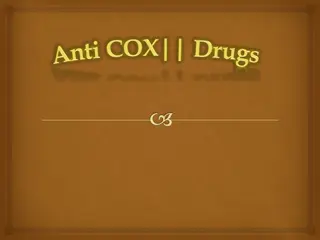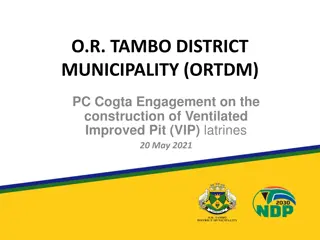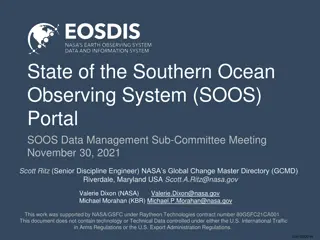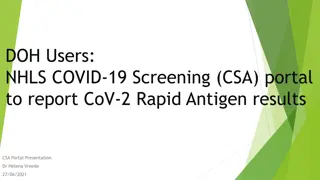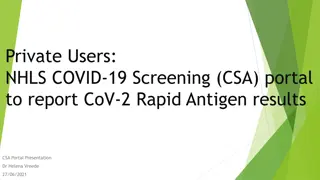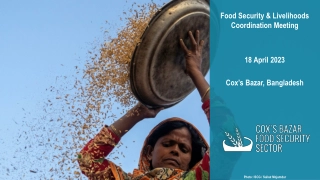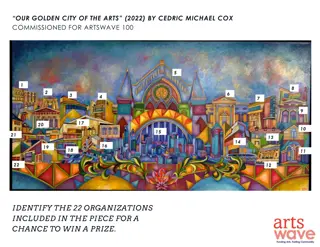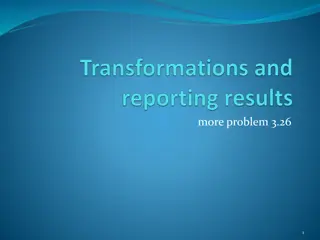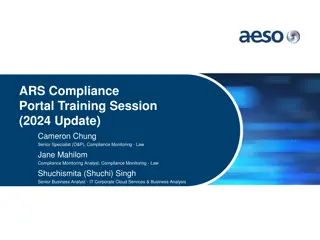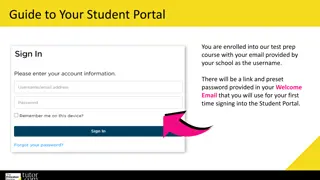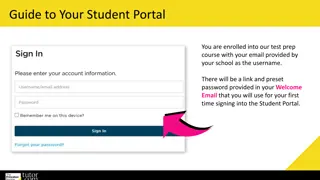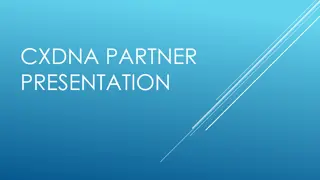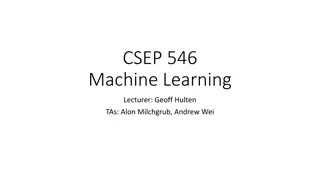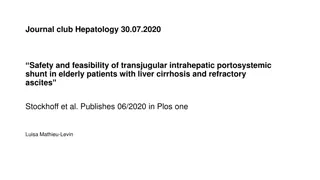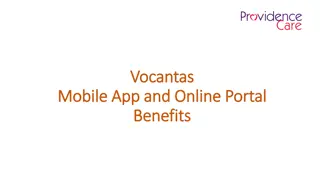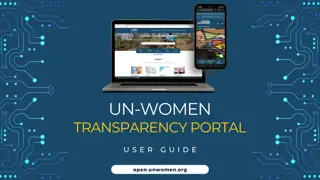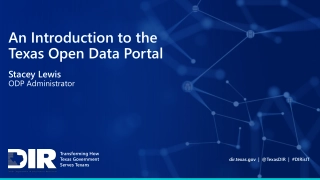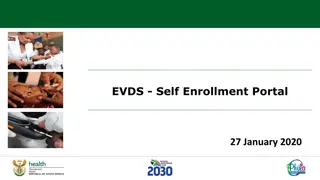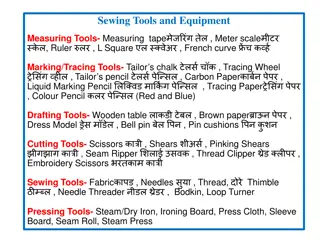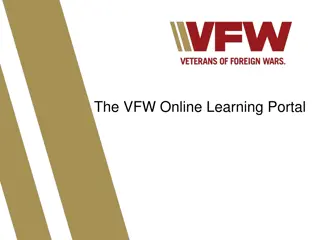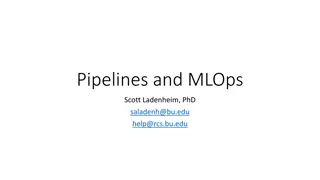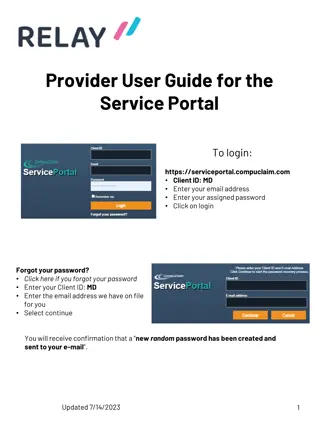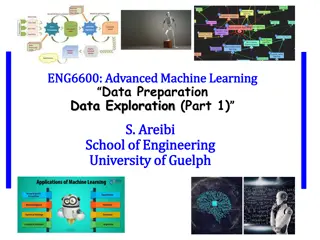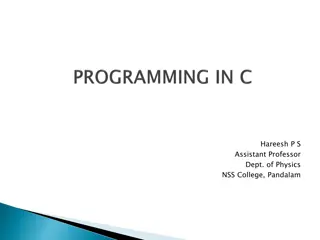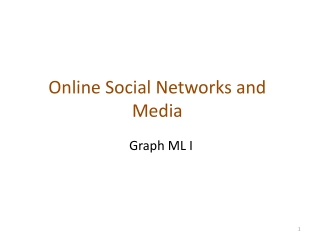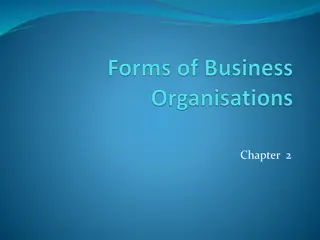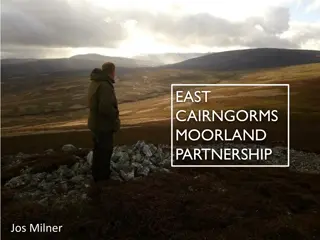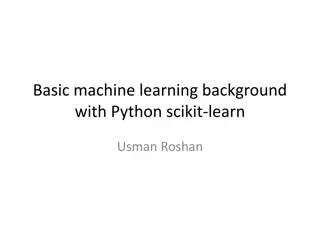Welcome to Cox Machine VIP Portal: Tools and Resources for Successful Partnership
The Cox Machine VIP Portal serves as a crucial gateway providing tools and resources for a prosperous relationship with Cox Machine. Access important features like admin capabilities, vendor specifications, part condition details, and purchase order acknowledgments. Familiarize yourself with the terms and conditions for seamless transactions. If encountering any issues, reach out to the designated contacts for assistance.
Download Presentation

Please find below an Image/Link to download the presentation.
The content on the website is provided AS IS for your information and personal use only. It may not be sold, licensed, or shared on other websites without obtaining consent from the author. Download presentation by click this link. If you encounter any issues during the download, it is possible that the publisher has removed the file from their server.
E N D
Presentation Transcript
Welcome to the Cox Machine VIP Portal! cmivendorportal.com This site is your gateway to tools and resources you will need for a successful relationship with Cox Machine! Should you have any issues accessing the VIP Portal, please contact the following: Purchasing purchasing@coxmachine.com Outside Processing-supply.chain@coxmachine.com
Main Menu ADMIN The account administrator has the ability to create or delete users. Each user of the VIP must utilize their own login. Each user of the VIP must agree to Cox Machine s Non- Disclosure Agreement. There is a Reset Password option that the administrator can utilize to reset their users passwords. If the Admin needs their password reset or the Admin needs changed to a new contact, contact your representative at Cox Machine.
Terms and Conditions The T s and C s can be found in multiple locations, the first upon entering the site. Rev date is located on the main page link. You can also find them when entering your username/password at the top of the menu screen. Also note that by Acknowledging a purchase order via the VIP or accepting the order upon receipt is your acknowledgement of Cox Machine s T s and C s. The below note is found at the bottom of every printed purchase order.
Main Menu VENDOR SPECIFICATION TOOL To find the effective revision for the purchase order, enter the PO number. You can then click on the spec provided in order to view/download. For Boeing specifications with departures, only the applicable departures will be displayed.
Main Menu PART CONDITION TOOL Utilize this menu option to see the actions that have been performed on the parts. For example, if you need to know the type of material used Enter the purchase order number
Main Menu PO ACK If you are required to acknowledge a purchase order via the VIP, you will receive an email requesting you to do so. Any new purchase orders or purchase order changes can be found in this menu item. Items awaiting acknowledgement will be listed. To view a history of all purchase orders, click [View History]
Main Menu PO ACK By clicking on the PO, all pertinent information can be found. The purchase order as well as the Rev will be listed. Example PO 291734 Rev: 00 is the original PO Example PO 291734 Rev: 01 is the first revision Should you receive a Rev other than 00, a description of the change will be listed under Part Description. You have the option to Acknowledge As Is, Acknowledge w/ Change, or Reject. Please pay close attention to the notes listed under the Acknowledge options. Any order that is not Acknowledged As Is will require a note to be entered explaining the cause for w/Change or Reject.
Main Menu PO STATUS If you receive an email advising that PO Status is required of you to complete, one of these two menu items is where that function can be found. If a raw material/hardware vendor, utilize PO STATUS. If a outside machine/process vendor, utilize OUTSIDE PROC. status. Listed under Batch Date will be the date of the required status. Click on the date Enter the date the order will be on Cox dock in the Vendor Commit Dock Date field. Click Save when all are complete Click [SUBMIT] next to the batch date You will then see a message next to the batch date stating Submitted on (date) Thank You!
Main Menu DELIVERY Your companies objective and subjective ratings by month are listed. Your company can review the Supply Chain Ratings and Criteria by selecting the link below By clicking on the month in blue, you will have visibility of each delivery for that month, and for which were received on time. Ensure this is reviewed monthly and any discrepancies are communicated to your point of contact.
Main Menu FORECAST The part number, description, length (if purchasing raw material by the foot), quantity, due date and Cox internal jobs are provided in the forecast. The Src with FC signify the forecast provided to Cox by our customer. These are not yet translated into an internal job. The Src with WO are firm internal jobs generated that Cox is currently running.
Main Menu PURCHASING RFQ LOG Purchasing RFQ s are firm requirements that orders need to be placed within 48 hours. Please ensure quotes are submitted accordingly. You will receive an email when a new RFQ has been posted to the portal The main menu screen will provide the number of RFQ s open Any open RFQ s will state Waiting Once an RFQ has been completed, it will state the date submitted Thank You! Complete the required fields Click Submit
Main Menu ESTIMATING RFQ LOG Estimating RFQ s are quote requests for Cox Customer RFQ s that need response within (3) business days. Please ensure quotes are submitted accordingly. You will receive an email when a new RFQ has been posted to the portal. The main menu screen will provide the number of RFQ s open. If you require engineering data to quote your RFQ, you may download engineering files by part number or you can download all files by utilizing the Download All Files For Package link located at the top of the RFQ. If you have any questions or need to revise your RFQ after completion, please email quotes@coxmachine.com. Once an RFQ is complete, and Cox has closed the quote, you may review any completed quotes utilizing the Show Completed Link. Any open RFQ s will show within a list and advise RFQ Date, number of line items Open, items No bid by your company and Number of Items Bid. Please complete the required fields, including acceptance of LTA terms, Minimum Charges, Unit Price, Lead Times and any additional comments. Once information for an items has been completed, please click Submit for each item.
Main Menu CORRECTIVE ACTION PLANS Should your company be required by email to complete a Corrective Action Plan (due to poor performance), the CAP is found in this module. A Non-Conformance Description will be provided by Cox Machine. Your company is required to complete the Root Cause and Corrective Action fields by the requested date. Should these be deemed unacceptable by Cox management, you will be notified to provide a more detailed, updated response.
D1-4426 Open Discussion Configuration 101 Cox Machine Flowing to Vendors the D1-4426 Purchase Order Requirements using Option 2 . Cox Machine Vendors are Performing Processing to the Purchase Order + Specification + Departure, and you must issue an Accurate Certificate of Conformance , that corresponds to the work you performed. Engineering + Specification + Departure = Configuration Potential for Aspects are Hidden
Examples of Certifications Received Military and Commercial Departures Listed? All Departures Listed? No Departures Listed? Certifications will need to match the Purchase Order Requirements to include only the applicable departures.