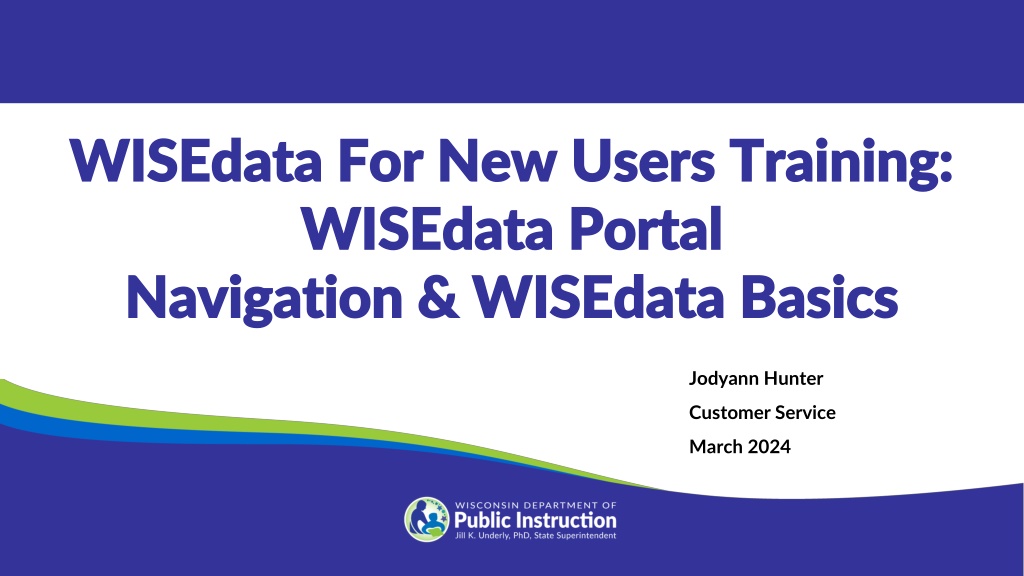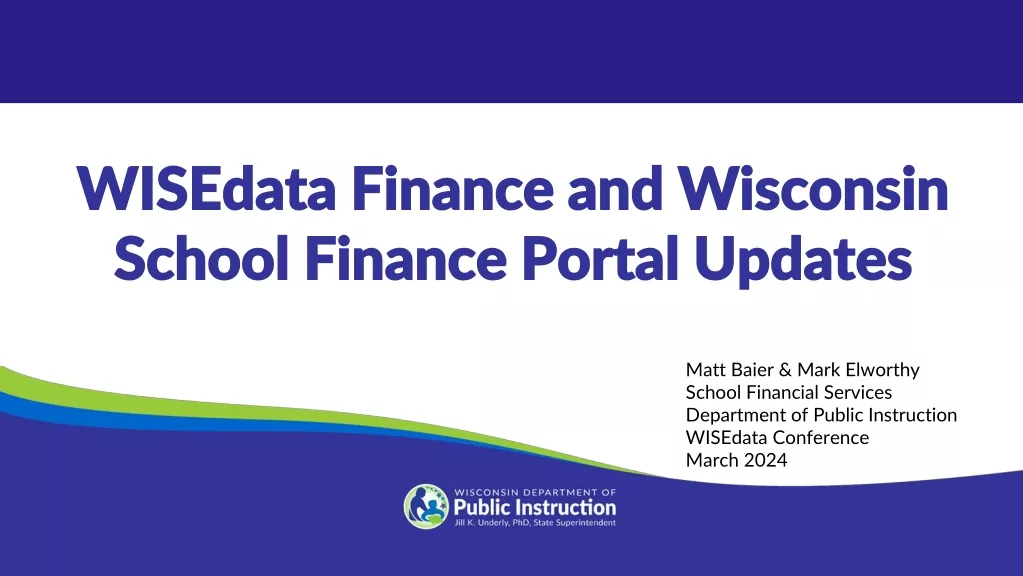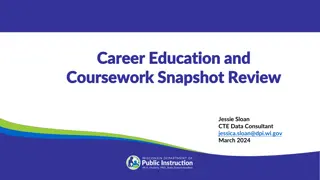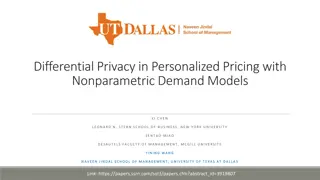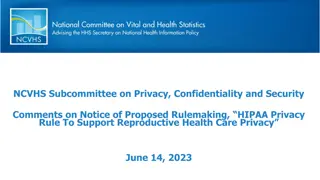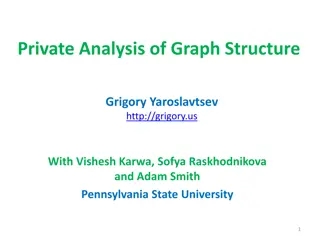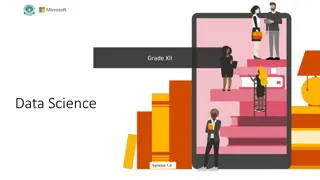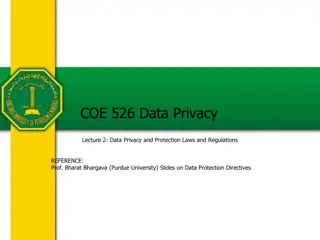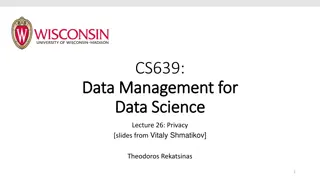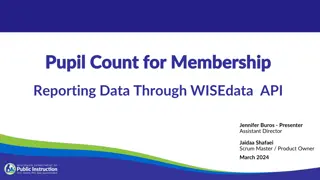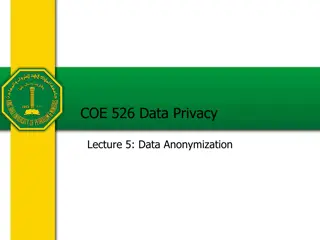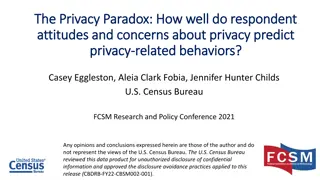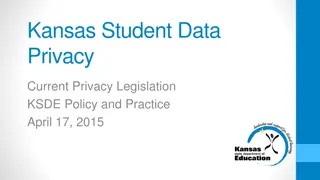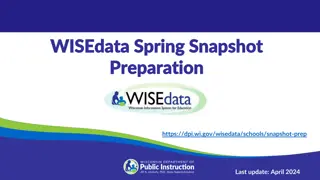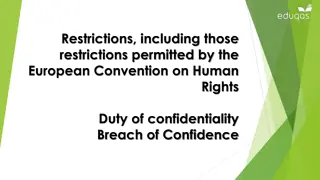Introduction to WISEdata Portal and Data Privacy Guidelines
Explore the WISEdata Portal for new users and learn how to navigate, identify errors, submit help tickets, and become an expert. Understand why DPI collects data, data privacy guidelines, and examples of Personally Identifiable Information (PII). Get started with the WISEdata Portal by accessing WISEhome and ensuring data privacy compliance.
Download Presentation

Please find below an Image/Link to download the presentation.
The content on the website is provided AS IS for your information and personal use only. It may not be sold, licensed, or shared on other websites without obtaining consent from the author. Download presentation by click this link. If you encounter any issues during the download, it is possible that the publisher has removed the file from their server.
E N D
Presentation Transcript
WISEdata For New Users Training: WISEdata For New Users Training: WISEdata Portal WISEdata Portal Navigation & WISEdata Basics Navigation & WISEdata Basics Jodyann Hunter Customer Service March 2024
Training Objective Training Objective By the end of this training session, you will be able to: Navigate WISEdata Portal Identify errors and warnings Submit a quality help ticket Become a WISEdata expert
Why Does DPI Collect Data Why Does DPI Collect Data Compliance with all State and Federal reporting requirements and establish funding Offer resources to stakeholders (e.g., teachers, administrators, taxpayers) Assist LEAs and instructors with tracking: overall and individual student growth and student achievement needs of additional services (e.g., language support, special education) patterns: testing, punishment, attendance, etc.
WISEdata Portal: What is it? WISEdata Portal: What is it? WISEdata Portal is an application used to confirm that data is sent from your student information system (SIS) to the Department of Public Instruction (DPI). Multi-vendor, open data collection system Read-only or view-only application Data is pushed from an LEA s SIS to the WISEdata Portal Data visible in WISEdata Portal today will be visible in WISEdash the following day
Data Privacy Data Privacy To guarantee that data is linked to the right individual, WISEdata connects to WISEid. PII (Personally Identifiable Information): Any information that permits the identity of an individual to be directly or indirectly inferred, including any information that is linked or linkable to that individual. Student Data Privacy Resources webpage DPI Examples of PII
Examples of PII Examples of PII PII may include but may not be limited to: General Student Data Social Security Number Driver s License or State ID Card Passport Number DNA Profile Biometric Identifiers (x-ray, retinal scan, fingerprints, etc.) Medical Information Authentication Information (passwords and information to re- enable passwords) Financial Information (bank account, credit/debit card, etc.)
Getting Started with WISEdata Portal Getting Started with WISEdata Portal 1. Navigate to WISEhome (please bookmark) . 2. Log in using your WAMS or Google login information. 3. Select WISEdata Portal.
Accessing Accessing WISEdata WISEdata Portal Portal If you do not have a WAMS ID or Google account to access the WISEdata Portal application, please register for an account from WAMS homepage, found here: WAMS homepage
Request Access to a WISE Application Request Access to a WISE Application There are 2 WISEdata Portal roles, these are agency, and agency read. The Agency role allows users to acknowledge warnings, and update contacts. However, Agency Read is a view only access and no changes can be made with this role. Your DSA ( District Administrator will either approve or deny your request, once you request access to an application.
Procedure for Submitting Data Procedure for Submitting Data Portal Submission WISEdata Portal Submission: Schools transmit data from their SIS to the WISEdata Portal to be checked. Validation Review: Users watch for and examine errors or warnings and make any required corrections in their SIS. The LEA (school/district) inputs student information into their local student information system (SIS). After the data has been entered accurately, it will move into the data warehouse, also referred to as WISEdash.
Data Flow Data Flow Student Information System LEA / School / District WISEdata Portal WISEdash for Districts WISEdash Public Portal
Snapshot Snapshot DPI snapshots are taken at regular intervals to gather certain data statistics for a specific date. This information is then utilized to meet state and federal reporting needs.
WISEdata Data Elements WISEdata Data Elements Use the WISEdata Data Elements pages to view all the specific data elements for WISEid, WISEstaff, WISEdata, and more. The main page provides a quick summary of each element. The links take you to individual pages that provide more detail about the element and which codes to report, as well as uses and FAQs. This resource will be a staple when completing WISEdata reporting tasks and should be referenced often. You can link directly to data element pages from the WISEdata Portal.
Update Agency Contacts Update Agency Contacts WISEdata users are expected to update their Agency contact information at the start of each school year. Top-Right Corner Agency Contacts Both Primary and Secondary Contacts are required for each agency and must be updated each year- school year. Generic contacts are optional. It is critical to ensure that the contact details at your local education agency remain updated over the course of the academic year. Update Agency Contacts Mini-Tutorial
Data Validation Data Validation Your data goes through validations to ensure its quality when you submit it to WISEdata from the student information system (SIS) in your district. Any inaccurate data will be returned to you with errors and warnings in the WISEdata Portal following a validation cycle against business rule logic. In the WISEdata Portal you can view your error and warning messages from the Data Quality and Validation Messages page or directly from the Student Details screen of a particular student.
Student Detail Student Detail
Errors and Warnings Errors and Warnings WISEdata Portal presents a variety of errors and warnings when unexpected data is received: Warning Unacknowledged data alerts Other alerts and errors
Types of Errors and Warnings Types of Errors and Warnings There are three types of errors and warnings, also known as validation messages. All of these validation messages will need to be viewed for correction or acknowledgment. However, errors cannot be acknowledged only warnings. Learn more about Validation messages here: WISEdata Validation Messages Mini Tutorial.
How to Open a How to Open a KBA from WDP KBA from WDP KBA stands for knowledge-based article. The KBA can be viewed by selecting the validation. Your browser will then route to a new tab, and the KBA page will populate (open as a new tab in your browser).
Example of a KBA Example of a KBA
Submit a Help Ticket Submit a Help Ticket DPI is here to help you! Anyone can submit a Help Ticket. We even have a webpage, Help Ticket Tips to help you create great Help Ticket requests!
Help Ticket Help Ticket
Examples of Not so Helpful Help Ticket Examples of Not so Helpful Help Ticket I am missing data. My count is not correct. I cannot log in. A student who was fine is now throwing an error. I have errors that I cannot fix. The site is broken. All of these examples will result in a follow up email, asking for more clarifying information. This may hinder a solution in a timely manner.
Examples of a Helpful Help Ticket Examples of a Helpful Help Ticket I have these specific students who are missing these specific pieces of data (sSEPA records, graduation records, discipline). My 3rd Friday count is not correct. I am missing two students; they are . I cannot log in to the WISEhome or WISEid application, etc. Student WISEid (XXXXXXXXX) is now throwing error 6464, and I can t figure out why. How do I fix error XXXX? By following these examples when submitting a help ticket, a resolution to your problem will have a much quicker turnaround time.
Helpful Advice Helpful Advice Provide key details, such as: Which application you are using Where the error occurred (name the screen) How urgent the issue is How often it occurs If there is an error message, provide the exact error message you see. What steps you have already taken to resolve Include screenshots whenever possible.
WISE Events Calendar WISE Events Calendar To view deadlines for snapshot and data submission, use the WISEdata Events Calendar. Additionally, you can sign up for CESA trainings, User Group webinars, and SIS vendor conferences. View by day or month to see important events and dates.
Save the Date Save the Date August 2024: 2023-24 Year End- Attendance, Exits, Graduates, Roster, etc. October 2024 : DPI Data Quality Outreach begins December 2024, Snapshot: 2023-24 Year End, 2024 25 Third Friday of September Enrollment, 2024-25 Oct. 1 Child Count View more events on the WISEdata Events page to stay up to date on information.
Learn more with WISEtraining Learn more with WISEtraining Sharpen your skills with our WISEtraining E-Learnings WISE User Basics WISEid Basics WISEdata Portal Basics WISEdata: Understanding Economically Disadvantaged Status Data Reporting
Resources Resources WISEdata Help: Links to WISE help pages and useful resources Data Elements: List of links to all WISEdata data elements and their descriptions, uses, and codes Knowledge Base Articles: (KBA) Useful articles on validations and other related topics Info for Schools: Basics of getting started with WISEid WISEdata Annual Tasks Checklist: General guide of necessary tasks and preparation for each of the collections and snapshots Google Community: WISEdata community to view and post questions and comments to fellow users WISEdata Events Calendar: View deadlines, trainings, webinars, etc.
Stay Connected Stay Connected Participate in the weekly WISE User Group Calls to listen to updates from various teams and ask questions to DPI employees during the call. Join our Google Community to connect with other WISEdata users and receive announcements and notifications from DPI and the WISEdata community. (Now, Chat in Google Workspaces, formerly "Currents.")
Your Voice Matters Your Voice Matters We would love to hear from you! Your feedback matters. With most DPI webpages, you can give feedback straight away, propose a new recommendation, and cast your vote on recommendations made by others.
Questions? Questions? Thank you! Thank you! Please scan the QR code to provide us with your feedback!