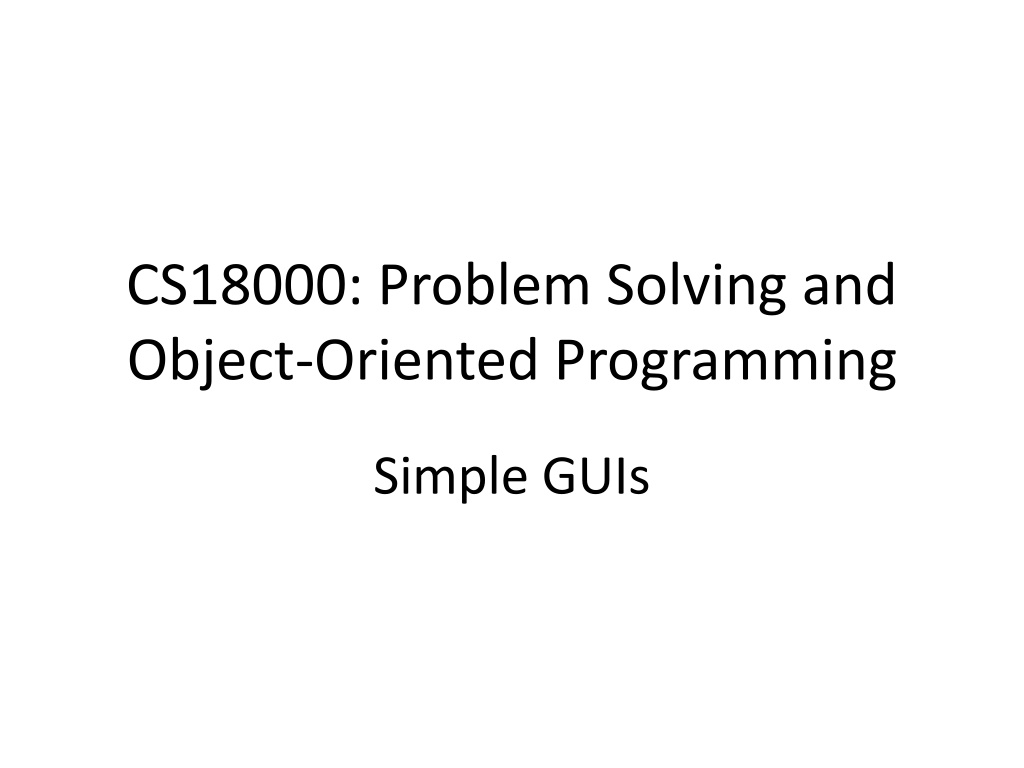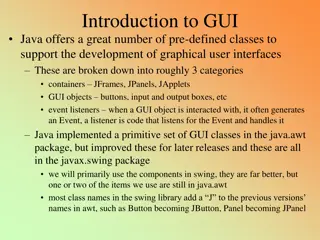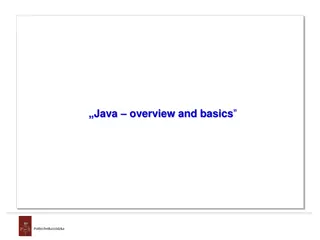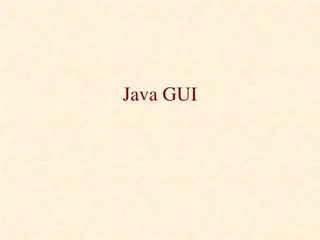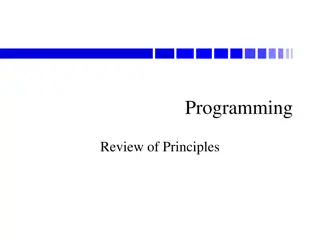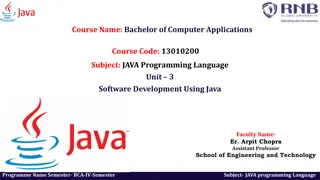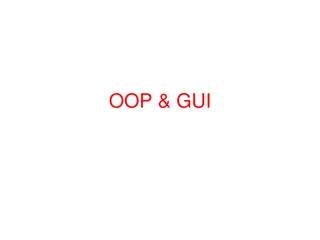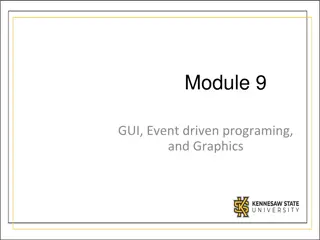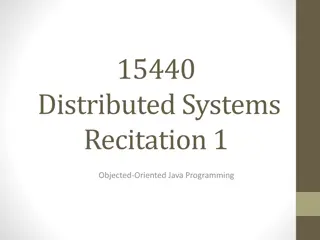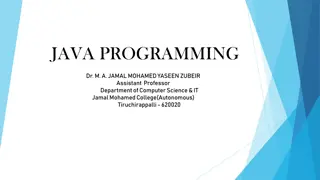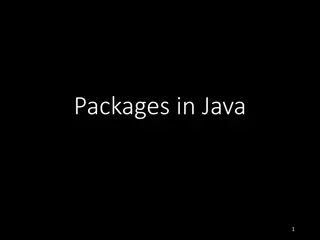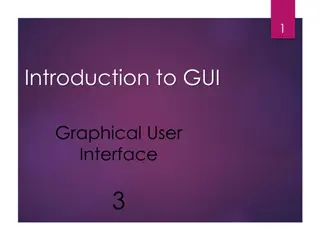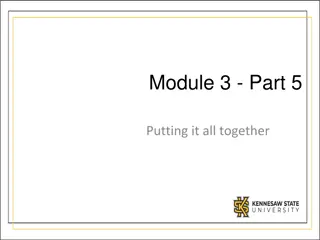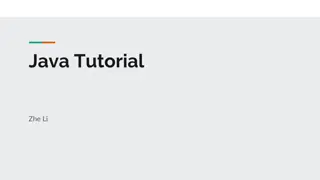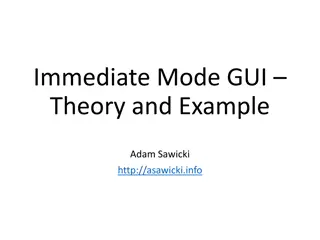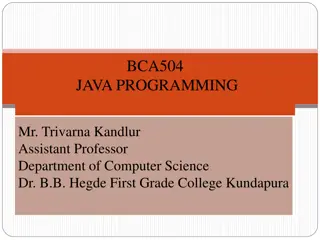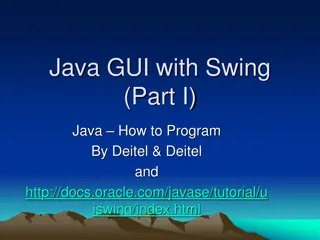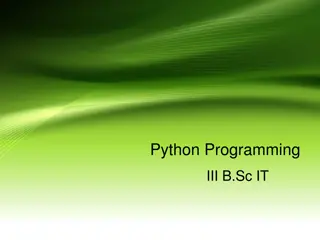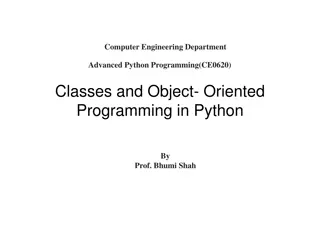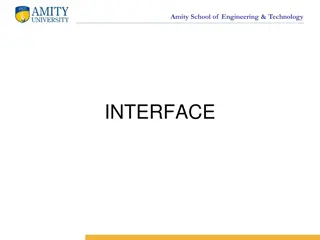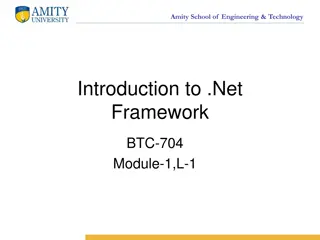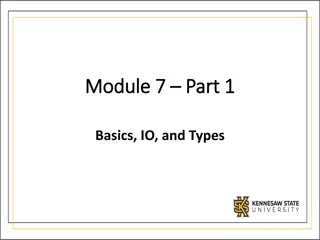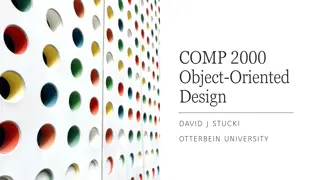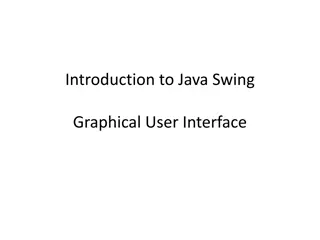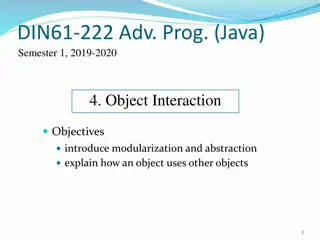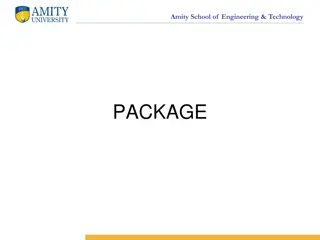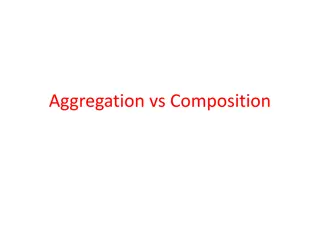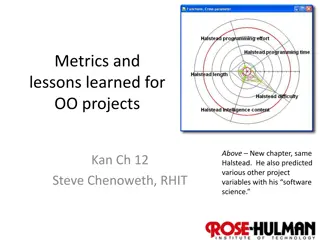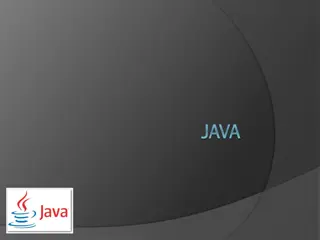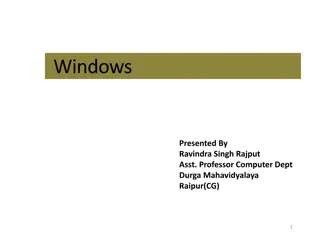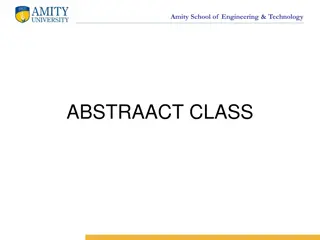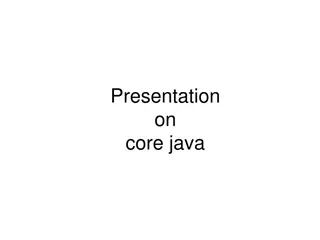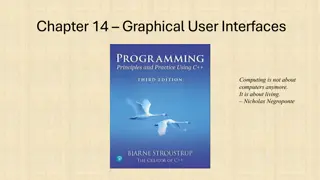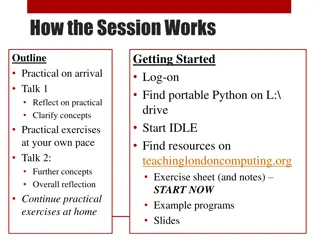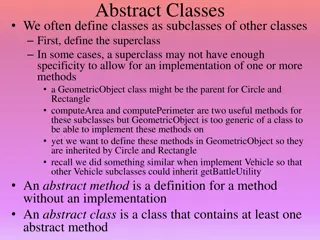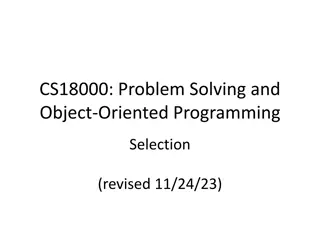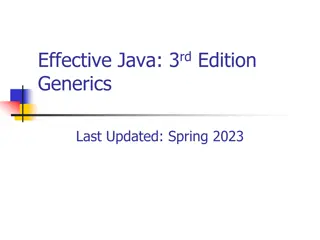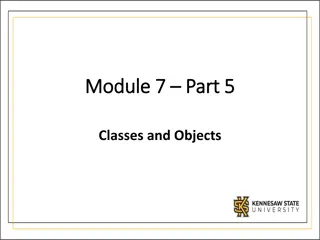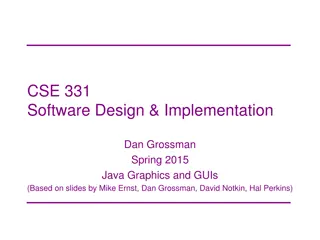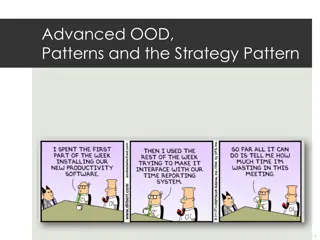Working with Java GUI Components in Object-Oriented Programming
Explore the fundamentals of creating simple Graphical User Interfaces (GUIs) in Java through the use of components like JOptionPane and dialogs. Understand the transition from text-based interfaces to GUIs, learn about dialog concepts, and discover how to utilize JOptionPane class for interactive modal dialog creation in your Java programs.
Download Presentation

Please find below an Image/Link to download the presentation.
The content on the website is provided AS IS for your information and personal use only. It may not be sold, licensed, or shared on other websites without obtaining consent from the author. Download presentation by click this link. If you encounter any issues during the download, it is possible that the publisher has removed the file from their server.
E N D
Presentation Transcript
CS18000: Problem Solving and Object-Oriented Programming Simple GUIs
Video 1 JOptionPane Class
Simple Graphical User Interfaces Dialogs
Text-Based Interface vs. GUI Text-Based Interface Program prompts user for data User enters data via keyboard Output in a terminal window Old days: the terminal was the window GUI (Graphical User Interface) Window displays set of controls or widgets User interacts with controls Program responds to user events with actions 4
Dialog Concepts Prerequisite: application must be running on JVM with window system configured Java dialogs are modal Application code (your program) blocks waiting for user response Similar to using Scanner to read from keyboard Java GUI components adapt to Look and Feel of local system 5
JOptionPane Class Java workhorse for modal dialogs Part of Java GUI package: Swing import javax.swing.JOptionPane; Several static methods for typical use cases showMessageDialog showInputDialog showConfirmDialog showOptionDialog 6
JOptionPane Class Common arguments Location where dialog pops up (null is center screen) Message to be included in dialog box (may be string or icon or html) Message type (used for look and feel and helpful icon) Option type (what buttons should be included by default) Options (e.g., array of Strings for button names) Icon to replace default icon of message type Title string to be used in window heading Initial value (a default value for certain option types) Many arguments can be omitted for default values 8
Message Type Parameter Message Type selects icon to display Look and Feel dependent Possible values JOptionPane.PLAIN_MESSAGE (-1) JOptionPane.ERROR_MESSAGE (0) JOptionPane.INFORMATION_MESSAGE (1) JOptionPane.WARNING_MESSAGE (2) JOptionPane.QUESTION_MESSAGE (3) 9
Video 2 JOptionPane Methods
showMessageDialog Simplest dialog At minimum, displays message to user Can include other parameters to affect appearance Only one of these methods with a void return value it is a do-only method 16
showConfirmDialog Asks the user to confirm an action Default options: Yes , No , Cancel Returns int value indicating which button user selected Various button combinations available Yes or No OK or Cancel Or user configurable with list of Strings 18
Values with showConfirmDialog Parameter option types... JOptionPane.YES_NO_OPTION JOptionPane.YES_NO_CANCEL_OPTION JOptionPane.OK_CANCEL_OPTION Returns one of JOptionPane.YES_OPTION (0) (same as OK_OPTION) JOptionPane.NO_OPTION (1) JOptionPane.CANCEL_OPTION (2) JOptionPane.CLOSED_OPTION (-1) 20
showInputDialog Asks the user for some input Returns String value Input may be Freely typed text Selected from drop-down box or list Allows simplified arguments To create a drop-down box or list Provide array of Strings and default value Must cast return value to String 21
showOptionDialog Generalized version: configurable buttons Returns index of button selected Way too many parameters Component parentComponent Object message String title int optionType int messageType Icon icon Object[] options Object initialValue 23
Dialog Demo Code Available here: http://bit.ly/WeYeZC 24
Video 3 CodonExtractor Example
Simple Graphical User Interfaces GUI Examples
Problem: CodonExtractor Write a program that reads a DNA sequence from the user and displays the codons in it Definitions: DNA sequence: sequence of chars in ACGT Codon: sequence of three chars in DNA sequence Algorithm: Prompt user for DNA, check for valid input Break DNA into 3-character chunks, display Repeat until user indicates done 27
CodonExtractor: main Method int continueProgram; do { // Read DNAsequence String input = JOptionPane.showInputDialog("Enter a DNA sequence"); input = input.toUpperCase(); // Make upper case String message = "Do you want to continue?"; if (isValid(input)) // Check for validity displayCodons(input); // Find and display codons else message = "Invalid DNA Sequence.\n" + message; continueProgram = JOptionPane.showConfirmDialog(null, message, "Alert", JOptionPane.YES_NO_OPTION); } while (continueProgram == JOptionPane.YES_OPTION); JOptionPane.showMessageDialog(null, "Thanks for using the Codon Extractor!"); 29
CodonExtractor: isValid public static boolean isValid(String dna) { String validBases = "ACGT"; for (int i = 0; i < dna.length(); i++) { char base = dna.charAt(i); if (validBases.indexOf(base) == -1) return false; //base not in "ACGT" } return true; } 30
CodonExtractor: displayCodons public static void displayCodons(String dna) { String message = ""; // Get as many complete codons as possible for (int i = 0; i < dna.length() - 2; i += 3) message += "\n" + dna.substring(i, i + 3); // 1-2 bases might be left over int remaining = dna.length() % 3; if (remaining == 1) message += "\n"+ dna.substring(dna.length() - 1, dna.length()) + "**"; else if (remaining == 2) message += "\n"+ dna.substring(dna.length() - 2, dna.length()) + "*"; message = "dna length: " + dna.length() + "\n\nCodons: " + message; JOptionPane.showMessageDialog(null, message, "Codons in DNA", JOptionPane.INFORMATION_MESSAGE); } 31
Video 4 JFileChooser
Problem: Prompting for a File Name JFileChooser (javax.swing.JFileChooser) Use new to create an object Set title bar with setDialogTitle(title) Show with showOpenDialog(null) Return value is an int: 0 open, 1 cancel Get the File selected with getSelectedFile() File object describes the name and location of (the path to) the file 35
Solution: Prompting for a File Name import java.io.File; import javax.swing.JFileChooser; public class FileChooser { public static void main(String[] args) { JFileChooser fc = new JFileChooser(); fc.setDialogTitle("Choose Important File"); int val = fc.showOpenDialog(null); System.out.println(val); File f = fc.getSelectedFile(); System.out.println(f); } } 36
Projects and Exam 2 Project 3 due 6 pm Mon Mar 25 On Sat Mar 9 an update was made to the Project 3 RunLocalTest.java file to correct for an error in the expected output. You will need to copy the new RunLocalTest.java file from the starter code folder on Vocareum. Project 4 launches Mon Mar 25, due Mon Apr 8. There is NO Project 5. Team Project released at 6 pm Mon Mar 18. Team rosters are posted on Brightspace. If you are NOT placed on a team, contact your lab's Lead TA. Exam 2 covers through Concurrency, 6 pm Mon Mar 25 - 6 pm Tue Mar 26. 37