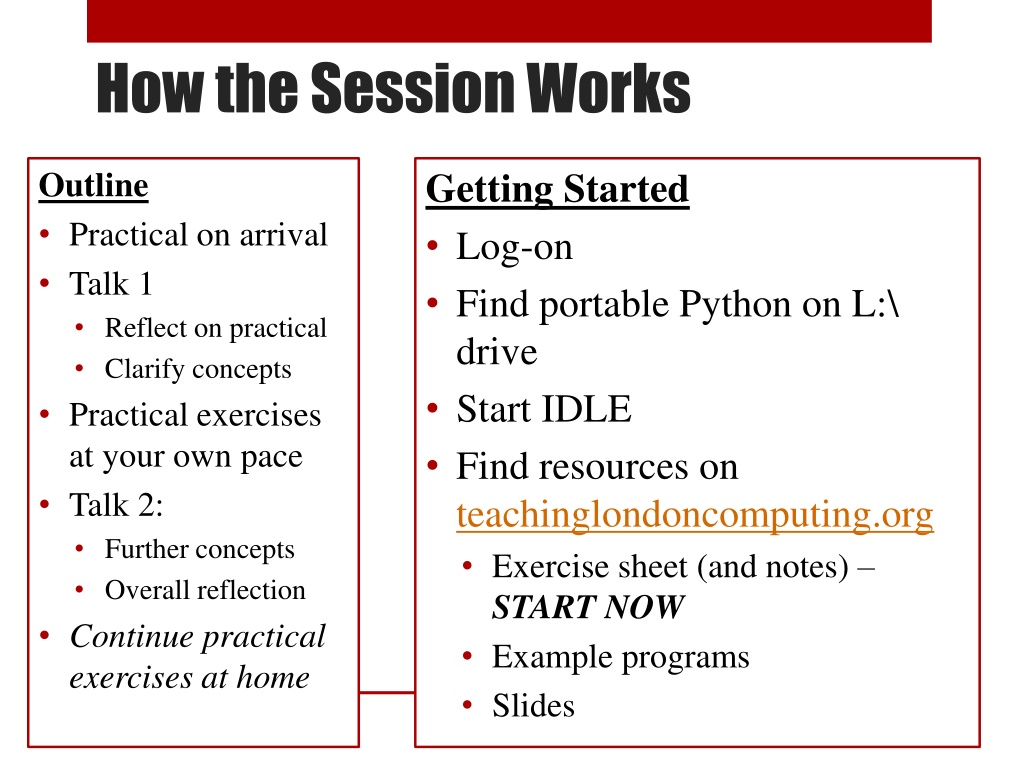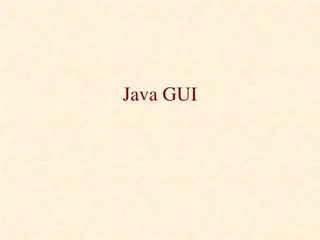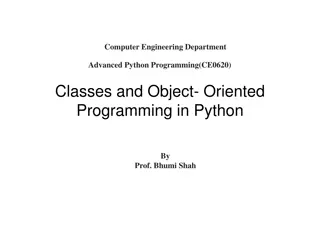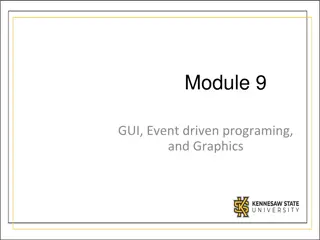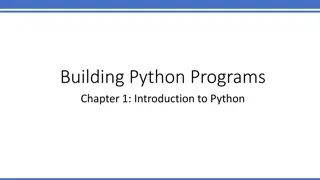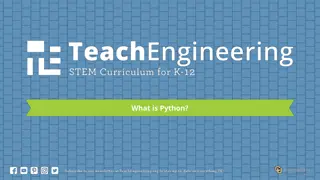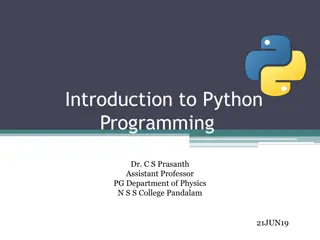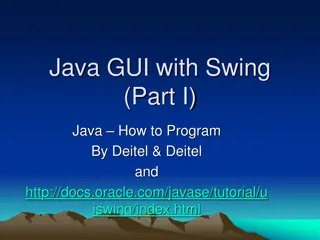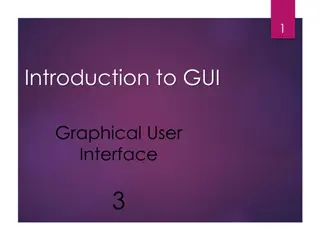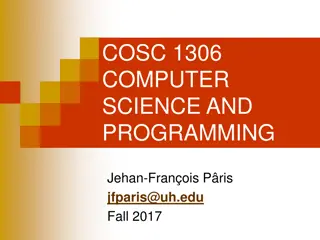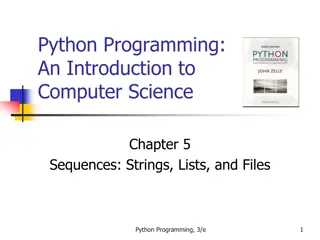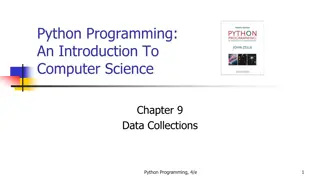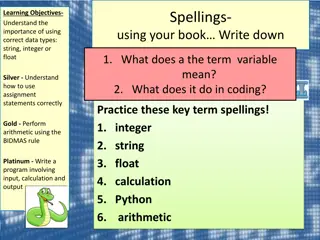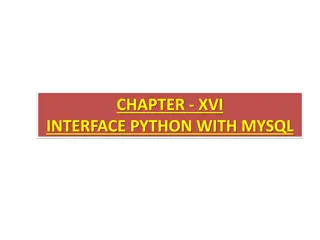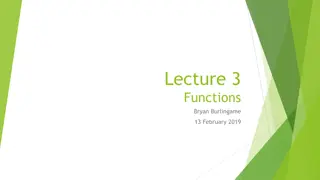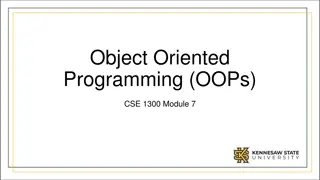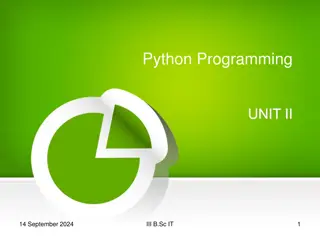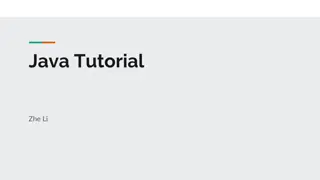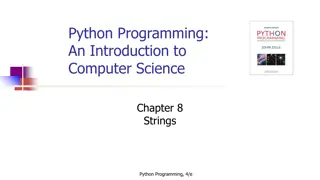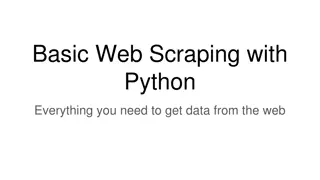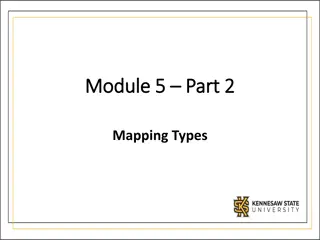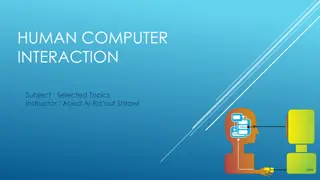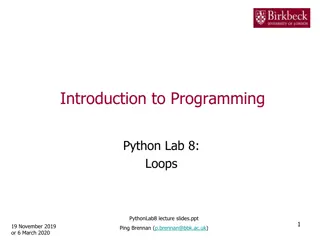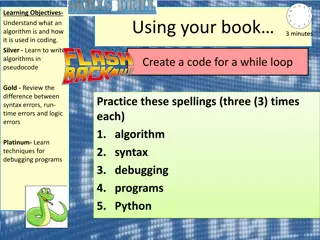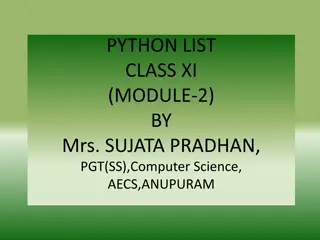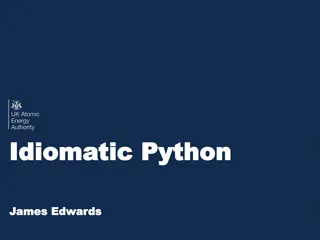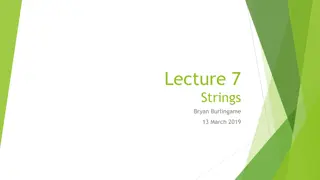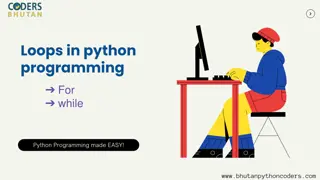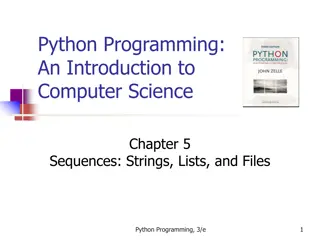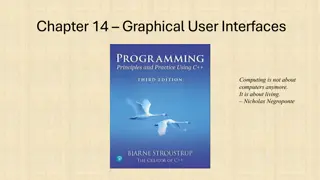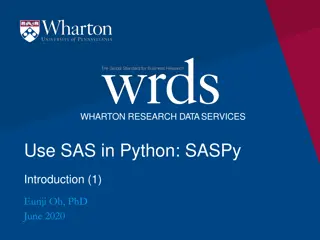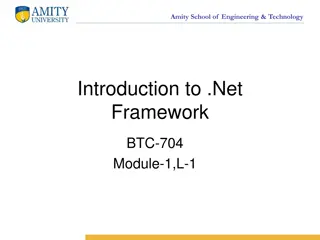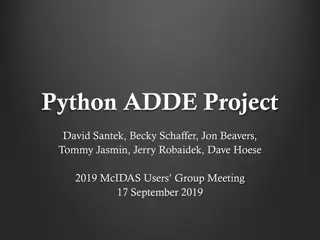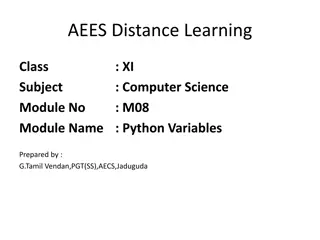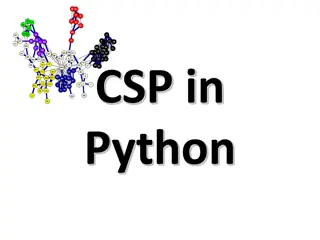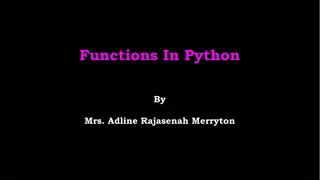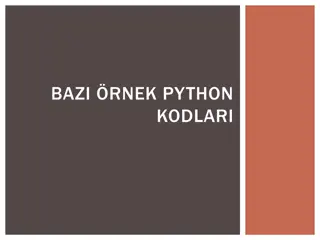Introduction to GUI Programming in Python
Explore the key concepts and practical application of creating Graphical User Interfaces (GUIs) in Python using widgets, events, attributes, and layouts. Learn how to modify and create widgets, handle events, and utilize object-oriented programming for GUI development.
Download Presentation

Please find below an Image/Link to download the presentation.
The content on the website is provided AS IS for your information and personal use only. It may not be sold, licensed, or shared on other websites without obtaining consent from the author. Download presentation by click this link. If you encounter any issues during the download, it is possible that the publisher has removed the file from their server.
E N D
Presentation Transcript
How the Session Works Outline Practical on arrival Talk 1 Reflect on practical Clarify concepts Practical exercises at your own pace Talk 2: Further concepts Overall reflection Continue practical exercises at home Getting Started Log-on Find portable Python on L:\ drive Start IDLE Find resources on teachinglondoncomputing.org Exercise sheet (and notes) START NOW Example programs Slides
First Program Click the Button Code provided but not yet explained Use pattern matching (i.e. intelligent guessing) to modify it
TeachingLondon Computing A Level Computer Science Programming GUI in Python William Marsh School of Electronic Engineering and Computer Science Queen Mary University of London
Outline A first program Concepts in Graphical User Interface Components / widgets and attributes Events / actions Layout Practical examples Challenges of GUI programming Choosing a GUI library Using Object-Oriented programming
Key Concepts Explained Using the Button Example
Key Concepts A widget / component E.g. a button, a frame Attributes e.g. the button text Actions E.g. what happens when you press the button Layout Positioning widgets
AppInventor Code for events Hierarchy of components Widgets, called components Attributes called properties
Widgets frame A GUI is made up from widgets A widget is created Widget has attributes One widget may contain another: Frame contains the button button
Create a Widget Constructor Name same as widget Hierarchy of widget Optional arguments # Create a main frame with # - a title # - size 200 by 200 pixels app = Tk() app.title("GUI Example 1") app.geometry('200x200') Constructor Optional argument Parent widget # Create the button # - with suitable text # - a command to call when the button is pressed button1 = Button(app, text="Click Here", command=clicked)
Widgets have Attributes E.g. a name, size Any property of the widget that makes it specific # Create a main frame with # - a title # - size 200 by 200 pixels app = Tk() app.title("GUI Example 1") app.geometry('200x200') Attributes set by constructor (note use of keyword arguments) Methods to set attributes # Create the button # - with suitable text # - a command to call when the button is pressed button1 = Button(app, text="Click Here", command=clicked)
How to Set / Get an Attribute Method 1 (setting): Set value with the constructor Method 2 (setting and getting): Widget is a dictionary # Change button text mText = button1['text'] button1['text'] = mText.upper() Method 3 (sometimes) Call a suitable method Other methods exist
Aside: Dictionaries Dictionary: a map from a key to a value Unique key Built in (Python) versus library (many other languages) Standard Array Index by number Indices continuous e.g. 0 10 Holds only number, character Python Dictionary Key can be a string, pair, Gaps ok Any value even a dictionary # Change button text mText = button1['text'] button1['text'] = mText.upper() Lookup Update
Handle an Event # This method is called when the button is pressed def clicked(): print("Clicked") # Create the button with # - a command to call when the button is pressed button1 = Button(app, text="Click Here", command=clicked) Events Button, mouse click, key press Action Event bound to function Name of a Method
Layout the Widget # Make the button visible at the bottom of the frame button1.pack(side='bottom') Where does the widget go? Hierarchy Top-level window Layout manager Several available Problem of resizing The pack layout manager is simplest Widget is not visible until packed
A Minimal Application # Import the Tkinter package # Note in Python 3 it is all lowercase from tkinter import * import with prefix # Create a main frame app = Tk() # Start the application running app.mainloop() # Import the Tkinter package # Note in Python 3 it is all lowercase import tkinter as tk # Create a main frame app = tk.Tk() Loop to handle events # Start the application running app.mainloop()
(Some) tkinter Widgets Widget Button Canvas Entry Frame Label Menu Radiobutton Scrollbar Text Toplevel Use A button For drawing graphics Entry a line of text A rectangular area containing other widgets Display a single line of text A set of options shown when on a menu bar Select one of a number of choices Horizontal or vertical scrolling of a window A multi-line text entry A top-level frame
Further Practical Exercises See exercise sheet A sequence of exercises introduce other widgets and apply the core concepts probably too many to finish now You may also need to refer to the notes at the end
Further Concepts Dialog Top-level window Control variables
Dialogs You must respond to a dialog Messages File choosing
Top-Level Windows At least one top-level window Conveniently created using Tk() Like a frame but Menu bar Standard buttons Borders
Control Variables Variables linking Entry widget to its text Choices in a RadioButton These are objects in the framework
Challenges in GUI Which framework? How to design a GUI How much OOP?
GUI Framework A GUI framework defines a set of widgets Windows has it s own GUI framework Python uses a portable GUI framework tkinter, depends on Tk and TCL PyQT, depends on QT Tkinter Pro: simple, easy to install Cons: a bit limited; documentation weak PyQT: more complex
Designing a GUI What am I trying to do? What widgets do I need? Where will they go? How do they behave?
The OOP Problem Why OO and GUI Widgets are classes Default behaviour GUI programs are often organised using classes Practical Problem: most examples use OOP
Summary Core concepts common to all framework Understand principles Learn about available widgets Look up attributes and methods After programming interface design