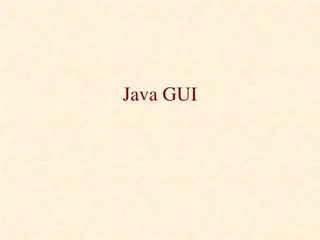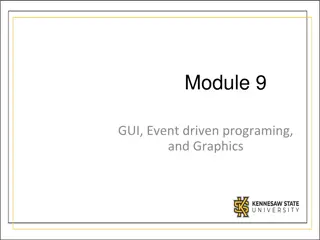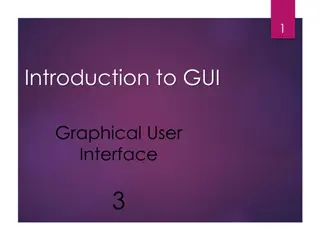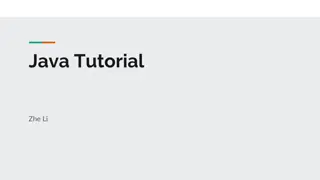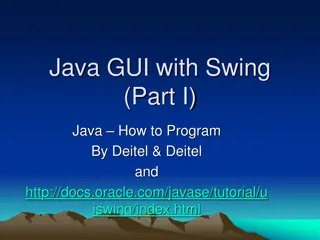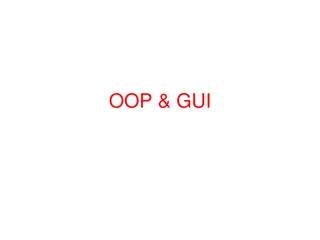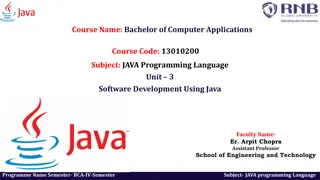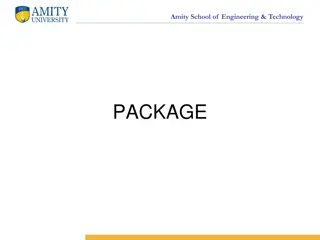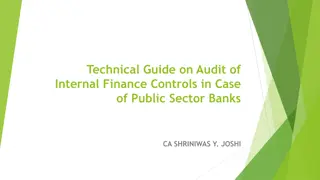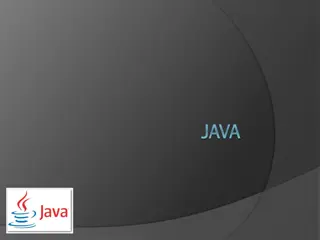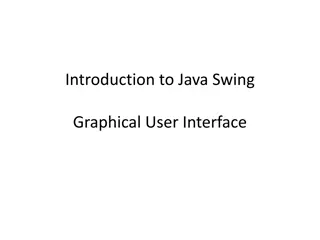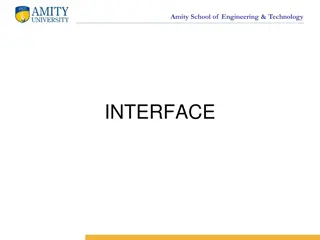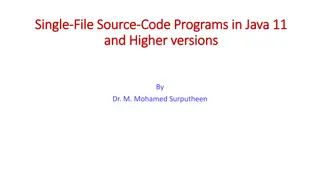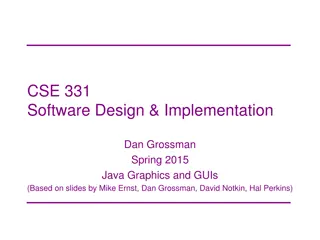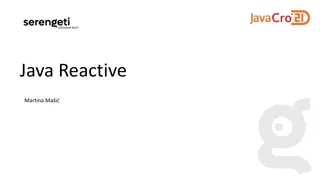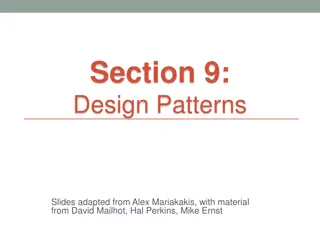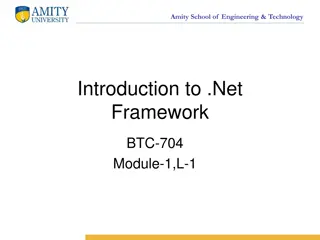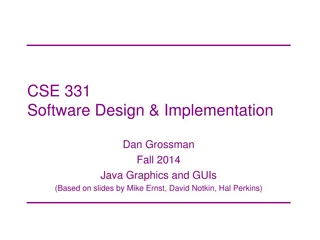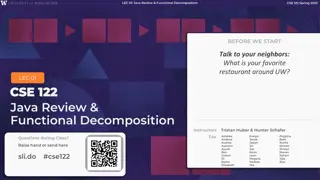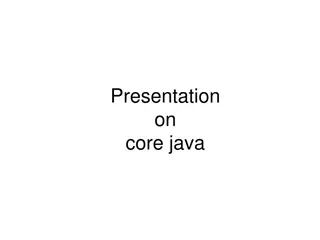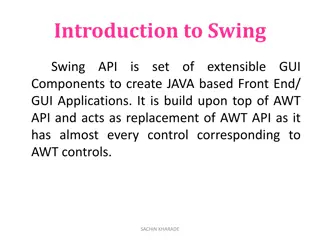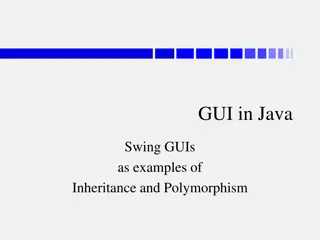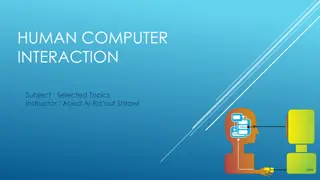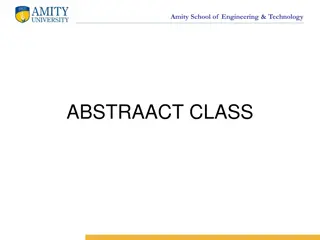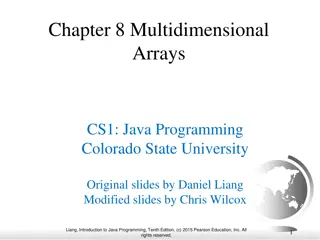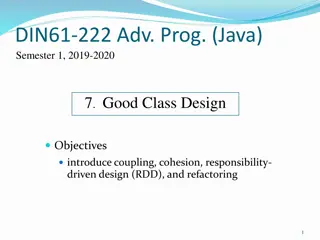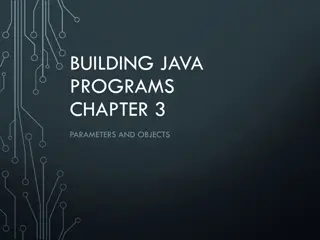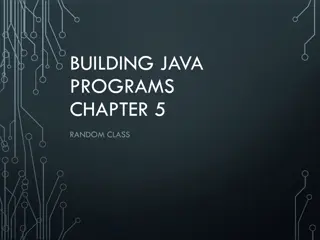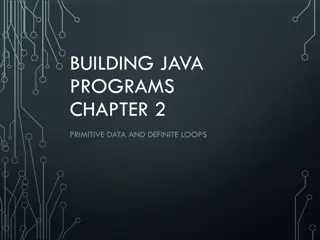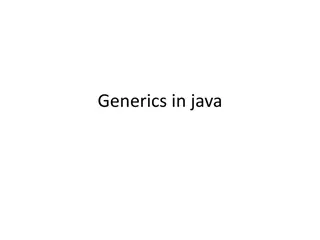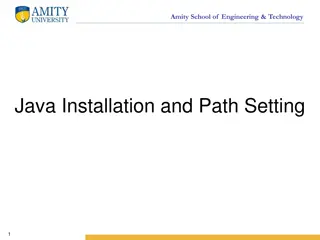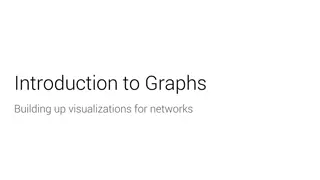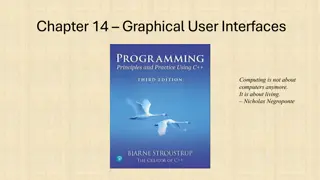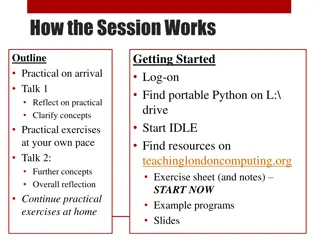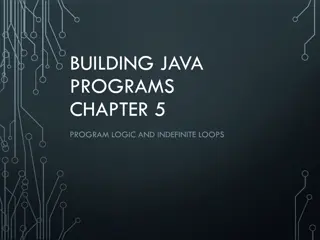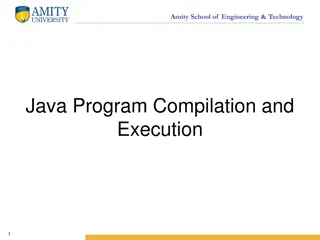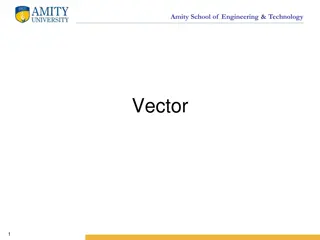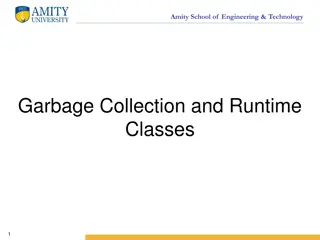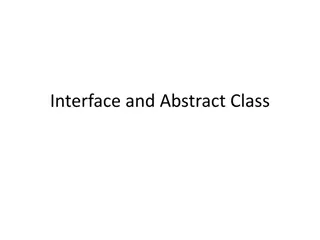An Overview of GUI Controls in Java Programming
Explore the different GUI controls in Java programming, including buttons, text fields, checkboxes, radio buttons, combo boxes, and more. Learn about the three main steps in creating a GUI, the Swing GUI overview, and various categories of Swing components with code examples.
Uploaded on Sep 12, 2024 | 0 Views
Download Presentation

Please find below an Image/Link to download the presentation.
The content on the website is provided AS IS for your information and personal use only. It may not be sold, licensed, or shared on other websites without obtaining consent from the author. Download presentation by click this link. If you encounter any issues during the download, it is possible that the publisher has removed the file from their server.
E N D
Presentation Transcript
DIN61-222 Adv. Prog. (Java) Semester 1, 2019-2020 12. GUI Examples I Objectives describe some of the GUI controls and their listeners; more appear in part 13 1
Contents 1. 2. 3. 4. 5. 6. 7. 8. 9. Three Step GUI Swing GUI Overview Swing Hierarchy Listener Interfaces Button Example TextField Example Check Boxes Example Radio Buttons Example Combo Box Example 2
1. Three Step GUI There are three main steps to creating a GUI for a Java application: 1. Declare the GUI components; this part and part 13 2. Implement the event handlers for the components; 3. Position the components on the screen by using layout managers and/or containers. 3
2. Swing GUI Overview The Swing GUIhas six categories: basic components uneditable displays We will look at code examples using the GUI components listed in bold. interactive displays of highly formatted info general-purpose containers top-level containers special-purpose containers 4
2.1. Basic Components Component Swing Class Name JButton, JCheckBox, JRadioButton JComboBox JList JMenu, JMenuBar, JMenuItem JSlider button combo box list menu slider text field JTextField, JPasswordField 5
also known as a pop-down list These pictures are from the Java tutorial on Swing 6
2.2. Uneditable Displays Display Swing Class Name JLabel JToolTip JProgressBar label Tooltip Progress bar 7
2.3. Interactive Displays Display Swing Class Name JTable JTextPane, JTextArea, JEditorPane JColorChooser JFileChooser table text tree file chooser 8
2.4. General Purpose Containers Container Swing Class Name panel JPanel JScrollPane, JScrollBar JSplitPane scroll pane split pane tabbed pane toolbar JTabbedPane JToolbar 10
2.5. Top-level Containers Container Swing Class Name frame JFrame JApplet JDialog, JOptionPane applet dialog 12
2.6. Special-Purpose Containers Container Swing Class Name JInternalFrame JLayeredPane JRootPane internal frame layered pane root pane 14
3. Swing Hierarchy (partial) AWT classes extends abstract classes most of the examples in part 12 come from here 16
What is JComponent? JComponent is the Swing ancestor of most things that appear in a GUI. It holds common information such as: size (preferred, minimum, maximum) accessibility, internationalization keyboard control support thickness of lines around controls debugging features 17
4. Listener Interfaces I'll look at 4 listener interfaces that can handle events from different GUI components ActionListener ItemListener MouseListener MouseMotionListener I'll use these two in this part in part 13 There are several other listener interfaces. 18
4.1. ActionListener ActionListenercan deal with events from: JButton (most common) JMenu, JMenuItem, JRadioButton, JCheckBox when pressed JTextField when <enter> is typed The interface has one method: public void actionPerformed(ActionEvent e) 19
Using the Listener The GUI component must be linked to code which implements the method in the listener. public class Foo implements ActionListener { public void actionPerformed( ActionEvent e) { // do something with e System.out.println("Ouch"); } } button the link which sends an event e GUI Window 20
4.2. ItemListener ItemListener can deal with events from: JMenu, JMenuItem, JRadioButton, JCheckBox (most common) JButton when an item is selected/pressed The interface has one method: public void itemStateChanged(ItemEvent e) 21
Using the Listener The GUI component must be linked to code which implements the method in the listener. public class Foo2 implements ItemListener { public void itemStateChanged( ItemEvent e) { // do something with e System.out.println("EEEk"); } } menu the link which sends an event e GUI Window 22
5. Button Example Output after three presses: Pressed 1 Pressed 2 Pressed 3 23
Event Model GUI Press me int pressCount = 1; methods press event actionPerfomed() anon class 24
Steps in GUI Creation The GUI is initialised in the class' constructor method. Initialisation steps: 1. get the container for the frame 2. set the layout manager (FlowLayout) 3. declare the GUI components 4. add them to the container 5. register the components with event handlers 6. set window properties 25
ButtonTest.java import javax.swing.*; import java.awt.*; import java.awt.event.*; public class ButtonTest extends JFrame { private int pressCount = 1; public ButtonTest() { super( "Testing JButton" ); step 1 Container c = getContentPane(); c.setLayout( new FlowLayout() ); : step 2 26
// JButton with a string argument JButton jb = new JButton( "Press me" ); c.add( jb ); step 3 step 4 // Handle events from pressing the button jb.addActionListener( new ActionListener() { public void actionPerformed(ActionEvent e) { System.out.println("Pressed " + } ); pressCount++ ); } step 5 setDefaultCloseOperation(JFrame.EXIT_ON_CLOSE); pack();; setVisible( true ); } // end of LabelTest() step 6 27
public static void main( String args[] ) { new ButtonTest(); } } // end of ButtonTest class 28
Notes The global variable pressCount remembers the number of presses between calls to actionPerformed(). The only information passed as an argument to actionPerformed() is the event object e other information must be stored globally 29
6. TextField Example After typing enter, the text disappears from the field, and "You entered andrew" is printed. 30
Event Model GUI Enter...: jtf methods type enter event actionPerfomed() anon class 31
TextFieldTest.java // The JTextField GUI in a Java app import javax.swing.*; import java.awt.*; import java.awt.event.*; public class TextFieldTest extends JFrame { private JTextField jtf; // global since used in actionPerformed() public TextFieldTest() { super( "Testing JTextField" ); Container c = getContentPane(); c.setLayout( new FlowLayout() ); : 32
JLabel jl = new JLabel("Enter your name:"); jtf = new JTextField(25); // 25 chars wide c.add( jl ); c.add( jtf ); // label and text entry field // Handle events from pressing return jtf.addActionListener( new ActionListener() { public void actionPerformed(ActionEvent e) { System.out.println("You entered " + e.getActionCommand() ); jtf.setText(""); } } ); // clear text field setDefaultCloseOperation(JFrame.EXIT_ON_CLOSE); setSize(500,100); setVisible(true); } // end of TextFieldTest() 33
public static void main( String args[] ) { new TextFieldTest(); } } // end of TextFieldTest class 34
Notes The JTextField object, jtf, is global this means that actionPerformed() can affect it it sets the text to empty ("") after printing a message to stdout The text inside the text field is accessed through the event object: e.getActionCommand() 35
7. Check Boxes Example Output to window when first two boxes are checked/ unchecked 36
Event Model GUI methods press event actionPerfomed() select/ deselect event itemStateChanged() I could use itemStateChanged() to process all the events anon classes 37
Features creates 4JCheckBox objects in an application an anonymous class implements actionListener actionPerformed() is called when the user presses the "Pepperoni" check box an anonymous class implements itemListener itemStateChanged() is called when the "Mushroom" box is 'ticked' or 'unticked' 38
CheckBoxTest.java import javax.swing.*; import java.awt.*; import java.awt.event.*; public class CheckBoxTest extends JFrame { public CheckBoxTest() { super( "Testing JCheckBox" ); Container c = getContentPane(); c.setLayout( new FlowLayout() ); : 39
// 4 checkboxes JCheckBox jck1 = new JCheckBox("Pepperoni"); JCheckBox jck2 = new JCheckBox("Mushroom"); JCheckBox jck3 = new JCheckBox("Black olives"); JCheckBox jck4 = new JCheckBox("Tomato"); c.add( jck1 ); c.add( jck2 ); c.add( jck3 ); c.add( jck4 ); // actionListener for pepperoni box jck1.addActionListener( new ActionListener() { public void actionPerformed(ActionEvent e) { System.out.println("event = " + e); } }); : 40
// itemListener for mushroom box jck2.addItemListener( new ItemListener() { public void itemStateChanged(ItemEvent e) { if (e.getStateChange() == e.SELECTED) System.out.print("selected "); else System.out.print("de-selected "); System.out.print("Mushroom\n"); } }); setSize(500,100); setVisible(true); } // end of CheckBoxTest() setDefaultCloseOperation( JFrame.EXIT_ON_CLOSE); 41
public static void main( String args[] ) { new CheckBoxTest(); } } // end of CheckBoxTest class 42
Notes addItemListener() is used to register an ItemListener with a control. The anonymous class must implement ItemListener's itemStateChanged() method. itemStateChanged() uses e.getStateChanged() to see if the box was ticked or unticked. continued 43
actionPerformed() shows that an event object can be printed sometimes useful for debugging 44
8. Radio Buttons Example click on radio buttons 45
Event Model Watch the font... methods RadioButtonHandler inner class itemStateChanged(...) { // alter t } 46
Features creates fourJRadioButton objects in the application a RadioButtonHandlerinner class implements ItemListener itemStateChanged() is called when the user selects/deselects any of the radio buttons a ButtonGroup object which forces only one radio button to be 'on' at a time 47
RadioButtonTest.java import java.awt.*; import java.awt.event.*; import javax.swing.*; public class RadioButtonTest extends JFrame { private JTextField t; private Font plainFont, boldFont, italicFont, boldItalicFont; private JRadioButton plain, bold, : italic, boldItalic; 48
public RadioButtonTest() { super( "RadioButton Test" ); Container c = getContentPane(); c.setLayout( new FlowLayout() ); t = new JTextField( "Watch the font style change", 25 ); c.add( t ); // Create radio buttons plain = new JRadioButton( "Plain", true ); c.add( plain ); bold = new JRadioButton( "Bold", false); c.add( bold ); italic = new JRadioButton( "Italic", false ); c.add( italic ); boldItalic = new JRadioButton( c.add( boldItalic ); : "Bold/Italic", false ); 49
// register all controls with 1 handler RadioButtonHandler handler = new RadioButtonHandler(); plain.addItemListener( handler ); bold.addItemListener( handler ); italic.addItemListener( handler ); boldItalic.addItemListener( handler ); // create link between JRadioButtons ButtonGroup radioGroup = new ButtonGroup(); radioGroup.add( plain ); radioGroup.add( bold ); radioGroup.add( italic ); radioGroup.add( boldItalic ); : 50