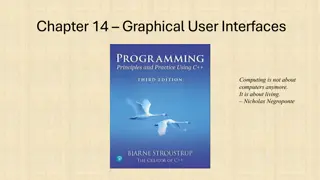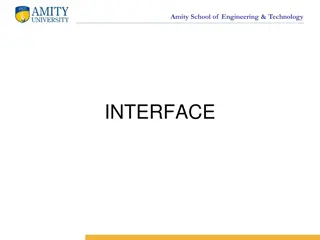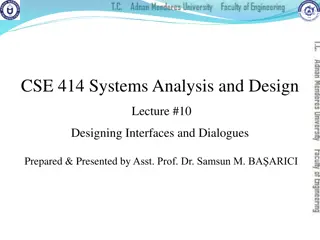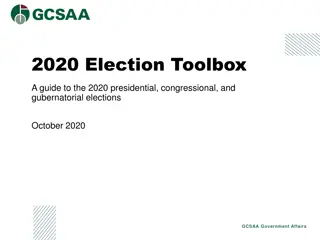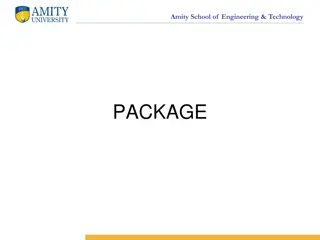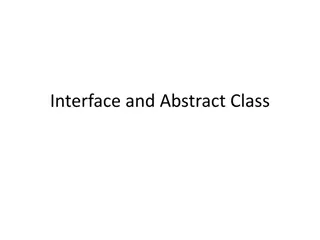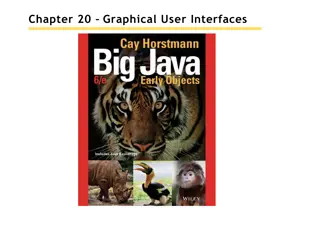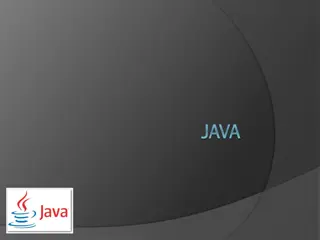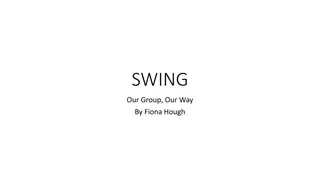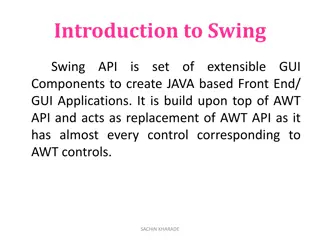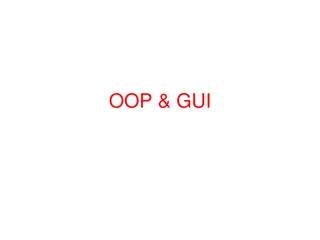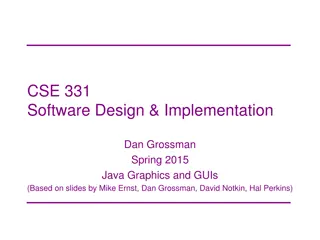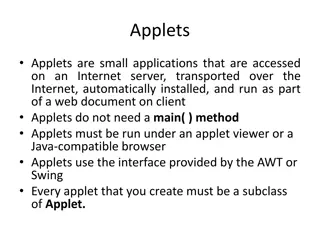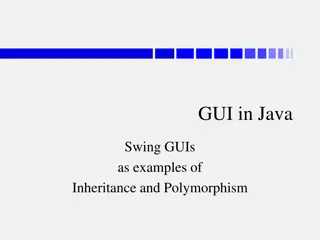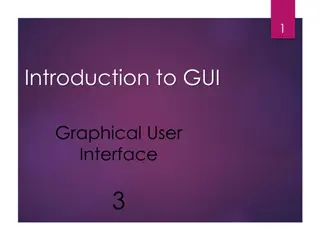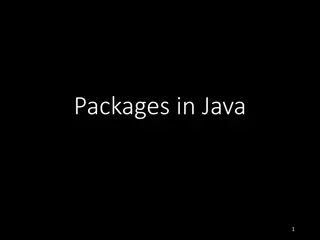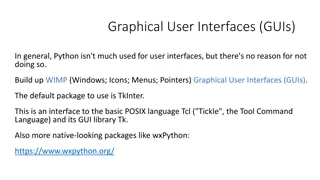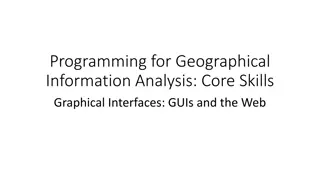Understanding Java Swing for Building Graphical User Interfaces
Java Swing is a powerful framework for creating graphical user interface applications in Java. It provides a wide array of visual components such as JFrame, JComponent, and JPanel, enabling developers to build interactive and visually appealing applications easily. With Swing, developers can design user interfaces that incorporate buttons, text fields, labels, and more, making it a practical choice for real-world applications. Swing components begin with the prefix "J," signifying their association with the Swing toolkit. Explore Java Swing to enhance your skills in GUI development.
Download Presentation

Please find below an Image/Link to download the presentation.
The content on the website is provided AS IS for your information and personal use only. It may not be sold, licensed, or shared on other websites without obtaining consent from the author. Download presentation by click this link. If you encounter any issues during the download, it is possible that the publisher has removed the file from their server.
E N D
Presentation Transcript
Introduction to Java Swing Graphical User Interface
Two Types of Applications Console Applications: Input from keyboard using java.util.Scanner Output is usually displayed to a console window using System.out.print(). Not practical for real-world GUI Applications Graphical User Interface Very practical for real-world
What is Java Swing? Java Swing is a framework for developing Java GUI Apps. Graphical functionality is provided by the library. There is no need to write your own. Note: Java 7: Uses Swing (current applications still use it.) Java 8+: JavaFX
Topics Swing Components JFrame JComponent JPanel User Interface (UI) components: buttons, text fields, labels, etc. Action Events Building a Fractal drawing application.
Swing Components Swing is a toolkit that Sun Microsystems created to enable large-scale java applications. Swing provides a wide array of visual and interactive components. All Swing component names begin with "J"
JFrame The graphical window for an application. JFrame provides a top-level window with a title, border. JFrame is a container component. User Interface components can be easily added to a JFrame.
JFrame Example The application window shown below is a JFrame. Buttons, text input fields, and a graphic component have been added to the JFrame.
JComponent This is a container class. jComponent also provides functionality for painting and drawing.
Jcomponent Example: . A JComponent element was added to the Jframe. Rectangles were drawn on the JComponent.
Common UI Components JButton : This is a typical button. Buttons can react to an action event. JTextField: This is a standard input text box for the input of a single line of text. A JTextField can react to input events. JLabel: Used to label a nearby action component. Labels do not react to action events or input events.
ActionEvent Handling UIComponents, such as a Jbutton, fire off ActionEvents to indicate some kind of action has occurred. For example, a JButton fires off an ActionEvent whenever the user presses it. To respond to an ActionEvent, an action listener must be attached to the UI component. An event listener is triggered when an action event occurs. action event can be registered to many UI components.
Handling Events Clicking a button on the interface is an example of an event. When an event occurs, there are three objects that must be involved: 1. The object causing the event, the event source, such as a button. 2. An object representing the event, the ActionEvent. 3. The object that listens for and then handles a triggered event, the ActionListener.
The ActionListener object provides a method called actionPerformed that accepts an ActionEvent argument.
Example: a. b. c. A button is created. An ActionListener is instantiated and registered to the button. When a button click event occurs, the actionPerformed () method will respond. privatevoid createButton() { button = new JButton("Create Rectangles"); ActionListener listener = new AddMyListener(); button.addActionListener(listener); } class AddMyListener implements ActionListener { publicvoid actionPerformed(ActionEvent event) { //DRAW ON ADRAWING COMPONENT DrawComponent.createRectangle(); } }
Build the Fractal Generator App
App Structure Design uses a MVC Architecture
Build the App from the Bottom Up! Fractal.java C_curveComponent C-curveFrame MyApp
import java.awt.Graphics; Fractal.java publicclass Fractal { publicvoid drawCCurve(Graphics g, int x1, int y1, int x2, int y2, int level) { //PRIMITIVE STATE: DRAWS A STRAIGHT LINE FROM X1,Y1 TO X2,Y2 if (level == 1){ g.drawLine(x1, y1, x2, y2); } //RECURSIVE ELEMENT: TWO LINES WILL BE PRODUCED FOR EVERY SINGLE LINE else { int xn = (x1 + x2) / 2 + (y1 - y2) / 2; int yn = (x2 - x1) / 2 + (y1 + y2) / 2; } } drawCCurve(g, x1, y1, xn, yn, level - 1); drawCCurve(g, xn, yn, x2, y2, level - 1); }
publicclass C_curveComponent extends JComponent { private Fractal fractal; privateint level; privateint x1, y1, x2, y2; } public C_curveComponent() { level = 2; fractal = new Fractal(); } publicvoid setXY(int _x1, int _y1, int _x2, int _y2) { x1 = _x1; y1 = _y1; x2 = _x2; y2 = _y2; } publicvoid setLevel(int _level){ level = _level; } publicvoid createCcurve() { repaint(); } publicvoid paintComponent(Graphics g) { fractal.drawCCurve(g, x1, y1, x2, y2, level); } C-curveComponent.java
publicclass C_curveFrame extends JFrame { private JPanel panel; private JLabel levelLabel; private JTextField levelField; private JButton button; private C_curveComponent cCurveDrawComponent; C-curveFrame.java public C_curveFrame() { // TASK : BUILD THE PANEL ELEMENTS this.setSize(700, 700); //WINDOW SIZE panel = new JPanel(); levelLabel = new JLabel("Level: "); levelField = new JTextField(10); //FIELD WIDTH OF 10 levelField.setText("" + 2); button = new JButton("Create C-curve"); panel.add(levelLabel); panel.add(levelField); panel.add(button); cCurveDrawComponent = new C_curveComponent(); cCurveDrawComponent.setPreferredSize(new Dimension(700,700)); cCurveDrawComponent.setLevel(2); //2 is the default level panel.add(cCurveDrawComponent); //INITIALIZE THE TEXT FIELD TO 2
C-curveFrame.java } // TASK : ADD THE COMPLETED PANEL TO THE FRAME WINDOW this.add(panel); // TASK : REGISTER AN ACTION LISTENER FOR THE BUTTON ActionListener listener = new AddMyListener(); button.addActionListener(listener);
class AddMyListener implements ActionListener { publicvoid actionPerformed(ActionEvent event) { //TASK 1: GET THE FRACTAL LEVEL INPUT BY THE USER int level = Integer.parseInt(levelField.getText()); cCurveDrawComponent.setLevel(level); //TASK 2: COMPUTE THE STARTING AND ENDING XY COORDINATES int frame_width = 700; int frame_height = 700; int x1 = frame_width / 4; int y1 = frame_height / 3; int x2 = frame_width - x1; int y2 = y1; C-curveFrame.java //TASK 3: SET THE XY START AND END FOR THE DRAWING COMPONENT cCurveDrawComponent.setXY(x1, y1, x2, y2); } } } //TASK 4: CREATE THE CURVE ON THE DRAWING COMPONENT cCurveDrawComponent.createCcurve();
MyApp.java import javax.swing.JFrame; publicclass MyApp { } publicstaticvoid main(String[] args) { JFrame frame = new C_curveFrame(); frame.setDefaultCloseOperation(JFrame.EXIT_ON_CLOSE); frame.setVisible(true); }