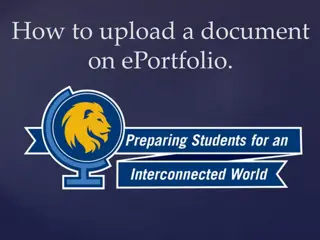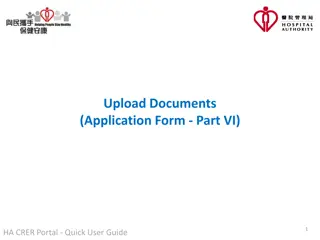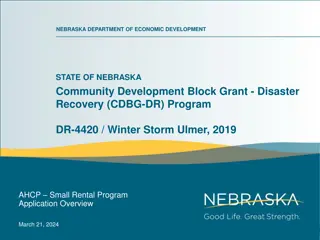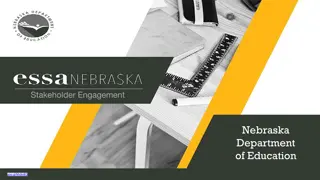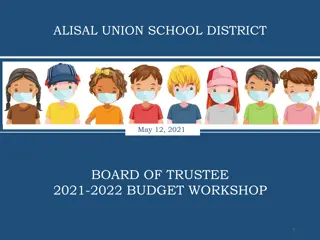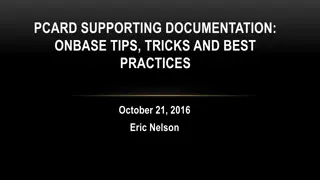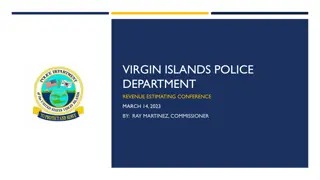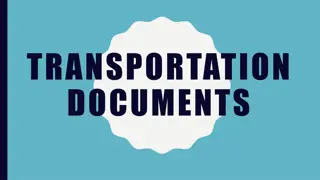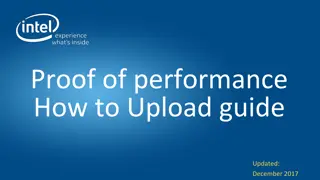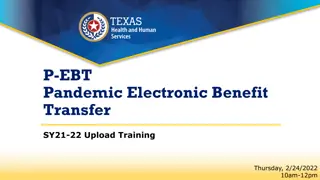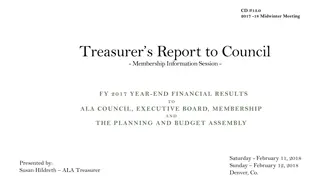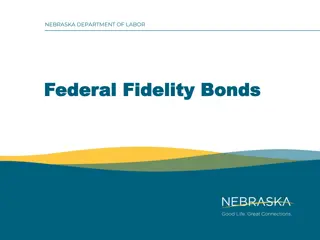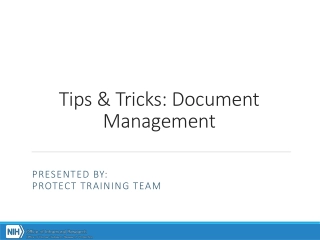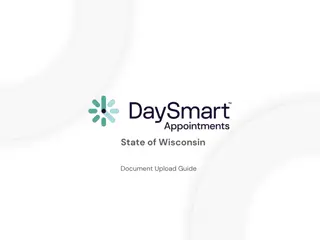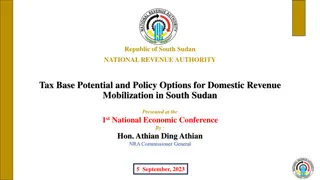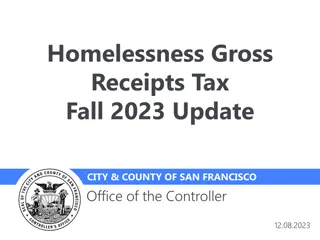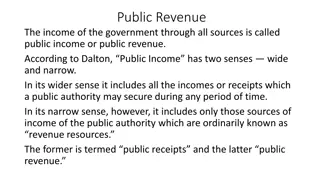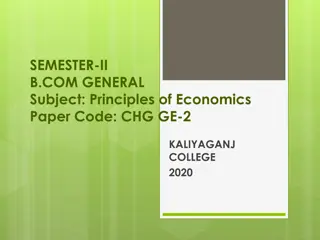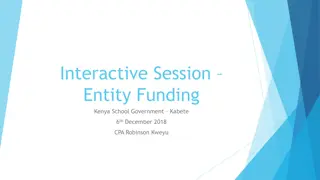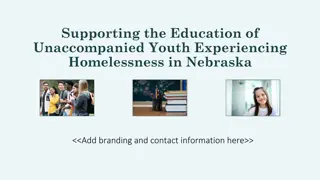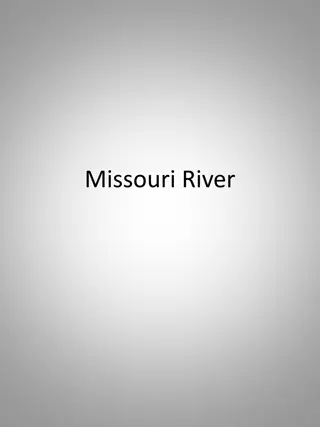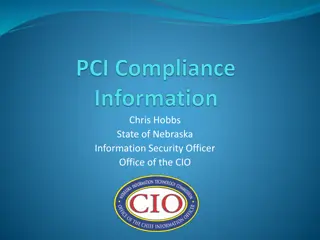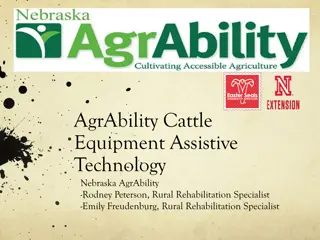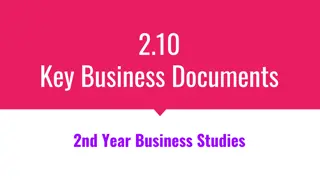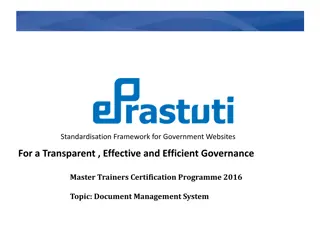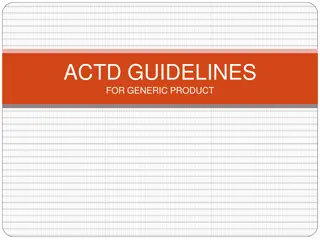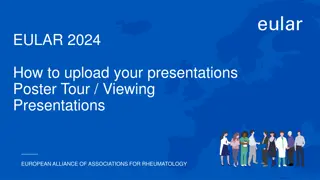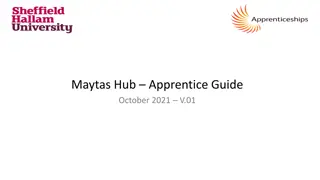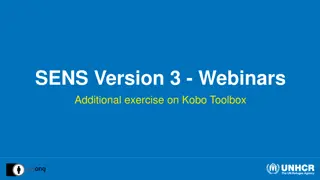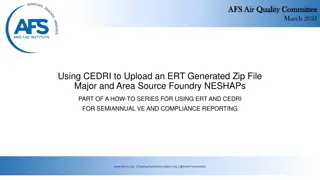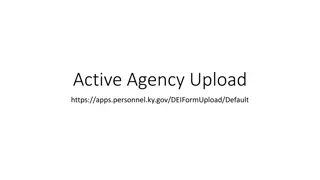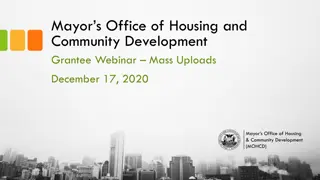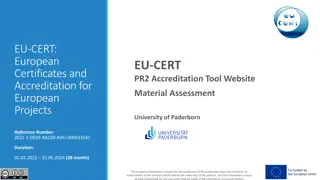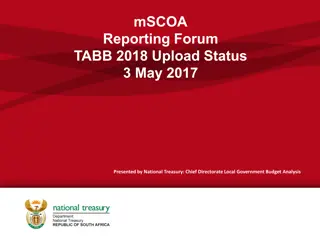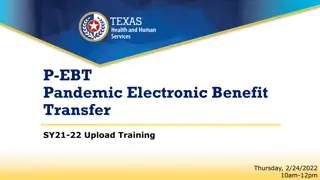How to Upload Documents to the Nebraska Department of Revenue
The Nebraska Department of Revenue offers a secure electronic method for taxpayers to upload documents using the State of Nebraska File Sharing system. Follow the provided instructions to successfully upload your documents to the DOR, receive email confirmation, and ensure a smooth process. For any queries, contact the listed personnel.
Download Presentation

Please find below an Image/Link to download the presentation.
The content on the website is provided AS IS for your information and personal use only. It may not be sold, licensed, or shared on other websites without obtaining consent from the author. Download presentation by click this link. If you encounter any issues during the download, it is possible that the publisher has removed the file from their server.
E N D
Presentation Transcript
How to Upload Documents to the Nebraska Department of Revenue revenue.nebraska.gov
INTRODUCTION The Nebraska Department of Revenue (DOR) is providing a secure electronic method for taxpayers to upload documents using the State of Nebraska File Sharing system (ShareFile). These instructions are provided for use by taxpayers to assist in uploading documents tothe DOR.
The Link A link has been created for use by the taxpayer and is available on this web page.
Once you click Upload Documents Here, you will be linked to a personal information page similar to the one below. Enter your identifying information in the designated fields. Once all the information is entered, click the blue Continue button to continue to the upload page. 4
Upload Page 1 You may drag and drop the document - OR - click browsefiles to select your document from your computer files. Once you have located the saved document, select the filename and click enter. The file sharing system allows multiple files to be uploaded at the same time.
Upload Page 2 Once your file is attached and ready to be uploaded, you should see a page similar to the one above that will show the name of the file(s) selected for upload. Click the blue Upload button in the lower left hand corner to send the documentation.
Upload Page 3 When the upload is complete, the top right corner will say uploaded. The selected file has been uploaded, and you may close your browser.
Email Confirmation You will receive an e-mail confirmation from noreply@sf-notifications.com at the email address entered that shows the upload was successful. o The email confirmation will display the name of the uploaded files. Please verify that the correct files are included in the list. The DOR will also receive notification that the files were uploaded.
Questions If you have questions or issues, please contact the person listed at the bottom of the webpage. Contact Information Lee Glaser Revenue Tax Specialist, Policy Section Nebraska Department of Revenue 301 Centennial Mall South PO Box 94818 Lincoln, NE 68509-4818 402-471-5669 Fax: 402-471-5946 lee.glaser@nebraska.gov