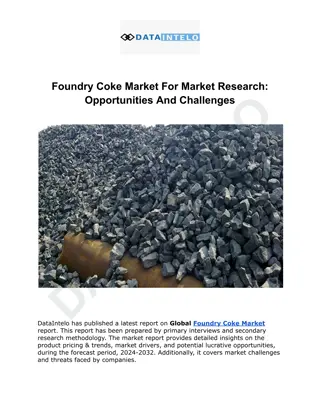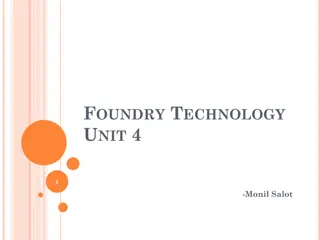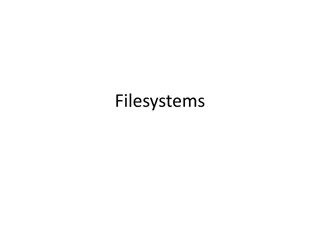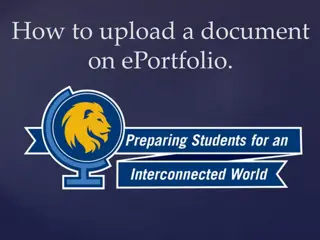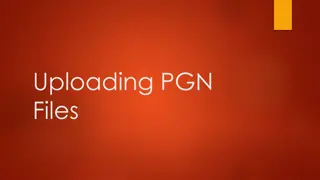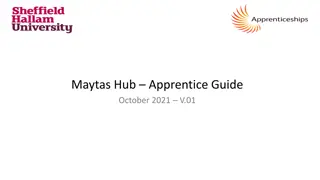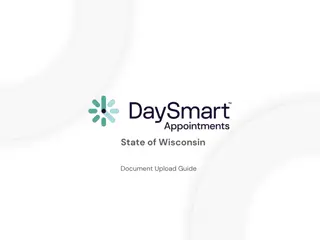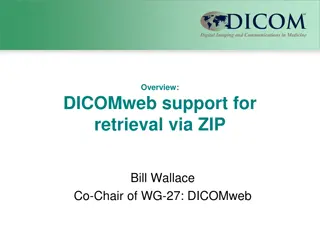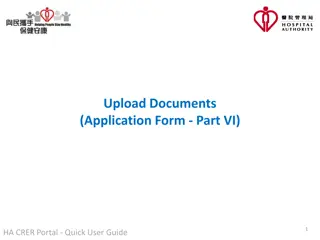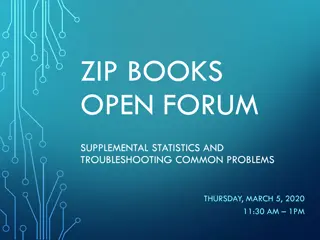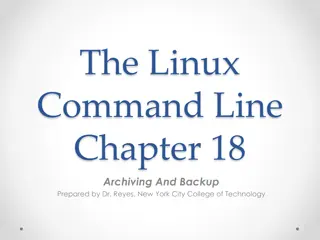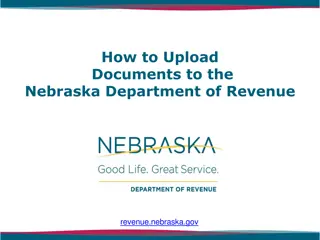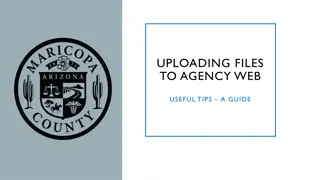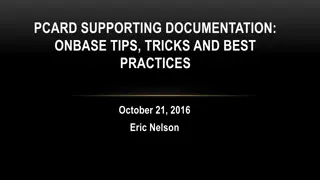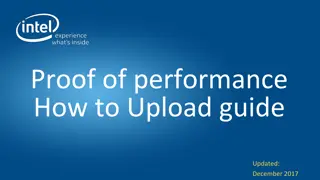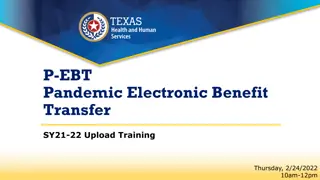Step-by-Step Guide for Utilizing CEDRI to Upload ERT Generated Zip Files for Foundry NESHAPs
This detailed guide provides a step-by-step tutorial on using CEDRI to upload ERT generated zip files for Foundry NESHAPs reporting, specifically focusing on major and area source foundries. It covers essential processes from logging in to CDX to selecting a preparer, creating a report, and uploading files, accompanied by clear visuals for enhanced understanding.
Download Presentation

Please find below an Image/Link to download the presentation.
The content on the website is provided AS IS for your information and personal use only. It may not be sold, licensed, or shared on other websites without obtaining consent from the author. Download presentation by click this link. If you encounter any issues during the download, it is possible that the publisher has removed the file from their server.
E N D
Presentation Transcript
AFS Air Quality Committee AFS Air Quality Committee March 2021 Using CEDRI to Upload an ERT Generated Zip File Major and Area Source Foundry NESHAPs PART OF A HOW-TO SERIES FOR USING ERT AND CEDRI FOR SEMIANNUAL VE AND COMPLIANCE REPORTING www.afsinc.org CastingConnection.afsinc.org @AmerFoundrySoc www.afsinc.org CastingConnection.afsinc.org @AmerFoundrySoc
Login to CDX www.afsinc.org CastingConnection.afsinc.org @AmerFoundrySoc www.afsinc.org CastingConnection.afsinc.org @AmerFoundrySoc
Select->Preparer www.afsinc.org CastingConnection.afsinc.org @AmerFoundrySoc www.afsinc.org CastingConnection.afsinc.org @AmerFoundrySoc
Select Create a Report www.afsinc.org CastingConnection.afsinc.org @AmerFoundrySoc www.afsinc.org CastingConnection.afsinc.org @AmerFoundrySoc
Select->Performance Test/ Evaluation Report www.afsinc.org CastingConnection.afsinc.org @AmerFoundrySoc www.afsinc.org CastingConnection.afsinc.org @AmerFoundrySoc
Select->Browse and navigate to the location of the ERT generated zip file www.afsinc.org CastingConnection.afsinc.org @AmerFoundrySoc www.afsinc.org CastingConnection.afsinc.org @AmerFoundrySoc
Select->Upload to upload the ERT generated zip file www.afsinc.org CastingConnection.afsinc.org @AmerFoundrySoc www.afsinc.org CastingConnection.afsinc.org @AmerFoundrySoc
Select->Iron and Steel Production www.afsinc.org CastingConnection.afsinc.org @AmerFoundrySoc www.afsinc.org CastingConnection.afsinc.org @AmerFoundrySoc
Select->Iron and Steel Foundries www.afsinc.org CastingConnection.afsinc.org @AmerFoundrySoc www.afsinc.org CastingConnection.afsinc.org @AmerFoundrySoc
Select->Part 63 NESHAPs for Source Categories www.afsinc.org CastingConnection.afsinc.org @AmerFoundrySoc www.afsinc.org CastingConnection.afsinc.org @AmerFoundrySoc
Select the Applicable Subpart www.afsinc.org CastingConnection.afsinc.org @AmerFoundrySoc www.afsinc.org CastingConnection.afsinc.org @AmerFoundrySoc
Select->63.10899(e) Performance Test Report www.afsinc.org CastingConnection.afsinc.org @AmerFoundrySoc www.afsinc.org CastingConnection.afsinc.org @AmerFoundrySoc
Select->Search for Reports www.afsinc.org CastingConnection.afsinc.org @AmerFoundrySoc www.afsinc.org CastingConnection.afsinc.org @AmerFoundrySoc
Select->Add www.afsinc.org CastingConnection.afsinc.org @AmerFoundrySoc www.afsinc.org CastingConnection.afsinc.org @AmerFoundrySoc
Select->Next: Select Certifiers www.afsinc.org CastingConnection.afsinc.org @AmerFoundrySoc www.afsinc.org CastingConnection.afsinc.org @AmerFoundrySoc
Select->Send Notifications to Certifier(s) www.afsinc.org CastingConnection.afsinc.org @AmerFoundrySoc www.afsinc.org CastingConnection.afsinc.org @AmerFoundrySoc