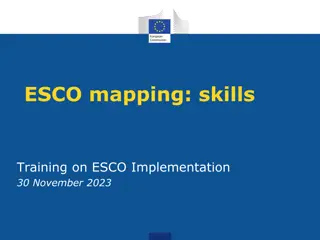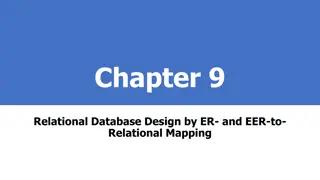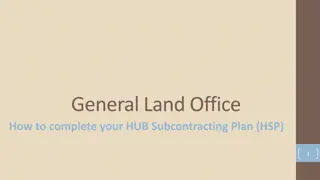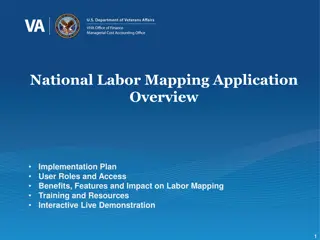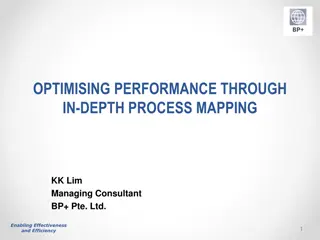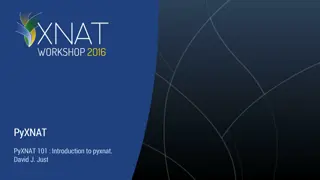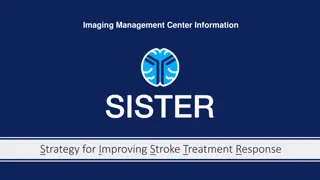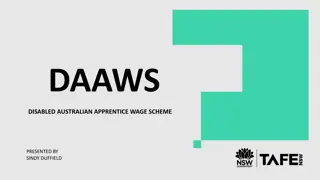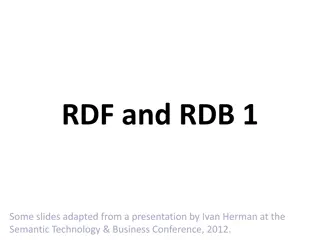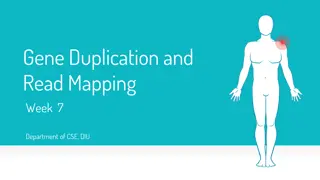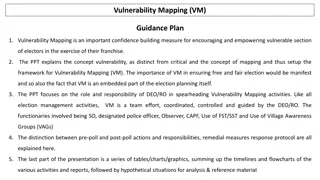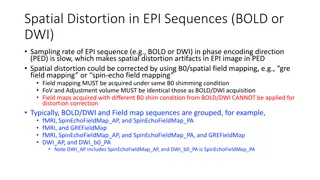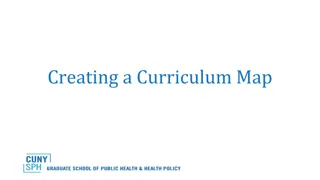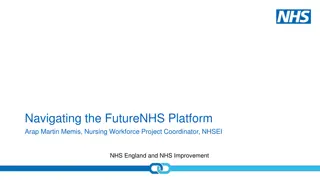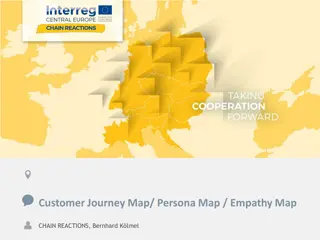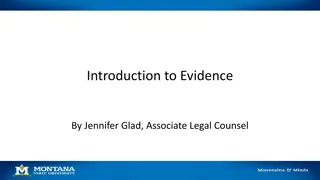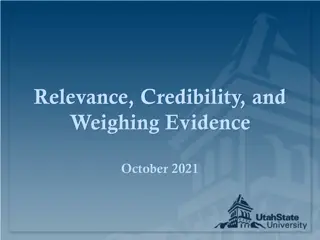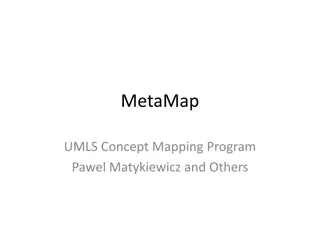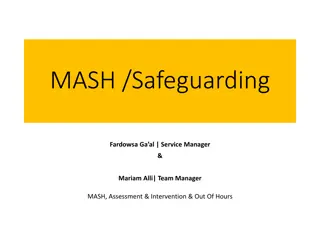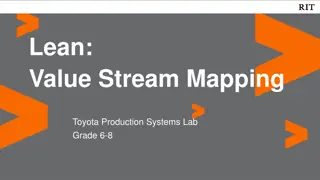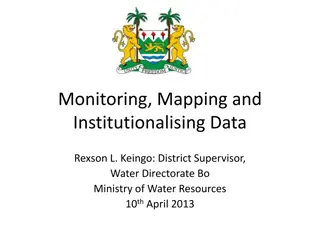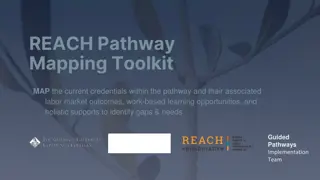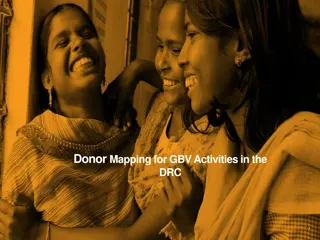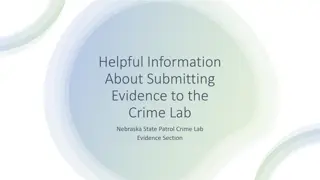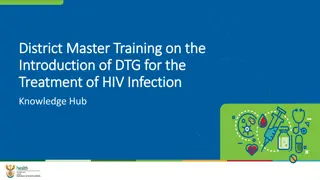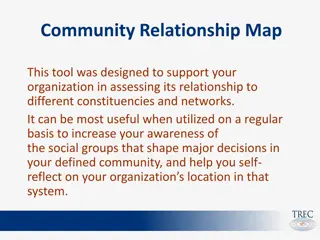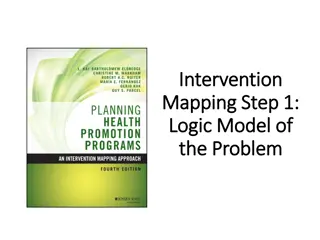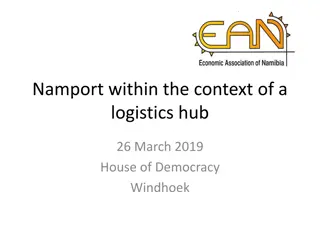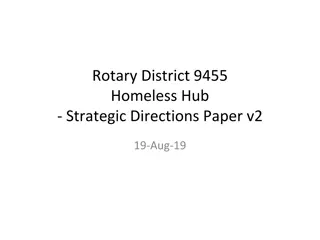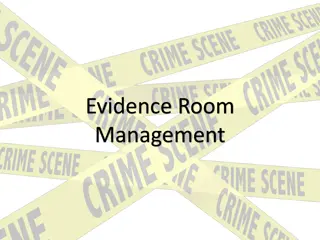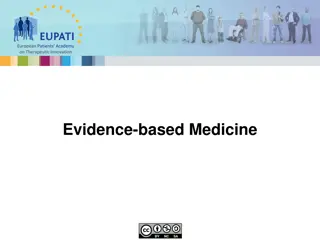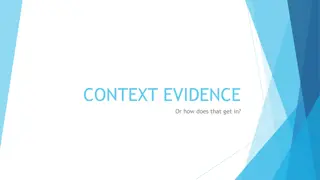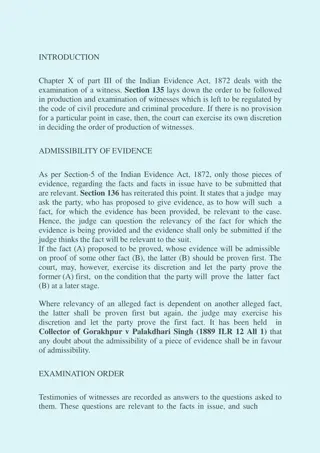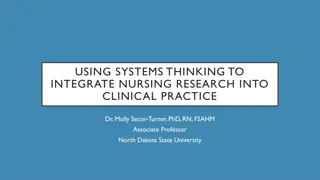Maytas Hub Apprentice Guide - Uploading Evidence and Mapping Process
Learn how to upload evidence and map it against Knowledge, Skills, and Behaviours (KSBs) in Maytas Hub Apprentice Guide. Follow step-by-step instructions to locate, select, and map your evidence efficiently. Enhance your Off-the-Job learning log, track progress reviews, and stay updated with notifications for skill scans and progress reviews. Utilize the upload page to demonstrate your competence in various criteria and improve your apprenticeship standards.
Download Presentation

Please find below an Image/Link to download the presentation.
The content on the website is provided AS IS for your information and personal use only. It may not be sold, licensed, or shared on other websites without obtaining consent from the author. Download presentation by click this link. If you encounter any issues during the download, it is possible that the publisher has removed the file from their server.
E N D
Presentation Transcript
Maytas Hub Apprentice Guide October 2021 V.01
Maytas Hub Apprentice Guide Notifications Uploading evidence and mapping against KSBs Updating your Off-the-Job learning log Your gap analysis (Mappings) Locate your previous Skill Scans Locate your previous (completed) progress reviews/targets
NOTIFICATIONS You will receive the following notification icon for the following reasons: A new skill scan needs completing The coach has invoked the progress review form which will need your input in preparation for a review with your employer
UPLOADING EVIDENCE AND MAPPING AGAINST KSBs Once you have accessed e-track through the login page you will need to scroll down on the landing page to locate the icon highlighted in yellow. This will take you to the upload page.
UPLOADING EVIDENCE AND MAPPING AGAINST KSBs This page gives you the option to locate the evidence on your drive of choice in order to upload to e- track.
UPLOADING EVIDENCE AND MAPPING AGAINST KSBs You will now need to map your evidence against the Knowledge, Skills and Behaviour (KSBs)
UPLOADING EVIDENCE AND MAPPING AGAINST KSBs Choose your apprenticeship standard from the top drop down box. The bottom drop down will open up the Knowledge, Skills and Behaviour criteria so you can select with KSBs you d like to map against your upload.
UPLOADING EVIDENCE AND MAPPING AGAINST KSBs You can now check the criteria boxes in which you feel your upload demonstrates/evidences.
UPLOADING EVIDENCE AND MAPPING AGAINST KSBs There is no requirement to leave a comment. Please select No .
UPLOADING EVIDENCE AND MAPPING AGAINST KSBs By clicking Finish you now have a saved piece of portfolio evidence on e-track.
UPDATING YOUR OFF-THE-JOB LEARNING LOG Once you have accessed e-track through the login page you will need to scroll down on the landing page to locate the icon highlighted in yellow. This will take you to your Off-the-Job learning log.
UPDATING YOUR OFF-THE-JOB LEARNING LOG The fields circled in yellow show you the following: (These are based on duration of programme and your contracted hours) Total (minimum) off-the-job hours you must complete as part of your apprenticeship (1043) Total hours recorded so far (28) CHECK!! are the slides the wrong way round?) Total hour remaining (1015)
UPDATING YOUR OFF-THE-JOB LEARNING LOG Circled in yellow will take you to the field boxes used to record your off-the-job activity The grid below shows an example of an apprentice early in their programme who has inputted their first three off-the-job learning activities
UPDATING YOUR OFF-THE-JOB LEARNING LOG The fields circled in yellow show how the hours have been updated based on the inputs demonstrated on the previous slide. This will be updated every time activity is recorded.
YOUR GAP ANALYSIS (MAPPINGS) Once logged on, the section circled in red is this area that will allow you to view a gap analysis of KSBs you have covered (and not covered) as part of your evidence uploads
YOUR GAP ANALYSIS (MAPPINGS) This page demonstrates your gap analysis. Select your apprenticeship standard (award) and by selecting Show ALL you will see the full list of KSBs that make up your apprenticeship standard. In the evidence count column the number to the right relates to the minimum amount(s) of evidence that must be uploaded against that particular criteria. The number on the left relates to the amount of actual evidence that has been uploaded against that particular criteria.
LOCATE YOUR COMPLETED SKILL SCANS Once logged on, the section circled in red will take you to any previous completed Skill Scans. This is particularly useful to view how your Knowledge Skills and Behaviours have progressed during different points in the programme. Your work-based learning coach will set a schedule of Skill Scans to be undertaken at key points in your apprenticeship.
LOCATE YOUR PREVIOUS (COMPLETED) PROGRESS REVIEWS/TARGET SETTING Once logged, on the section circled in red will take you to previous completed progress review reviews and agreed targets.