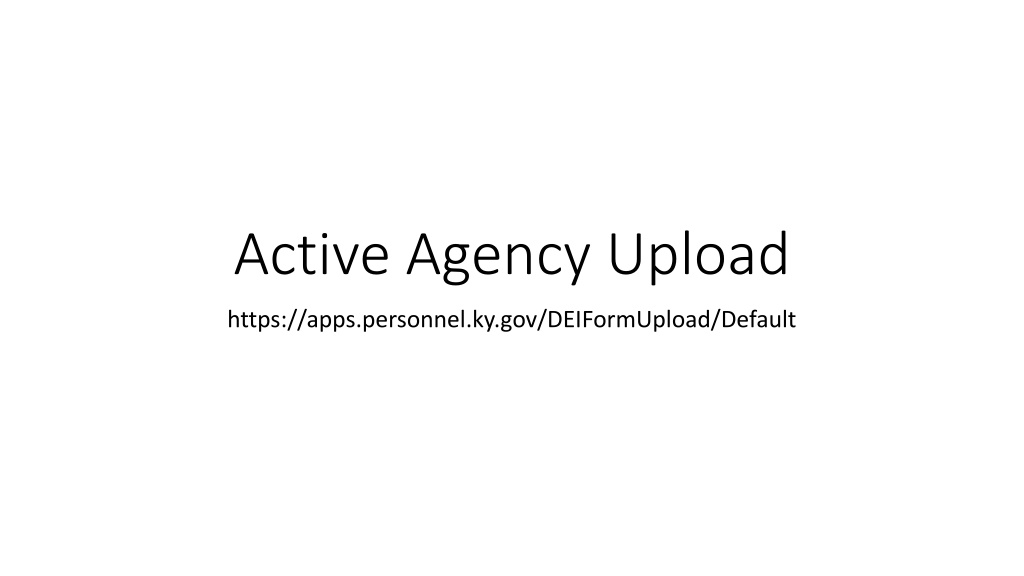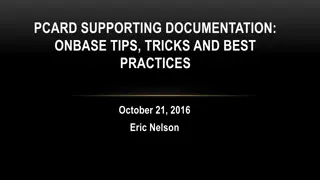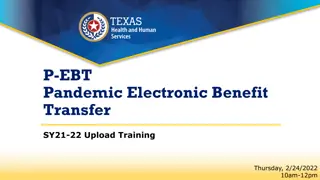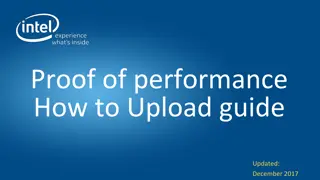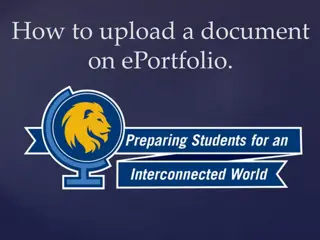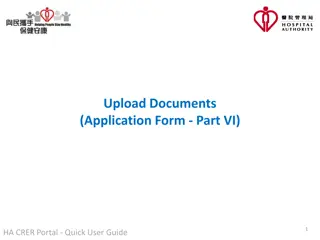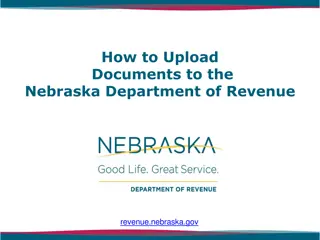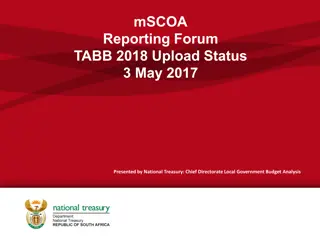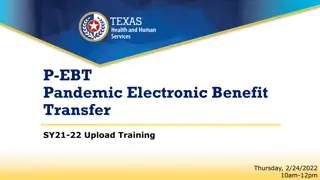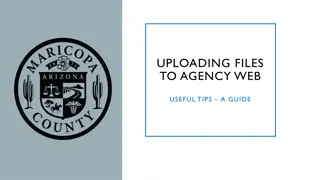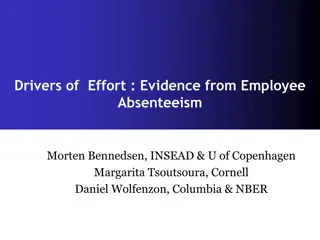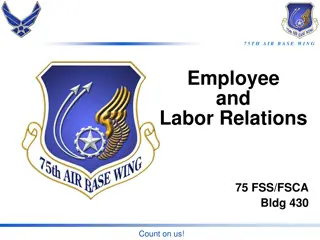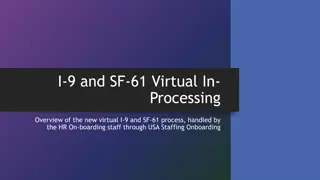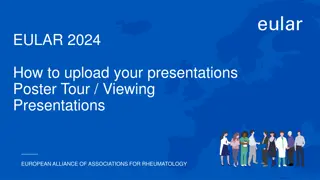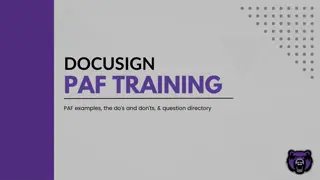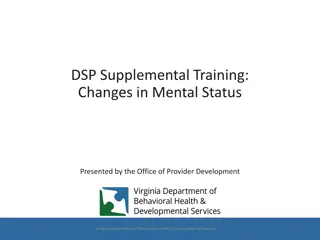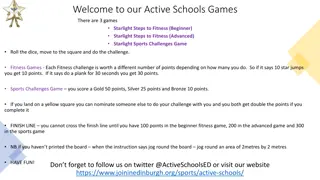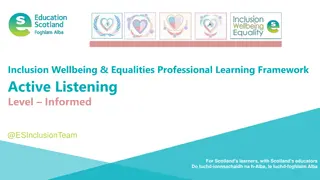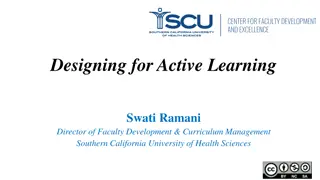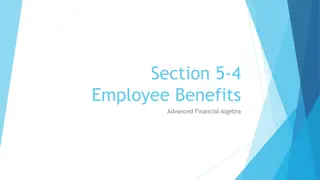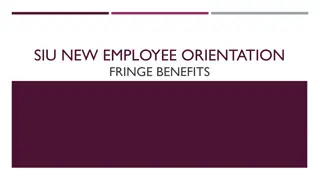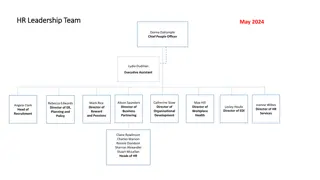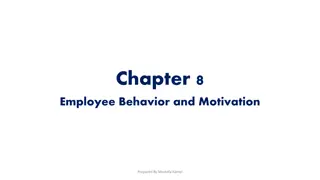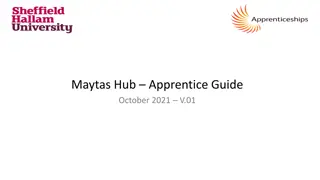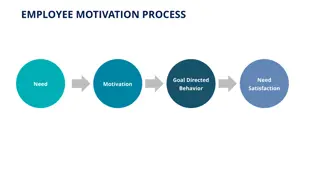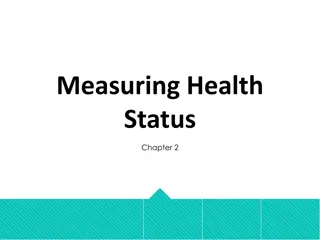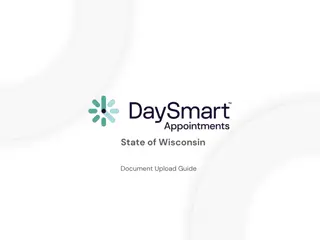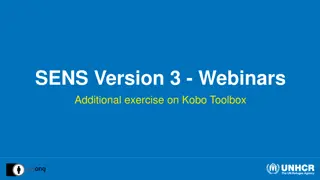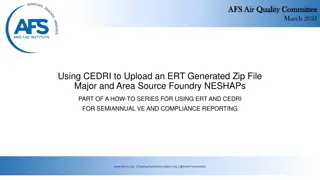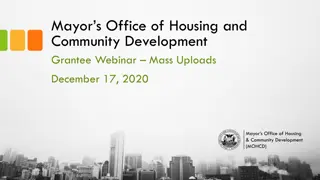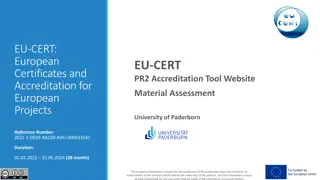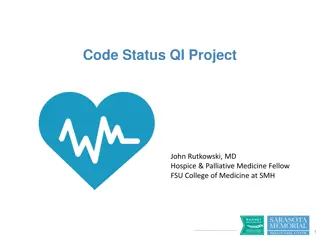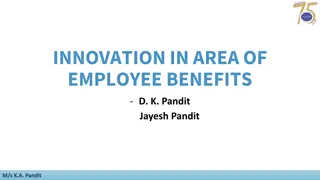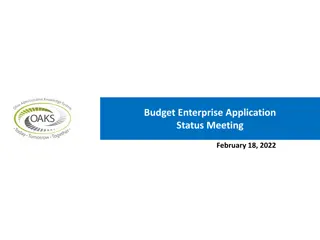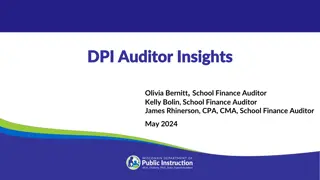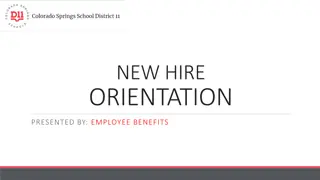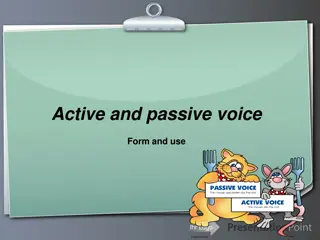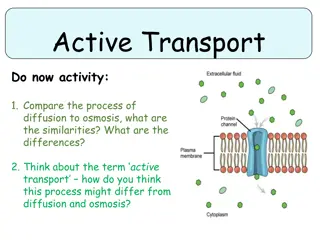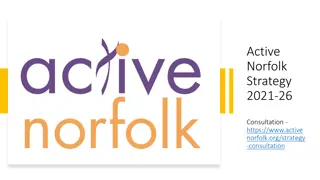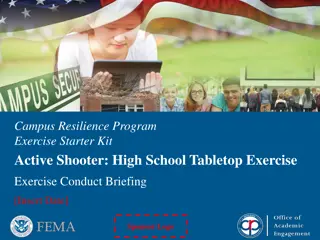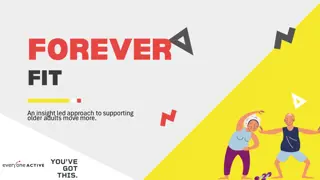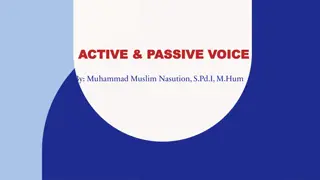Guidelines for Active Agency Upload and Employee Status Changes
This document provides detailed instructions on using the Active Agency Upload tool, selecting the correct Reason for Application or Change in Employee Status in KHRIS, and completing various actions as required, such as new hire enrollment, demographic updates, terminations, and health benefit enrollment reporting. It emphasizes the importance of accurate data entry to ensure applications are processed efficiently.
Download Presentation

Please find below an Image/Link to download the presentation.
The content on the website is provided AS IS for your information and personal use only. It may not be sold, licensed, or shared on other websites without obtaining consent from the author. Download presentation by click this link. If you encounter any issues during the download, it is possible that the publisher has removed the file from their server.
E N D
Presentation Transcript
Active Agency Upload https://apps.personnel.ky.gov/DEIFormUpload/Default
Log in using your KHRIS ID and Password Select Active Agency Upload It is important that you select the correct Reason for Application or Change in Employee Status, so that the application goes to the correct queues to be worked.
Actions to be completed by IC in KHRIS New hire enrollment (A New Hire who has never been in KHRIS or never been a dependent on another KEHP plan). All NEW HIRES, never in KHRIS before should be strongly encouraged to enroll through ESS as this takes work off the IC and DEI. Employee Demographic updates/changes (note dependent demographic changes should come to DEI) Terminations (BOEs should use MUNIS to enter terminations; MUNIS will then send a file to KHRIS. All other agencies should use PA40 action and HRBEN0014 in KHRIS to enter terms) Health Benefit Enrollment reporting Plan Change History report Insurance Plan Cost Report Life policy conversion letters Smoker status report Health post tax participant s report
Actions to be submitted online using the DEI upload tool https://apps.personnel.ky.gov/DEIFormUpload/Default Cross Reference Payment options Transfers Qualifying Events Begin and End Leave Without Pay (Health) Dependent Demographic Changes Reinstatement with Break in Employment
Reason for Application or Change in Employee Status Select the appropriate reason for application or change in employee status. 1. New hire (NOTE only select for members that have already been in KHRIS as employee or as a dependent on another KEHP plan. IC should enter in KHRIS if not one of these two). All NEW HIRES, never in KHRIS before should be strongly encouraged to enroll through ESS as this takes work off the IC and DEI. 2. Rehire/Reinstate 3. New Group 4. Qualifying Event: Must choose type of Qualifying Event when selected 5. Change or Update. NOTE this one you must also select from Change in Employee Status field. 6. ACA 7. Exception 8. Open Enrollment 9. Open Enrollment Exception (Only to be used from 11/1 to 12/31) 10. Update Demographics (this should only be used for dependent demographic changes. The IC should make all changes related to the employee such as names, gender, social security number, birthday, marital status and address-see benefits user guide page 52).
Change in Employee Status 1. Transfer 2. Begin LWOP 3. End LWOP 4. Begin Military Leave 5. End Military Leave 6. Retired 7. Termination 8. Summer transfer
New hire reason for application Note Note: : It is very important that you perform both SSN searches below before entering a new hire in KHRIS or you will receive errors in your processing steps. Please check to see if the member s social is already in KHRIS: Select Transaction ZAU_SSN Social Security Search from the menu on the left of your screen. Enter new hire s SSN in both search fields. Click SSN Search . If the name is not found, click Cancel to proceed to next step. If the SSN you entered matches the SSN of an employee who is already a planholder in KHRIS, then that means the employee already exists in KHRIS. If you get this result, send all applications to EIB and OIB. If KHRIS does not find a match for the new employee s SSN, go check to see if they were a dependent on another KEHP account. Select ZBNR013-Dependent Search By SSN from your list of transactions. Do not change the reporting period dates. In the Dependent SSN field, enter the new employee s SSN, then select Execute . If the SSN you entered matches the SSN of an employee who is already a dependent in KHRIS, then you will get a message telling you that this employee already exists. Please send all applications to EIB and OIB for which you get this result. If KHRIS does not find a match for the new employee s SSN, then the IC should enter the member in KHRIS. See benefits selection guide pages 13-51 on how to enter a new hire. The IC is encouraged to attach the original application, but it is not required.
New hire In summary, you should only upload the application to DEI if the member s social is already in KHRIS as either an employee or a dependent on another KEHP plan. Please use the online upload tool to submit the application to DEI. If their social is not already in KHRIS as an employee or dependent on another plan, the IC/HRG should enter the New Hire in KHRIS.
Reason for application: Rehire/Reinstate When an Employee is rehired to an agency. When an Employee was termed in error and needs to be reinstated. When an Employee was going to leave but then decided not to leave. When you have a board order to reinstate benefits.
New Group Should only be used for New Groups that just signed with KEHP. We would tell you to use this when submitting the applications for your group.
Qualifying Events: Marriage NOTE: All with supporting with supporting documentation. Please reference the administration manual for documentation. Please reference the administration manual for required documentation and signature deadlines. required documentation and signature deadlines. NOTE: All QE s must be submitted QE s must be submitted Marriage: Adding spouse: Marriage certificate Adding step-children: Marriage certificate and birth certificate Drop dependent: Notification from employer, on employer s letterhead or via electronically, or an email from the employer with HR signature block identifying the coverage Effective Date and the person(s) covered by the policy; or a copy of the new Health Insurance ID card(s) for each covered person, with coverage Effective Date; or a self-service enrollment confirmation that states the employer name, effective date and person(s) covered. A copy of the new Health Insurance ID Card(s) for each covered person, with coverage Effective Date is not sufficient unless accompanied by some form of written verification from the employer identifying the hire date, coverage effective date and the person(s) covered by the policy.
Qualifying Events: Birth/Adoption/Placement Birth/Adoption/Placement: Add Child: Natural Child: A legible photocopy of the child's birth certificate showing the name of the Employee/Retiree as a parent; or a copy of the footprint certificate from the hospital indicating the hospital name, baby and parents first and last names, and signed by the attending physician or a hospital representative; or verification of the birth document from the hospital indicating the first and last names of the baby and parent(s). At least one parent must be an Employee/Retiree eligible to participate in KEHP. Step Child: A legible photocopy of the child's birth certificate showing the name of the Employee/Retiree's Spouse as a parent and a legible copy of the marriage certificate showing the names of the Employee/Retiree and the Spouse or a photocopy of the top half of the front page of the Employee/Retiree s most recent federal tax return (Form 1040). Legal Guardian, Adoption, or Foster Child (ren): Legible photocopies of court orders, guardianship documents, or affidavits of dependency, with the presiding judge's signature and filed status; or legible adoption papers with the presiding judge's signature; or a petition for adoption; or notarized or official placement papers from an adoption/placement agency (no judge s signature required). See App. I, Pg 23, Judgements, Decrees, or Orders (NMSN) qualifying event for more information regarding acceptable custody and dependency Drop Employee/Dependent due to gaining other Group Health Insurance :Notification from employer, on employer s letterhead or via electronically, identifying the coverage Effective Date and the person(s) covered by the policy; or a copy of the new Health Insurance ID card(s) for each covered person, with coverage Effective Date.
Qualifying Events: Court order Court order for Child Adding Dependent (s) An Order placing financial responsibility on the Employee or requiring health insurance coverage including: De Facto Custody Order An Order changing custody from parent to a non-parent. Guardianship/Limited Guardianship/Conservator Temporary Custody/Guardianship/De Facto Custody Orders Documents that are insufficient proof for the Qualifying Event include: Powers of Attorney Authorization to make decisions Custody Order changing custody from one parent to another Petitions for Guardians
Qualifying Events: Divorce and Death Divorce documents required: To add EE/dependents: Notification from employer on letterhead or electronically, that includes person(s) covered and coverage termination date; letter from insurance company with type of coverage, date of termination, and person(s) covered; or termination letter from governmental agency providing previous coverage. In the event employee s children lose coverage under ex-spouse s plan, provide proof of loss of eligibility due to divorce. Divorce, Legal Separation or Annulment: Divorce decree, legal separation orders, or annulment orders signed by judge and date stamped filed or entered ; or a court order from a divorce or separation that indicates a Spouse and/or a Dependent should be dropped. If the member is currently in a Waiver HRA: Divorce decree, legal separation order, or annulment order and notification from spouse s employer on letterhead or electronically, that includes person (s) covered and coverage termination date; letter from insurance company with type of coverage, reason for termination, date of termination, and person(s) covered; or termination letter from governmental agency providing previous coverage. To drop due to Divorce: Divorce, Legal Separation or Annulment: Divorce decree, legal separation orders, or annulment orders signed by judge and date stamped filed or entered ; or a court order resulting from a divorce or separation that indicates a Spouse and/or a Dependent should be dropped. Death: No documents required.
Qualifying Events: Loss of individual or group health, Begin or End Medicare/Medicaid Loss of Individual health: Proof of loss of eligibility from Marketplace. See Dependent Eligibility Chart in Administration Manual. Loss of group Health: Notification from employer, on employer s letterhead or via electronically, identifying the coverage termination date, the reason for coverage termination, and the person(s) covered by the policy; or a letter or a certificate of creditable coverage from the insurance company showing the termination date, type of coverage, date of termination and person(s) covered. NOTE: Loss of coverage for the failure to pay premium is not a valid QE; however, the loss of coverage because the employer ceased to offer coverage is a valid QE. Begin Medicare/Medicaid: Medicare Copy of Medicare card (showing Effective Date) or Initial eligibility letter from Medicare Office Medicaid Medicaid Eligibility/Termination (MET) Form signed by the Division of Medicaid Services Cabinet for Health and Family Services End Medicare/Medicaid: Medicaid & KCHIP MET form. See Dependent Eligibility Chart. Medicare Notification from Medicare.
Qualifying Events: Sp/Dependent starting or terminating employment and Other Spouse/Dependent Starting Employment (gaining coverage due to employment) Dropping Employee, Spouse or Dependent(s) Notification from employer, on employer s letterhead or via electronically, or an email from the employer with HR signature block identifying the coverage Effective Date and the person(s) covered by the policy; or a self-serve enrollment confirmation that states the employer name, Effective Date, and person(s) covered. Spouse/Dependent Terminating Employment (losing coverage due to employment) Adding Employee, Spouse or Dependent(s) Notification from employer, on employer s letterhead or via electronically, identifying the coverage termination date and the person(s) covered by the policy; or letter or certificate of creditable coverage from the insurance company showing the termination date, type of coverage, date of termination and person(s) covered. Other: to be used for FSA changes or other events
ACA Should be used for those employees that go from full time to part time but are still eligible for benefits. Note they will no longer be eligible for Life, Dental or Vision once they move to ACA eligible. If they move from ACA to full time you should select New hire and in the notes tell us the member moved from ACA to full time. No plan change is allowed for health, but the member would then be eligible to pick up dental, vision and life. The effective date would be first day of the second month from the date you moved to full time.
Exceptions Although DEI may allow election changes and exceptions to address a mistake, an exception should be based on remedying clear error or be supported by the facts and circumstances. We ve revised the exception form to capture the reason for the exception and the person responsible for the exception request. The new section does require an explanation of what measures will be taken to avoid a similar issue in the future. The new form also requires the member and IC/HRG to sign. To ensure consistency and adherence to both state and federal legislation, it is important that all processing for new hire enrollments, adding or dropping dependents due to a qualifying event, and terminations are completed in a timely manner. The exception request process allows a member to submit an exception request to make changes that are outside of the Department of Employee Insurance (DEI) rules and regulations due to: 1. An administrative change to correct a member's health, dental or vision coverage that is not the fault of the member. For example, the member was provided with incorrect information by the employer and did not enroll within the required time period or an error was made in processing the enrollment. NOTE: A member missing a deadline through no fault or mistake by the IC/HRG is NOT a valid reason or an exception; therefore, going forward, any exception for this reason will be denied. 2. A member wishes to request an exception to an established rule due to extenuating circumstance. For example, the member missed the enrollment period because he/she was out of the country. 3. A member is ineligible for coverage. New hires that need to be entered as defaults and did not get entered within 45 days of the hire date. Defaults should be added within 45 days from their hire dates. You can continue to add them into KHRIS up to 45 days past their hire date. If they are not added within 45 days from the hire date, then an Exception form is required to be submitted with the application. An exception request form and enrollment application are required to process your request. Completed forms should be signed by the member and the IC/HRG. Only completed forms will be processed. Forms missing required information will be automatically denied.
Open Enrollment Please encourage the employee to use the Employee Self Service to enroll in open enrollment. If the Employee submits a paper application, it is the responsibility of the IC/HRG to enter the open enrollment application before the deadline. Please only use this option to submit applications for open enrollment for: Employees with a disabled dependent Cross-reference employees (note Employees already in a cross reference: the primary and secondary can enter their open enrollment using the employee self service). Cross-referencing with a retiree Breaking a cross-reference Starting a cross-reference
Open Enrollment Exception Only use this option between the day after the last day of open enrollment to 12/31. EX: open enrollment 10/11/21 to 10/29/21 may submit Open enrollment exceptions from 10/30/21 to 12/31/21. Open Enrollment Exceptions will not be accepted after 12/31.
Update demographics This should only be used to submit changes for a dependent s demographic changes: Names, gender, social security number, birthday, address. Please put in the notes section what needs to be changed. The IC should make all changes related to the employee such as names, gender, social security number, birthday, marital status and address-see benefits user guide page 52). NOTE: When updating an employee s demographic information in KHRIS: Only chose Change if you are correcting data that has been wrong since the employee s initial entry into KHRIS. If you are updating a name due to a name change, make sure the employee has a new social security card, marriage certificate or court order reflecting the name change. If you are correcting information and clicked Change , do not change the Start Date . If you are updating the information and clicked Copy , enter today s date in the Start Date field. Update any applicable demographic data.
Change or update: must choose Change in Employee Status with this option. Transfer: Only select this option for members transferring from one agency to another. Do not select this option if it is a BOE to BOE during Summer Transfer months. Summer transfers: School district Employees who work the last day of their contract under the old school district and the first of their contract under the new school district are classified as Summer Transfers. Should only be used for BOE to BOE for members who have completed their contracts and are now transferring to another BOE and effective date is 8/1 or 9/1.
Begin LWOP (Leave without pay) Choose when placing an employee on leave without pay. For non 18A if members last day worked was 1stto 15th, their insurance will end on 15thof the same month. If the last day worked was 16thto 31st: their insurance will end on 31st of the same month. For 18A: if members last day worked was 1stto 15th, their insurance will end on the 31stof the same month. If members last day worked was 16thto 31st, their insurance will end on 15thof the following month.
Return from LWOP For non 18A: if they return between 1stand 15th, insurance will begin 1stof the same month. Note BOE can choose either 1stor 16thof the same month. If they return between 16thand 31st, their insurance will begin 16thof the same month. Note BOE can choose either 1stof next month or 16thof same month. For 18A: if they return between 1stand 15th, insurance will begin 16th of the same month. If they return between 16thand 31st, insurance will begin 1stof the following month.
Begin military leave Choose when Employee begins military leave. Documents required: Enlistment papers/orders showing date Employee was called to active duty and a letter from TRICARE showing when the member gained coverage through TRICARE. If the dependent is beginning military leave, this would be a Qualifying event and you would choose Qualifying event and Other: Dependent beginning military leave. Documents required: Enlistment papers/orders showing date Spouse or Dependent(s) was called to duty and a letter from TRICARE showing when the Spouse or Dependent(s) gained coverage through TRICARE.
End Military Leave Employee s military leave ends: Documents required: Employees electing this option MUST present supporting documentation of the military coverage end date and coverage will be reinstated the first day of the month following the date of the loss of coverage through TRICARE. Dependent s military leave ends: you would choose Qualifying event and other: dependent s military leave ends Documents required: Proof of the Spouse s or Dependent s loss of coverage through TRICARE.
Retired This would be when you are terming the member because they are now retiring.
Termination All agencies except school boards: Please note terminations should be completed by the IC/HRG in KHRIS. If terming through KHRIS: see pages 58 to 73 in the Benefits User Guide. School Board (BOE) should use MUNIS to process the term. Please make sure you use the right action code and correct end date in Health Ins Term field. Note: EE term date field is not the date that transfers to DEI. All members who are currently showing on a cross reference and need to be termed, should be sent to EIB using Termination Reason for application on the upload tool. Correcting Term dates: use Termination as change in employee status and put in the notes section that this is to update a termination date.
Once an application has been submitted Once an application has been submitted, it takes 24 hours for it to roll over to DEI for processing. It then takes another 2-3 weeks to be completely processed in KHRIS. You should receive a confirmation once you hit submit. This is your confirmation. Please note the name in Green to make sure it s the member you submitted. DEI will need the date you submitted it when researching what was submitted.