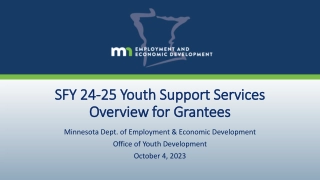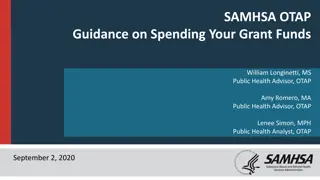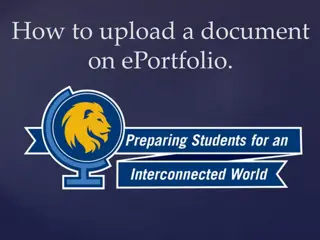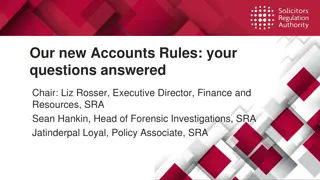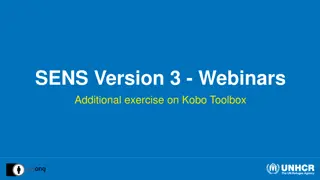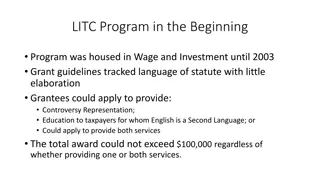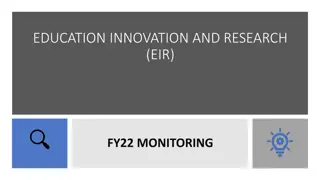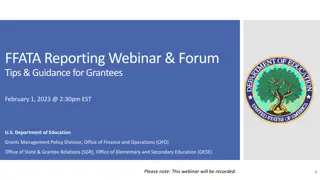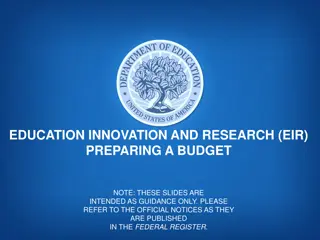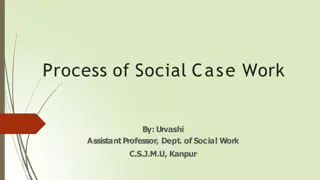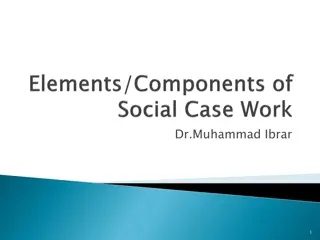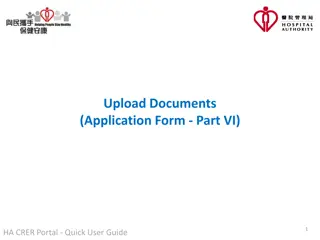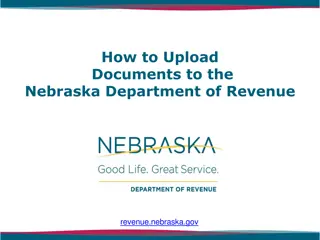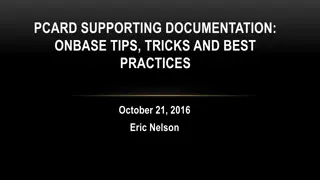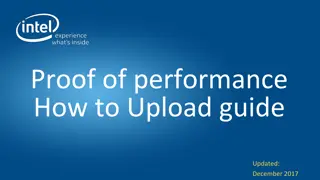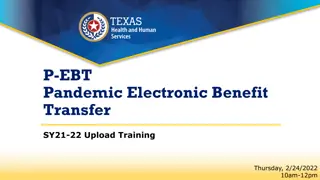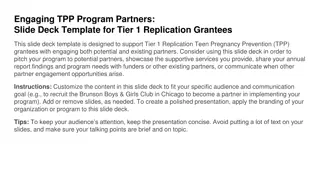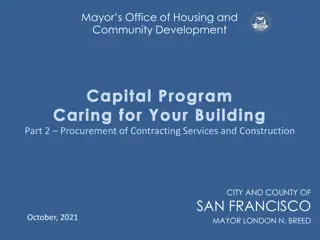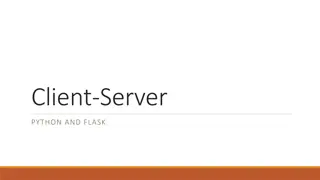Client Data Upload Process Overview for MOHCD Grantees
In this guidance, learn about the process of uploading client data for MOHCD grantees. Understand the required fields, common errors, and how to troubleshoot template issues. Follow step-by-step instructions for successful client data uploads using the Data Upload Tool. Ensure accuracy and completeness to maintain data integrity.
Download Presentation

Please find below an Image/Link to download the presentation.
The content on the website is provided AS IS for your information and personal use only. It may not be sold, licensed, or shared on other websites without obtaining consent from the author. Download presentation by click this link. If you encounter any issues during the download, it is possible that the publisher has removed the file from their server.
E N D
Presentation Transcript
Mayors Office of Housing and Community Development Grantee Webinar Mass Uploads December 17, 2020 Mayor s Office of Housing & Community Development (MOHCD)
Agenda Overview of Data Upload Tool Client People Upload Template Required Fields Common Errors Pulling Client Activity and Outcome IDs Pulling Upload IDs Client Activities Upload Template Client Outcome Upload Template
Go to your project page, and then select the Upload tab The Data Upload Tool should automatically pop-up Data Upload Tool
Client People Upload Template Click the Upload tab in the specific project page you want to upload clients for Download Client-People template from the data upload window The template should open in Excel Use the sample row as review for the required fields If you are entering a returning client, match the exact Upload ID as the first time they were entered When you re-upload the template, delete the sample row, and ensure you re selecting the same type of file as your template Select Client-People and then Begin Upload You can confirm your upload worked by going to the Clients tab, selecting View Clients and spot checking clients
Client People Required Fields Gender Upload ID Sexual Orientation Last Name/Client ID Primary Language Street Address Family Member Count City Family Income State Family Head Zip Race/Ethnicity* Birthdate *Use 1 to populate this field. More information about the new Race/Ethnicity fields can be found in the Data and Reporting Training webinar, found at https://sfmohcd.org/grantees-training.
Client People Template Errors After you select Begin Upload scroll down the window to the Results portion to see if your upload was successful If your file gets rejected, you can scroll down to see how many rows were flagged, andopen the generated spreadsheet under the Validation section titled MissingRequiredFields.xls You can re-upload just the rows with errors in a new template Common fixes for errors: Ensure value fields align with type in Data Dictionary Ensure fields are not left blank Use drop-down values when available
Client Activity and Outcome IDs You can download a list of Activity IDs and Outcome IDs by opening a specific project, selecting the Client Reports tab, and then downloading the Activities and Outcomes Summary report. You can also find the Project ID in this report The report should open in Excel; select Yes on the warning that pops up prior to opening
Unduplicated Client Report Upload IDs You can download a list of Upload IDs by opening a specific project, selecting the Client Reports tab, and then downloading the Unduplicated Clients by Agency (as of FY2020-21). Then, select People Clients and then Generate
Client Activities Upload Template Click the Upload tab in the specific project page you want to link clients to activities for Download the Client Activities Upload Template (All Years) Enter the client s same UploadID as from when you input them in the system, and then grab the appropriate ActivityID from the Activity and Outcomes summary report (previous slide), and input that into the template. Then, delete sample row, and upload the template - make sure you select the right Type of upload. In this case, Client Activities Upload (FY20-21) Scroll down to the Results section and make sure your upload went through If you have multiple projects in GMS, you must use a separate upload template for each project
Client Outcomes Upload Template Click the Upload tab in the specific project page you want to link clients to activities for Download the Client Outcomes Upload Template (All Years) Enter the client s same UploadID as from when you input them in the system, and the same ActivityID from the Client Activities template, and the appropriate Outcome ID (which you can get from the Activities and Outcomes summary report (slide 7) Outcome Date will need to be after the Activity Date in order for upload to go through Then, delete sample row, and upload the template - make sure you select the right Type of upload. In this case, Client Outcomes Upload (FY20-21) Scroll down to the Results section and make sure your upload went through If you have multiple projects in GMS, you must use a separate upload template for each project
Conclusion For GMS assistance, you can find a Help Center with support numbers and the links to these webinars in your project page in GMS, under the tab GMS Help These webinars will also be available along with other resources at sfmohcd.org/grantees For specific issues that cannot be resolved with the webinars or user guides, please feel free to reach out to your grant coordinator at MOHCD for further technical assistance Thank you!