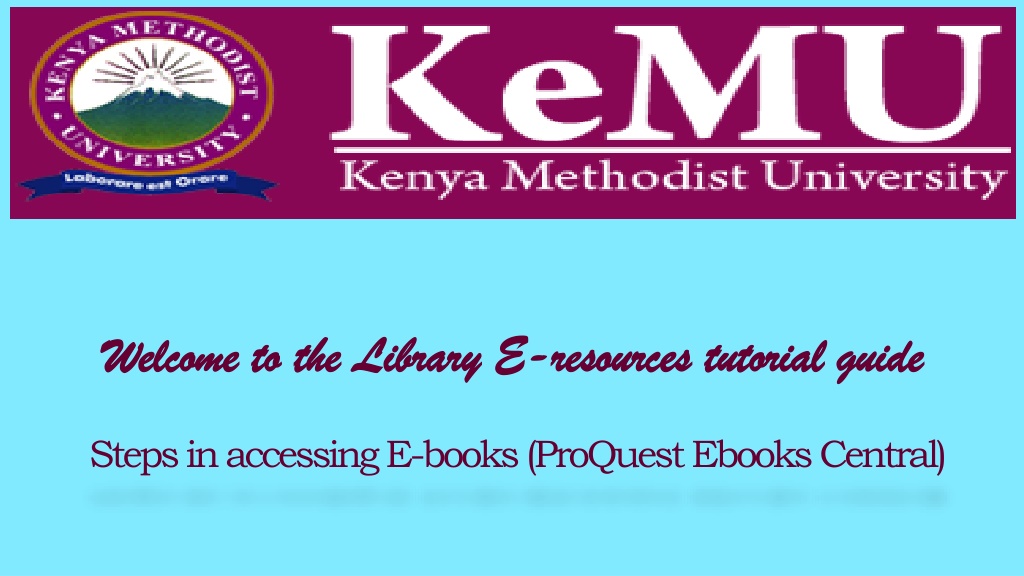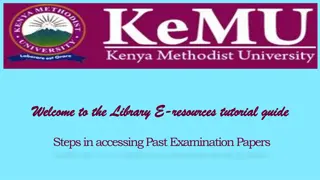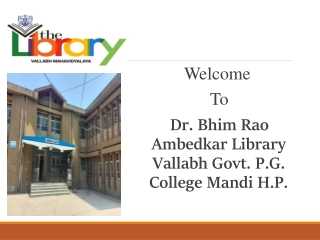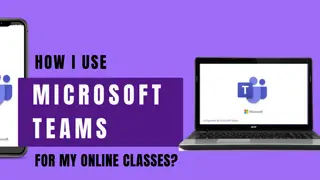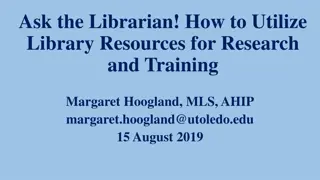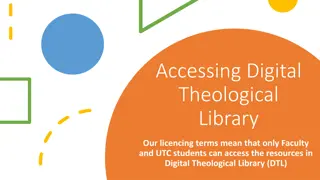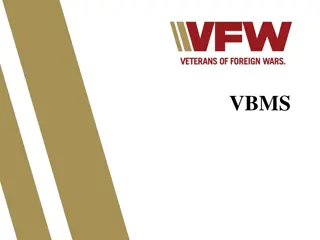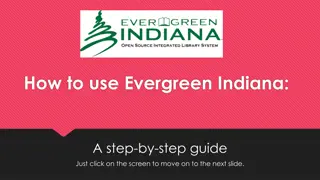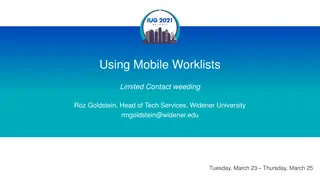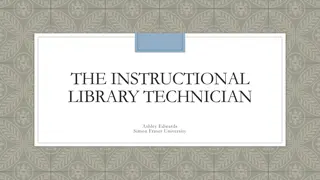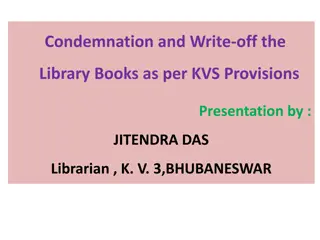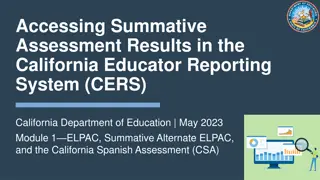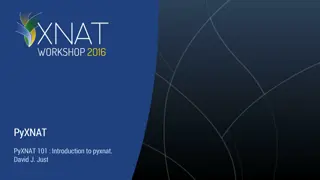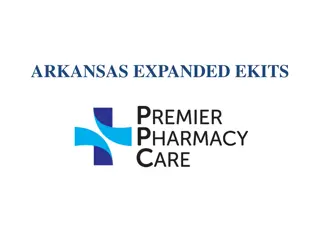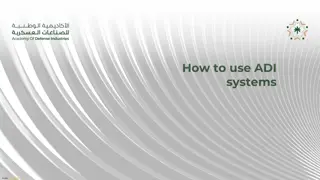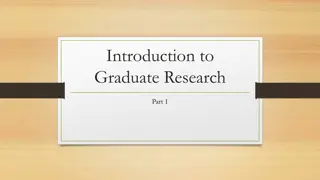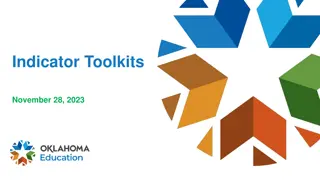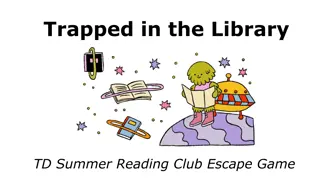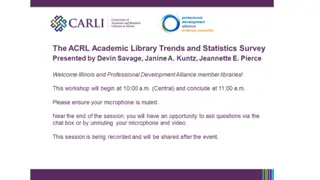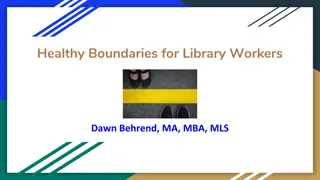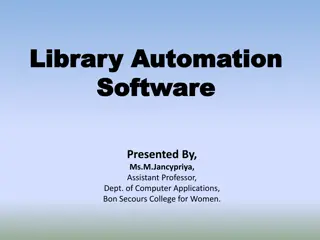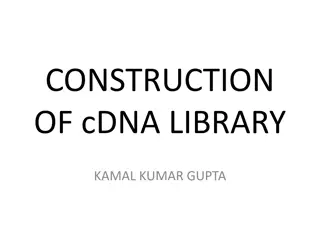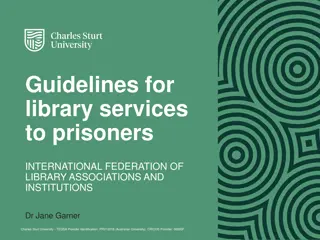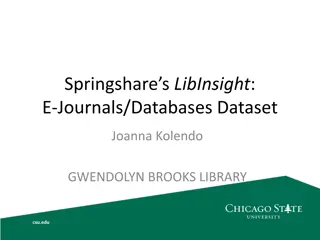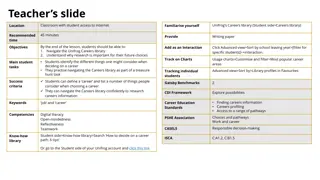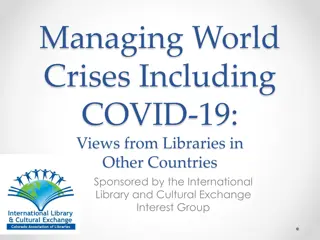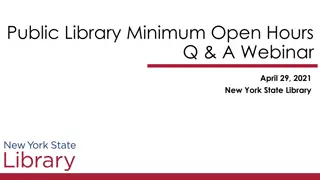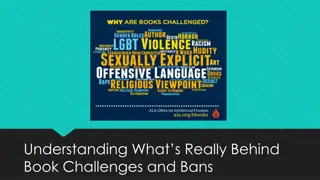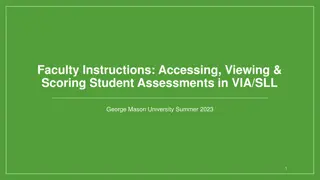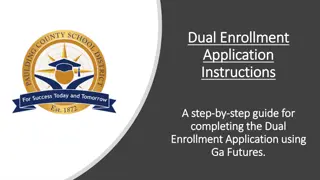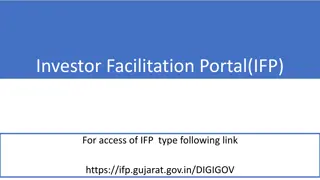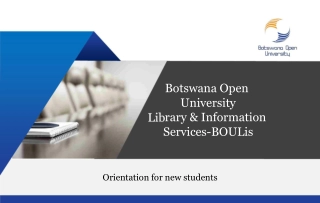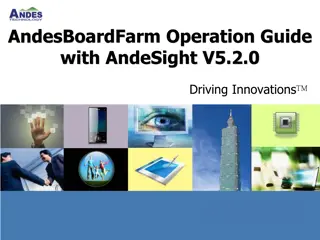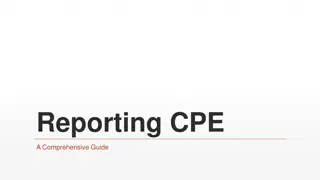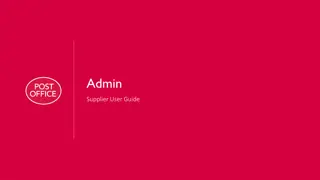Step-by-Step Guide to Accessing E-Books at KeMU Library
Follow these detailed steps to seamlessly access e-books at KeMU Library through their online portal. Learn how to navigate the library website, log in to the e-resources portal, and access a variety of e-books and online journals efficiently.
Download Presentation

Please find below an Image/Link to download the presentation.
The content on the website is provided AS IS for your information and personal use only. It may not be sold, licensed, or shared on other websites without obtaining consent from the author. Download presentation by click this link. If you encounter any issues during the download, it is possible that the publisher has removed the file from their server.
E N D
Presentation Transcript
Welcome to the Library E Welcome to the Library E- -resources tutorial guide resources tutorial guide Steps in accessing E-books (ProQuest EbooksCentral)
How to access How to access KeMU KeMU Library E Library E- -resources resources 1. Using any browser (e.g. mozilla firefox/internet explorer/google chrome, type www.kemu.ac.ke on the address bar. Then press Enter key on your keyboard
The The KeMU KeMU Website (Home page) Website (Home page) 2. Select the Academics menu. Under Resources , click on Library link
KeMU KeMU Library Web page Library Web page 3. Click on the link E-books & E-journals Access
How to log in to e How to log in to e- -resources portal resources portal 4. Type kemu and select Kenya Methodist University (KEMU), Kenya from the drop down menu. Then click the Continue button
How to log in to e How to log in to e- -resources portal resources portal 5. Enter your username & password and click Sign in User Name User Name: Use your student/ staff email Password Password: Own created password Note Note: Upon registration to e-resources, users receive an email notification from MyLOFT prompting one to create a password. The password you create at this point is the one you will be using to access the library e-resources (e-books and online journals)
How to access E How to access E- -Resources Databases Resources Databases 6. Click on Add Extension and follow the instructions to enable the MyLOFT extension 7. Click on eResources and select Databases
How to access E How to access E- -Books Books 1. Scroll down and select a database from the list Note Note: Proquest Ebook Central and Project Muse are e-books databases, the rest are mainly e-journals databases
How to Access How to Access Proquest Proquest Ebooks Ebooks 2. Enter your search terms (key words) in the search text box and click Search Note Note: Alternatively, you can browse by topic e.g. anthropology, business & economics, education etc.
Opening Opening Proquest Proquest E E- -books books 3. Scroll down your search results and click on the title of a book to open Note Note: Clicking on the Table of Contents icon will display the book chapters
Opening Opening Proquest Proquest E E- -books books 4. Click on the read online icon
Opening Opening Proquest Proquest E E- -books books 5. Scroll down to read the book Note Note: Click to get the book reference (citation) Click to share link to the book to a friend Click to add the book to your bookshelf (list of your preferred books) Click to copy and paste text to a word document Click to download a chapter or specified number of pages Click to download the whole book