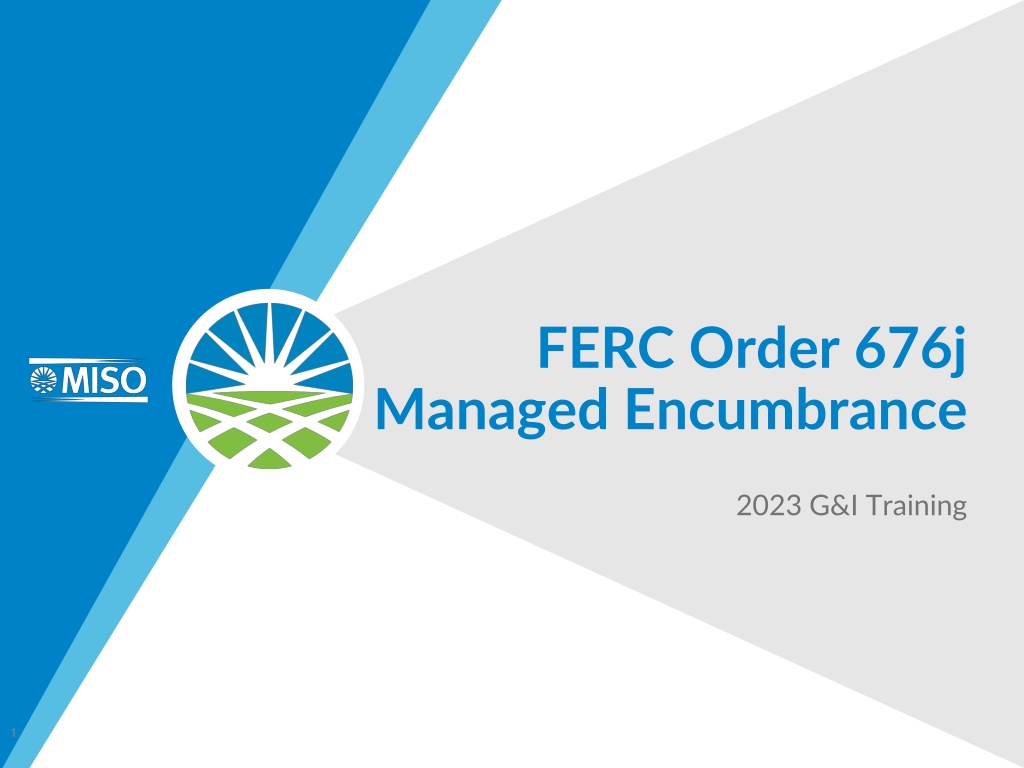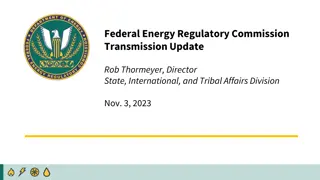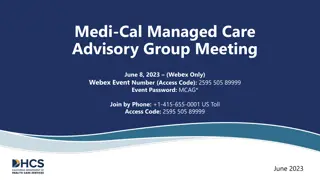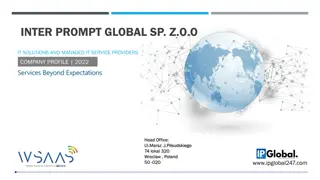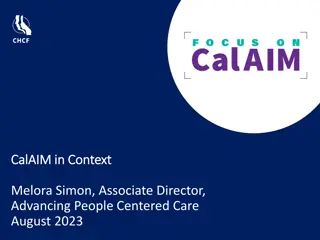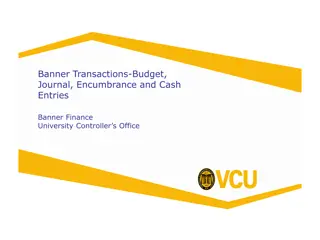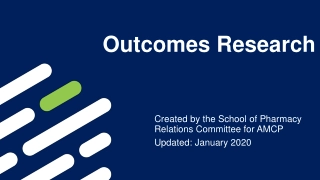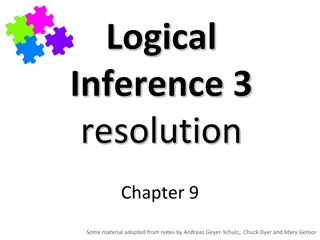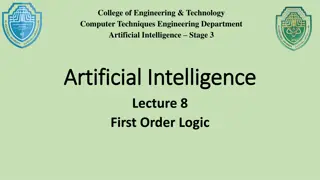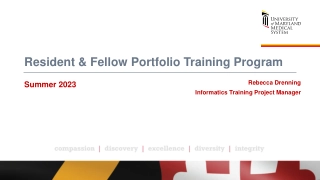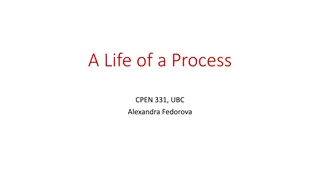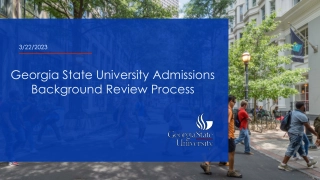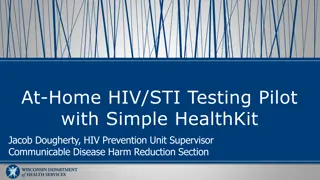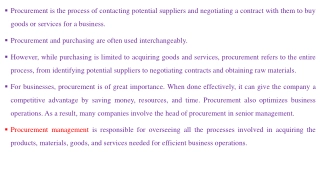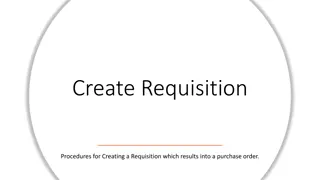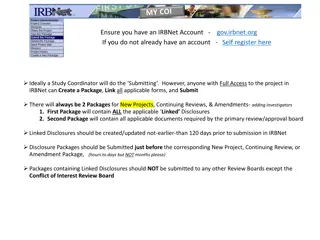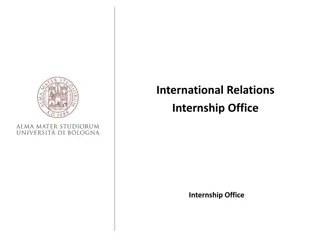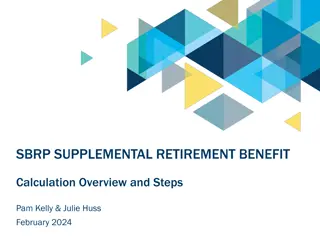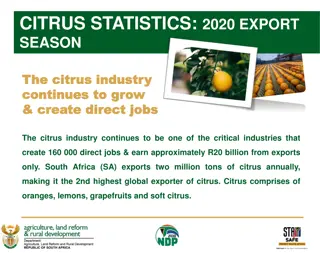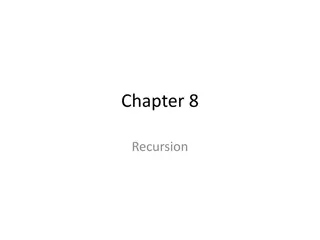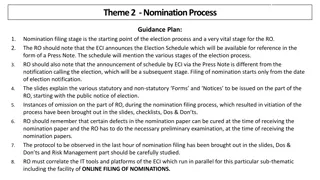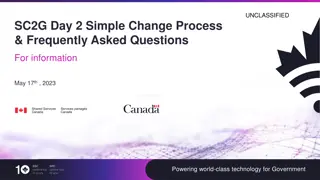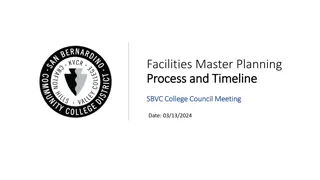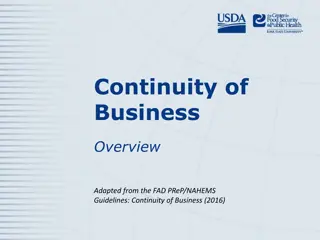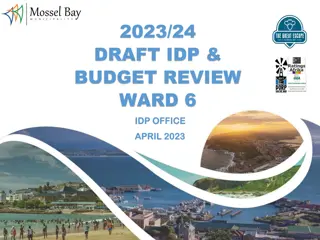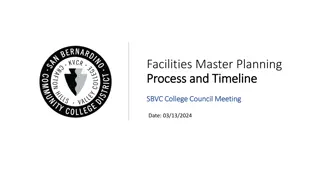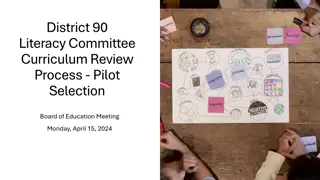Comprehensive Guide to FERC Order 676j Managed Encumbrance Process
This comprehensive guide provides step-by-step instructions on managing encumbrances under FERC Order 676j. Learn about creating new encumbrances, untagged pseudo-ties using PTP or NITS TSR, and accessing dynamic notifications within the system. Detailed images and clear explanations make this guide invaluable for G&I Training in 2023.
Download Presentation
Please find below an Image/Link to download the presentation.
The content on the website is provided AS IS for your information and personal use only. It may not be sold, licensed, or shared on other websites without obtaining consent from the author. Download presentation by click this link. If you encounter any issues during the download, it is possible that the publisher has removed the file from their server.
Presentation Transcript
FERC Order 676j Managed Encumbrance 2023 G&I Training 1
Managed Encumbrance
FERC Order 676j Managed Encumbrance and Dynamic Notifications Managed Encumbrance An allocation of unconditional (not subject to Preemption) Firm Transmission Services that is set-aside in part or full and is treated in a manner similar to firm scheduled use of reserved capacity. Dynamic Notifications The Notification Entry has been updated to show the e-mail addresses in list format, allowing OASIS users to easily add/delete rows 3
Adding New Managed Encumbrance Untagged Pseudo-Ties
New Managed Encumbrance Log onto OASIS Click on the Transactions dropdown Select either Encumbrances or Encumbrance Request Summary 5
New Encumbrance Request Once the Encumbrances or Encumbrance Request Summary is open Click on the icon When clicking on the icon an Encumbrance Request Entry box will open Enter the Encumbrance Information by Selecting the Transmission Provider from the dropdown Selecting NEW in the Encumbrance Ref dropdown 6
New Encumbrance Request Once the Encumbrance Information has been chosen the Encumbrance Details and Encumbrance Profiles will pop up to be filled in 7
New Untagged Pseudo Tie Using PTP Fill in required boxes Select Customer Reduction Type: UNTAGGED_PSEUDO_TIE Select Pseudo-Tie ID from the dropdown Fill in the POR/POD (Path will the auto populate), Start/Stop Time and MWs Enter the PTP TSR number in the Encumbered Ref box Click the Submit button 8
New Untagged Pseudo Tie Using NITS TSR Fill in required boxes Select Customer Reduction Type: UNTAGGED_PSEUDO_TIE Select Pseudo-Tie ID from the dropdown Fill in the POR/POD (Path will the auto populate), Start/Stop Time and MWs Enter the NITS TSR number in the Encumbered Ref box Click the Submit button 9
New Untagged Pseudo Tie Using NITS Application Number Fill in required boxes Select Customer Reduction Type: UNTAGGED_PSEUDO_TIE Select Pseudo-Tie ID from the dropdown Fill in the POR/POD (Path will the auto populate), Start/Stop Time and MWs Enter the NITS Application number in the Encumbered Ref box Enter the Encumbered Resource name exactly as registered Click the Submit button 10
New Untagged Pseudo-Tie Using NITS Application Number Use of NITS Application Number and NITS Resource Errors Must enter the correct NITS Application number in the Encumbered Ref box Must enter the Encumbered Resource name as registered in webTrans Application Detail NITS Resource Description If either are entered incorrectly a Data Entry Error will pop up 11
New Untagged Pseudo-Tie Using NITS Application Number Use of NITS Application Number and NITS Resource Errors Must enter the Encumbered Resource name as registered in webTrans Application Detail NITS Resource Description If entered incorrectly a Data Entry Error will pop up 12
Modify Untagged Pseudo-Tie Once the Encumbrances or Encumbrance Request Summary is open Click on the icon When clicking on the icon an Encumbrance Request Entry box will open Enter the Encumbrance Information by Selecting the Transmission Provider from the dropdown Selecting the Encumbrance Ref number from the dropdown Selecting the Action MODIFY 13
Modify Untagged Pseudo Tie Fill in required boxes Only editable information will be in the Encumbrance Profile area Start/Stop, MW, Encumbered Ref, and Encumbered Resource Click the Submit button 14
Encumbrances All Approved Encumbrances will be populated in the Encumbrance page In the Composite Mode Encumbrance Ref Number Posting Ref Number Capacity Encumbered 15
Encumbrances All Approved Encumbrances will be populated in the Encumbrance page In the Detailed Mode Encumbrance Ref Number Posting Ref Number Capacity Encumbered Encumbered Ref Encumbered Resource 16
Encumbrances Filtering for more specific Encumbrance Clicking on the icon will open the Filtering Option Ability to change the view Mode to either Composite or Detailed 17
Encumbrance Request Summary All NEW and MODIFIED Encumbrances will be populated in the Encumbrance Request Summary page The Posting Ref number associated for each Encumbrance Ref number Each time a modification is made to an Encumbrance Ref there will be a new Posting Ref number given to it The last Approved Posting Ref number will be the one associated with the Encumbrance Ref number on the Encumbrance page 18
Encumbrance Request Summary Continued Highlighted Encumbrance Ref number have Provider Approval (Y) Un-Highlighted Encumbrance Rev number are NOT Approved (N) or in Review (R) Each Posting Ref and Encumbrance Ref posts the Pseudo Tie ID associated with it Each Posting Ref and Encumbrance Ref posts the Encumbered Ref associated with it 19
Encumbrance Ref Actions Clicking on the Encumbrance Ref number from either the Encumbrance tab or the Encumbrance Request Summary tab Opens a new Encumbrance tab for just that specific Encumbrance Ref number Clicking on an Encumbrance Ref opens just that Posting Ref number 20
Posting Ref Actions Detailed Posting Ref Data Clicking on the Posting Ref number will open a new tab with that specific Encumbrance Request detailed data Clicking on the Encumbered Ref number located in the Encumbrance Request Profile will open the Transmission Reservation Detail 21
Encumbrances Transmission Reservation Detail Clicking on the MW Grant in the TSR Information Opens the Reservation Profile Detail of the Encumbered MWs 22
Encumbrances Reservation Profile Detail Shows Available MWs Granted MW Show the Encumbered MWs along with the type of Encumbrance NOTE The Encumbered MWs are not cumulative NET remaining MWs 23
Dynamic Notifications Dynamic Notifications The Notification Entry has been updated to show the e-mail addresses in list format, allowing OASIS users to easily add/delete rows. Change Impacts Notification (Admin > Notification). 24
Questions Contact: John Marhoefer JMarhoefer@misoenergy.org 317-249-5306 Darrin Landstrom DLandstrom@misoenergy.org 651-632-8524 25