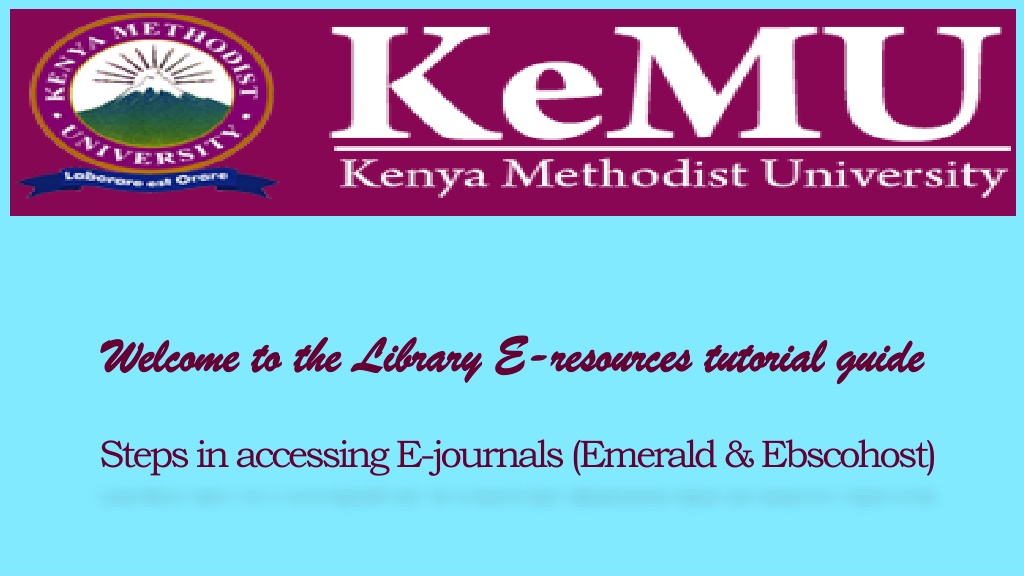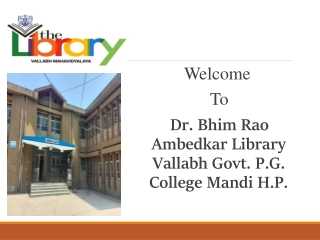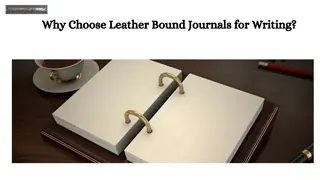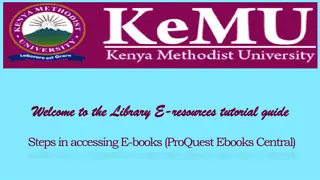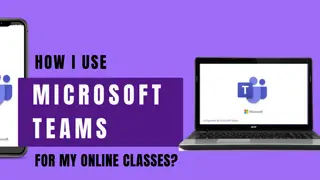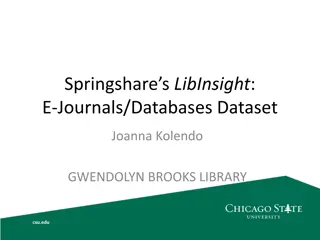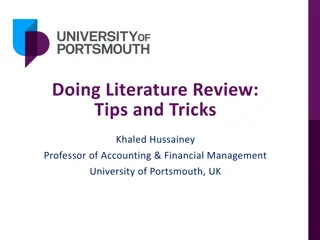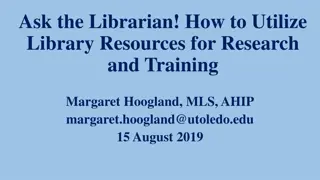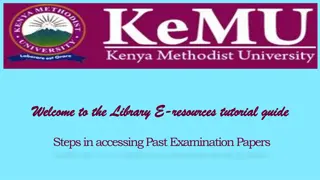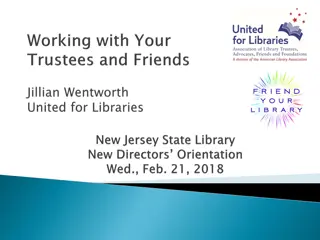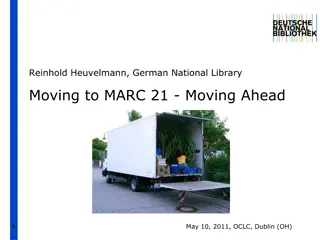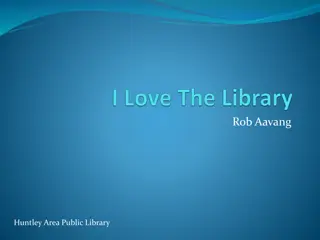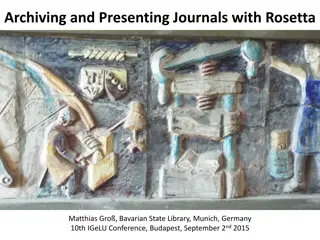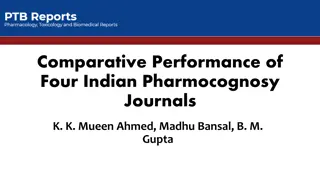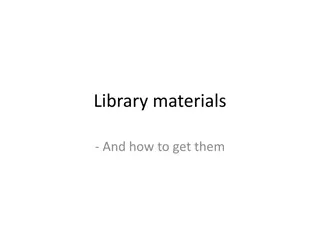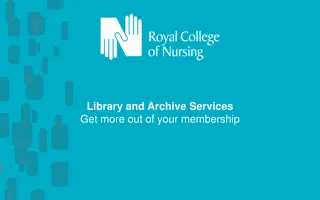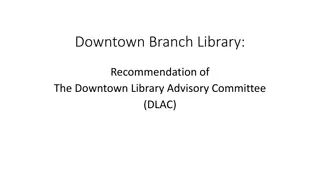Accessing E-Journals at KeMU Library: A Step-by-Step Guide
Explore a comprehensive tutorial on accessing E-journals at Kenya Methodist University (KeMU) Library. Follow simple steps to navigate the library website, log in to the e-resources portal, and access valuable academic materials easily. Utilize this guide to enhance your research and academic pursuits efficiently.
Download Presentation

Please find below an Image/Link to download the presentation.
The content on the website is provided AS IS for your information and personal use only. It may not be sold, licensed, or shared on other websites without obtaining consent from the author. Download presentation by click this link. If you encounter any issues during the download, it is possible that the publisher has removed the file from their server.
E N D
Presentation Transcript
Welcome to the Library E Welcome to the Library E- -resources tutorial guide resources tutorial guide Steps in accessing E-journals (Emerald & Ebscohost)
How to access How to access KeMU KeMU Library E Library E- -resources resources 1. Using any browser (e.g. mozilla firefox/internet explorer/google chrome, type www.kemu.ac.ke on the address bar. Then press Enter key on your keyboard
The The KeMU KeMU Website (Home page) Website (Home page) 2. Select the Academics menu. Under Resources , click on Library link
KeMU KeMU Library Web page Library Web page 3. Click on the link E-books & E-journals access
How to log in to e How to log in to e- -resources portal resources portal 4. Type kemu and select Kenya Methodist University (KEMU), Kenya from the drop down menu. Then click the Continue button
How to log in to e How to log in to e- -resources portal resources portal 5. Enter your username & password and click Sign in User Name User Name: Use your student/ staff email Password Password: Own created password Note Note: Upon registration to e-resources, users receive an email notification from MyLOFT prompting one to create a password. The password you create at this point is the one you will be using to access the library e-resources (e-books and online journals)
How to access E How to access E- -Resources Resources 6. Click on Add Extension and follow the instructions to enable the MyLOFT extension 7. Click on eResources and select Databases
How to access Emerald Journals How to access Emerald Journals 1. Scroll down and select Emerald from the list Note Note: Proquest Ebook Central and Project Muse are e-books databases, the rest are mainly e-journals databases
How to access Emerald Journals How to access Emerald Journals 2. Type your search term or phrase or area of interest and click search.
Opening Emerald Journals Opening Emerald Journals 3. Click here to filter your search to contents you have full access 4. Go through the list of results to identify relevant document. 5. Click on PDF or HTML to access the selected document.
How to access How to access Ebscohost Ebscohost Journals Journals 1. Scroll down and select Ebscohost from the list Note Note: Proquest Ebook Central and Project Muse are e-books databases, the rest are mainly e-journals databases
Ebscohost Research Journals Ebscohost Research Journals 2. Click on either EBSCOhost web or EBSCOhost Mobile depending on how you are accessing the site. Note: Note: Click here when using a computer Click here when using a tablet or mobile phone
Ebscohost Research Journals Ebscohost Research Journals 3. Select a relevant or several relevant databases and click continue Note Note: Ebscohost database houses other databases hence one can select several databases that are relevant or a single database. Selecting all databases may slow down your search
Ebscohost Research Journals Ebscohost Research Journals 4. Type your search terms (key words) on the search text box Note Note: Select the following fields to get maximum and relevant results; Full text to limit your search to only documents you have full access to Published date to limit your search to a given time period
Opening Ebscohost Research Journals Opening Ebscohost Research Journals 5. Go through the results to identify a relevant journal 6. Click on pdf Full Text or EPUB Full Text (if available) to open the document