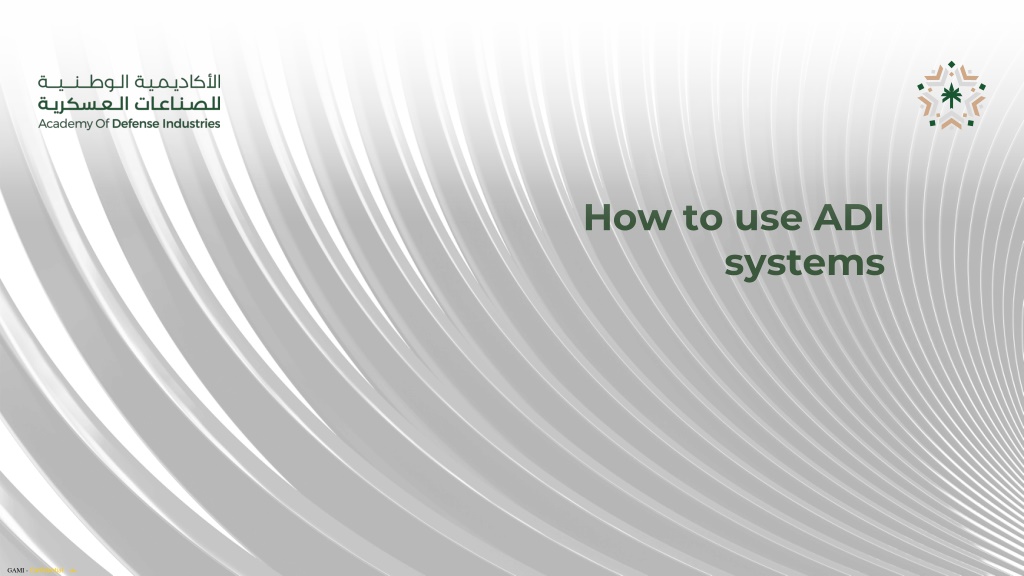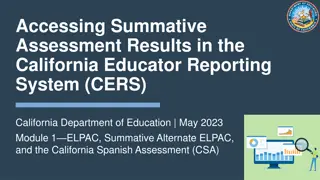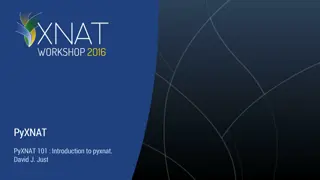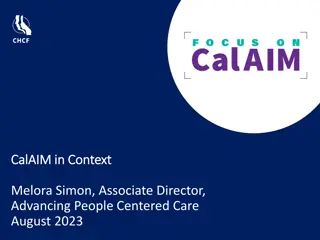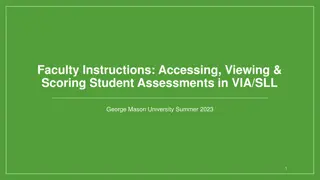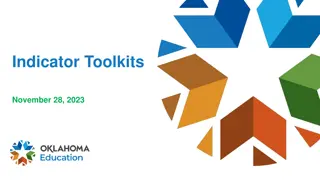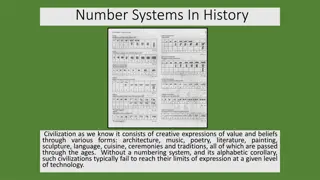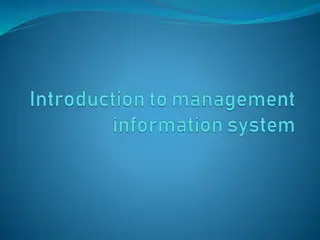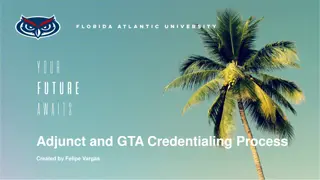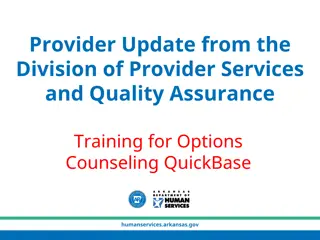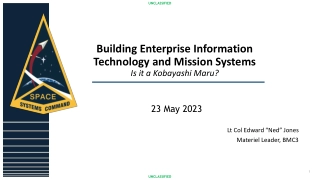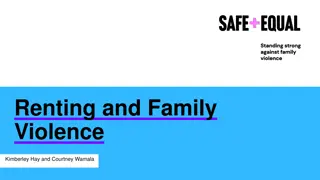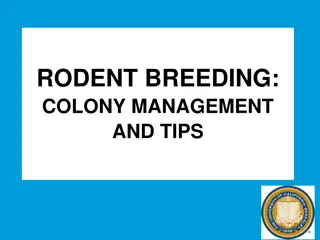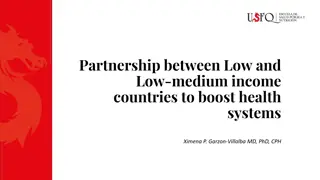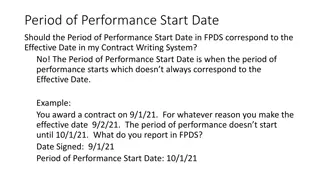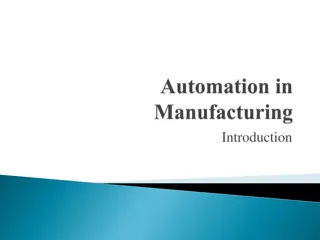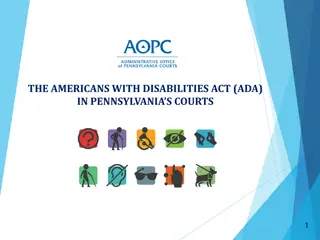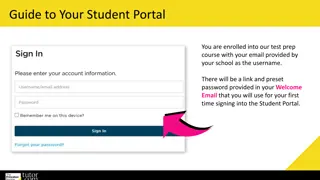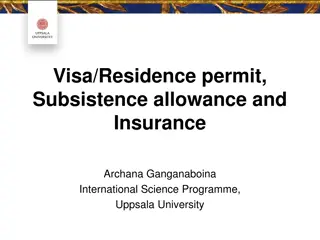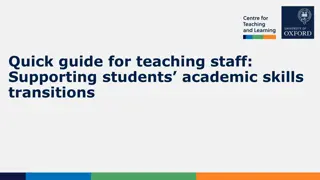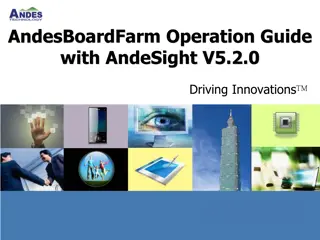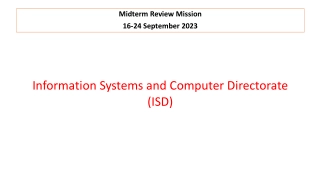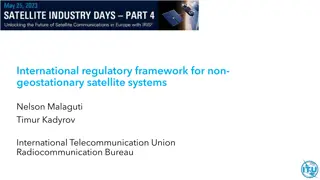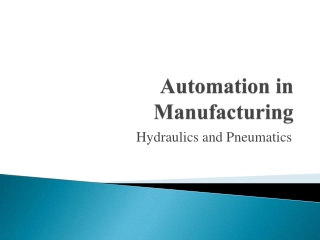Guide to Accessing ADI Systems and Services at GAMI
Explore step-by-step instructions to access ADI systems and services at GAMI, including setting up your email account, logging into the learning management system, accessing timetables, and more. Follow the provided guidance to successfully navigate through the platform and utilize its features effectively.
Download Presentation
Please find below an Image/Link to download the presentation.
The content on the website is provided AS IS for your information and personal use only. It may not be sold, licensed, or shared on other websites without obtaining consent from the author. Download presentation by click this link. If you encounter any issues during the download, it is possible that the publisher has removed the file from their server.
Presentation Transcript
How to use ADI systems GAMI - Confidential
Welcome to ADI services Email Services at Google Workspace You need first to visit https://adi.edu.sa/st Then you need to use your National ID After search your email and password information will appear 2 Adi.edu.sa
Login with your Academy email and password System will required to change your password, make it strong password with symbols like @#$% then click Save password First go to www.gmail.com Write your username and password Now your logged in you can use all google features like drive / class / meet and others 3 Adi.edu.sa
For learning management system LMS 2- Login Using your account then click continue 1- Go to lms.adi.edu.sa 4 Adi.edu.sa
For learning management system LMS 3- Back to your email and click on the link to active your account at LMS 4- Now click login and use again google login button 5 Adi.edu.sa
For learning management system LMS Now change your password and click on save changes 6 Adi.edu.sa
For learning management system LMS Now you are in, you can view your courses 7 Adi.edu.sa
For learning management system LMS You can download your Mobile app Or you can go to your store and search for Moodle Then search for lms.adi.edu.sa and login using your Google account via the button below 8 Adi.edu.sa
For Timetable and other services You need first to visit https://adi.edu.sa/st Then you go to timetable and check your group from the data you got 9 Adi.edu.sa
For Timetable and other services How to read timetable 10 Adi.edu.sa
For other services like attendance / transcript and others you will need to login using your email and the data will appear for your record 11 Adi.edu.sa
For ticketing system you need to login with your email to the students request form and apply your request 12 Adi.edu.sa
Incase you have any difficulties please contact with Students Services team at ss@students.adi.edu.sa Thank you ADI Team 13 Adi.edu.sa