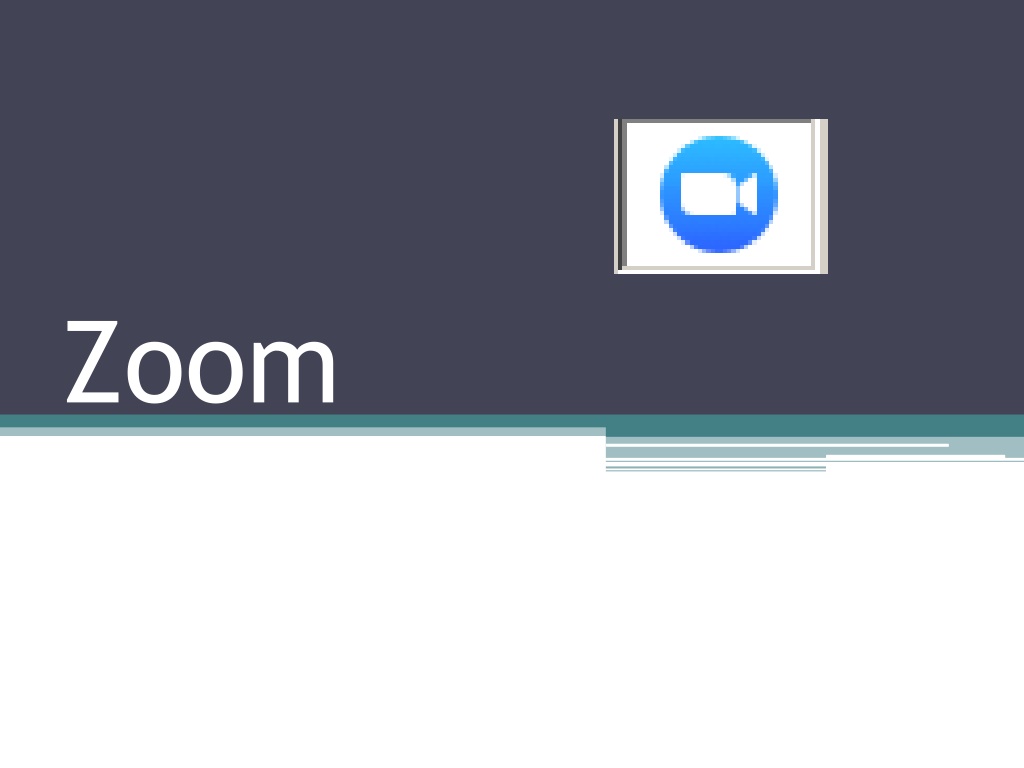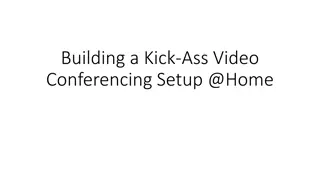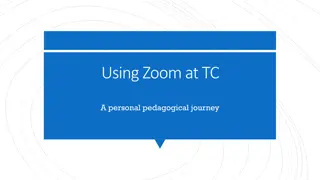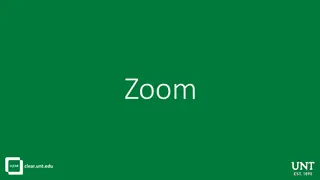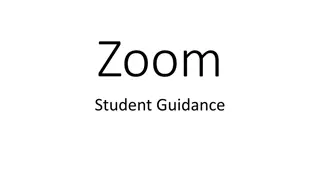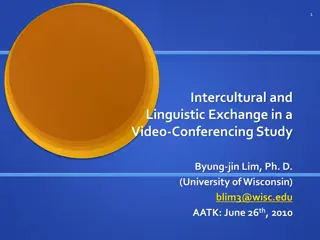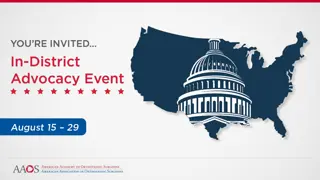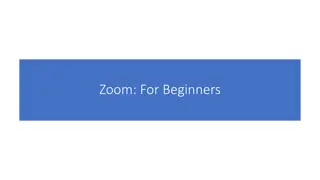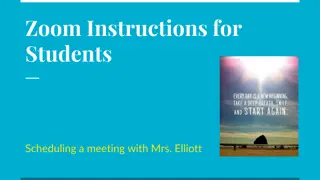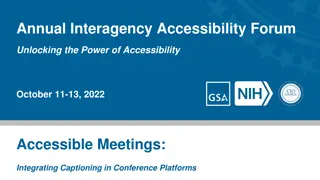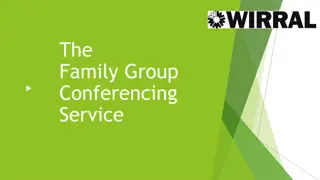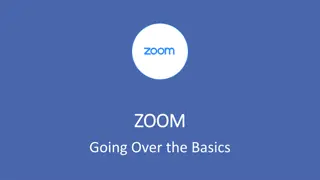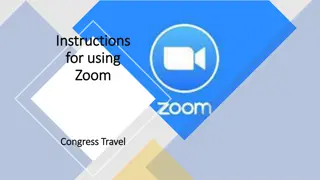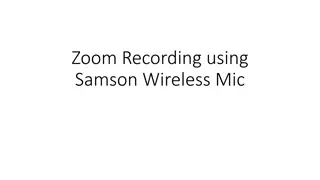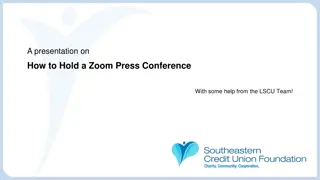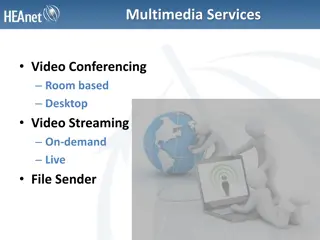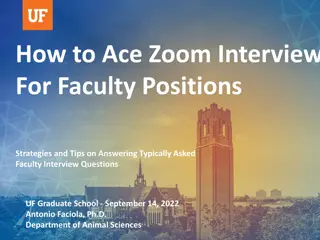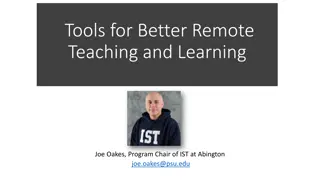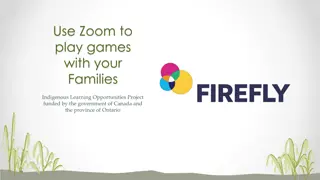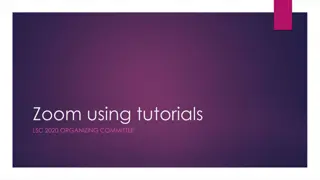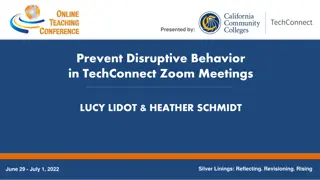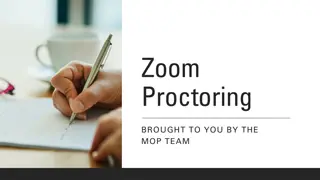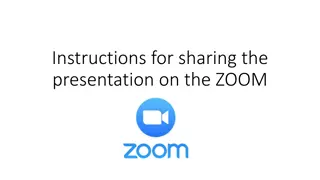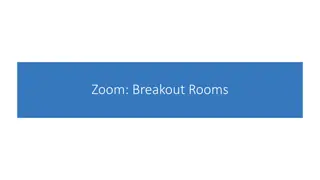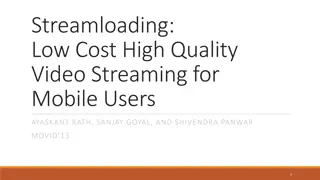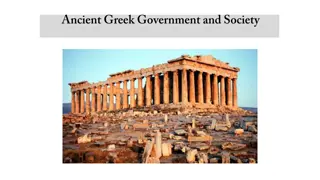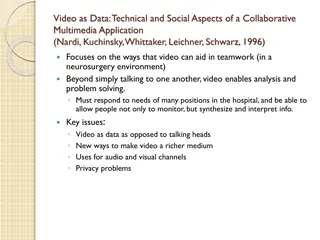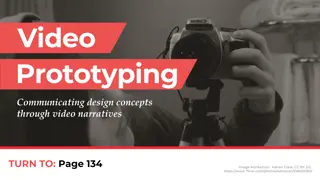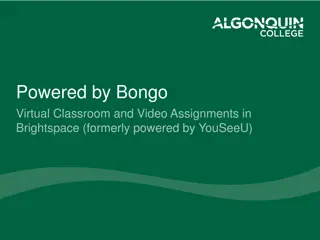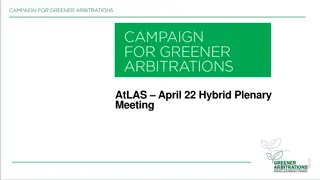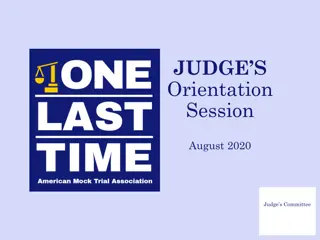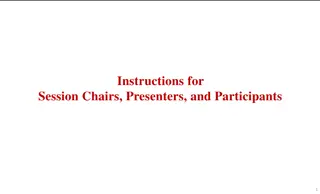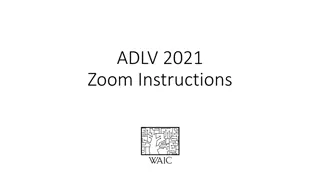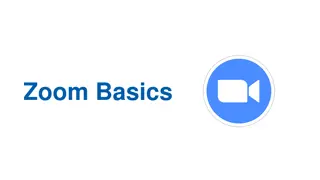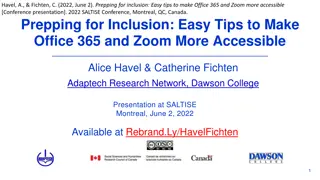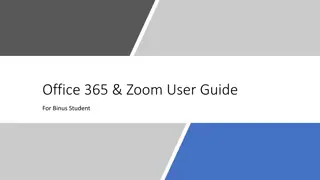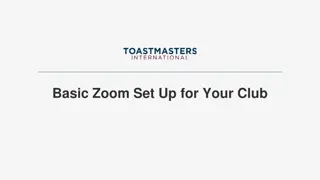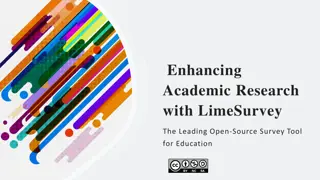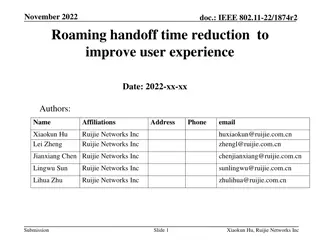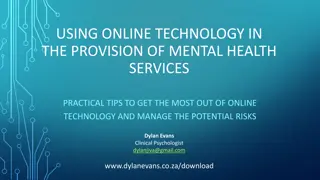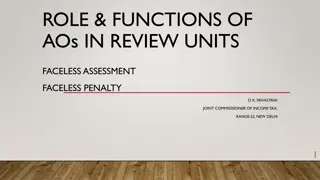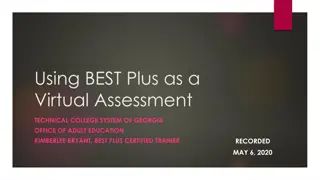A Comprehensive Guide to Zoom Video Conferencing
Zoom is a desktop video conference tool that allows easy connection for users to join meetings from various devices. It supports features like chat, screen share, and recording. Zoom can be used for a variety of purposes including meetings, parent-teacher conferences, and virtual field trips. Learn how to schedule, join, and conduct meetings effectively on Zoom, along with best practices for a successful video conferencing experience.
Download Presentation

Please find below an Image/Link to download the presentation.
The content on the website is provided AS IS for your information and personal use only. It may not be sold, licensed, or shared on other websites without obtaining consent from the author. Download presentation by click this link. If you encounter any issues during the download, it is possible that the publisher has removed the file from their server.
E N D
Presentation Transcript
What is Zoom? Desktop videoconference tool Think skype, google hangouts but easier Max of 50 attendees including host No meeting time limit with PRO account 40 min limit with FREE Attendees do NOT need to have a Zoom account.
Why? Easy connection for anyone Join from laptop, tablet, or phone Features Chat Screen share with remote take over Record
What? Meetings Parent/Teacher Conference Connect with other teachers, experts Student programs (virtual field trips) TETN events
Join Meeting Click on link in email OR zoom.us Meeting ID:
How can I Zoom? Schedule a meeting Select date, time, meeting length Meeting CAN require a password Select Enable join before host Invite attendees via email All connection information is included in the email, including phone only option. Can connect with traditional videoconference equipment
Best Practices Have a camera, people want to see who they are talking with. Stay muted unless you are talking Let people know if the meeting will be recorded.
Zoom Support Pam Neven Region 11 Zoom administrator Creates PRO accounts Assist internal/external clients with Zoom Communicate with districts regarding upcoming programs/sessions.