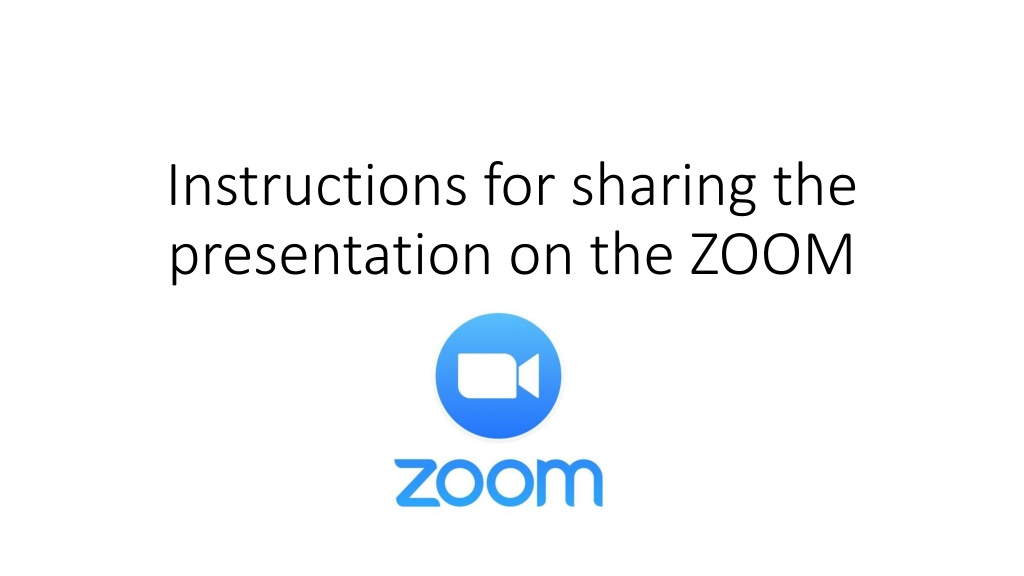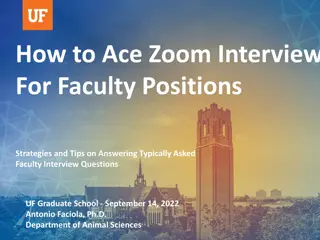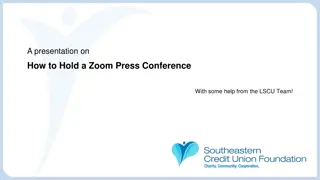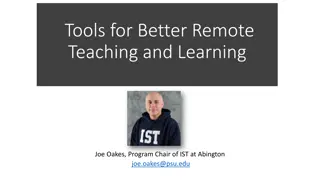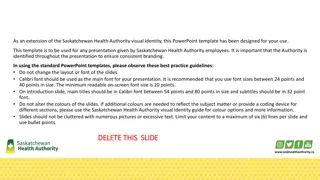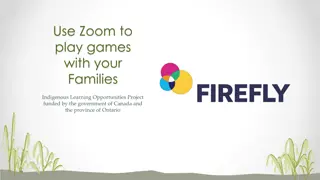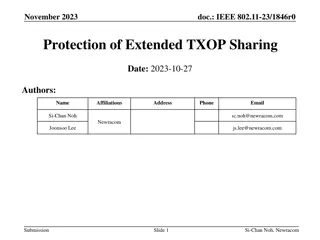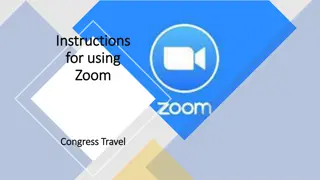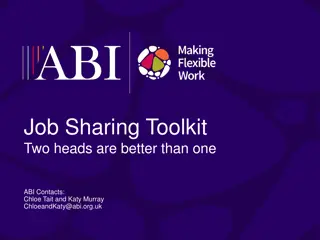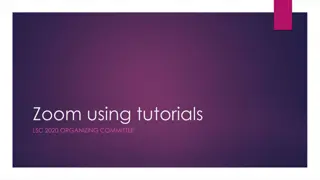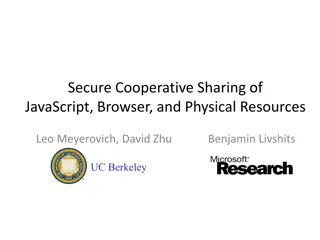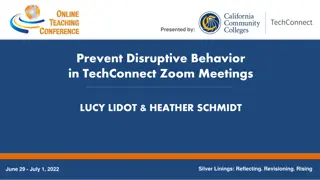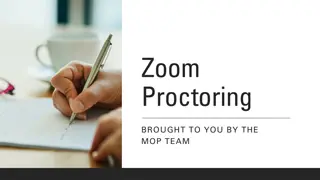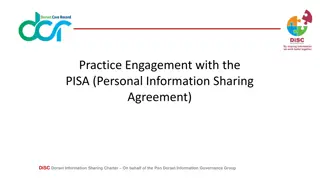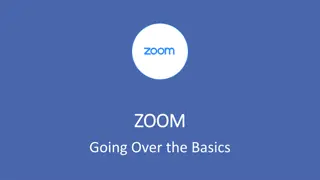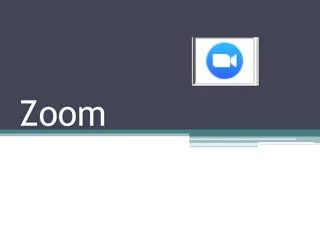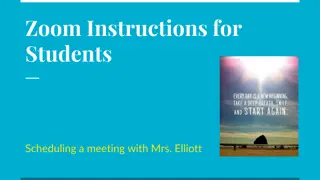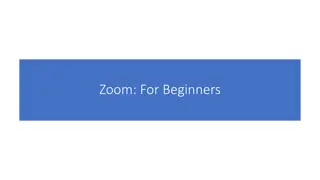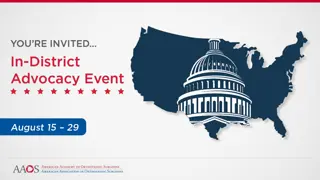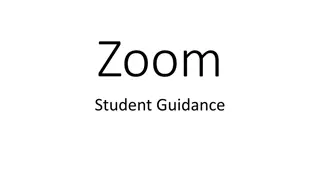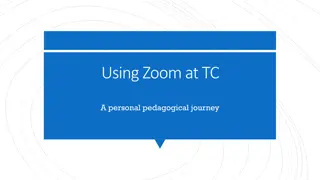Guidelines for Sharing Presentations on Zoom
Learn the step-by-step instructions for sharing a presentation on Zoom. Discover how to switch between PowerPoint and Zoom windows, share your screen, select the PowerPoint application, enable audio sharing, and start the slideshow seamlessly. Follow these easy steps to enhance your virtual presentations!
Download Presentation

Please find below an Image/Link to download the presentation.
The content on the website is provided AS IS for your information and personal use only. It may not be sold, licensed, or shared on other websites without obtaining consent from the author. Download presentation by click this link. If you encounter any issues during the download, it is possible that the publisher has removed the file from their server.
E N D
Presentation Transcript
Instructions for sharing the presentation on the ZOOM
1. To share a PowerPoint presentation, you must first open the PowerPoint application and switch between different windows to return to the ZOOM platform.
2. To share the screen, select the "Share Screen" button on the ZOOM bar.
4. Please check if audio sharing is enabled. If not - please select the "Share sound" button.
5. Finally, click on "Share" and start the slideshow.