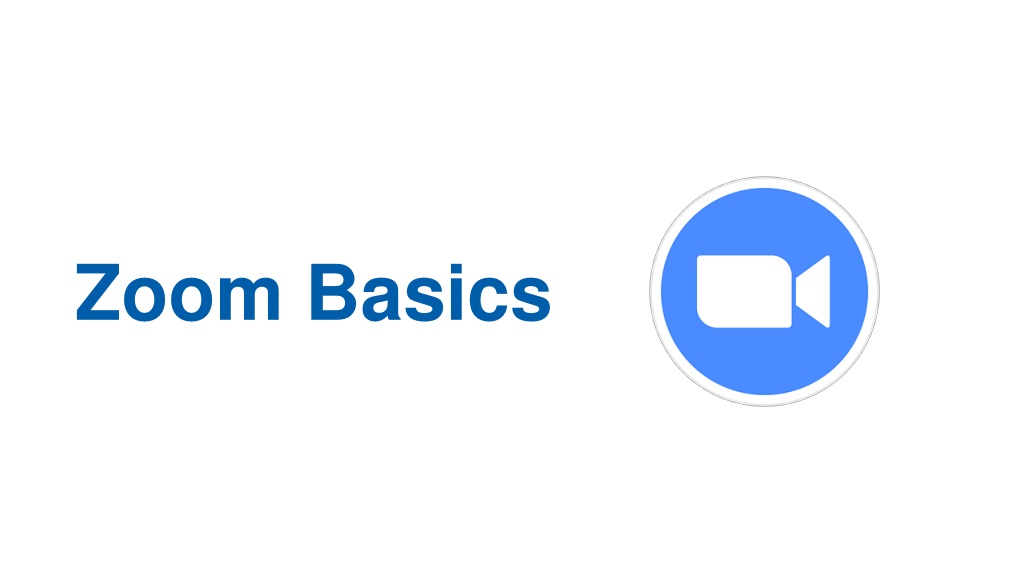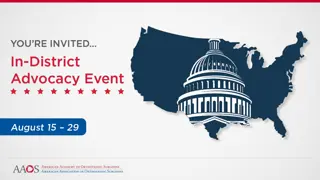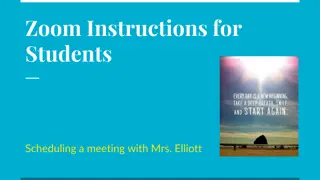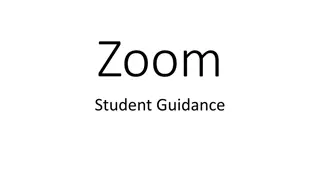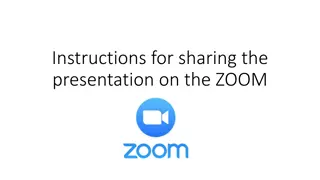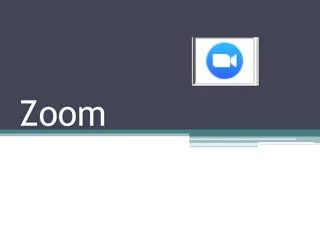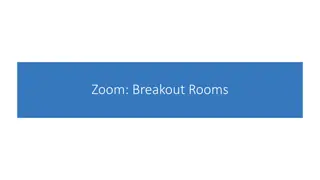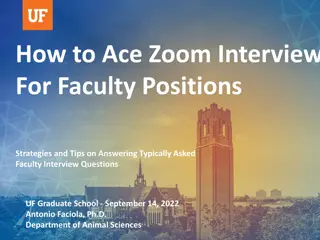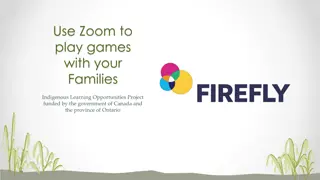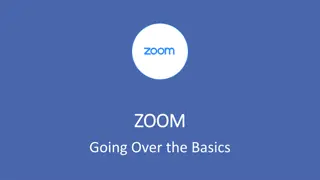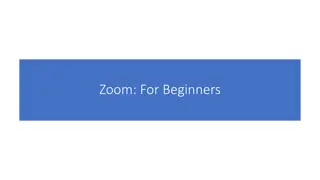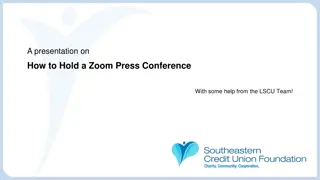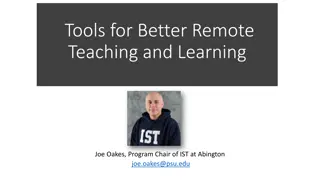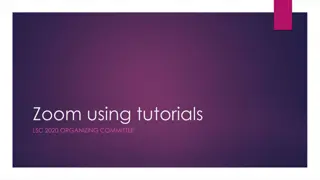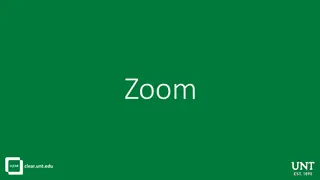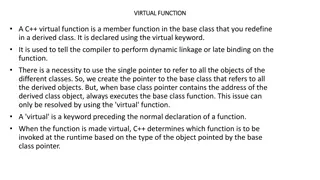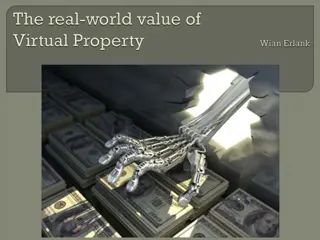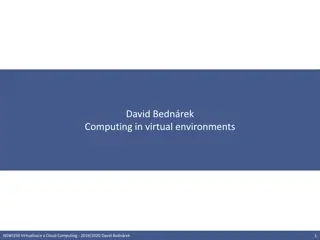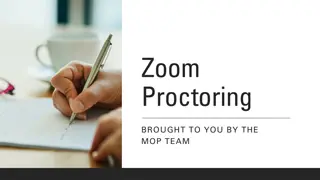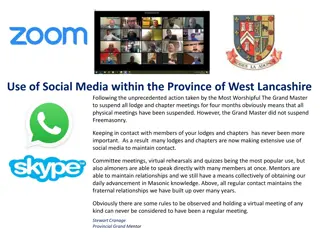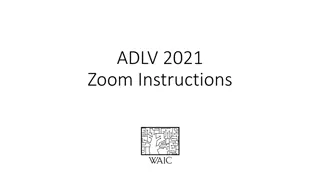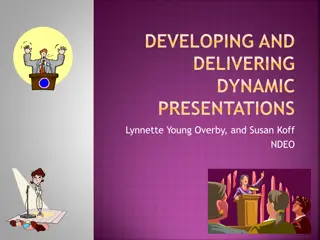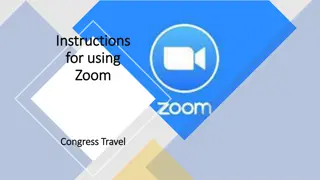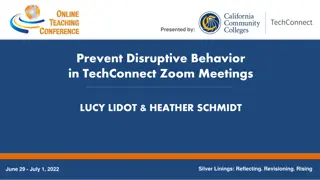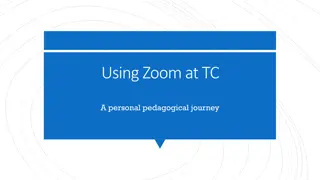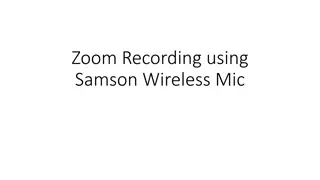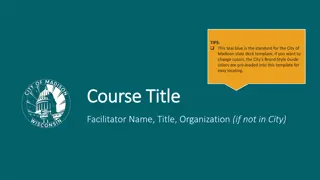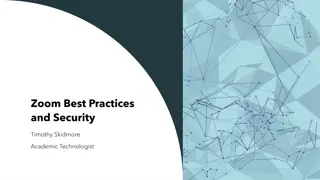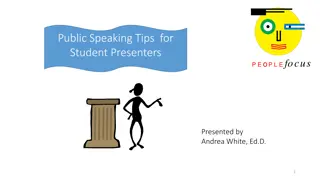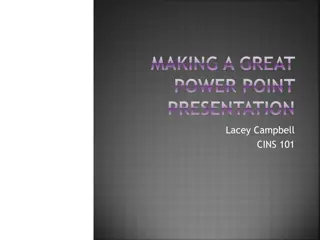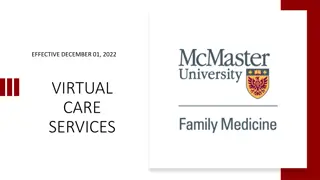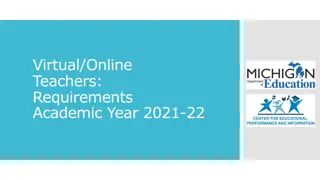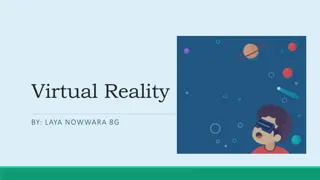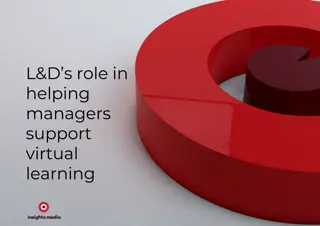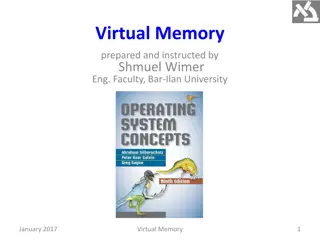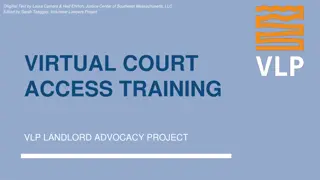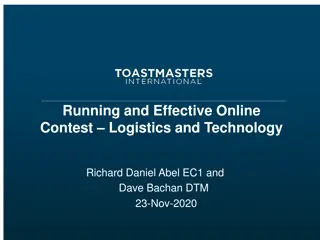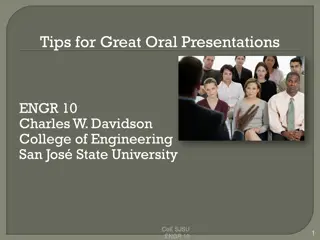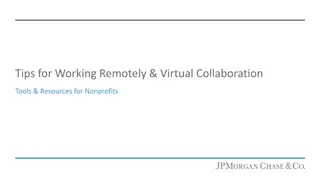Mastering Zoom Basics: Tips for Smooth Virtual Presentations
Ensure effective communication in virtual presentations by staying muted to avoid background noise, utilizing the Raise Hand icon for questions, using the chat box for interaction, and being mindful of your video presence. Optimize your Zoom experience with these essential guidelines.
Download Presentation

Please find below an Image/Link to download the presentation.
The content on the website is provided AS IS for your information and personal use only. It may not be sold, licensed, or shared on other websites without obtaining consent from the author. Download presentation by click this link. If you encounter any issues during the download, it is possible that the publisher has removed the file from their server.
E N D
Presentation Transcript
RENAME Include the Club Name & Club Position i.e.: PE, PN, AG, DGN, etc.
Mobile Menu
Audio Settings
Video Settings
Mute Settings
Raise Hand Raise Hand will turn blue when raised.
Zoom Basics During the presentations, please stay MUTED. Background noise can be very distracting to the presenter and the rest of the audience. Use the Raise Hand icon if you would like to ask a question or comment. The presenters will call on you to UNMUTE and you can ask your question or make a comment. Use the chat box to communicate with the presenters during the presentations. Be sure you select Everyone in the chat so that all participants can see the questions and answers. If you have your video on, EVERYONE can see you. Please be aware of this during the presentation. Consider turning your camera off if you are moving around while on the virtual training.