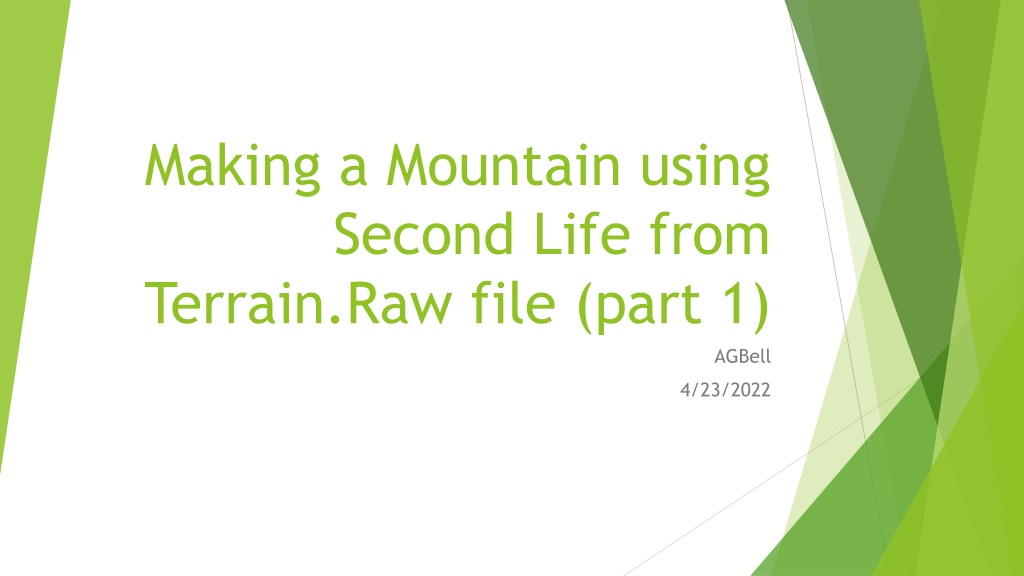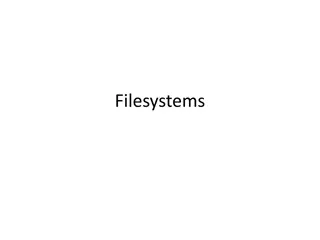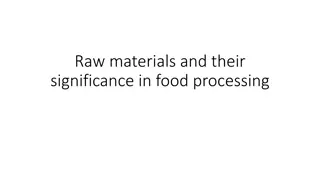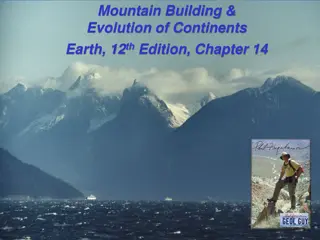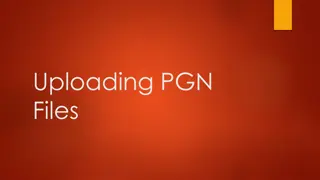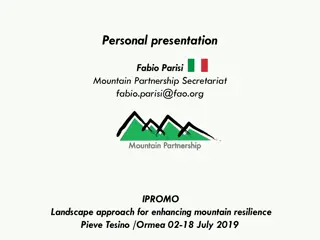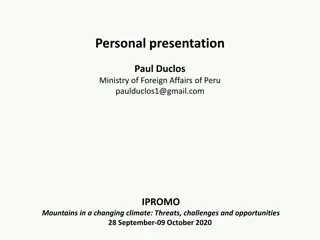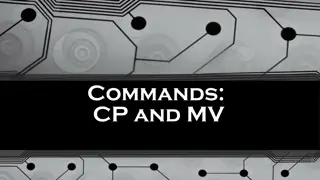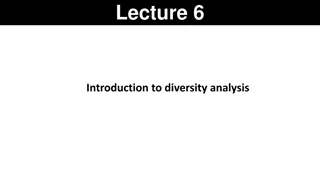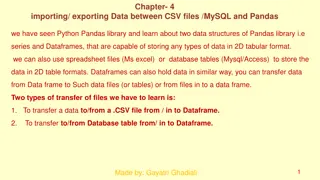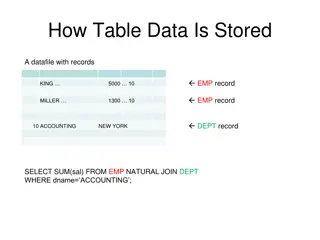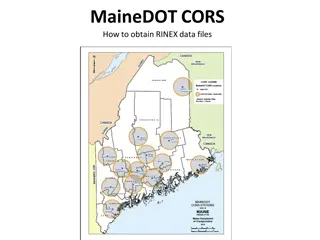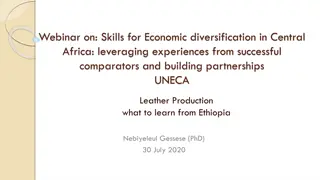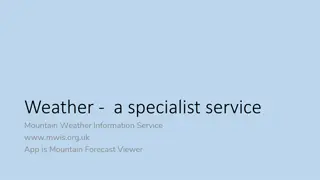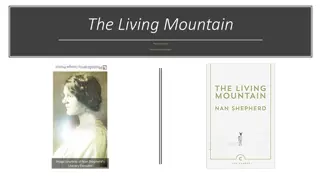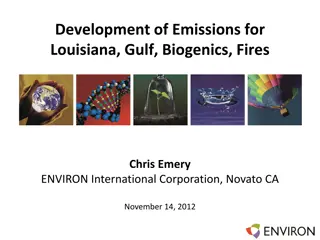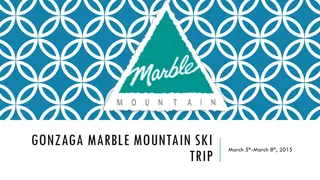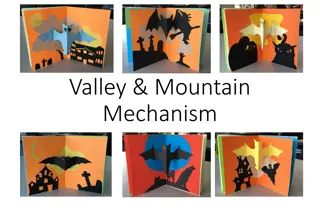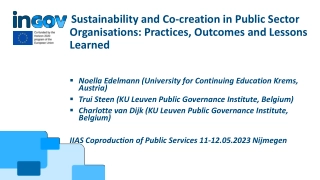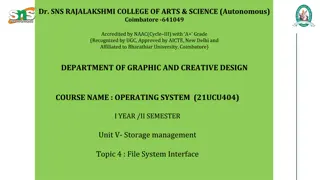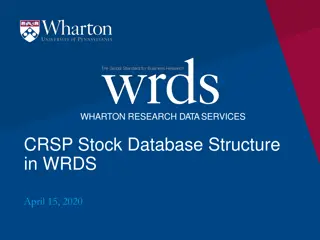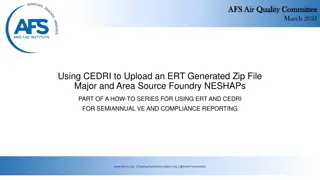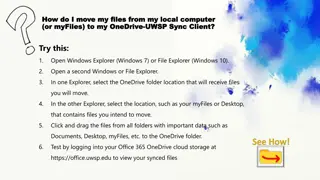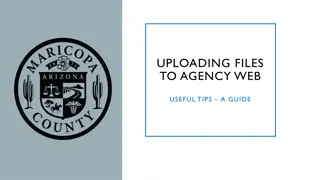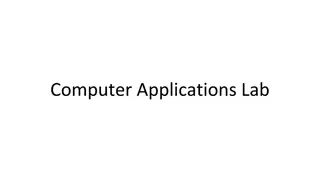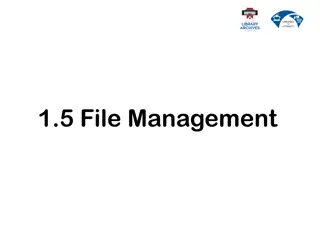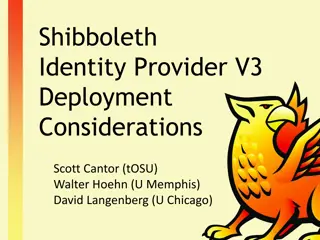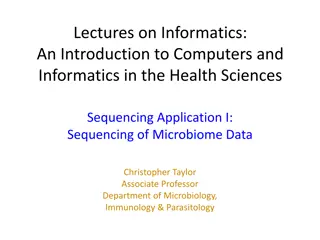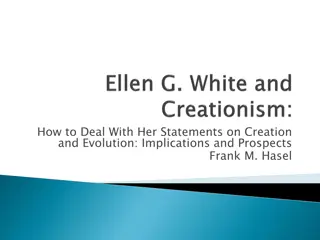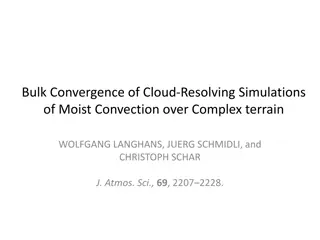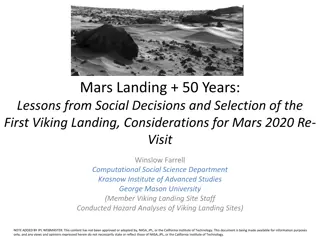Exploring Terrain Raw Files in Second Life for Mountain Creation
Delve into the world of terrain.raw files in Second Life to craft a mesh model of a mountain, uncovering insights from forums, tutorials, and helpful tools like Blender and scripts for terrain conversion. Discover techniques to manipulate RGB channels, adjust elevations, and convert files for creating stunning landscapes in virtual worlds.
Download Presentation

Please find below an Image/Link to download the presentation.
The content on the website is provided AS IS for your information and personal use only. It may not be sold, licensed, or shared on other websites without obtaining consent from the author. Download presentation by click this link. If you encounter any issues during the download, it is possible that the publisher has removed the file from their server.
E N D
Presentation Transcript
Making a Mountain using Second Life from Terrain.Raw file (part 1) AGBell 4/23/2022
I wanted to understand the terrain.raw file used in Second Life to create a mesh model of a mountain I want to move so I could use the terrain to build on. To do this I researched the web and asked people in the Second Life Forum for help and advice. The following is excerpts from the Forum and what I discovered after search for help of terrain.raw files I found a 2018 question on terrain import/export issues My Question - Feb 23, 2022 - Sorry, I am late to the post but is there a Blender addon for editing the SL terrain.raw file? I am using Blender 2.82 Response from ChinRey Feb 23, 2022 - No there isn't as far as I know. If there is, I'd love to know about it too. (Chin suggested checking out L3DT).
Photoshop was not really needed for this effort and sort of got in the way. I was able to create a some of the terrains that were talked about in the YouTube video: Editing RAW Terrain Files for Open Sim in Photoshop CC https://www.youtube.com/watch?v=sr_3B75j3Y4 But it turned out to be a wild goose chase because the video actually I posted to the YouTube channel Hello, I know this is an older video but I am confused by the values used for the RGB channels. You set them to all be equal? When I attempt to follow this I get an extremely tall ziggurat. Shouldn't the G & B channels be the same for each level and not equal to the R channel? To date there has been not response or update to the YouTube video.
Posted to the Forum 7 March 2022 I think I have figured out the terrain puzzle. Say you want terrain that is 60 meters above the ocean with two other levels that are at 40 meters and 20 meters. Then one solution could be R = 240, 160, 80 with a G = 32. The G channel is set to 32 where 240*(32/128) = 60. This would lead to a gain of 0.25 or 240*0.25 = 60. Here are some files that might help you based on the flatgreen.raw file that is talked about in the YouTube video above ... https://www.ivytechengineering.com/SecondLife/files/60m_flatgreen.raw https://www.ivytechengineering.com/SecondLife/files/terrainheight.xlsx
Posted to the Forum 8 March 2022 I was reading an old post in on Bundysoft (L3DT) and a guy wrote a script that might help convert the terrain.raw file. http://www.bundysoft.com/wiki/doku.php?id=scripts:import_opensim_raw_file http://www.bundysoft.com/phpBB2/viewtopic.php?f=4&t=2718 These are pretty old posts, maybe 2013 The script worked but I did not capture the number of tris, quads, etc in the picture for the mesh model. My focus would no shift on the mountain and making a mesh model of it. terrain 18,281 54,537 36,257 36,257 Vertices Edges Faces Triangles
Workflow Software Needed Optional - You need the FireStorm Viewer installed on your computer You need the Second Life Viewer installed on your computer Download the terrain.raw file from Second Life You need the FireStorm Viewer for OpenSim installed on your computer Optional - can review by uploading terrain.raw into OpenSim You need OpenSim installed on your computer You access to the import_opensim_raw.zs script You need Blender installed on your computer Convert the raw file to a dae file using import_opensim_raw.zs Optional - You need L3DT installed on your computer Mesh model can now be uploaded and edited in Blender