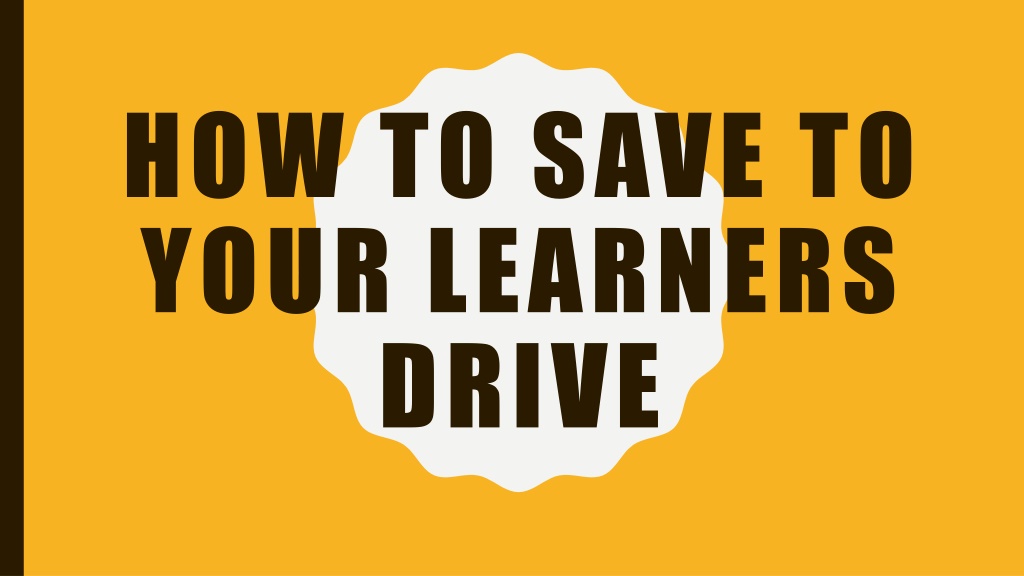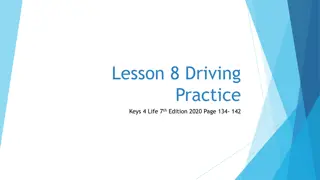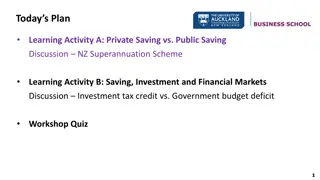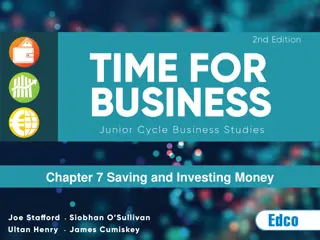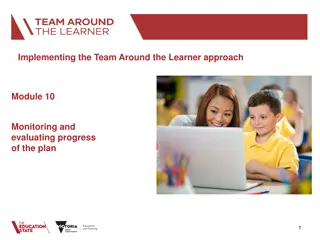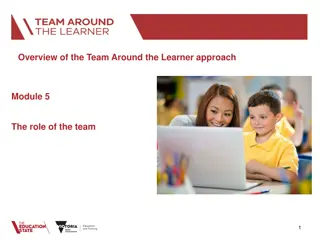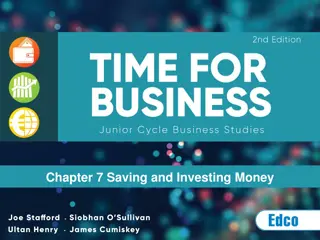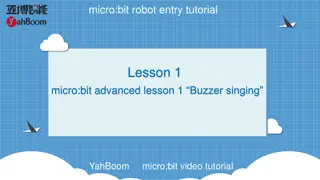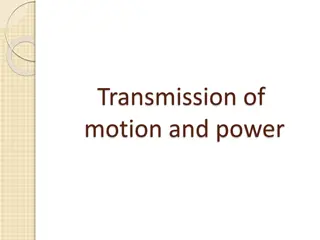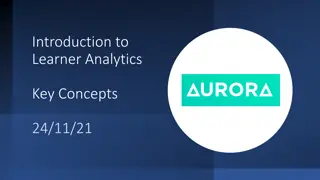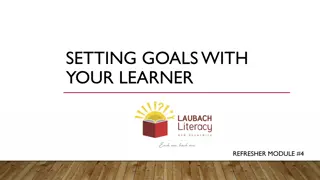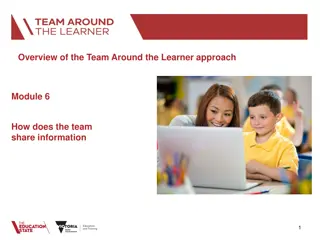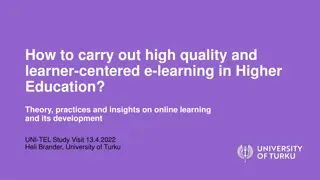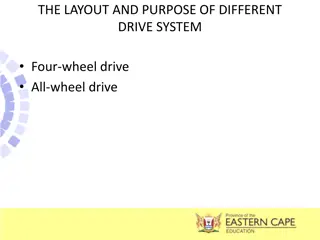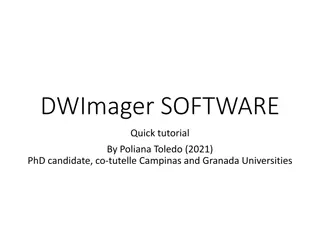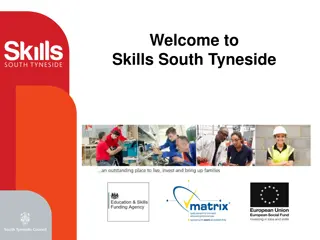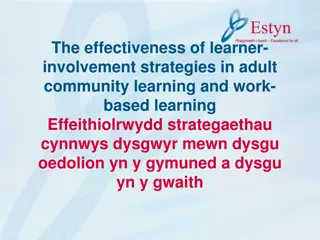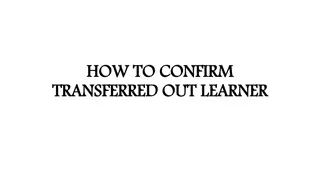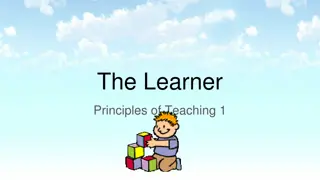Step-by-Step Tutorial on Saving to Your Learner's Drive
Learn how to save files to your learner's drive with this comprehensive tutorial. Discover two different methods to save, search, and organize your files efficiently. Follow the easy steps outlined in the tutorial, complete with visual guides, and make saving to your learner's drive a breeze. Start saving and organizing your files like a pro today!
Download Presentation

Please find below an Image/Link to download the presentation.
The content on the website is provided AS IS for your information and personal use only. It may not be sold, licensed, or shared on other websites without obtaining consent from the author. Download presentation by click this link. If you encounter any issues during the download, it is possible that the publisher has removed the file from their server.
E N D
Presentation Transcript
HOW TO SAVE TO YOUR LEARNERS DRIVE
EXTEND YOURSELF: TUTORIAL ON SAVING TO THE LEARNERS DRIVE To start off with, go to file and click save as.
EXTEND YOURSELF: TUTORIAL ON SAVING TO THE LEARNERS DRIVE Scroll down on the side bar, till you see the KDMS learners drive.
EXTEND YOURSELF: TUTORIAL ON SAVING TO THE LEARNERS DRIVE When you open it, it will look like this. Click the search bar on the top right corner, and type in your username. This is optional - you can scroll through the list and find your username. Though searching for your name is faster.
EXTEND YOURSELF: TUTORIAL ON SAVING TO THE LEARNERS DRIVE After typing in your username, your folder will show up and you can open it from there.
OPTION 2 FOR SAVING Press Save as and then click on browse
Scroll down the left side of the menu until you see your name under the Learners Drive directory. Click on your name and then name your file and press save.