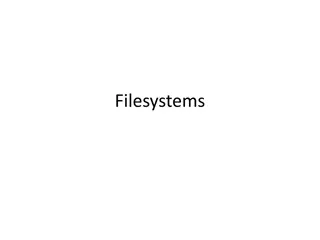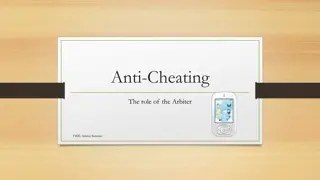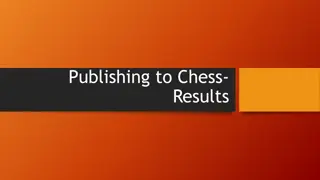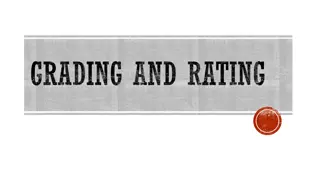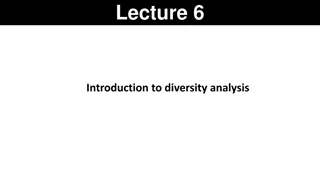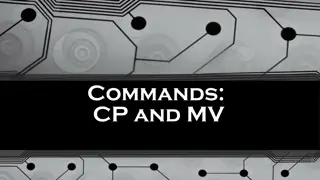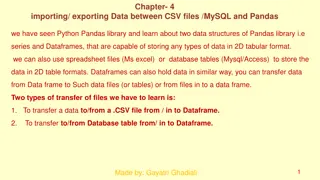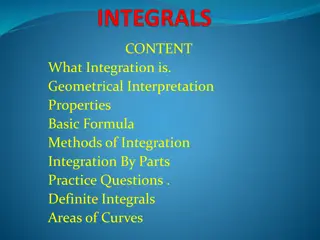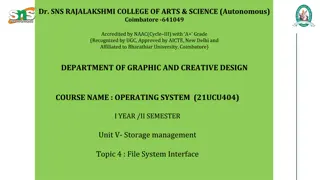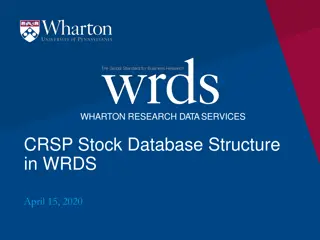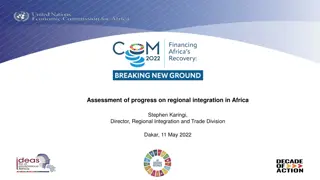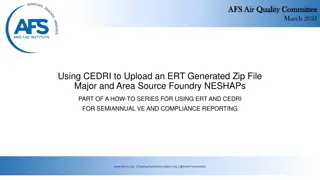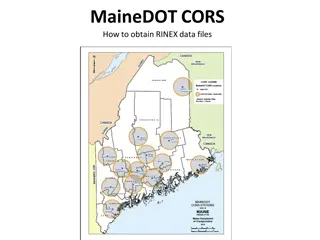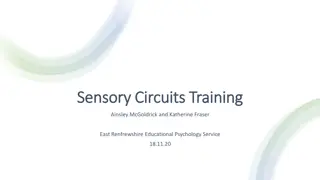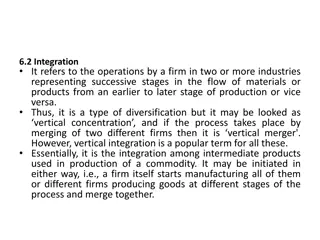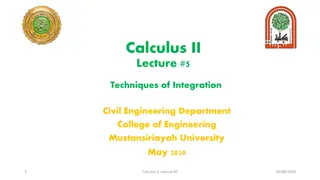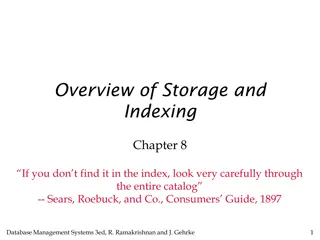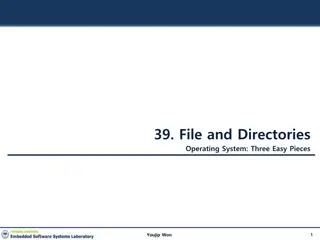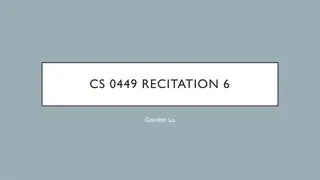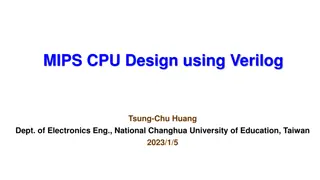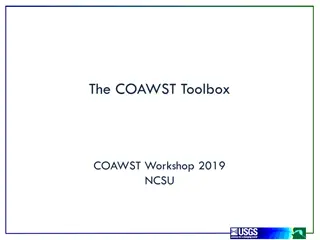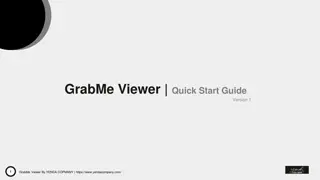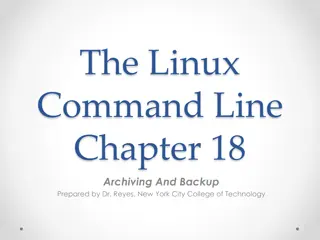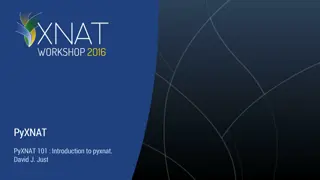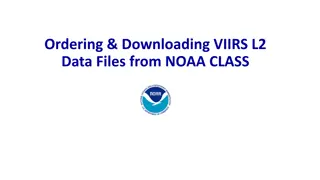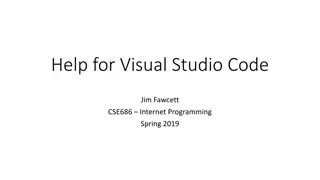Understanding PGN Files and Chess-Results Integration
PGN files, short for Portable Game Notation, are essential for downloading and playing through chess games. Organizers can use PGN files to share game data with the media and facilitate live tournament broadcasting. Learn how to export, upload, and adjust PGN files for seamless integration with Chess-Results. Discover the steps involved in managing PGN files efficiently.
Download Presentation

Please find below an Image/Link to download the presentation.
The content on the website is provided AS IS for your information and personal use only. It may not be sold, licensed, or shared on other websites without obtaining consent from the author. Download presentation by click this link. If you encounter any issues during the download, it is possible that the publisher has removed the file from their server.
E N D
Presentation Transcript
Uploading PGN Files
What is a PGN File? PGN stands for Portable Game Notation Players and others can download PGN files and play through them using ChessBase or equivalent software to help with preparation Organisers can use them to send to the media Can be help to broadcast the tournament live Normally Swiss-Manager would be used to export skeleton PGN files for liveboard operators or manual game-inputters to input the moves Normally then re-publish the games to Chess-Results.com, but the PGN files can also be published on your tournament website
Downloading skeleton PGN files Other -> PGN files
Exporting the PGN File Most of that screen is self-explanatory! To export the file, all we need to do is change the PGN output file, and the Round normally this would be done round-by-round, and you would have one PGN file per round. Once that is changed you need to click on Output Empty PGN File.
Exporting the PGN File There is a manual check of how many games are downloaded.
Next Steps At this tournament, the games are all on liveboards. Matthew Carr will show you how to do that this afternoon! At the end of the round, you get the completed Round 1 PGN back, and now you finally get time to put it on Chess-Results. You are sent r1 complete.pgn which we will try to upload.
Upload PGN to Chess-Results Other -> PGN Files Same file in Input and Output Tick Special Database Export format chess- results server Click Adjust PGN File This creates a .psq file, which is what is uploaded to Chess- Results
Problems! Uploading the PGN also acts as a results check Here the game Hedges-Walker has the wrong result in the PGN, and it warns us of this. In practice, we should check whether the broadcast has the right result or the scoresheets! 1 game emtpy means that there is one game with no moves in it. If there is a default this is nothing to worry about except there wasn t, so it is. The file is corrected, and we will now try to upload r1 corrected.pgn.
Upload PGN to Chess-Results Success! Now the Game-upload to chess- results.com can be clicked. Do so, and the games will go off to Chess- Results.com 45 games are available for download!
Next Steps The games can be downloaded and played through on Chess- Results.com The tournament needs to be finished