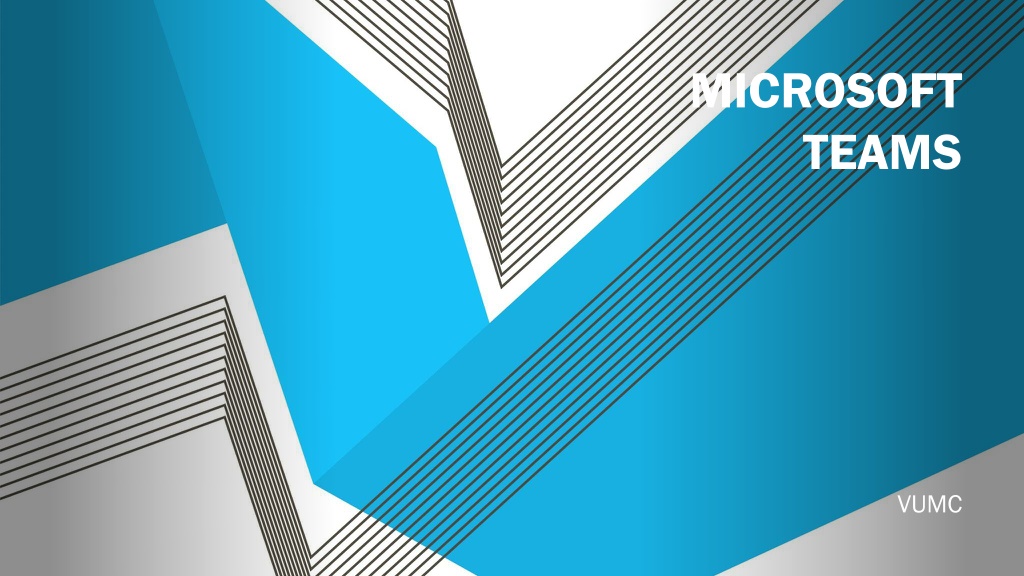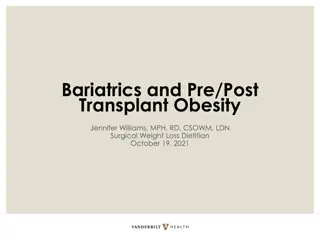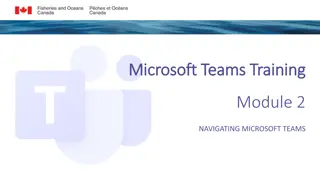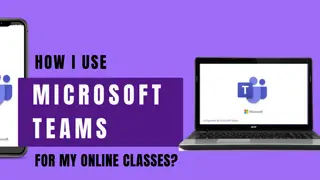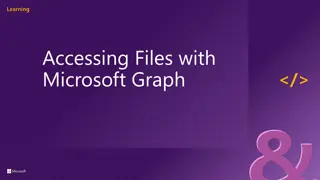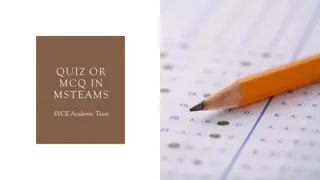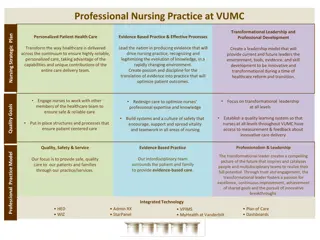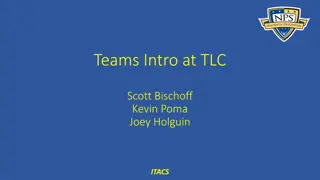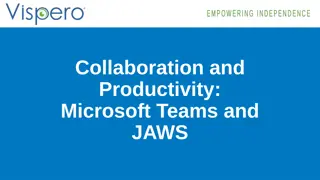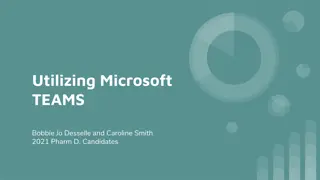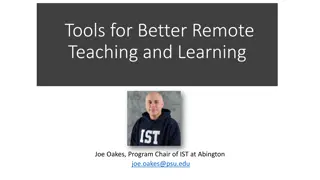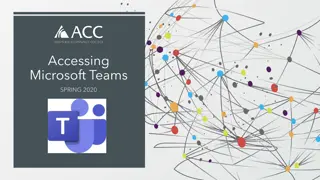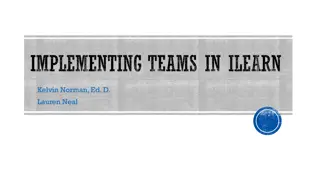Getting Started with Microsoft Teams for VUMC
Microsoft Teams is a collaborative hub where VUMC teams can work together efficiently using chat, channels, and shared files. Learn how to access Teams via web or client, sign in, pick teams and channels, chat, reply, and share files seamlessly to enhance team productivity and communication. Start utilizing Teams today to streamline your team's workflow and boost collaboration.
Download Presentation

Please find below an Image/Link to download the presentation.
The content on the website is provided AS IS for your information and personal use only. It may not be sold, licensed, or shared on other websites without obtaining consent from the author. Download presentation by click this link. If you encounter any issues during the download, it is possible that the publisher has removed the file from their server.
E N D
Presentation Transcript
MICROSOFT TEAMS VUMC
WHAT IS TEAMS? Microsoft teams is a hub - an app that helps you pull together a team. Work together using chat instead of email. Channels instead of folders. It's a workspace for you and your team Teams can securely edit files at the same time See likes at mentions and replies with just a single tap - it's a place that your team can make its own by adding notes websites and apps Because it's in the cloud it let's everyone work together no matter where they are
HOW DO I GET IT? TEAMS WEB APP To use Teams on the web visit: https://teams.office.com/ TEAMS CLIENT For the best Microsoft Teams experience use the Teams client. On workstations with Office365 Pro Plus installed, Teams is automatically installed with version 1902 or newer. You may also download the client on your desktop, laptop, or mobile device by visiting: http://aka.ms/getteams.
GETTING STARTED Start Teams. In Windows, click Start Start > Microsoft Teams Microsoft Teams. On Mac, go to the Applications Teams Teams. Applications folder and click Microsoft Microsoft On mobile, tap the Teams Teams icon. Sign in with your VUMC email address and password
PICK A TEAM AND CHANNEL PICK A TEAM AND CHANNEL The language A team team is a collection of people, conversations, files, and tools all in one place. A channel discussion in a team, dedicated to a department, project, or topic. channel is a The best way to get familiar with teams and channels is to pick a team and channel and start exploring!
CHAT AND REPLIES with the whole team with the whole team Click Teams Teams , then pick a team and a channel. In the box where you type your message, say what's on your mind and click Send Send . with a person or group with a person or group At the top of the app, click New chat New chat . In the To To field, type the name of the person or people you want to chat with. In the box where you type your message, say what's on your mind and click Send Send Reply to a conversation Reply to a conversation Find the conversation thread you want to reply to. Click Reply Reply, add your message, and click Send Send .
SHARE FILES IN TEAMS In your channel conversation, click Attach box where you type your message. Attach under the Select from these options: Recent Recent Browse Teams and Channels Browse Teams and Channels OneDrive OneDrive Upload from my computer Upload from my computer Select a file > Share a link Share a link. If you're uploading a file from your computer, select a file, click Open Open, and then Send Send . You can always see all the files you post to a channel by going to the Files Files tab. Tip: Tip: Teams works particularly well with Teams works particularly well with Microsoft Office documents. Microsoft Office documents.
TRAINING VUMC IT TEAMS PAGE (GUIDELINES AND SOURCE OF TRUTH) Microsoft has short video training on several topics available at this link. VUMC s training partner Percipio has more in-depth courses available at this link. In the App: In the App: Once signed in, click "Help" in the lower left hand corner, then "Training" for quick access to video training from Microsoft. ADDITIONAL HELP: ADDITIONAL HELP: Microsoft Champions Community: Microsoft Champions Community: A community comprised of individuals throughout VUMC who are either looking for or offering help in working more effectively using Microsoft's platform services like Teams. Link to the Team. Microsoft Service Adoption (Teams Consultation) Microsoft Service Adoption (Teams Consultation): A Pegasus request for a consultation about Teams with VUMC IT. This request is to assist with topics not covered by basic functionality training and how-to videos. Link to request. Microsoft 365 Platform Enhancement or Integration Request: Microsoft 365 Platform Enhancement or Integration Request: To request enabling of existing Microsoft 365 features not yet enabled within VUMC's Microsoft 365 platform or to request integrations of Teams with various third party tools such as apps, connectors, and web-hooks please submit this request: Link to request.