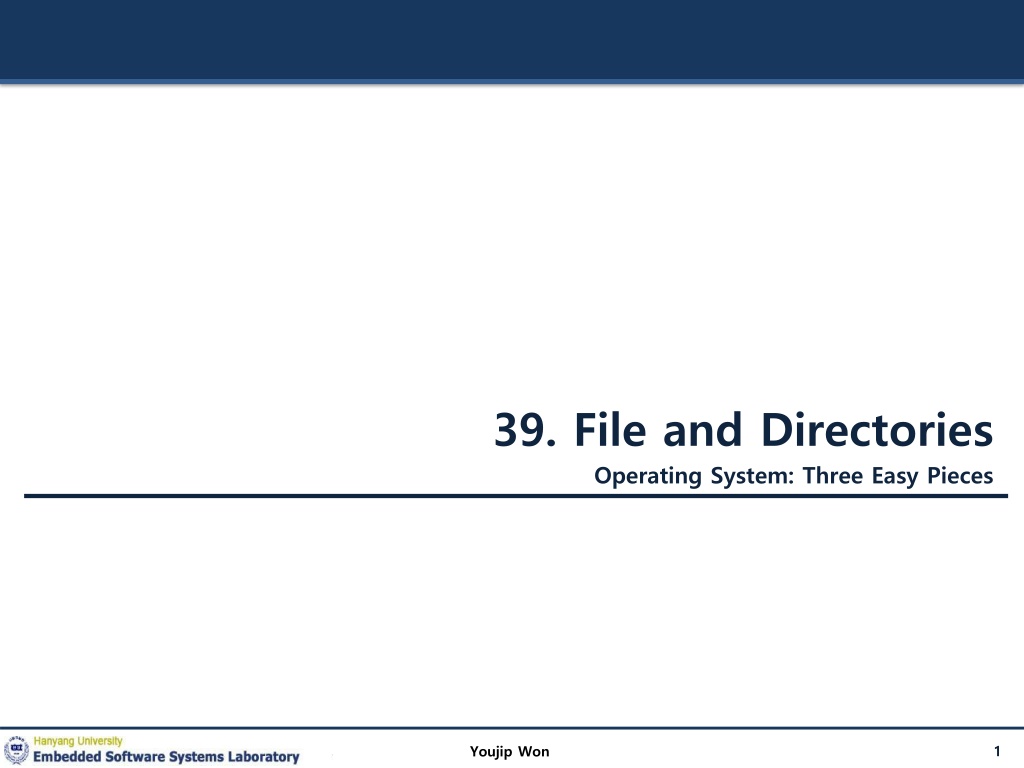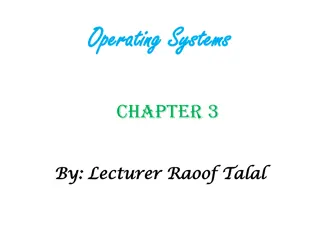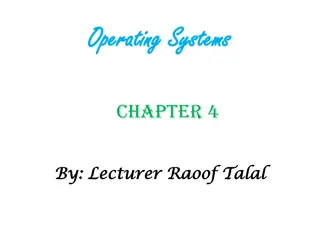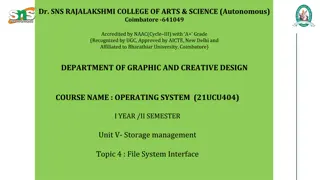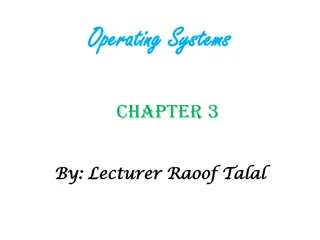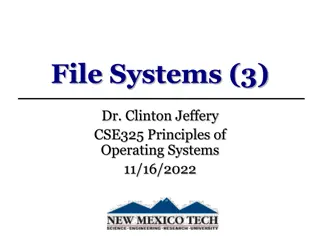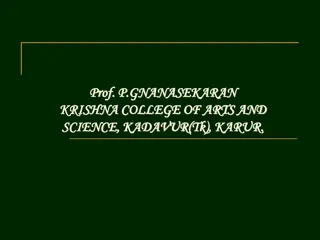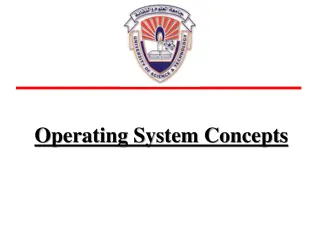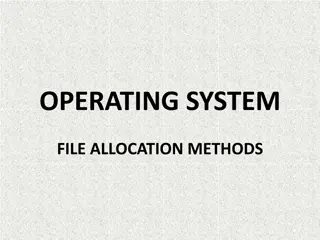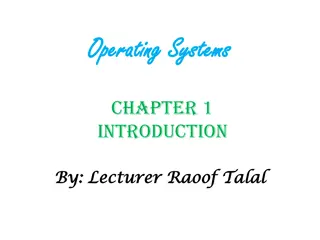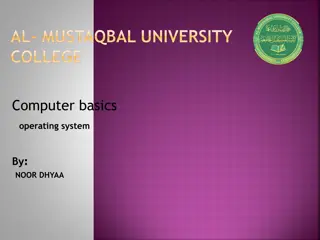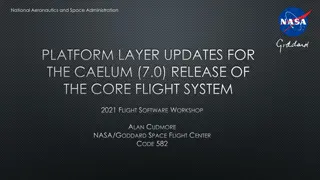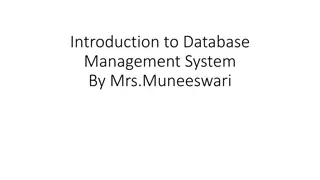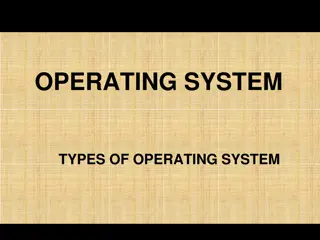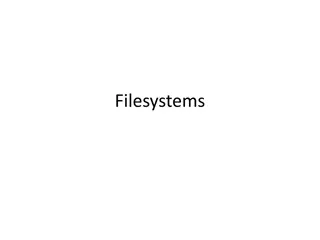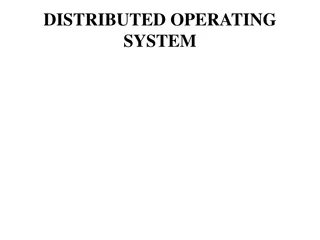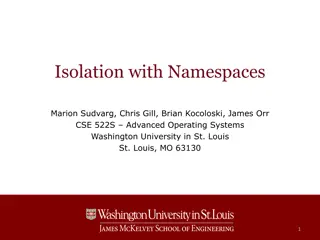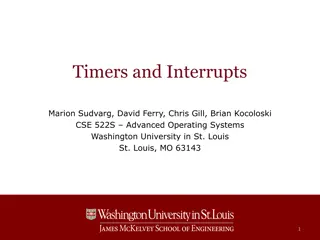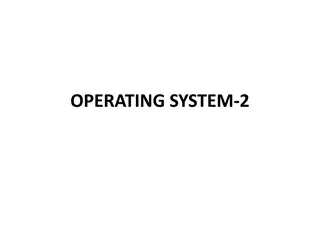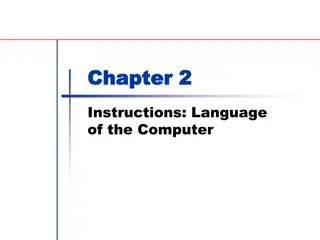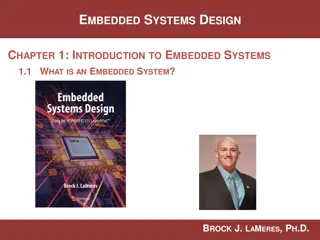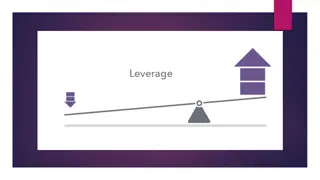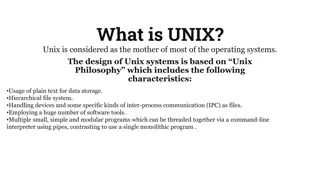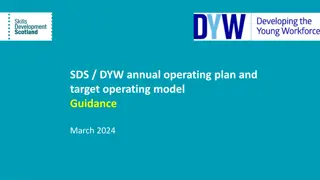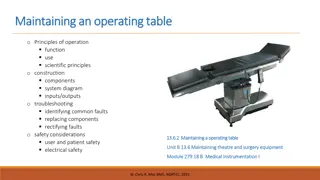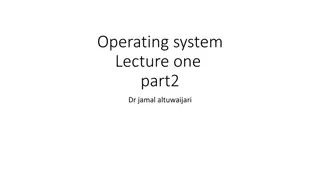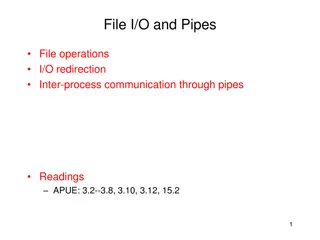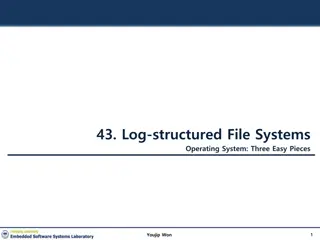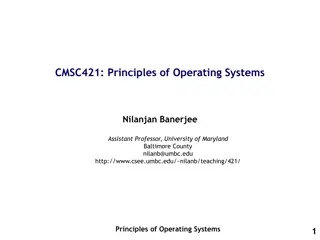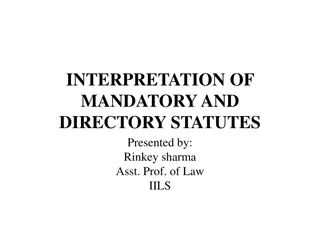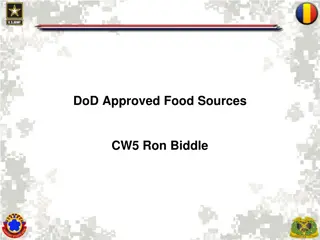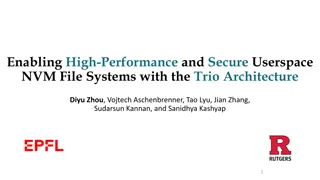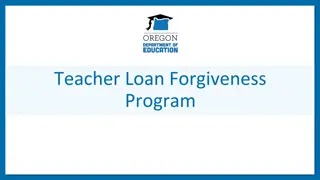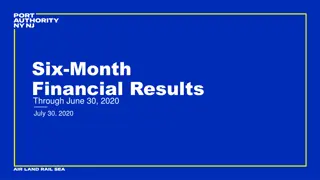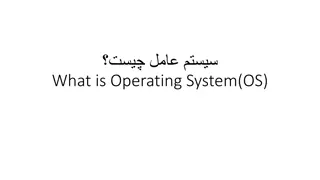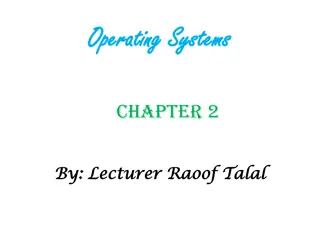Understanding File and Directory Operations in Operating Systems
Explore the concepts of files and directories in operating systems, including persistent storage, file systems, directory structures, creating and accessing files, and reading/writing file data. Dive into the foundational elements essential for managing data effectively on computer systems.
Download Presentation

Please find below an Image/Link to download the presentation.
The content on the website is provided AS IS for your information and personal use only. It may not be sold, licensed, or shared on other websites without obtaining consent from the author. Download presentation by click this link. If you encounter any issues during the download, it is possible that the publisher has removed the file from their server.
E N D
Presentation Transcript
39. File and Directories Operating System: Three Easy Pieces 1 Youjip Won
Persistent Storage Keep a data intact even if there is a power loss. Hard disk drive Solid-state storage device Two key abstractions in the virtualization of storage File Directory 2 Youjip Won
File A linear array of bytes Each file has low-level name as inode number The user is not aware of this name. Filesystem has a responsibility to store data persistently on disk. 3 Youjip Won
Directory Directory is like a file, also has a low-level name. It contains a list of (user-readable name, low-level name) pairs. Each entry in a directory refers to either files or other directories. Example) A directory has an entry ( foo , 10 ) A file foo with the low-level name 10 4 Youjip Won
Directory Tree (Directory Hierarchy) root directory / Valid files (absolute pathname) : /foo/bar.txt /bar/foo/bar.txt foo bar Valid directory : / /foo /bar /bar/bar /bar/foo/ bar.t xt bar foo Sub-directories bar.t xt An Example Directory Tree 5 Youjip Won
Creating Files Use open() system call with O_CREAT flag. int fd = open( foo , O_CREAT | O_WRONLY | O_TRUNC); O_CREAT : create file. O_WRONLY : only write to that file while opened. O_TRUNC : make the file size zero (remove any existing content). open() system call returns file descriptor. File descriptor is an integer, and is used to access files. 6 Youjip Won
Reading and Writing Files An Example of reading and writing foo file prompt> echo hello > foo prompt> cat foo hello prompt> echo : redirect the output of echo to the file foo cat : dump the contents of a file to the screen How does the cat program access the file foo ? We can use strace to trace the system calls made by a program. 7 Youjip Won
Reading and Writing Files (Cont.) prompt> strace cat foo open( foo , O_RDONLY|O_LARGEFILE) = 3 read(3, hello\n , 4096) write(1, hello\n , 6) hello read(3, , 4096) close(3) prompt> = 6 = 6 // file descriptor 1: standard out = 0 // 0: no bytes left in the file = 0 open(file descriptor, flags) Return file descriptor (3 in example) File descriptor 0, 1, 2, is for standard input/ output/ error. read(file descriptor, buffer pointer, the size of the buffer) Return the number of bytes it read write(file descriptor, buffer pointer, the size of the buffer) Return the number of bytes it write 8 Youjip Won
Reading and Writing Files (Cont.) Writing a file (A similar set of read steps) A file is opened for writing (open()). The write() system call is called. Repeatedly called for larger files close() 9 Youjip Won
Reading And Writing, But Not Sequentially An open file has a current offset. Determine where the next read or write will begin reading from or writing to within the file. Update the current offset Implicitly: A read or write of N bytes takes place, N is added to the current offset. Explicitly: lseek() 10 Youjip Won
Reading And Writing, But Not Sequentially (Cont.) off_t lseek(int fildes, off_t offset, int whence); fildes : File descriptor offset : Position the file offset to a particular location within the file whence : Determine how the seek is performed From the man page: If whence is SEEK_SET, the offset is set to offset bytes. If whence is SEEK_CUR, the offset is set to its current location plus offset bytes. If whence is SEEK_END, the offset is set to the size of the file plus offset bytes. 11 Youjip Won
Writing Immediately with fsync() The file system will buffer writes in memory for some time. Ex) 5 seconds, or 30 Performance reasons At that later point in time, the write(s) will actually be issued to the storage device. Write seem to complete quickly. Data can be lost (e.g., the machine crashes). 12 Youjip Won
Writing Immediately with fsync() (Cont.) However, some applications require more than eventual guarantee. Ex) DBMS requires force writes to disk from time to time. off_t fsync(int fd) Filesystem forces all dirty (i.e., not yet written) data to disk for the file referred to by the file description. fsync() returns once all of theses writes are complete. 13 Youjip Won
Writing Immediately with fsync() (Cont.) An Example of fsync(). int fd = open("foo", O_CREAT | O_WRONLY | O_TRUNC); assert (fd > -1) int rc = write(fd, buffer, size); assert (rc == size); rc = fsync(fd); assert (rc == 0); In some cases, this code needs to fsync() the directory that contains the file foo. 14 Youjip Won
Renaming Files rename(char* old, char *new) Rename a file to different name. It implemented as an atomic call. Ex) Change from foo to bar: prompt> mv foo bar // mv uses the system call rename() Ex) How to update a file atomically: int fint fd = open("foo.txt.tmp", O_WRONLY|O_CREAT|O_TRUNC); write(fd, buffer, size); // write out new version of file fsync(fd); close(fd); rename("foo.txt.tmp", "foo.txt"); 15 Youjip Won
Getting Information About Files stat(), fstat(): Show the file metadata Metadata is information about each file. Ex) Size, Low-level name, Permission, stat structure is below: struct stat { dev_t st_dev; ino_t st_ino; mode_t st_mode; nlink_t st_nlink; uid_t st_uid; gid_t st_gid; dev_t st_rdev; off_t st_size; blksize_t st_blksize; /* blocksize for filesystem I/O */ blkcnt_t st_blocks; /* number of blocks allocated */ time_t st_atime; /* time of last access */ time_t st_mtime; /* time of last modification */ time_t st_ctime; /* time of last status change */ }; /* ID of device containing file */ /* inode number */ /* protection */ /* number of hard links */ /* user ID of owner */ /* group ID of owner */ /* device ID (if special file) */ /* total size, in bytes */ 16 Youjip Won
Getting Information About Files (Cont.) To see stat information, you can use the command line tool stat. prompt> echo hello > file prompt> stat file File: file Size: 6 Blocks: 8 IO Block: 4096 regular file Device: 811h/2065d Inode: 67158084 Links: 1 Access: (0640/-rw-r-----) Uid: (30686/ root) Gid: (30686/ remzi) Access: 2011-05-03 15:50:20.157594748 -0500 Modify: 2011-05-03 15:50:20.157594748 -0500 Change: 2011-05-03 15:50:20.157594748 -0500 File system keeps this type of information in a inode structure. 17 Youjip Won
Removing Files rm is Linux command to remove a file rm call unlink() to remove a file. prompt> strace rm foo unlink( foo ) prompt> = 0 // return 0 upon success Why it calls unlink()? not remove or delete We can get the answer later. 18 Youjip Won
Making Directories mkdir(): Make a directory prompt> strace mkdir foo mkdir( foo , 0777) prompt> = 0 When a directory is created, it is empty. Empty directory have two entries: . (itself), .. (parent) prompt> ls a ./ prompt> ls -al total 8 drwxr-x--- drwxr-x--- 26 remzi remzi 4096 Apr 30 16:17 ../ ../ 2 remzi remzi 6 Apr 30 16:17 ./ 19 Youjip Won
Reading Directories A sample code to read directory entries (like ls). int main(int argc, char *argv[]) { DIR *dp = opendir("."); assert(dp != NULL); struct dirent *d; while ((d = readdir(dp)) != NULL) { // print outthe name and inode number of each file printf("%d %s\n", (int) d->d_ino, d->d_name); } closedir(dp); return 0; } // open current directory // read one directory entry // close current directory The information available within struct dirent struct dirent { char ino_t off_t unsigned short unsigned char } d_name[256]; d_ino; d_off; d_reclen; d_type; /* filename */ /* inode number */ /* offset to the next direct */ /* length of this record */ /* type of file */ 20 Youjip Won
Deleting Directories rmdir(): Delete a directory. Require that the directory be empty. If you call rmdir()to a non-empty directory, it will fail. I.e., Only has . and .. entries. 21 Youjip Won
Hard Links link(old pathname, new one) Link a new file name to an old one Create another way to refer to the same file The command-line link program : ln prompt> echo hello > file prompt> cat file hello prompt> ln file file2 // create a hard link, link file to file2 prompt> cat file2 hello 22 Youjip Won
Hard Links (Cont.) The way link works: Create another name in the directory. Refer it to the same inode number of the original file. The file is not copied in any way. Then, we now just have two human names (file and file2) that both refer to the same file. 23 Youjip Won
Hard Links (Cont.) The result of link() prompt> ls -i file file2 67158084 file /* inode value is 67158084 */ 67158084 file2 /* inode value is 67158084 */ prompt> Two files have same inode number, but two human name (file, file2). There is no difference between file and file2. Both just links to the underlying metadata about the file. 24 Youjip Won
Hard Links (Cont.) Thus, to remove a file, we call unlink(). prompt> rm file removed file prompt> cat file2 hello // Still access the file reference count Track how many different file names have been linked to this inode. When unlink() is called, the reference count decrements. If the reference count reaches zero, the filesystem free the inode and related data blocks. truly delete the file 25 Youjip Won
Hard Links (Cont.) The result of unlink() stat() shows the reference count of a file. prompt> echo hello > file /* create file*/ prompt> stat file ... Inode: 67158084 Links: 1 ... /* Link count is 1 */ prompt> ln file file2 prompt> stat file ... Inode: 67158084 Links: 2 ... /* Link count is 2 */ prompt> stat file2 ... Inode: 67158084 Links: 2 ... prompt> ln file2 file3 prompt> stat file ... Inode: 67158084 Links: 3 ... /* Link count is 3 */ prompt> rm file /* remove file */ prompt> stat file2 ... Inode: 67158084 Links: 2 ... /* Link count is 2 */ prompt> rm file2 prompt> stat file3 ... Inode: 67158084 Links: 1 ... /* Link count is 1 */ prompt> rm file3 /* hard link file2 */ /* Link count is 2 */ /* hard link file3 */ /* remove file2 */ 26 Youjip Won
Symbolic Links (Soft Link) Symbolic link is more useful than Hard link. Hard Link cannot create to a directory. Hard Link cannot create to a file to other partition. Because inode numbers are only unique within a file system. Create a symbolic link: ln -s prompt> echo hello > file prompt> ln s file file2 prompt> cat file2 hello /* option s : create a symbolic link, */ 27 Youjip Won
Symbolic Links (Cont.) What is different between Symbolic link and Hard Link? Symbolic links are a third type the file system knows about. prompt> stat file ... regular file ... prompt> stat file2 ... symbolic link ... // Actually a file it self of a different type The size of symbolic link (file2) is 4 bytes. prompt> ls -al drwxr-x--- drwxr-x--- 27 remzi remzi 4096 May 3 15:14 ../ -rw-r----- 1 remzi remzi lrwxrwxrwx 1 remzi remzi 2 remzi remzi 29 May 3 19:10 ./ // directory // regular file // symbolic link 6 May 3 19:10 file 4 May 3 19:10 file2 -> file A symbolic link holds the pathname of the linked-to file as the data of the link file. 28 Youjip Won
Symbolic Links (Cont.) If we link to a longer pathname, our link file would be bigger. prompt> echo hello > alongerfilename prompt> ln -s alongerfilename file3 prompt> ls -al alongerfilename file3 -rw-r----- 1 remzi remzi lrwxrwxrwx 1 remzi remzi 15 May 3 19:17 file3 -> alongerfilename 6 May 3 19:17 alongerfilename 29 Youjip Won
Symbolic Links (Cont.) Dangling reference When remove a original file, symbolic link points noting. prompt> echo hello > file prompt> ln -s file file2 prompt> cat file2 hello prompt> rm file prompt> cat file2 cat: file2: No such file or directory // remove the original file 30 Youjip Won
Making and Mounting a File System mkfs tool : Make a file system Write an empty file system, starting with a root directory, on to a disk partition. Input: A device (such as a disk partition, e.g., /dev/sda1) A file system type (e.g., ext3) 31 Youjip Won
Making and Mounting a File System (Cont.) mount() Take an existing directory as a target mount point. Essentially paste a new file system onto the directory tree at that point. Example) prompt> mount t ext3 /dev/sda1 /home/users prompt> ls /home/users a b The pathname /home/users/ now refers to the root of the newly-mounted directory. 32 Youjip Won
Making and Mounting a File System (Cont.) mount program: show what is mounted on a system. /dev/sda1 on / type ext3 (rw) proc on /proc type proc (rw) sysfs on /sys type sysfs (rw) /dev/sda5 on /tmp type ext3 (rw) /dev/sda7 on /var/vice/cache type ext3 (rw) tmpfs on /dev/shm type tmpfs (rw) AFS on /afs type afs (rw) ext3: A standard disk-based file system proc: A file system for accessing information about current processes tmpfs: A file system just for temporary files AFS: A distributed file system 33 Youjip Won
Disclaimer: This lecture slide set was initially developed for Operating System course in Computer Science Dept. at Hanyang University. This lecture slide set is for OSTEP book written by Remzi and Andrea at University of Wisconsin. 34 Youjip Won