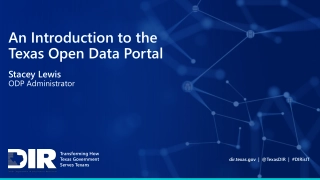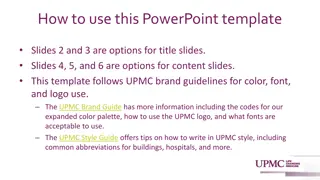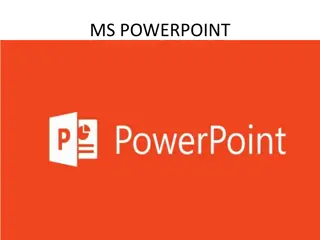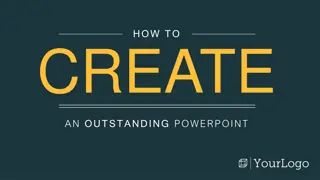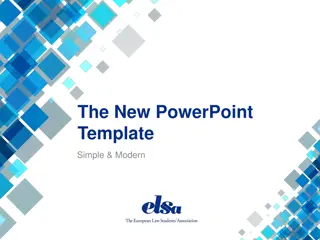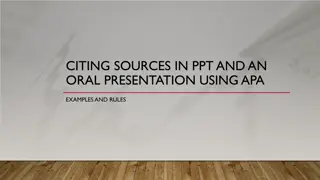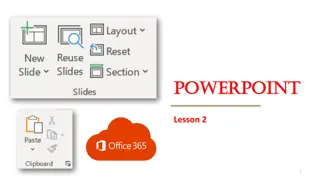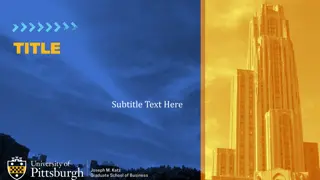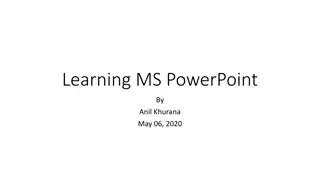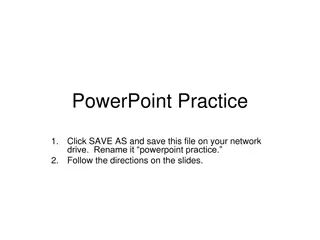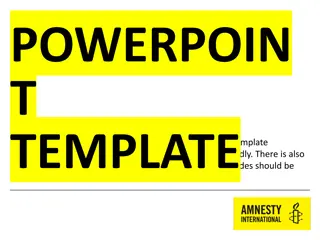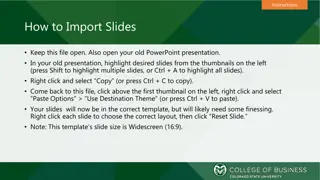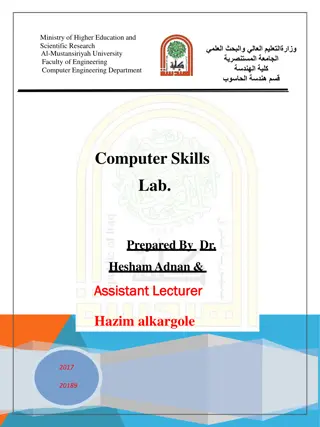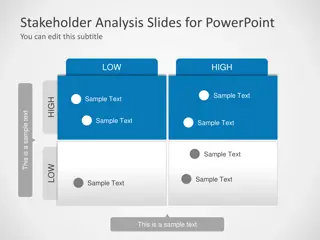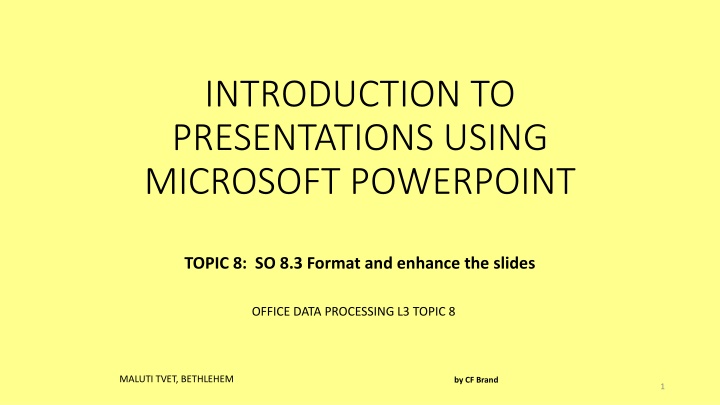
Enhance Slides with Tables, Charts, SmartArt & Media - PowerPoint Tips
"Learn how to format and enhance slides in Microsoft PowerPoint by inserting tables, charts, SmartArt graphics, pictures, and media clips. Follow step-by-step instructions to create visually engaging presentations."
Download Presentation

Please find below an Image/Link to download the presentation.
The content on the website is provided AS IS for your information and personal use only. It may not be sold, licensed, or shared on other websites without obtaining consent from the author. If you encounter any issues during the download, it is possible that the publisher has removed the file from their server.
You are allowed to download the files provided on this website for personal or commercial use, subject to the condition that they are used lawfully. All files are the property of their respective owners.
The content on the website is provided AS IS for your information and personal use only. It may not be sold, licensed, or shared on other websites without obtaining consent from the author.
E N D
Presentation Transcript
INTRODUCTION TO PRESENTATIONS USING MICROSOFT POWERPOINT TOPIC 8: SO 8.3 Format and enhance the slides OFFICE DATA PROCESSING L3 TOPIC 8 MALUTI TVET, BETHLEHEM by CF Brand 1
8.3 Format and enhance the slides If you click on one of the Icons, you can insert a Table, Chart, SmartArt, Picture, Clip Art or Media Clip (In your next lesson, we will explain how to use each of these Icons) OFFICE DATA PROCESSING L3 TOPIC 8 2
Insert a Table 1 2 3 Type in text and figures Type of Music Number of Artists Number of Tracks Gospel 20 205 R&B 35 344 OFFICE DATA PROCESSING L3 TOPIC 8 3
Insert a Chart 1 Type data in table 2 Result 4 3 400 My Music 300 200 100 0 Gospel R&B Close table Choose graph Number of Artists Number of Tracks OFFICE DATA PROCESSING L3 TOPIC 8 4
Insert SmartArt Graphic 1 Type in text 3 2 Choose correct shape OFFICE DATA PROCESSING L3 TOPIC 8 5
Insert Picture from file 1 2 Change picture format if necessary 3 Locate picture in file, click on it and click on Open OFFICE DATA PROCESSING L3 TOPIC 8 6
Online Pictures 1 Type in a suitable word and search. Click on the picture and click on insert. 2 Resize if necessary 3 OFFICE DATA PROCESSING L3 TOPIC 8 7
Insert a Video 1 3 Resize if necessary 2 Open folder with video. Click on the video and click on Insert. OFFICE DATA PROCESSING L3 TOPIC 8 8
This Photo by Unknown Author is licensed under CC BY-SA OFFICE DATA PROCESSING L3 TOPIC 8 9