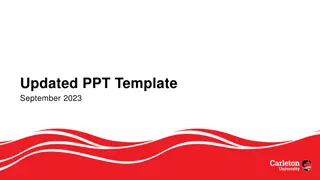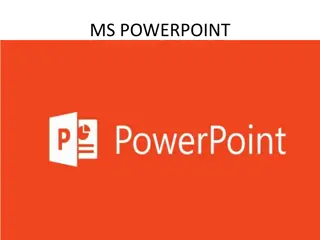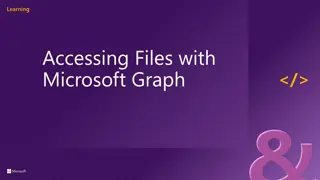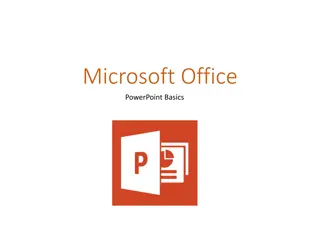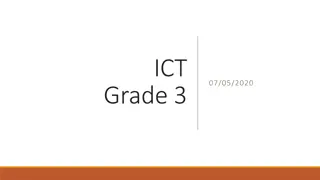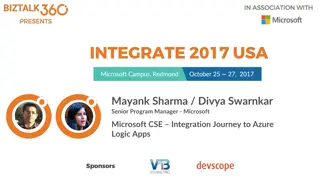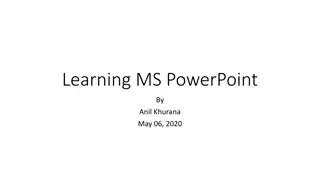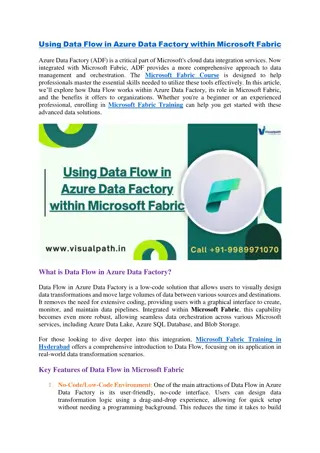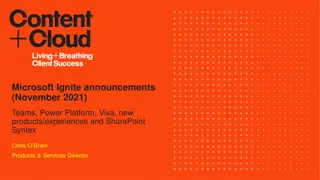Creating a New Presentation in Microsoft PowerPoint 2010
In this guide, learn how to create a new presentation in Microsoft PowerPoint 2010. You will find step-by-step instructions on creating slides, changing text appearance, alignment, design, themes, inserting objects like tables, images, and more. Explore the features of PowerPoint to make your presentations impactful and visually appealing effortlessly.
Uploaded on Feb 15, 2025 | 15 Views
Download Presentation

Please find below an Image/Link to download the presentation.
The content on the website is provided AS IS for your information and personal use only. It may not be sold, licensed, or shared on other websites without obtaining consent from the author.If you encounter any issues during the download, it is possible that the publisher has removed the file from their server.
You are allowed to download the files provided on this website for personal or commercial use, subject to the condition that they are used lawfully. All files are the property of their respective owners.
The content on the website is provided AS IS for your information and personal use only. It may not be sold, licensed, or shared on other websites without obtaining consent from the author.
E N D
Presentation Transcript
AL-MUSTAQBAL UNIVERSITY COLLEGE Microsoft PowerPoint 2010 :By Noor Razaq Al- Rubaie Lecture 4 2022-2021
CREATE A NEW PRESENTATION To create a new presentation 1- Click the File menu 2- then the New button, 3- select a blank presentation, on the right Then click on Create A new presentation is created and you can enter text, tables, charts, and pictures using the keyboard.
NEW SLIDE Create a new slide 1- Click on the Home tab 2- Click (new slide 3- selecte Contents and Title Includes area for title and text (
CHANGING THE TEXT APPEARANCE When you write text in English or Arabic, you can change the properties 1- Click home 2-Font 3- You can change font face , font size, bold face, underline and italicsthe
TEXT ALIGNMENT Text alignment can be changed 1- click home 2-Click a paragraph 3- Choose Text Alignment (Right ,Center ,Left) You can also change Spacing Line
DESIGN To change the design ,size and orientation of the slides in your presentation 1- Ribbon 2- Go to the design tab 3-Page settings, a window appears, You can change the size of the slide, height and width of the slide, display slides( Portrait or Landscape).
THEMES Themes are a set of properties that are applied to the slides , including its design and colors 1- Ribbon 2- design 3- Themes You can view and apply it, by placing the mouse pointer on the theme
INSERT 1-Ribbon 2- insert To add objects to the slide such as straight lines, curved ,square, triangle, circle, etc. You can also add tabel ,images ,Illustration ,symbols , media, links.
ADD CLIP-ART TO A SLIDE -Click on the Insert tab - choose Clip Art from the image group - task pane appears on the right side of the Screen -Enter word or phrase that describes the image you are looking for in the Search for: window and click on Go. - - - -Scroll through the list of images that match your
TRANSITIONS When making a presentation using the Slide Show , effects can be added to moving from one slide to the next Ex , the slide appears (from the right, or left, or from the top or bottom) you can also change the transition time 1-Select the slide 2- Go to the Transitions tab
ANIMATION Animation effects can be added to important texts and words to focus on by the viewer 1- Select the object or text 2- choose the Animations tab A list of animations appears The animation can be applied when the text is Entrance Or exit
SHOW AND HIDE SLIDES We may want to hide a slide or a group of slides so that they do not appear during the presentation 1- from the Slides Tab 2- Select the slide that you want to hide 3- Click the right button of the mouse 4- Choose from the drop-down menu ( (Hide Slide