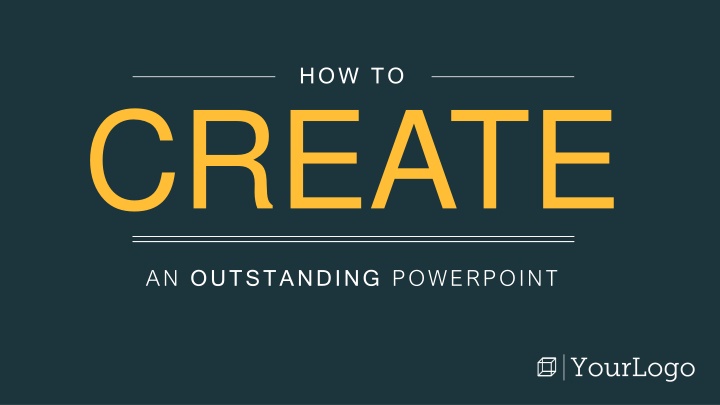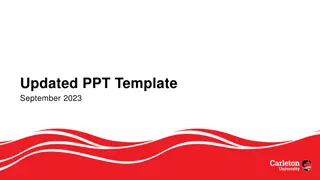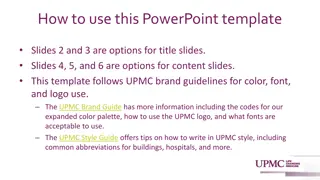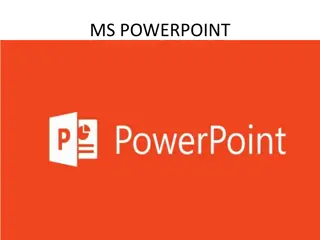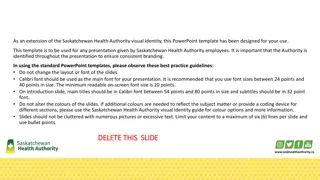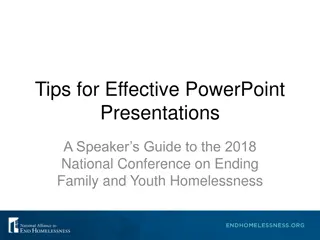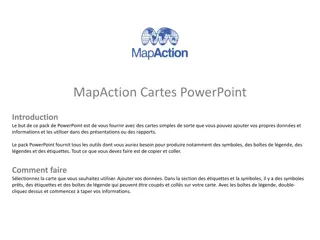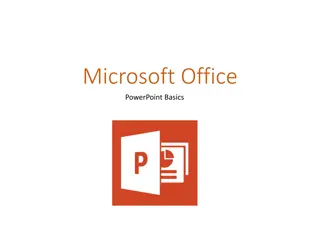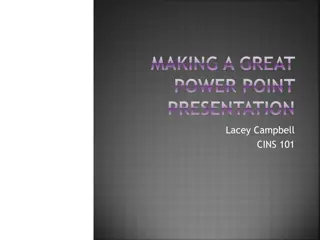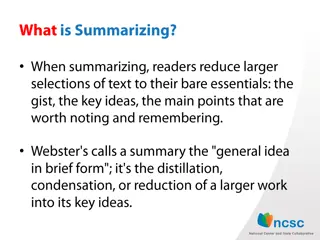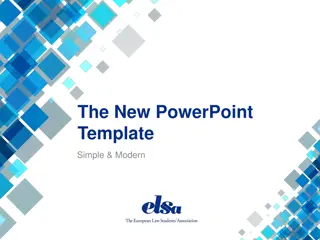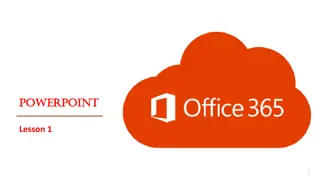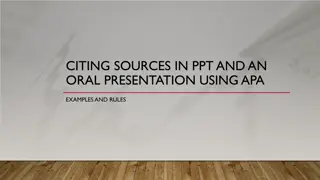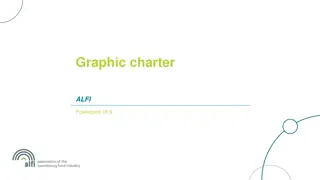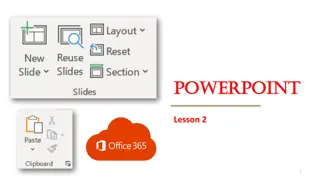Mastering PowerPoint Presentations: Expert Tips for Stunning Slides
Elevate your PowerPoint game with expert strategies to create visually appealing presentations. Learn how to customize layouts, play with fonts and colors, and craft impactful slides that captivate your audience. Discover the secrets to mixing and matching design elements, adding engaging content, and incorporating high-level statements to make your presentation stand out. Get ready to wow your audience with an outstanding PowerPoint presentation!
Download Presentation

Please find below an Image/Link to download the presentation.
The content on the website is provided AS IS for your information and personal use only. It may not be sold, licensed, or shared on other websites without obtaining consent from the author.If you encounter any issues during the download, it is possible that the publisher has removed the file from their server.
You are allowed to download the files provided on this website for personal or commercial use, subject to the condition that they are used lawfully. All files are the property of their respective owners.
The content on the website is provided AS IS for your information and personal use only. It may not be sold, licensed, or shared on other websites without obtaining consent from the author.
E N D
Presentation Transcript
HOW TO CREATE AN OUTSTANDING POWERPOINT
A few tips to keep in mind when using this template: Use this as is a guide, not a manual. Use this as is a guide, not a manual. Play around with fonts, colors, and layouts to create a PowerPoint that tells your story best. We designed these templates with both Mac and PC users in mind. We designed these templates with both Mac and PC users in mind. Not all versions of PowerPoint are created equal. If a display looks distorted, simply adjust the slide to your liking. (Similarly, while we encourage you to use premium fonts, they aren t compatible with computers that don t already have them installed. That s why you ll only see Mac and PC friendly fonts here). Add a new slide. Add a new slide. Click New Slide or the New Slide dropdown arrow to choose a layout. Add text. Add text. Click on the text box placeholders to type in your own content. Mix and match. Mix and match. If you like a design element on one slide and want to include it on others, just right hand click the object to Copy and Paste it. Have fun! Have fun! Experiment with different styles and PowerPoint tools. You can always click Undo to go back a few steps.
TYPE IN A TITLE HAVE A SUBHEADING? ADD IT HERE
HELLO! HELLO! Your Name Your Company Your Twitter Handle Add a fun fact about yourself or why you re an expert on this topic here. Don t be shy!
ADD YOUR AGENDA HERE 1 Add Section One 2 Add Section Two 3 Add Section Three
{ } 1 Section 1 Header Here Section 1 Sub Header Here Section 1 Sub Header Here
get VISUAL
{ } 2 Section 2 Header Here Section 2 Header Here Section 2 Sub Header Here Section 2 Sub Header Here
DATAPOINT Describe the data point