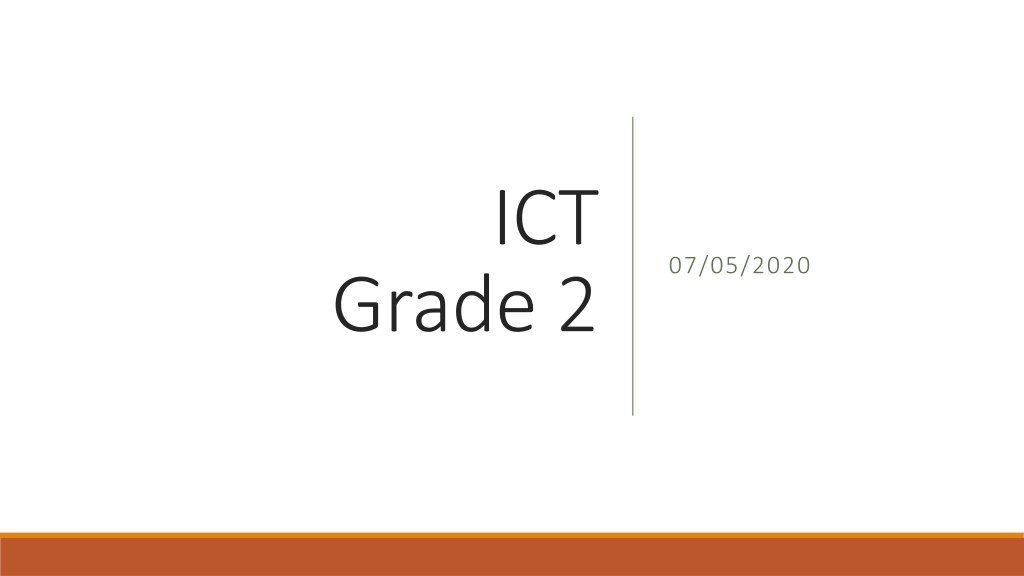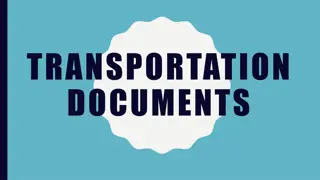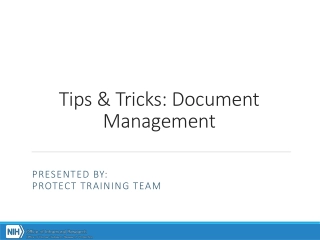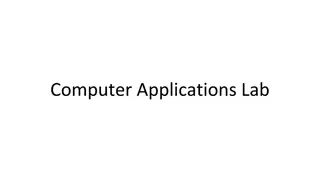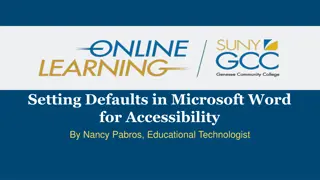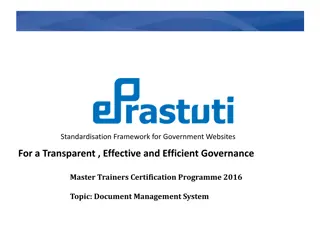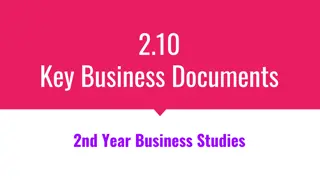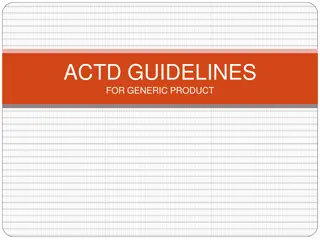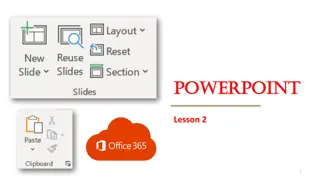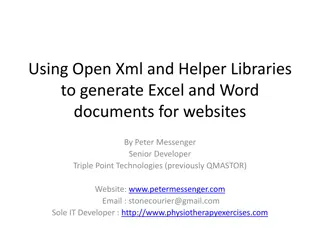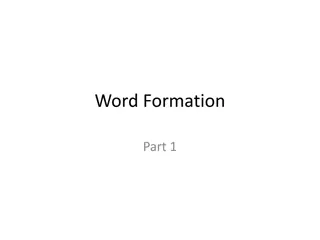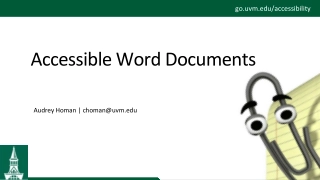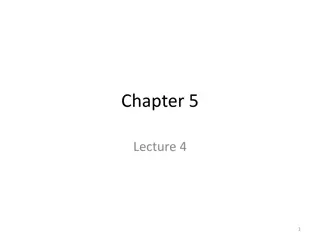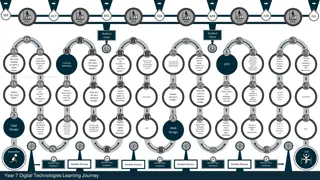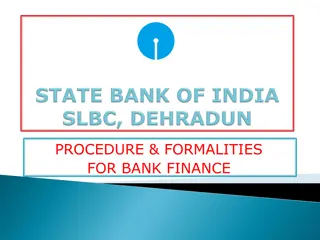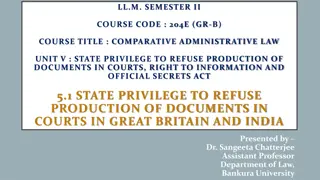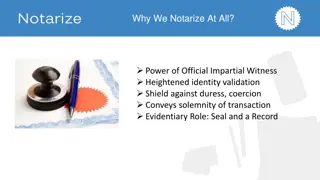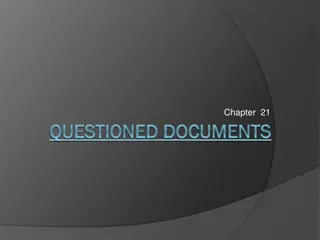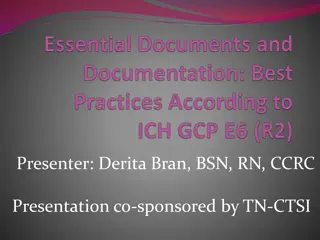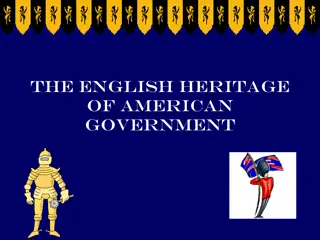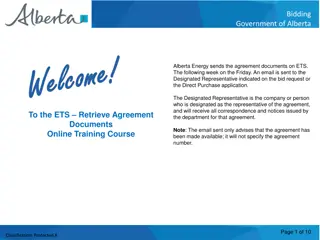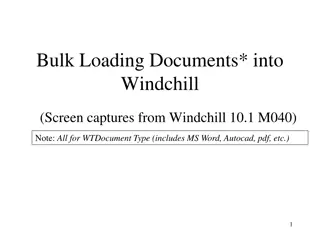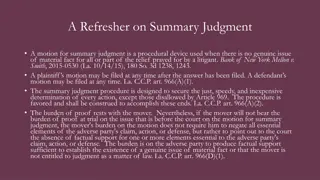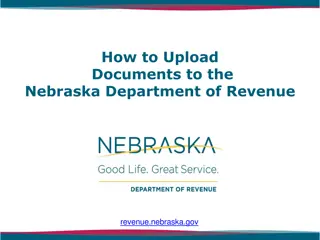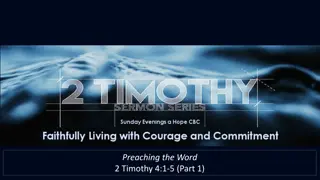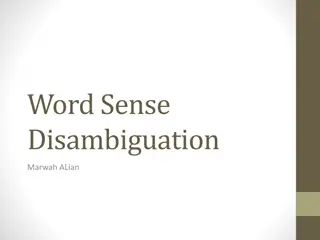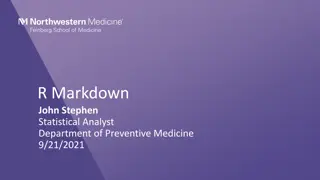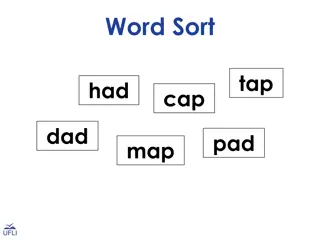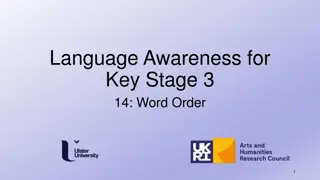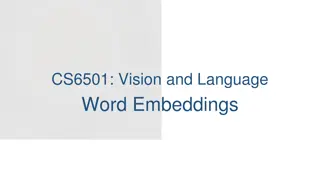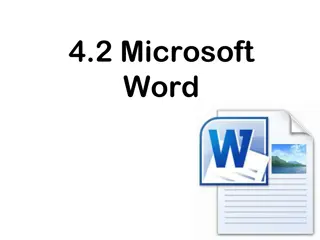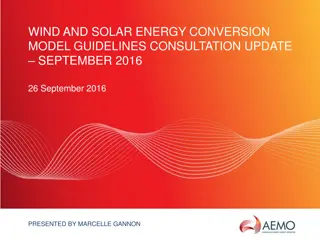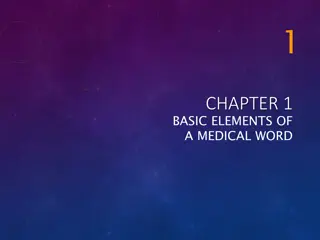Mastering Cut, Copy, and Paste in Word Documents
Enhance your document editing skills by learning the ins and outs of cutting, copying, and pasting text, images, and even entire documents in Microsoft Word. Discover the differences between cut and copy functions, and become proficient in using the Ribbon buttons and right-click options for efficient editing. Level up your productivity and creativity through hands-on practice and practical tips shared in this comprehensive guide.
Download Presentation

Please find below an Image/Link to download the presentation.
The content on the website is provided AS IS for your information and personal use only. It may not be sold, licensed, or shared on other websites without obtaining consent from the author. Download presentation by click this link. If you encounter any issues during the download, it is possible that the publisher has removed the file from their server.
E N D
Presentation Transcript
ICT 07/05/2020 Grade 2
You need to mute your speakers ..unmute them only when we callout your names to respond . Hope you all have a notepad/blank sheets. Questions will be taken. Make a note/ type them out we will address them one by one . / If we face technical glitches from our side during the session, please be patient don t worry. We will figure some thing out. Make the best of these sessions.. Happy Learning :) Essential Agreements
How to edit word document (Cut, copy and paste Cut, copy and paste Text &pictures Text &pictures )
Copy and paste an image
Using Ribbon copy button Using Right click Right Click on the image Click on the image Click Home tab Select copy Select copy Move the mouse to position image is to placed Move the mouse to position image is to placed Click on Home tab Select Paste Select Paste
Cut and paste an image
Using Ribbon copy button Using Right click Right Click on the image Click on the image Click Home tab Select cut Select cut Move the mouse to position you want image Move the mouse to position you want image Click on Home tab Select Paste Select Paste
Difference between Cut and Copy When we copy image : The image still remains in its original position and you are pasting the copy of similar image elsewhere. When we Cut image: The image disappears from its original position and pasted elsewhere.
Copy & paste an text
Using Ribbon copy button Using Right click Select the text Select the text (Click and drag) (Click and drag) Click Home tab Select copy option Select copy Move the mouse to position you want text Move the mouse to position you want text Click on Home tab Select Paste option Select Paste
Cut & paste an text
Using Ribbon copy button Using Right click Select the text Select the text (Click and drag) (Click and drag) Click Home tab Select cut option Select cut Move the mouse to position you want text Move the mouse to position you want text Click on Home tab Select Paste option Select Paste
Lets check a Simple online activity for coding Block based coding(Blockly Maze)
Block based coding(Blockly Maze) Let s check a Simple online activity for coding https://blockly.games/