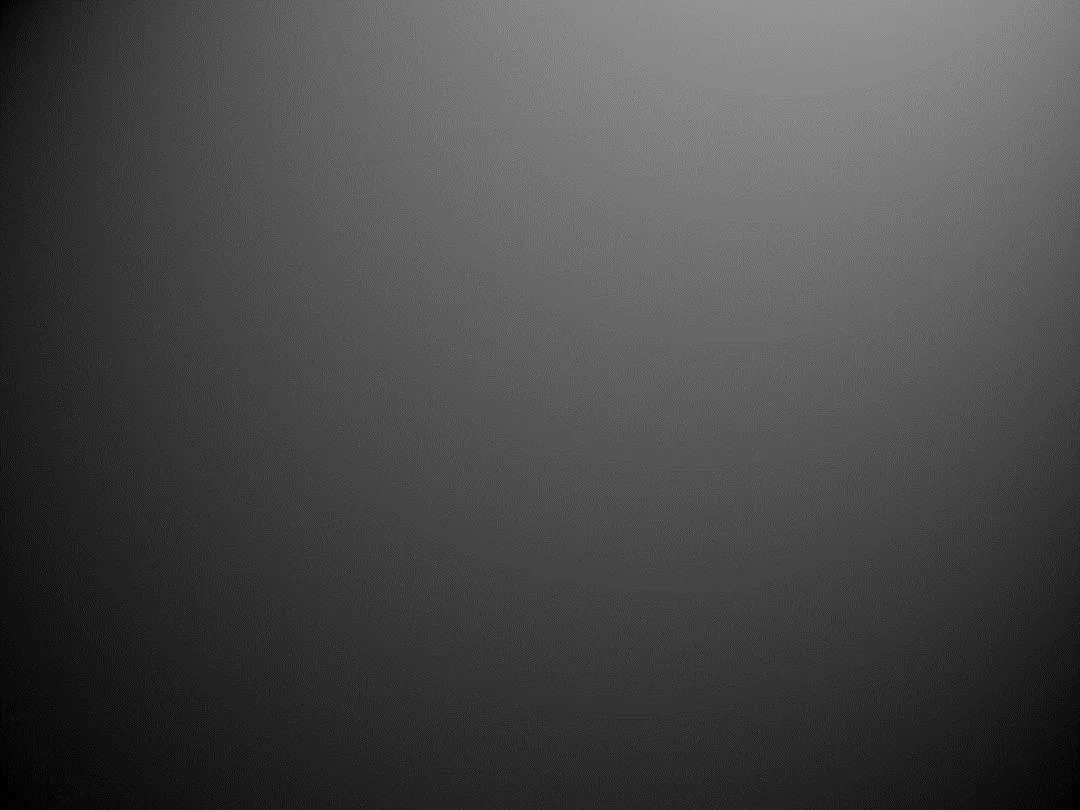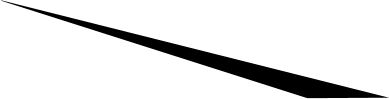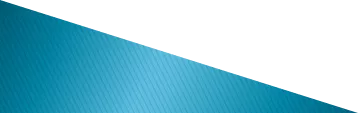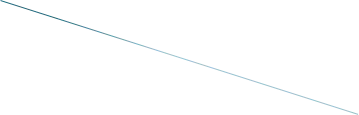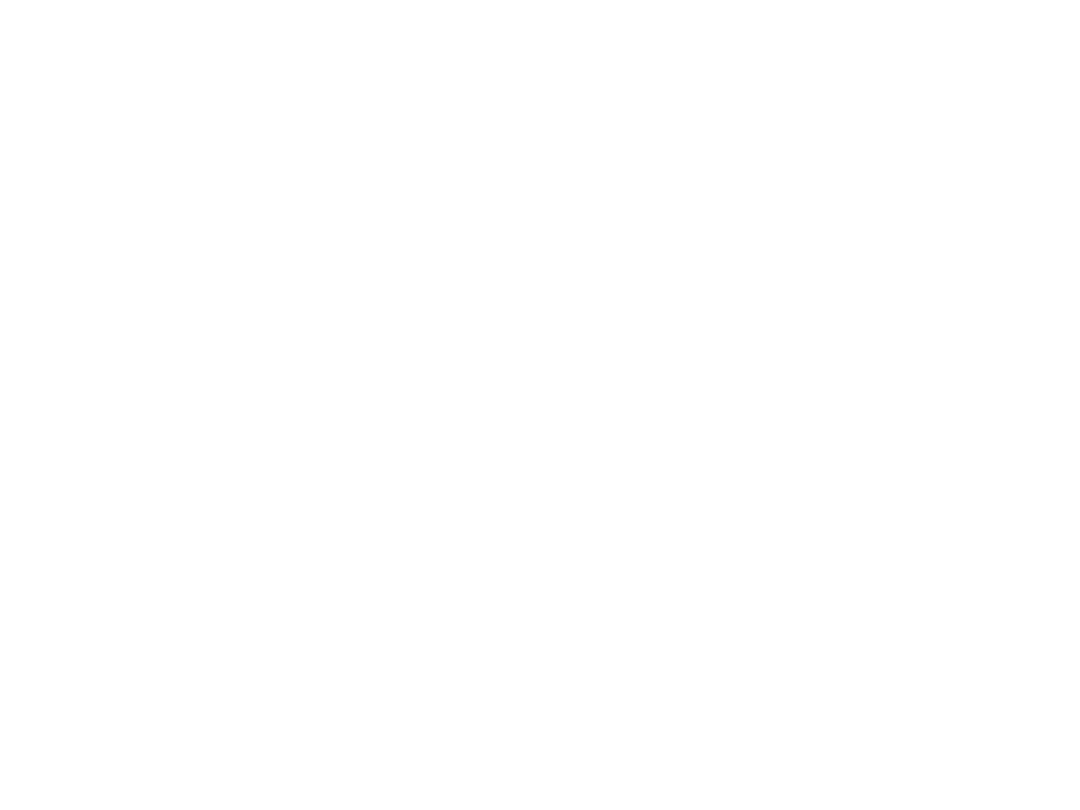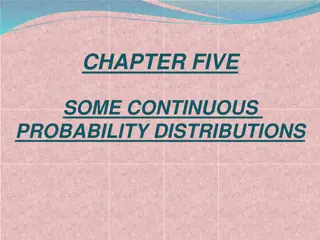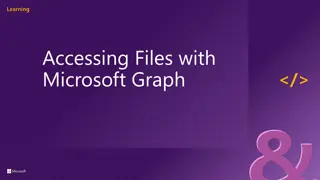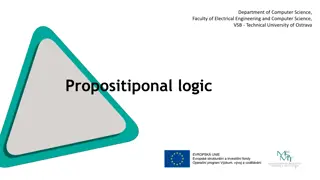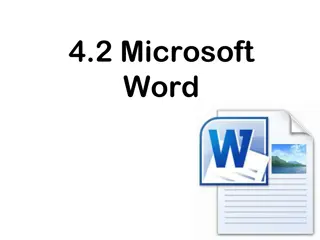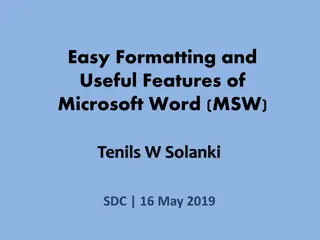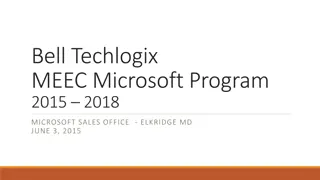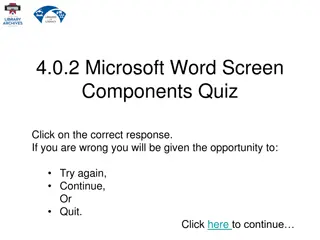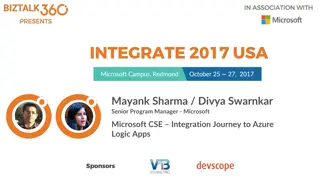Understanding and Managing Normal.dotm in Microsoft Word
Learn about Normal.dotm in Microsoft Word, the default template for new documents. Find out how to locate, create, modify, and deal with corrupted Normal.dotm files. Explore the importance of Normal.dotm in customizing your Word documents efficiently.
Download Presentation

Please find below an Image/Link to download the presentation.
The content on the website is provided AS IS for your information and personal use only. It may not be sold, licensed, or shared on other websites without obtaining consent from the author. Download presentation by click this link. If you encounter any issues during the download, it is possible that the publisher has removed the file from their server.
E N D
Presentation Transcript
All about Normal.dotm in Microsoft Word Made by:- Shivali Varshney & Mahimashree Kar
What is Normal.dotm ? Where is the normal.dotm file is located ? Link of the video How can I create a normal .dotm file How do I modify the Normal. Dot file What to do when file is corrupted
Normal.dotm is the template upon which all new blank documents are based. It opens whenever you start Microsoft Office Word 2013 customizations that control the basic look of your Normal.dotm will be applied to documents that you create in the future. and it includes default styles and document. Changes you make to
The Word template that is used to store the default settings such as font, font size, content of a file, etc. It is used with each of the Microsoft Word files that you open. The normal.dot file can be useful if you find yourself having to adjust the font type, font size, or other settings each time you open Microsoft Word. normal.dot file is the Microsoft
The location of the normal.dot file depends on Microsoft Office and how you've installed it. However, this file is always located in the template directory. A common location for the template directory is shown below. C:\Documents and settings\<username>\Application Data\Microsoft\Templates your version of Microsoft Word or
There are many ways to locate normal.dotm, but if you are in Word 2013, the easiest way is to click the File tab > Open > Computer > Browse.
Then, navigate to C:\Users\username\AppData\Roaming\Micro soft\Templates.
Click to enlarge You should see Normal.dotm in the list.
Another way to get to the Template location is to click Start > Run%appdata%\Microsoft\Templates\.
Link of the video where we can the default template of Link of the video where we can the default template of microsoft microsoft word word https://www.youtube.com/watch?v=ZS9ipOiSG YI https://www.youtube.com/watch?v=ZS9ipOiSG YI
On the File tab, click Open. Go to C:\Users\user name\AppData\Roaming\Microsoft\Template s. Open the Normal Make any changes that you want to the fonts, margins, spacing, and other settings. ... When you have finished, click the File tab, and then click Save. Normal template (Normal Normal. dotm dotm).
Open the normal.dot file and change the settings you want to adjust. For example, if you want the default font size to be 14 each time you open Microsoft Word open the normal.dot file change the font size to 14 and save the document.
This file can become corrupted because of improper user or software modification. If you believe this file is corrupted, you can follow the steps below. Click Start folders In the Find window, select All files and folders prompted. In the File name field, type normal.dot Enter. Once the file is located, right-click the file and click Rename Rename the file to normal.old Start and click Search folders. Search, and select Files or Files or All files and folders, if normal.dot and press Rename. normal.old and press Enter.