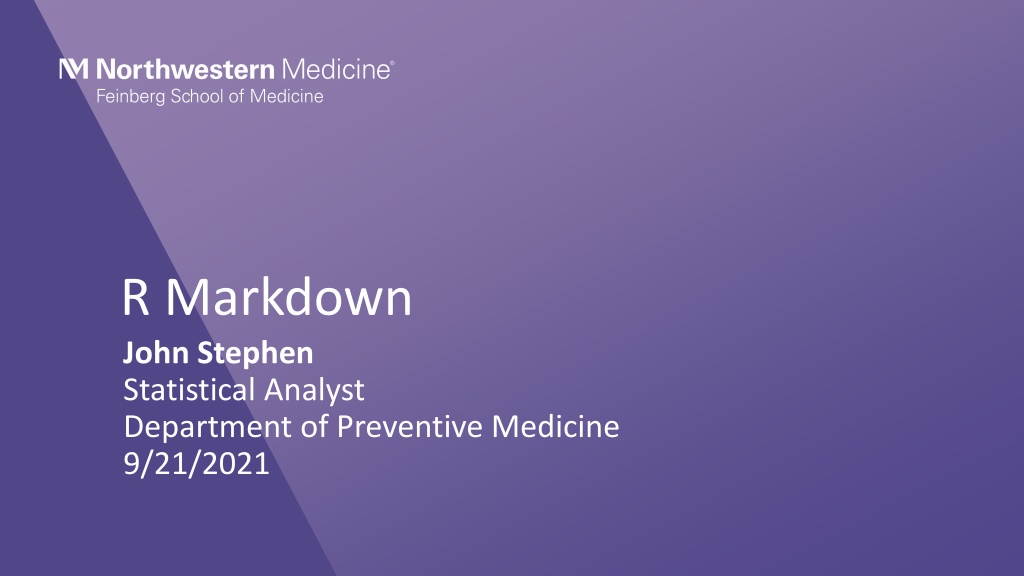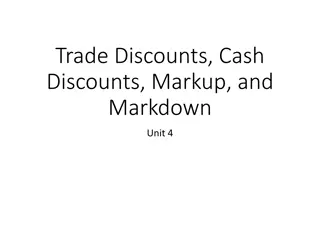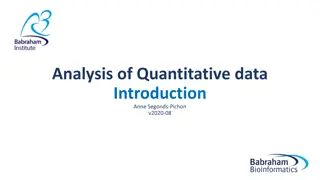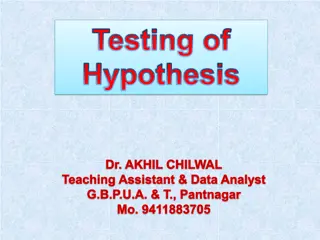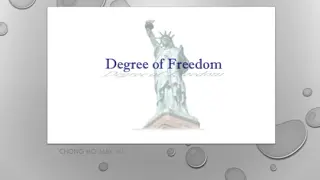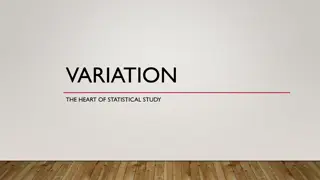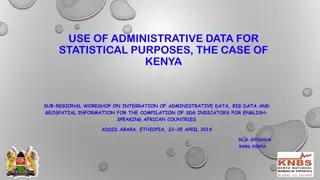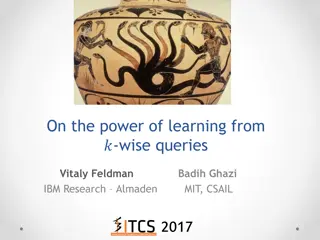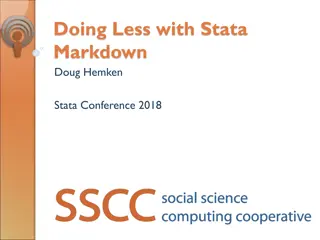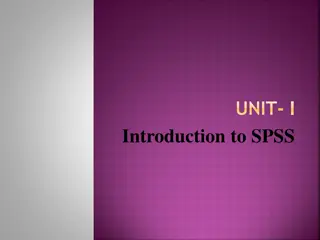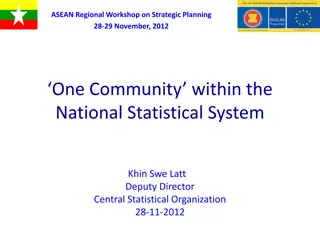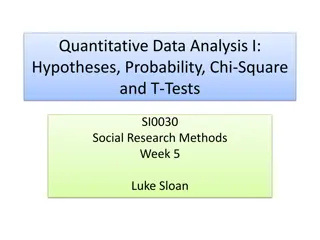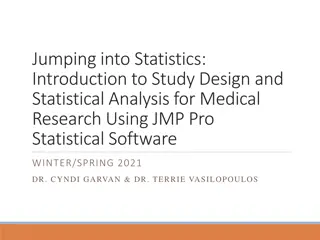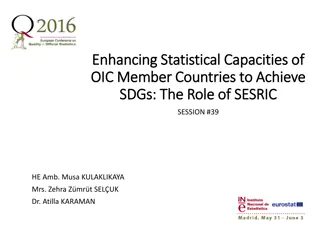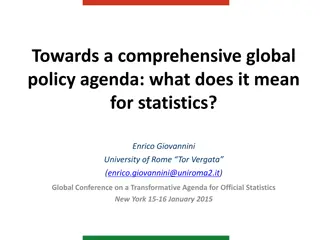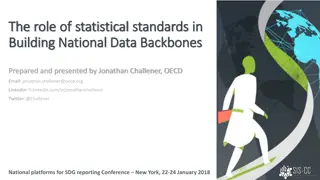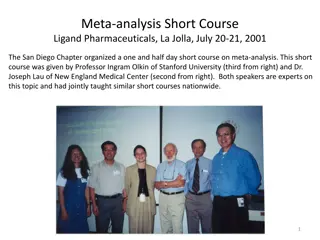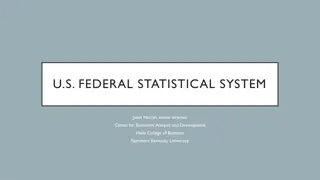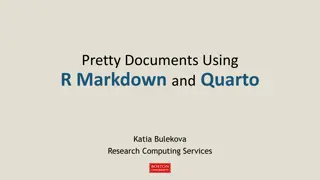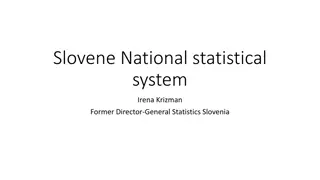Understanding R Markdown: A Comprehensive Guide to Statistical Analysis
R Markdown is a powerful tool for statistical analysis, allowing you to create documents that combine text, code, and output in a seamless manner. This guide covers the basics of R Markdown, including its uses, process, sections, creating new files, interactive running of code, document knitting, output formats, and code chunks. With R Markdown, you can generate reports in various formats like HTML, PDF, and Word documents, making it a versatile tool for data analysis and reporting.
Download Presentation

Please find below an Image/Link to download the presentation.
The content on the website is provided AS IS for your information and personal use only. It may not be sold, licensed, or shared on other websites without obtaining consent from the author. Download presentation by click this link. If you encounter any issues during the download, it is possible that the publisher has removed the file from their server.
E N D
Presentation Transcript
R Markdown John Stephen Statistical Analyst Department of Preventive Medicine 9/21/2021
Description of R Markdown Uses Markdown syntax .Rmd file extension instead of .R Supports multiple output formats (.html, .pdf, Word documents, and others) Can display R code along with R output 2
R Markdown process R Markdown Cookbook Yihui Xie, Christophe Dervieux, Emily Riederer 2021-08-17 3
Sections of R Markdown file Header YAML metadata Chunk R Code that will be ran Markdown text 4
Creating a new R Markdown file Can create a new R Markdown file using the file menu The new R Markdown window lets you choose title of document, format, etc. - These options get entered into the YAML header 5
Running R Markdown interactively Can run the sections of code ( chunks ) interactively before creating your final output Output is then displayed below chunk Note: Sometimes your final output won t look like output created interactively Chunk options Run all previous chunks Run current chunk 6
Knitting R Markdown document Creating R Markdown output is called knitting the document Output is created by - Clicking on the knit icon on the toolbar - Or running the following code: rmarkdown::render() - Example of knitting an R Markdown document using code: rmarkdown::render(input = 'Exercise_4.Rmd', output_format = 'html_document') 7
Output formats R Markdown natively supports HTML, PDF, and Microsoft Word formats You can control your output format: - Through the wizard when you first create an R Markdown file - In the YAML header Note: You need LaTeX install to create pdf output. Can install with tinytex::install_tinytex() 8
Code Chunks R chunks are sections that contain R code Start with ```{r} and ends with ``` - (Note these are back ticks, not single quotes) Code: HTML output: 9
Code Chunks (cont.) Multiple ways to insert an r chunk - Use icon on toolbar - Type manually with starting with ```{r} and ending with ``` - Windows hotkey: Ctrl + Alt + i - Mac hotkey: Ctrl + Option + i 10
Code Chunks (cont.) Chunks can contain a name, and several options If chunk names are used, they need to be unique Use commas to separate options (if used) Chunk name (optional) Option(s) (optional) 11
Chunk options Examples of chunk options: Option: eval include echo error warning message Default: TRUE TRUE TRUE FALSE TRUE TRUE Effect: Runs code in chunk Shows or hides R code and results in output Shows or hides R code in output Controls whether R stops on error Displays warning Displays message 12
Setting default options for chunks Use the opts_chunk$set function to set default chunk options for your document You can still change these options later in the document Will display R code in output. Will display R code, suppress warnings, and suppress messages in output. 13
Inline R code Inline code lets you evaluate R code without a chunk. The results will then be displayed with the text. Inline code will display the results, but not the code. Cannot use chunk options. Starts with `r Ends with ` Code: Result: 14
Markdown syntax Code: Output: 15
Markdown syntax (cont.) Code: Output: 16
Table of contents Create a table of contents by specifying it in the YAML header R Markdown will populate your table of contents with your headers that are in your document - (Text that starts with # s) YAML header for HTML output: YAML header for PDF output: YAML header for HTML output: 17
Table of contents (cont.) R Markdown will take headers in your document and create a table of contents Table of contents will nest headings based on the number of hash marks (#) PDF output # ## 18
Creating tabs (html output) Can group output in tabs Start tab section by entering {.tabset} in parent header Subsequent sub headers will appear as a tab Output that is under each sub header will go into corresponding tab End tabs by entering { - } in a header Start: HTML output: End: 19
Additional resources R Markdown Cookbook - https://bookdown.org/yihui/rmarkdown-cookbook/ R Markdown: The Definitive Guide - https://bookdown.org/yihui/rmarkdown/ R Studio Cheatsheets - https://www.rstudio.com/resources/cheatsheets/ R Studio R Markdown tutorial - https://rmarkdown.rstudio.com/lesson-1.html 20
Exercise #1 First we ll try creating output with text and some output of R code. Use the dataset mtcars for this exercise mtcarsis included with R, so you don t have to download the dataset - (Can load into environment using mtcars <- get(data(mtcars)) ) Try the following: - Create an R Markdown file. - Write R code to look at the first few rows of the mtcars dataset. (use head() function) - Try writing some text to accompany your output. Try formatting your markdown text where appropriate. - Knit your markdown file to html. 21
Exercise #2 Now we ll try creating a plot and suppressing the code. Try the following: - Create a few plots looking at any associations that look interesting. - Try suppressing the code for your plots, so that your report just has plots. - Also try using inline code to integrate r results into your text. (you can look at numbers of rows and columns using nrow() and ncol()). - Knit to html. 22
Exercise #3 Next we ll try creating a pdf document We ll also add a table of contents Note: if Latex is not installed on your computer, you may have to run tinytex::install_tinytex() Try the following: - Create a few plots looking at any associations that look interesting. - Make sure to create headers for each plot. (Using # s before your text). - Try suppressing the code for your plots, so that your report just has plots. Instead of setting the options in each chunk, set the default to suppress code. - Try adding a table of contents. - Knit to pdf. 23
Exercise #4 Finally we ll creating a document with tabs Try the following: - Think of a categorization you may want to use for some of the output you have created so far. - Try creating tabs to categorize the output you have created so far (or create new output). Put them into the appropriate tab. - Knit to html. 24