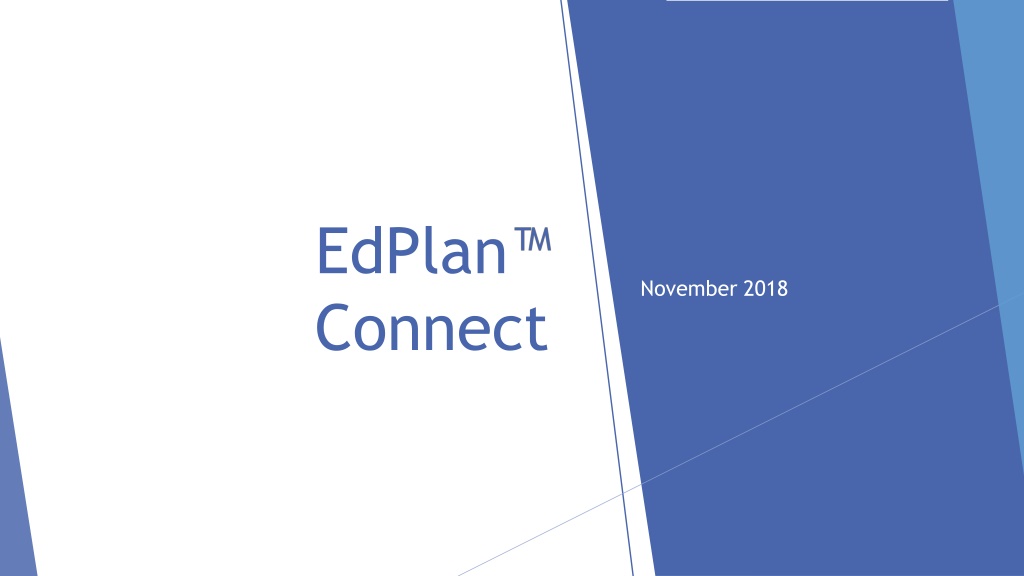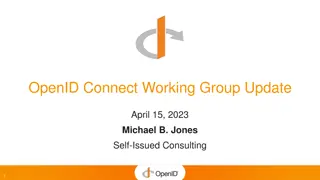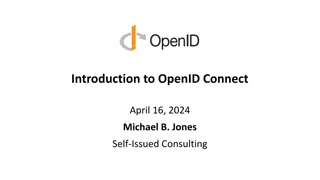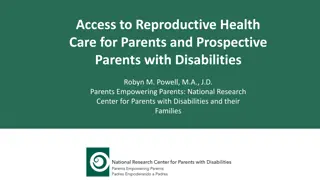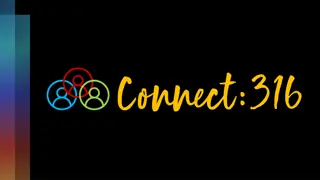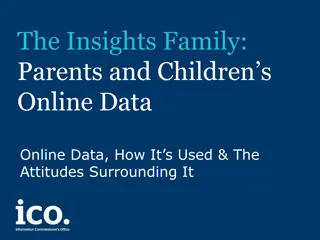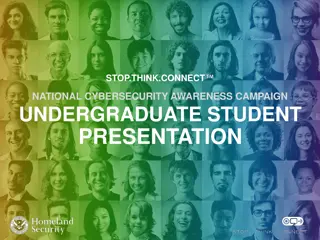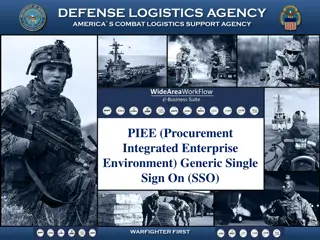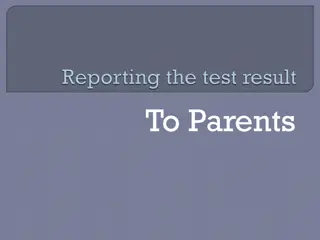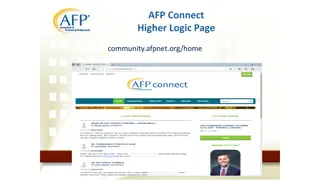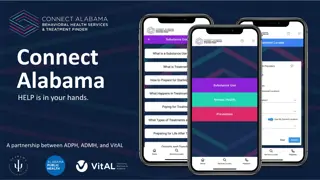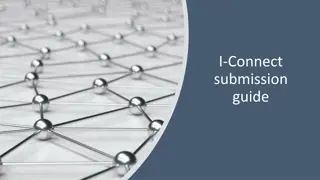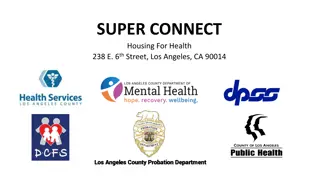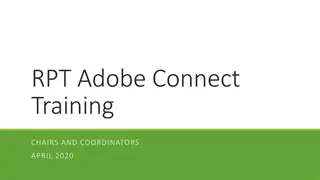Understanding EdPlan Connect for Parents
EdPlan Connect is a platform that allows parents to access and review their child's IEP documents, submit responses, and electronically sign documents online. Parents receive email notifications with access links to the parent portal, where they can authenticate their identity via an access code. Once authenticated, parents can review and sign documents conveniently through the portal. It simplifies the process of parent involvement in their child's educational planning.
Download Presentation

Please find below an Image/Link to download the presentation.
The content on the website is provided AS IS for your information and personal use only. It may not be sold, licensed, or shared on other websites without obtaining consent from the author. Download presentation by click this link. If you encounter any issues during the download, it is possible that the publisher has removed the file from their server.
E N D
Presentation Transcript
EdPlan Connect November 2018
Important note: In order to receive alerts and access to the parent portal, parents must have both an email address and a 10-digit phone number in EdPlan. EdPlan Connect allows parents and guardians to virtually access students IEP documents, submit responses, and electronically sign documents. The guide provides an overview of EdPlan Connect, including information on how parents review and sign documents.
The Process Whenever the IEP team creates a final IEP document for a student, the document will go into a proposed status until it is either accepted or rejected by a parent. Students with final documents awaiting a parent response will have a blue envelope icon under the Compliance column in student information tables
What the parent receives An email notification from edplanconnect@browardschools.com with a link to access the parent portal is sent that same night to all parents of the student in EdPlan. The first email will contain the following: To the Parents/Guardians of: Broward County Schools utilizes the EdPlan Connect Parent Portal to provide parent/guardians access to their student's information. You will use the following unique Access ID and Password to link your student to your EdPlan Connect Parent Portal Account. If you have multiple students, you will have a unique AccessID and Password for each student. Directions to set up your EdPlan Connect Parent Portal are included in this email. Parents can use the EdPlan Connect parent portal anytime, but it is commonly used if they are unable to attend an IEP meeting or do not sign the IEP during the meeting
After clicking on the link in the email, the parent will be taken to the EdPlan Connect parent portal to authenticate his or her identity, per FERPA requirements, by requesting and using an access code.
What happens next: Once the parent receives the code, he or she enters it in the field and clicks the Login button Once the parent selects one of the three methods for receiving the access code, he or she clicks the Request Access Code button
The parent is then taken to the To-Do List where any documents awaiting a response are displayed. The parent can click on the IEP document or click the pencil under Respond to review and sign the document.
The parent is taken to a confirmation page that allows him or her to submit a response
The parent can sign by using a computer mouse, or by using a stylus or finger on a tablet or iPad. The signature goes in the area circled in the picture below
After the parent has signed, he or she clicks the Apply Parent Response button This action applies the selected response and removes the proposed status of the finalized document
To Do List When a Parent logs in to the parent portal, his or her landing page is the To- Do-List. When the parent has documents that need to be reviewed or signed, they will be displayed in the list.
Completed Actions The Parent can also click on the Completed Actions link in the blue bar to review any previous actions he or she has completed
Case Manager The Parent can review the district contact listed for his or her student under Case Manager
Documents While logged in, the parent will be able to review any final documents associated with his or her child by clicking on the Documents link. Clicking on a document listed in blue opens that document
Signing the IEP Document During an IEP Meeting If a Parent is present at an IEP meeting, he or she may be asked to sign the IEP documents electronically during the meeting. The parent will have the opportunity to sign into the Parent Connect Portal later to review the documents again. If signing during an IEP meeting, the parent will be asked to confirm some details and sign his or her name as seen in the two pictures.
Parent responses and signatures can be seen by the district staff by navigating to the student s history page, locating the relevant event, and clicking on the details button. If the event has been signed, the parent signature and all parent response information will be displayed.
All Questions should be directed to the ESLS EMS/McKay Office 754-321-3400 select #2