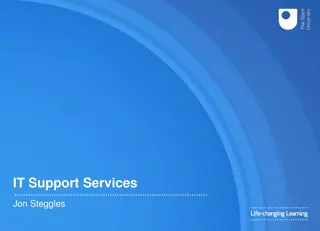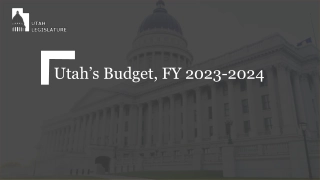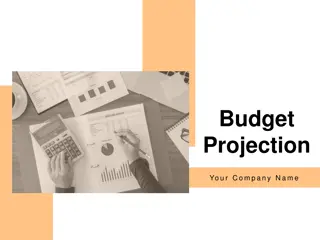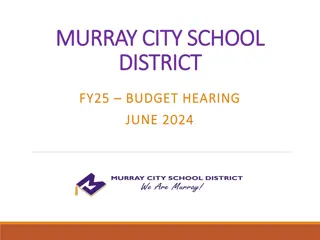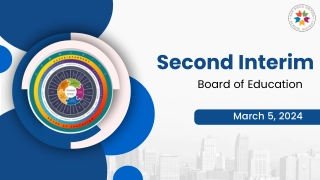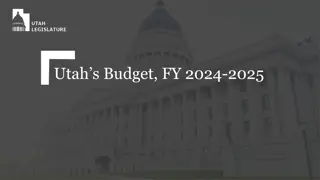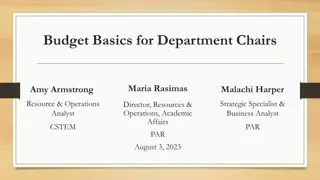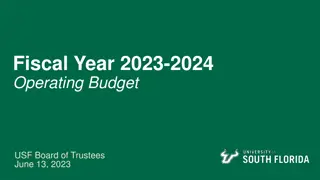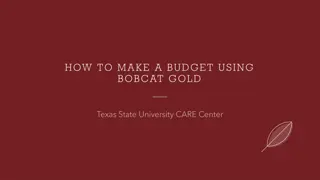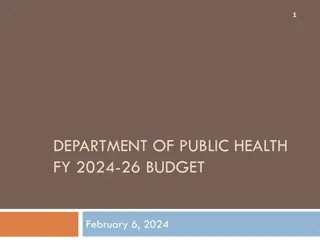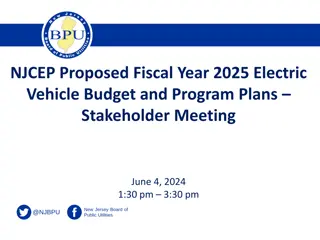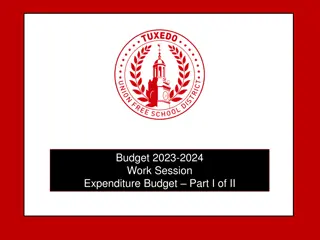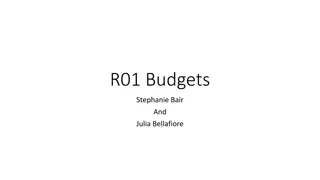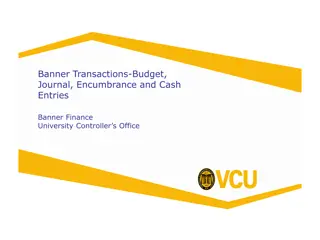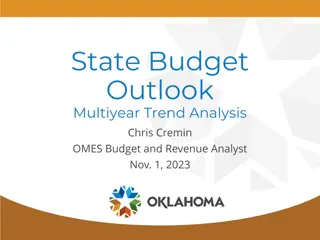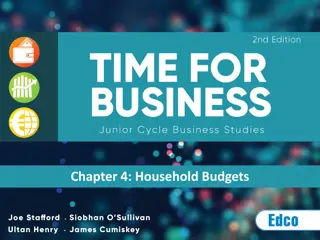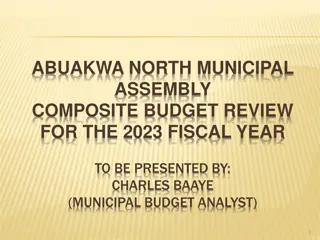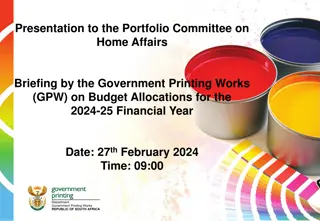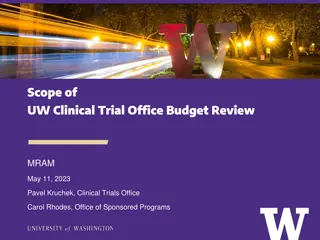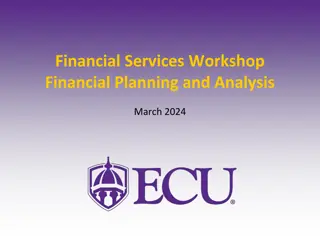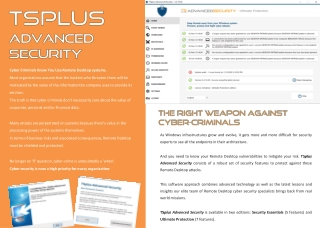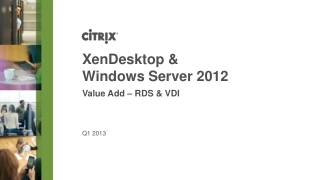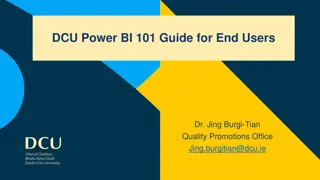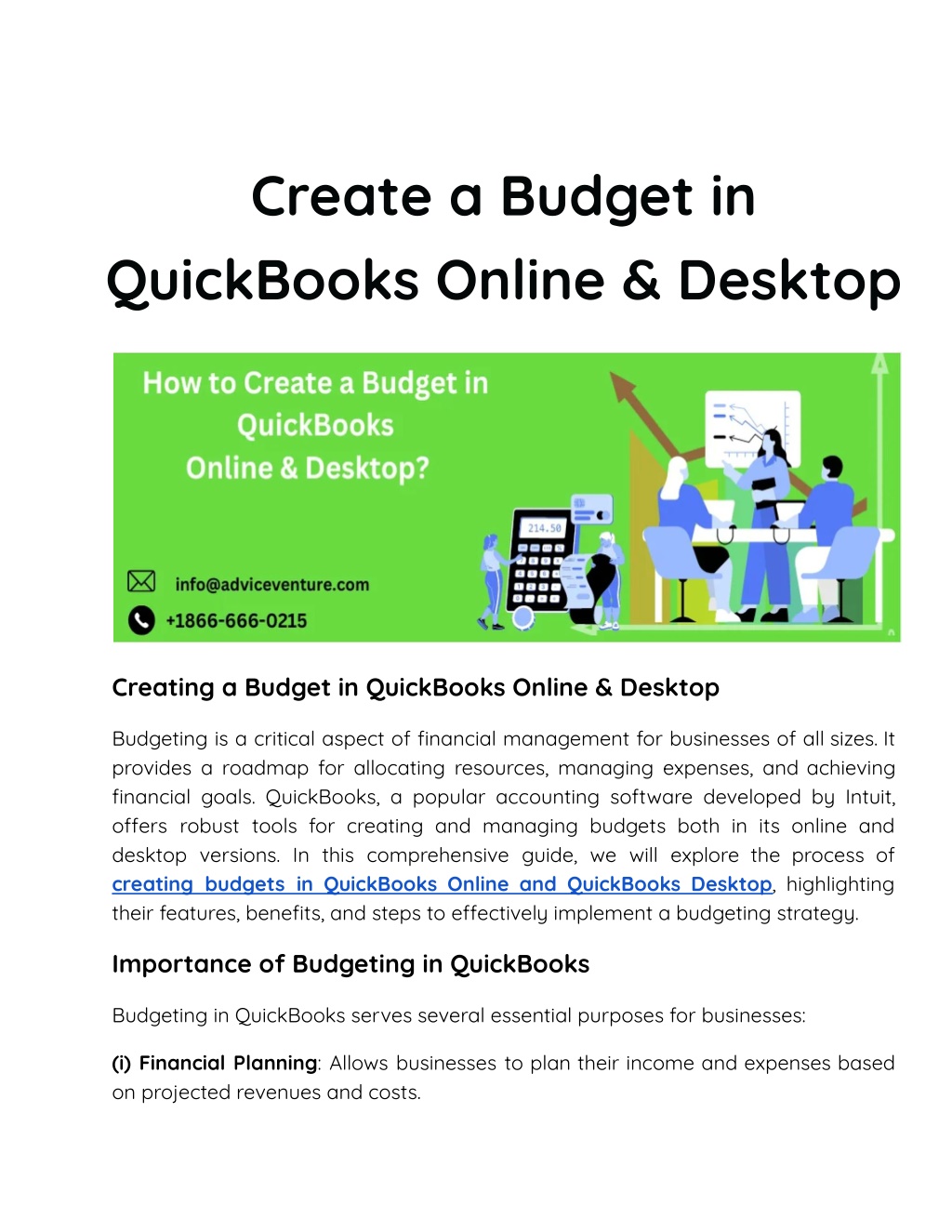
Create a Budget in QuickBooks Online & Desktop
Budgeting is a critical aspect of financial management for businesses of all sizes. It provides a roadmap for allocating resources, managing expenses, and achieving financial goals. QuickBooks, a popular accounting software developed by Intuit, offers robust tools for creating and managing budgets both in its online and desktop versions.
Download Presentation
Please find below an Image/Link to download the presentation.
The content on the website is provided AS IS for your information and personal use only. It may not be sold, licensed, or shared on other websites without obtaining consent from the author. Download presentation by click this link. If you encounter any issues during the download, it is possible that the publisher has removed the file from their server.
Presentation Transcript
Create a Budget in QuickBooks Online & Desktop Creating a Budget in QuickBooks Online & Desktop Budgeting is a critical aspect of financial management for businesses of all sizes. It provides a roadmap for allocating resources, managing expenses, and achieving financial goals. QuickBooks, a popular accounting software developed by Intuit, o?ers robust tools for creating and managing budgets both in its online and desktop versions. In this comprehensive guide, we will explore the process of creating budgets in QuickBooks Online and QuickBooks Desktop, highlighting their features, benefits, and steps to e?ectively implement a budgeting strategy. Importance of Budgeting in QuickBooks Budgeting in QuickBooks serves several essential purposes for businesses: (i) Financial Planning: Allows businesses to plan their income and expenses based on projected revenues and costs.
(ii) Performance Measurement: Provides benchmarks to measure actual financial performance against planned targets. (iii) Decision Making: Helps in making informed decisions about investments, expenditures, and resource allocations. (iv) Cash Flow Management: Aids in managing cash flow by forecasting inflows and outflows. Di?erences Between QuickBooks Online & QuickBooks Desktop for Budgeting Before diving into the specifics of creating budgets, it's essential to understand the key di?erences between QuickBooks Online (QBO) and QuickBooks Desktop (QBD): (i) Accessibility: QBO is cloud-based and accessible from any device with internet access, while QBD requires installation on a local computer. (ii) Collaboration: QBO facilitates real-time collaboration among multiple users, whereas QBD restricts access to a single user or network. (iii) Features: While both versions o?er budgeting tools, the interfaces and specific features may vary slightly between QBO and QBD. Creating a Budget in QuickBooks Online QuickBooks Online simplifies the process of budget creation and management with its intuitive interface and cloud-based accessibility. Here s how to create a budget in QuickBooks Online: Step 1: Navigate to the Budgeting Section (i) Log in to QuickBooks Online: Enter your credentials and access your company file.
(ii) Go to the Gear Icon: Click on the gear icon located in the upper right corner. (iii) Select "Budgeting": Under the "Tools" section, choose "Budgeting." Step 2: Set Up a New Budget (i) Create a New Budget: Click on the "Add budget" button. (ii) Select Budget Type: Choose between "Profit and Loss" or "Balance Sheet" depending on your financial planning needs. Most commonly, businesses use the "Profit and Loss" budget type. (iii) Specify Fiscal Year: Enter the fiscal year for which you are creating the budget. Step 3: Enter Budget Figures (i) Fill in Budget Data: Enter budgeted amounts for each income and expense account. You can manually input figures or use historical data as a reference. (ii) Add Additional Rows or Columns: Customize your budget by adding additional rows or columns to accommodate specific revenue streams or cost categories. (iii) Save Budget: Click "Save" once all budget figures are entered. Step 4: Review and Adjust (i) Review Budget Reports: Generate budget vs. actual reports to compare planned figures with actual performance. (ii) Make Adjustments: If necessary, revise budget figures based on actual data or changing business conditions. Step 5: Monitor and Update (i) Regular Monitoring: Continuously monitor budget performance throughout the fiscal year.
(ii) Update as Needed: Update the budget periodically to reflect changes in business objectives or financial forecasts. Creating a Budget in QuickBooks Desktop QuickBooks Desktop provides robust budgeting capabilities, albeit with a more traditional desktop-based approach. Here s how to create a budget in QuickBooks Desktop: Step 1: Access the Budgeting Feature (i) Open QuickBooks Desktop: Launch QuickBooks Desktop and open your company file. (ii) Navigate to the Budgeting Menu: Depending on your QuickBooks version (Pro, Premier, Enterprise), locate the budgeting feature under the appropriate menu. (iii) Select "Set Up Budgets": Click on "Company" in the top menu bar, then choose "Planning & Budgeting" followed by "Set Up Budgets." Step 2: Create a New Budget (i) Set Up New Budget: Click on "Create New Budget" to begin. (ii) Choose Budget Year: Specify the fiscal year for which you are creating the budget. (iii) Select Budget Type: Opt for "Profit and Loss" or "Balance Sheet" depending on your business needs. Step 3: Enter Budget Data (i) Enter Budget Figures: Input budgeted amounts for each income and expense account. Use historical data or projections as a basis for budget figures. (ii) Customize Budget: Customize your budget by adding additional rows or columns to capture specific financial metrics.
(iii) Save Budget: Once all data is entered, click "Save" or "Finish" to save the budget. Step 4: Review and Adjust (i) Generate Budget Reports: Utilize QuickBooks reporting tools to generate budget vs. actual reports. (ii) Analyze Discrepancies: Review discrepancies between budgeted figures and actual performance. (iii) Make Adjustments: Modify budget figures as necessary based on performance analysis and changing business conditions. Step 5: Monitor and Manage (i) Regular Monitoring: Monitor budget performance regularly to track financial progress. (ii) Update as Needed: Update the budget periodically to reflect adjustments in business strategies or financial forecasts. Best Practices for E?ective Budgeting in QuickBooks Regardless of whether you are using QuickBooks Online or QuickBooks Desktop, adopting best practices enhances the e?ectiveness of your budgeting process: (i) Set Realistic Goals: Base budget figures on accurate financial data and realistic business goals. (ii) Involve Key Stakeholders: Collaborate with department heads and key stakeholders to ensure alignment of budgeting goals with operational objectives. (iii) Track Variance: Regularly compare actual performance against budgeted figures to identify variances and take corrective actions promptly.
(iv) Use Historical Data: Refer to historical financial data to make informed projections and budget adjustments. (v) Review and Revise Regularly: Update budgets periodically to reflect changes in market conditions, business strategies, or unforeseen circumstances. (vi) Educate and Train: Train relevant sta? members on budgeting processes and the use of QuickBooks budgeting tools. Conclusion Creating a budget in QuickBooks Online and QuickBooks Desktop is essential for businesses seeking to optimize financial planning, manage cash flow e?ectively, and achieve long-term financial goals. Both platforms o?er robust tools and features to streamline the budgeting process, from setting up initial budgets to monitoring performance and making necessary adjustments. By following the steps outlined in this guide and implementing best practices, businesses can leverage QuickBooks to create accurate, actionable budgets that drive financial stability and growth. Whether you prefer the accessibility and collaboration features of QuickBooks Online or the comprehensive desktop functionality of QuickBooks Desktop, the ability to create and manage budgets e?ciently remains a cornerstone of e?ective financial management. Embrace the power of QuickBooks to transform your budgeting process and empower your business to thrive in today's dynamic economic environment. Visit us: https://www.adviceventure.com/create-a-budget-in-quickbooks/