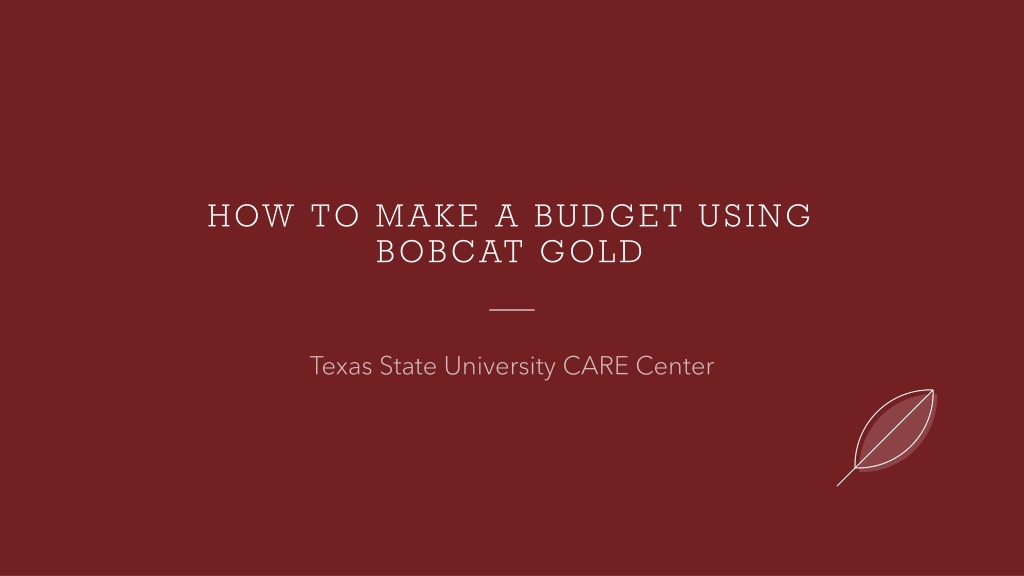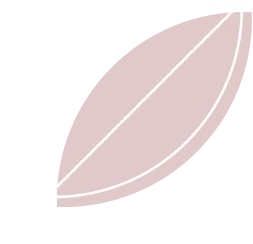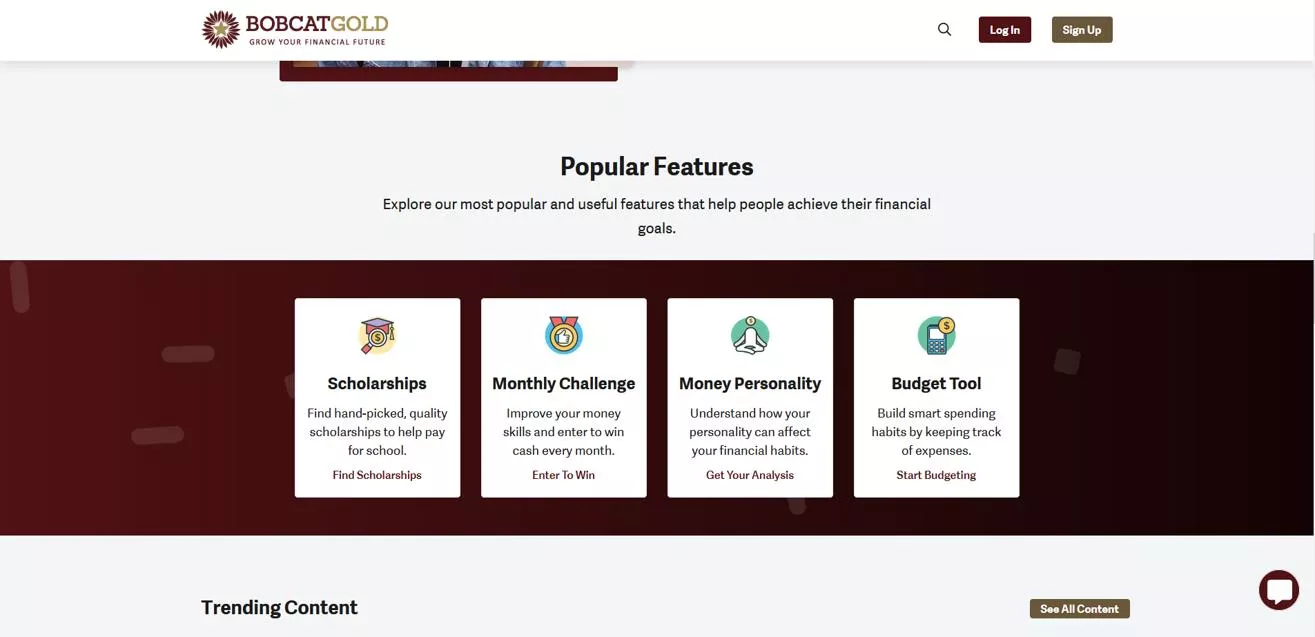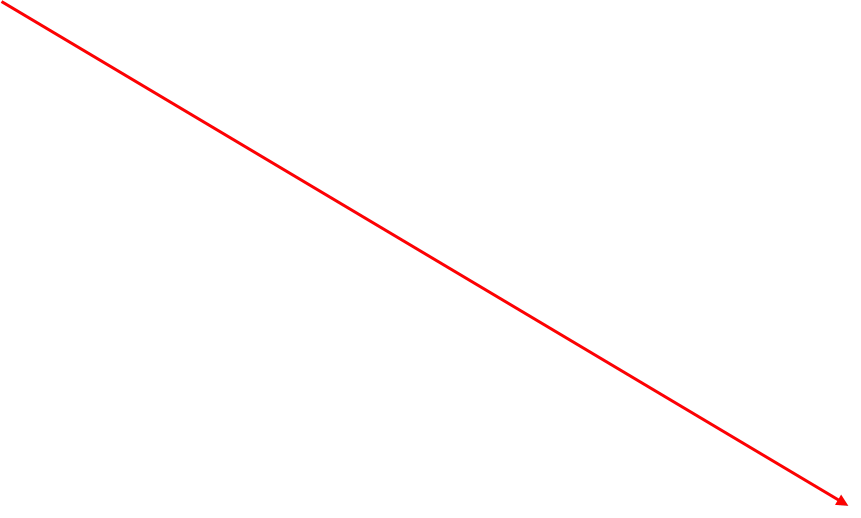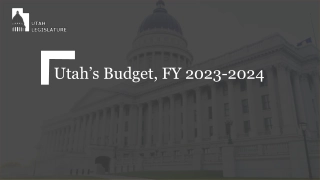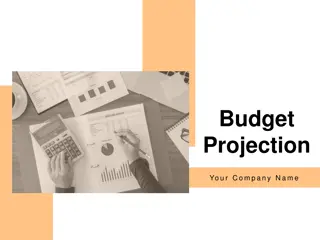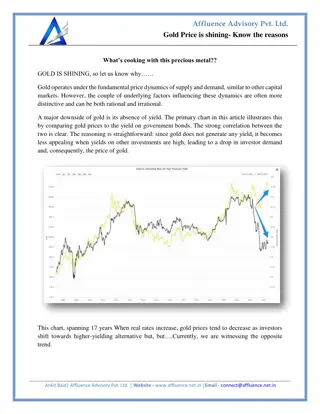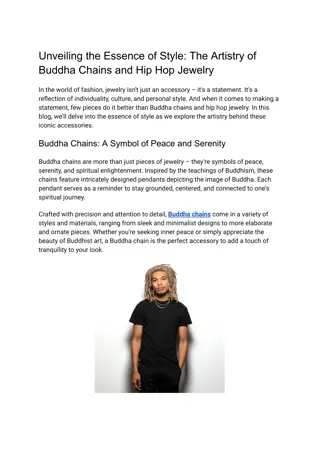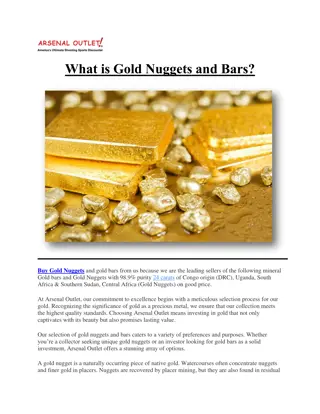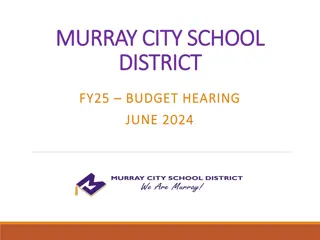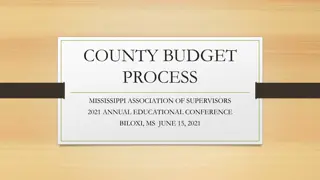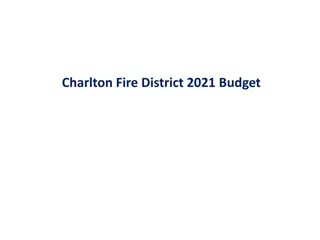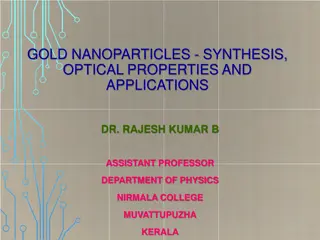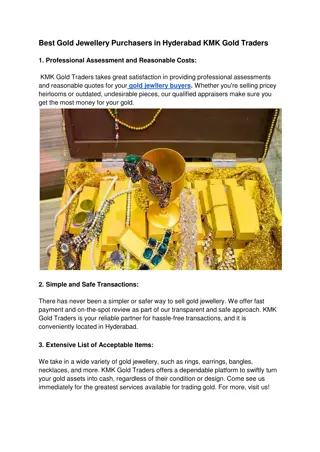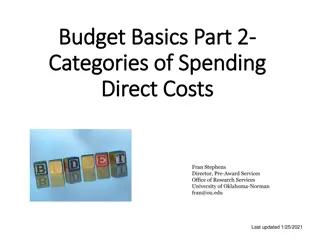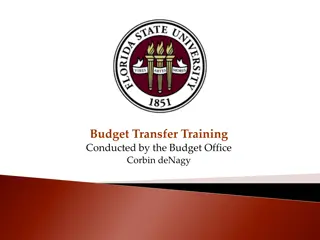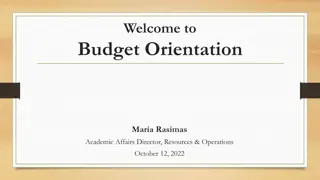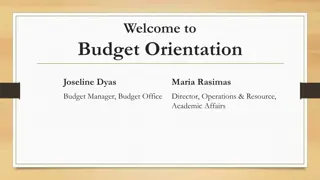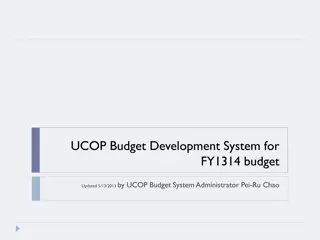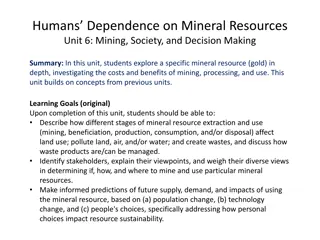How to Create a Budget Using Bobcat Gold Tool
Learn how to make a budget using the Bobcat Gold tool with steps like accessing the budget form, customizing categories, inputting income/expenses, saving your budget, and downloading it for future reference. Utilize the tool to plan your finances effectively and achieve your savings goals effortlessly.
Download Presentation

Please find below an Image/Link to download the presentation.
The content on the website is provided AS IS for your information and personal use only. It may not be sold, licensed, or shared on other websites without obtaining consent from the author. Download presentation by click this link. If you encounter any issues during the download, it is possible that the publisher has removed the file from their server.
E N D
Presentation Transcript
HOW TO MAKE A BUDGET USING BOBCAT GOLD
Step 1: Access the Budget Form i. ii. iii. Click on the Budget Tool Open the Bobcat Gold Website Scroll down to the Popular Features section
Step 2: Customize your Categories To delete or change the name of a category click this button If you want to add more categories, click here If you have multiple jobs/sources of income, you can give each one its own category Continue to customize your Expense categories as well.
Step 3: Put in your income/expenses Use the sliders to adjust the amounts for your income and expenses. You can also type in your income/expense amounts by clicking on the category title Remember that you can customize your expense categories to meet your needs.
If you are submitting your budget for Emergency Funding: When putting in your financial aid refund take your total refund amount and divide it by 4. This will be your monthly refund amount. (If Applicable)
Are you saving up for something? If you have a goal that you are working towards you can plan how much you want to have saved and your budget will calculate how much you will need to save each month to reach your target amount by your target date.
Step 4: Save your Budget Now that you have completed filling out your budget you will need to save it First click this button to sign in. You will need to log in using your TXST SSO Once you are logged in click the print button to open your budget as a pdf
Step 5: Download your budget Make sure to download your budget onto your computer and you are all done! You can always go back and make changes to you budget as necessary in your Bobcat Gold account