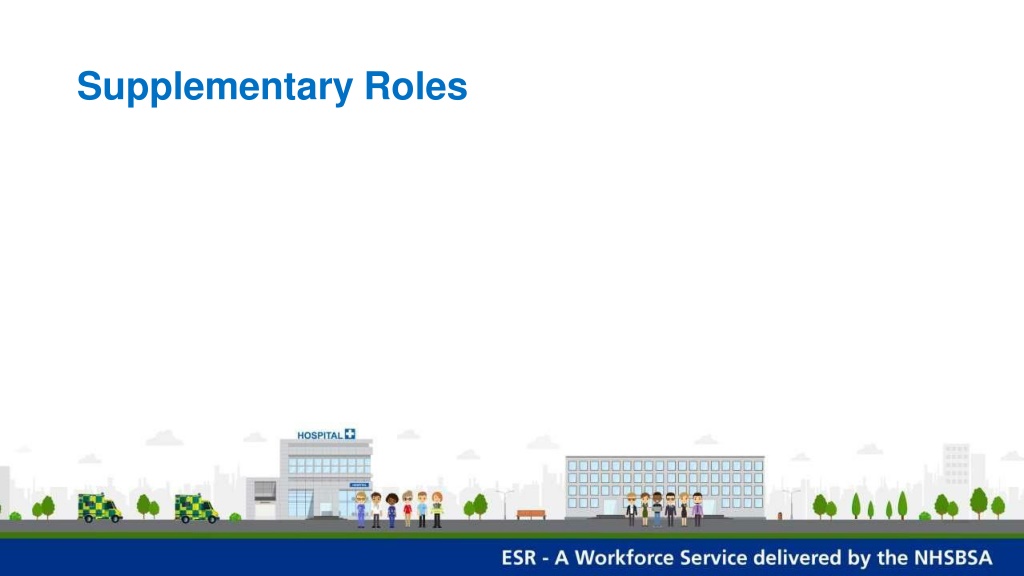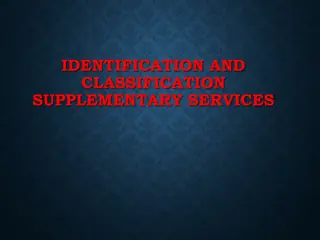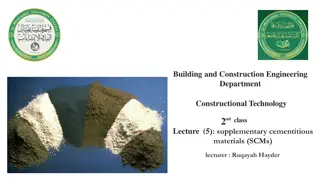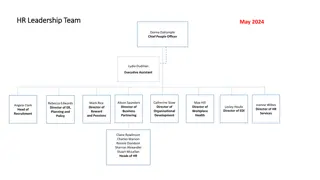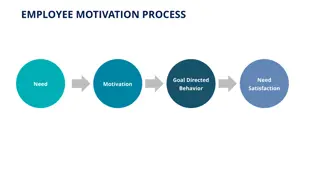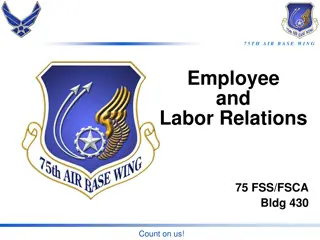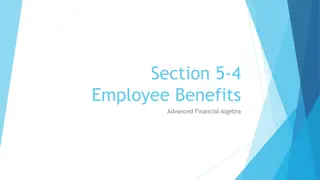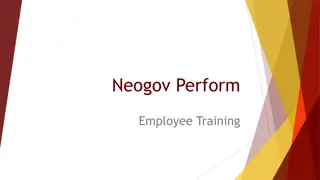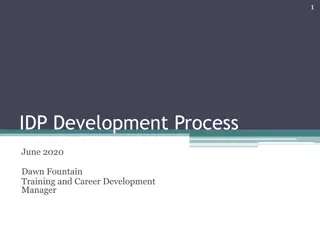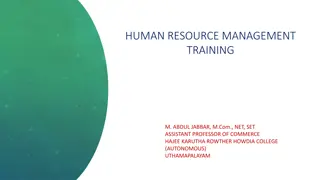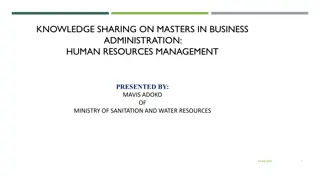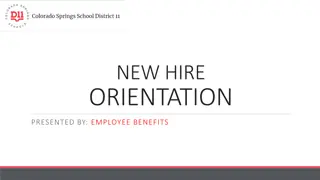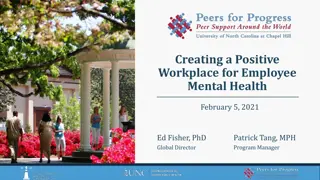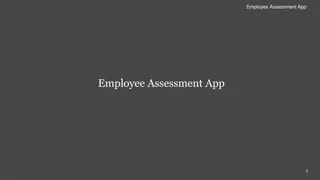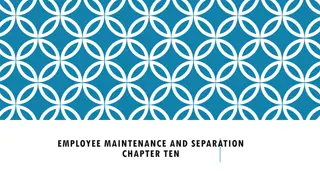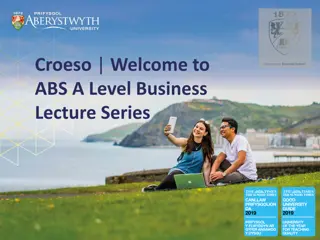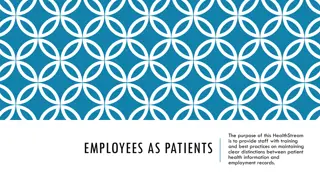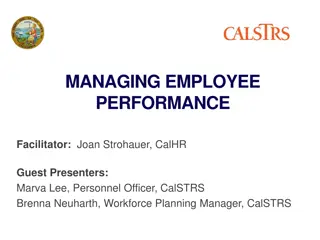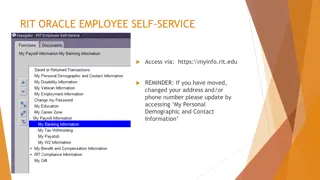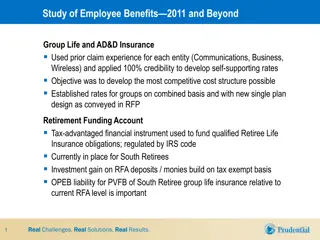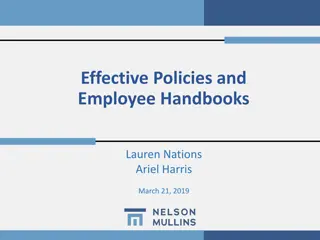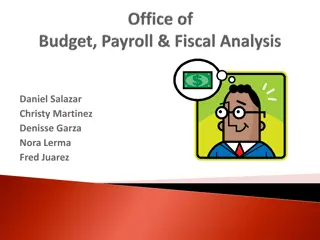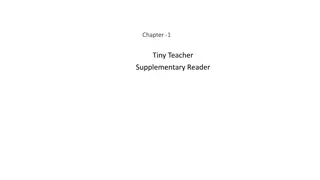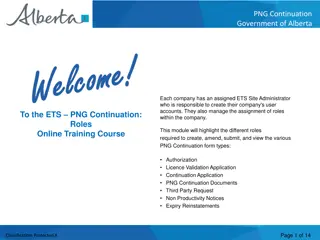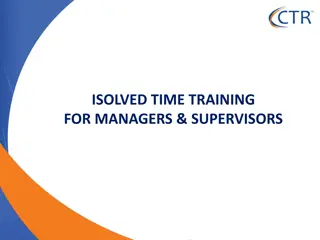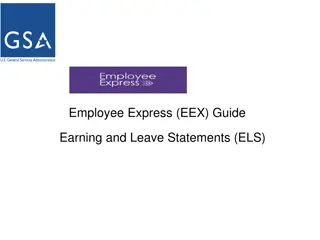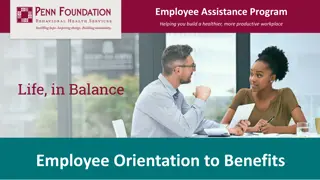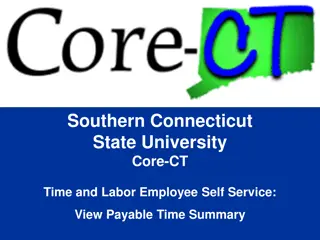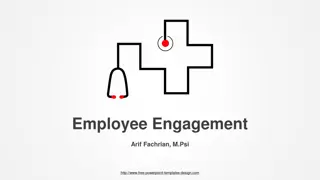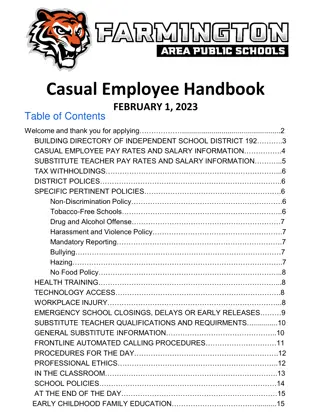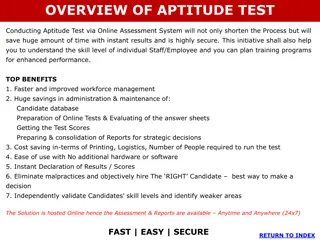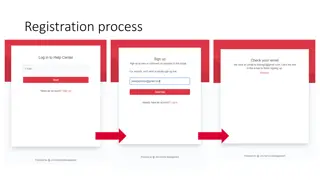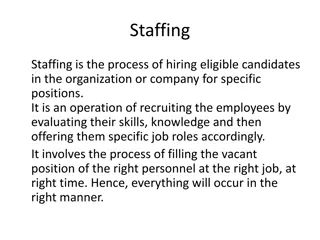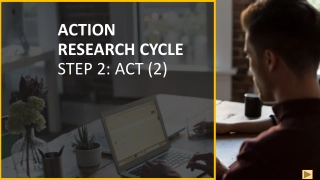Manage Employee Supplementary Roles Efficiently
Streamline the process of assigning and updating supplementary roles for employees with clear instructions and visual aids. Enhance organizational efficiency by recording additional responsibilities such as Clinical Supervisor, First Aider, and Interpreter seamlessly. Utilize the self-service functionality to maintain and update supplementary roles for a comprehensive workforce management approach.
- Employee roles
- Supplementary roles
- Manager self-service
- Organizational efficiency
- Workforce management
Download Presentation

Please find below an Image/Link to download the presentation.
The content on the website is provided AS IS for your information and personal use only. It may not be sold, licensed, or shared on other websites without obtaining consent from the author. Download presentation by click this link. If you encounter any issues during the download, it is possible that the publisher has removed the file from their server.
E N D
Presentation Transcript
Enter An Employee's Supplementary Role You can record a Supplementary Role against an employee s record to indicate roles that they perform in addition to their normal duties, for example Clinical Supervisor, First Aider, and Interpreter. You can use the following instructions to enter and maintain an employee s Supplementary Role.
Enter An Employee's Supplementary Role - Manager This functionality can be accessed by users of the Manager Self Service and Supervisor Self Service URPs. ESR Portal>Manager Dashboard>My Team Assignment Information > Supplementary Roles
Enter An Employee's SupplementaryRole 1. Click Supplementary Roles in the My Team Assignment Information area to access supplementary roles information for your hierarchy. The Supplementary Roles: People In Hierarchy form displays.
Enter An Employee's Supplementary Role 2. Click on the Action icon for the appropriate employee to add supplementary role information. The Supplementary Roles form displays. 3. Click Create new role.
Enter An Employee's Supplementary Role 4.Click the dropdown icon to the right of the Supplementary Roles field and select the required role from the list of values. 5.Click in the Start Date field to amend the date (defaults to today s date) to when the employee commenced the duties of the supplementary role. NOTE: Leave the End Date field blank if the supplementary role is ongoing.
Enter An Employee's Supplementary Role 6. Click Apply. A confirmation message displays to advise that the supplementary role has been created.
Maintain a Supplementary Role (Self Service) Follow same steps as entering Supplementary role until you get to the point of People In Hierarchy form displays. 2. Click the Action icon in the row containing the record to update. The Supplementary Roles form displays.
Maintain a Supplementary Role (Self Service) You can update or delete existing records as required. NOTE: Only delete records created in error. End date any supplementary roles that are no longer carried out by the employee. 3.Click the Update icon in the row containing the Supplementary Role to be end dated. 4. Enter the end date for the Supplementary Role. 5. Click Apply. A confirmation message displays to advise that the supplementary role has been end dated. Note- You can set competency requirements against a Supplementary Role
Recording Armed Forces Reservists &Veterans Once you save the updated the system, it should lock your changes and grey out all he fields in the first line
View Supplementary Roles Information Employees can view the Supplementary Roles recorded against them using Employee Self Service. Click Supplementary Roles in the sidebar navigation pane. The Supplementary Roles form displays. Here you can see all the Supplementary Roles recorded against your record. NOTE: You cannot add or amend the information displayed
Useful suggestions Using the Announcements portlet on the Portal Using the Local Links to point to E&D policies and guidance Configuring your Twitter feed, so users see org s twitter if they re using it as part of comms strategy or any E&D local/national events Configurable BI portlet to put on Core User dashboards if they want to create a bespoke BI report on E&D data and ensure it is easily seen and accessed
Further Information Find us at the following ESR Hub https://my.esr.nhs.uk/ Discover YourESR http://www.discover.esr.nhs.uk/also available on the ESRHub Twitter @nhsesr ESR NewsSubscriptions http://www.esrnews.nhs.uk/subscribe ESR BI Updates Enter your e-mail address on the NHS Introduction to BIDashboard ESR Education http://www.esr-education.online/ also available on the ESR Hub (ESR User Guides) COVID-19 ResourceHub http://www.discover.esr.nhs.uk/interim-nhs-people-planalso available on the ESRHub
ESR Senior Account Manager Jo Milton ESR Functional Account Managers London: South East, South West and East: helen.casey@nhs.net North West and Central: diya.aswani@nhs.net ESR Implementation Advisor Ghatera Sadegh Follow us @nhsesr for all your ESRupdates