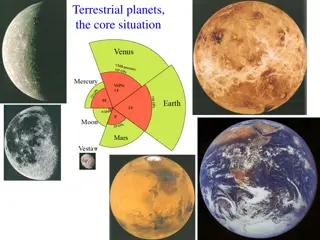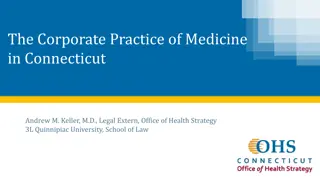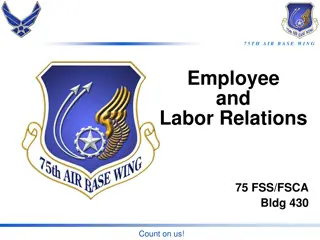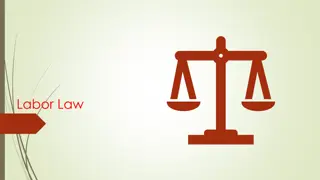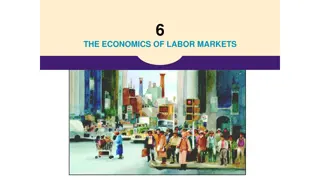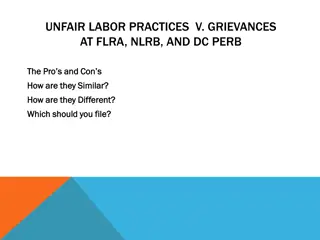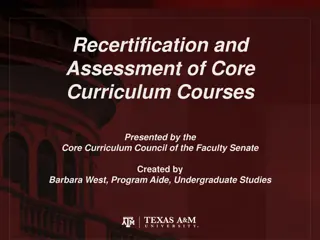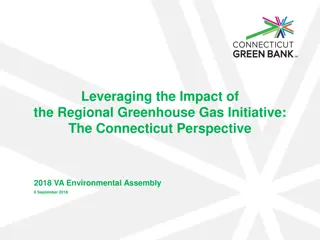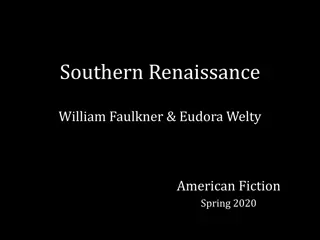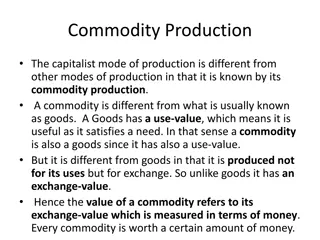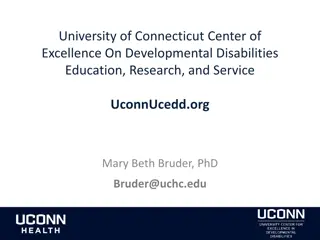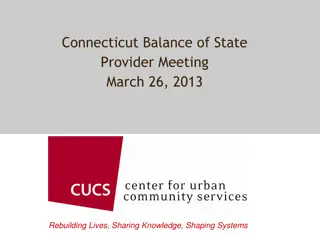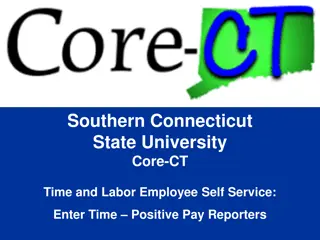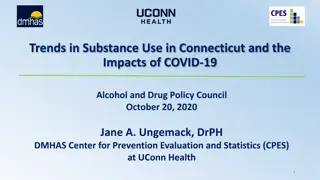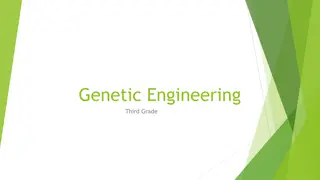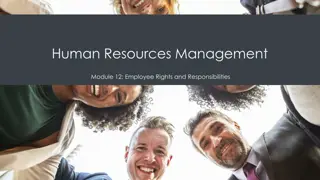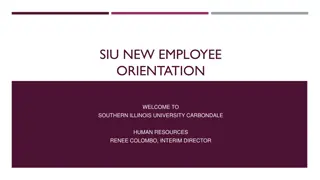Southern Connecticut State University Core-CT Time and Labor Employee Self-Service Overview
View payable time summary, check status, manage exceptions, and approve time for payroll using Time and Labor Employee Self-Service at Southern Connecticut State University through a step-by-step walkthrough. Learn about key points for viewing payable time and navigate through the process seamlessly.
Uploaded on Sep 08, 2024 | 0 Views
Download Presentation

Please find below an Image/Link to download the presentation.
The content on the website is provided AS IS for your information and personal use only. It may not be sold, licensed, or shared on other websites without obtaining consent from the author. Download presentation by click this link. If you encounter any issues during the download, it is possible that the publisher has removed the file from their server.
E N D
Presentation Transcript
Southern Connecticut State University Core-CT Time and Labor Employee Self Service: View Payable Time Summary
Overview - View Payable Time Time & Labor Self Service allows you to view payable time. View Payable Time s Status View each TRC s total hours summary 2
Process Flow - View Payable Time Time needs to be revalidated Employee Enters Time Time Admin Validates Time Manage Exceptions Errors? Yes No View Payable Time Time Ready for Payroll Approve Time 3
Key Points - View Payable Time When viewing payable time, remember the following: The payable status is current as of the most recent Time Administration process run Time Administration Process is run The weekend after payroll ends First Monday, Tuesday, Wednesday and Thursday after payroll ends Only time that is clear from exceptions is displayed on the Payable Time pages Exceptions can be viewed on the Timesheet Time with a status of Needs Approval is not loaded to Payroll 4
Walk-through and Exercise - View Payable Time Step-by-Step Demonstration. First, we will walk-through the process together Scenario: View Payable Time Summary Path Reminder: Time and Labor pagelet > Payable Time Summary 5
Navigation Viewing Payable Time Summary Click on Payable Time Summary link on CORE-CT homepage 6
Viewing Payable Time Summary Payable Time Summary shows 7 days of data The End Date defaults to today s date The Start Date defaults to 7 days prior to the End Date 7
Viewing Payable Time Summary Use the calendar icon to change the Start Date to the week you are reviewing time for 8
Viewing Payable Time Summary Click the refresh button to update the End Date 9
Viewing Payable Time Summary Page displays Payable Time for the week selected All TRC s used are displayed All hours keyed in the week are displayed individually and totaled. 10
Viewing Payable Time Summary To view a different week simply click on the calendar link and choose a new Start Date 11
Viewing Payable Time Summary Click on the Refresh button 12
Viewing Payable Time Summary You can also navigate from week to week by using the Previous Week and Next Week links Click on the Details Page link to view the times Payable Time Status 13
Viewing Payable Time Detail Navigate from week to week using the Previous Week and Next Week links Page displays the Payable Status of the time being viewed Needs Approval Approved Taken collected by Payroll Distributed processed and paid 14
Viewing Payable Time Detail Click on the Summary Page link to return to the Summary Page 15
Review - Viewing Payable Time When viewing payable time, remember the following: The payable status is current as of the most recent Time Administration process run Only time that is clear from exceptions and has run through the Time Administration process displays on the Payable Time pages All entered time, including updates, must be validated and approved to be collected by Payroll Only time with a status of Approved Ready for Payroll is ready to be loaded to Payroll You can view each TRC s Payable Time s Status and total hours summary Summary is 7 days and Details is 31 days view (unless linked from Summary) 16
Knowledge Check - Viewing Payable Time Answer the following questions: 1. When is time populated on the Payable Time pages? After the Time Administration process runs overnight 2. If a day of time is missing from the Payable Time page, what likely happened? The time created an exception when the Time Administration process ran. 3. How many days does Payable Time Summary display? 7 days 17
Questions Questions? Payroll Department Beata Winiarski - Payroll Coordinator - (203) 392-5425 Ken Pereira - Payroll Officer - (203) 392-5427 Kommaly Xayasone Payroll Clerk- (203) 392-5079 Linda D'Addio - Payroll Clerk - (203) 392-5621 18