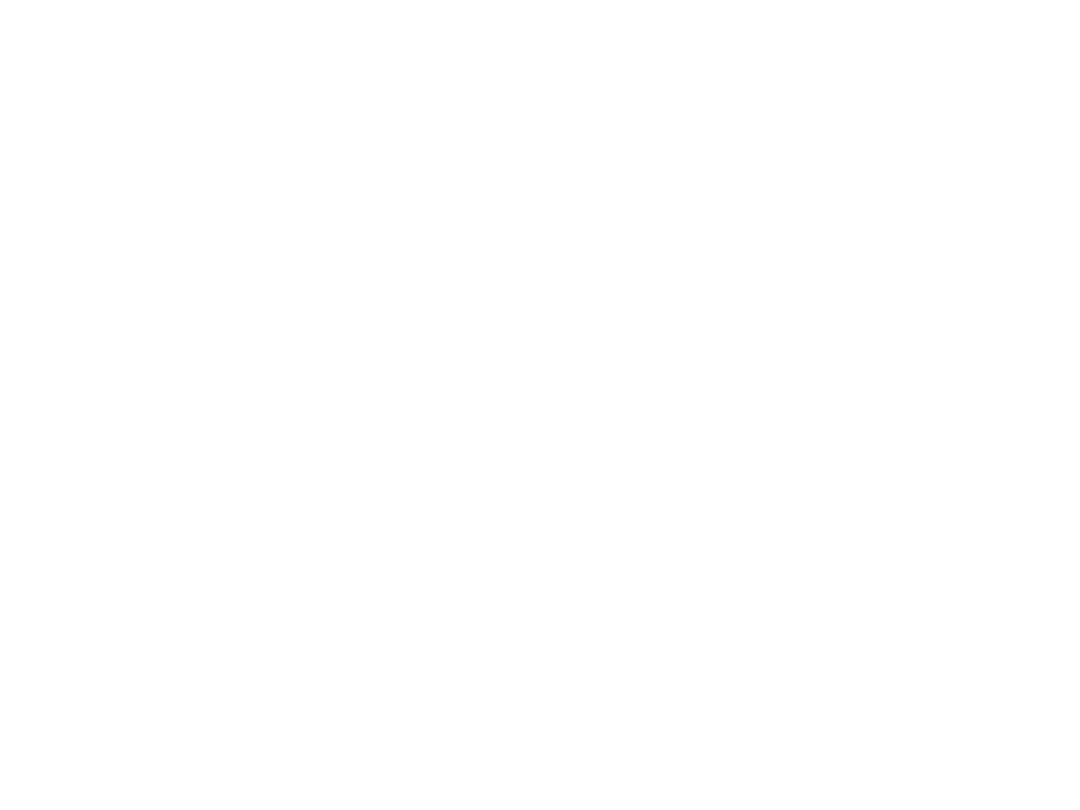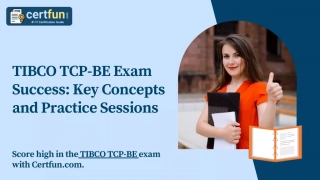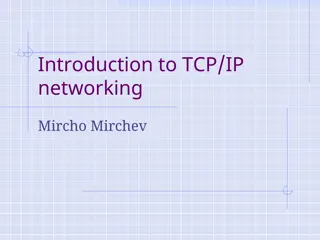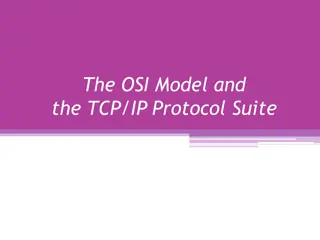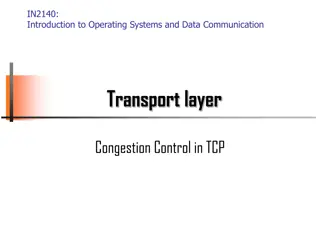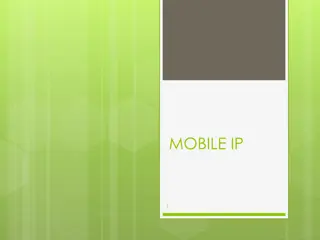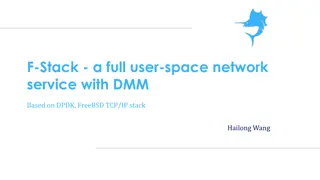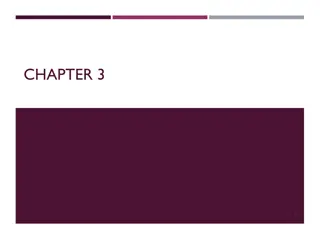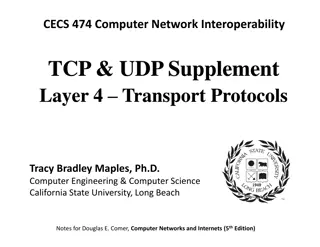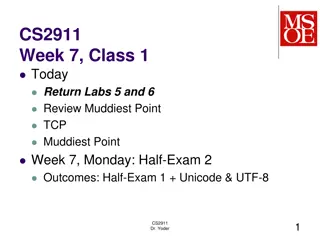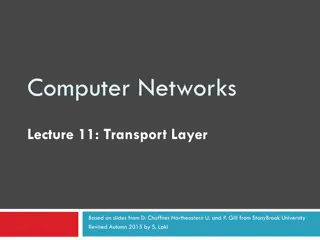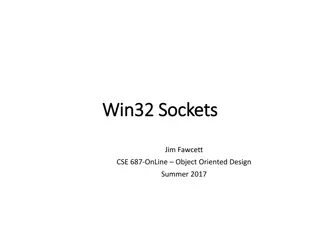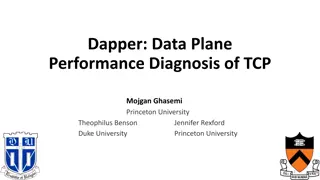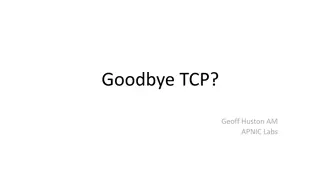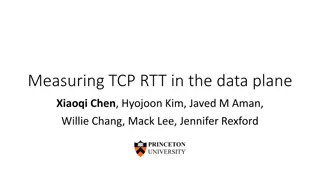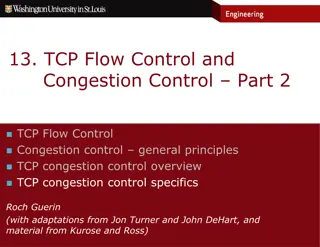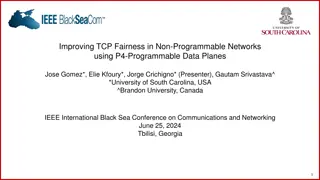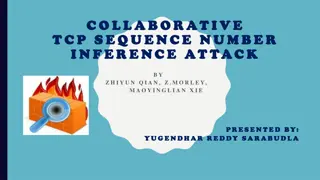TCP Manager Module Orientation Overview
The TCP Manager Module Orientation provides an in-depth look at the TimeClock Plus (TCP) system, including employee setup, time tracking, leave requests, and clocking rules. The system allows for seamless management of staff time and schedules, with features such as automatic time adjustments, accrual banks, and approval workflows. Supervisors can easily review and approve time and leave requests, while administrators can run payroll exports. Employee roles, clocking rules, and leave request processes are clearly outlined for efficient use of the system.
Download Presentation

Please find below an Image/Link to download the presentation.
The content on the website is provided AS IS for your information and personal use only. It may not be sold, licensed, or shared on other websites without obtaining consent from the author. Download presentation by click this link. If you encounter any issues during the download, it is possible that the publisher has removed the file from their server.
E N D
Presentation Transcript
TCP Manager Module TCP Manager Module Orientation Orientation Presented by Robert Gjini, Facilities Systems
TimeClock Plus (TCP) System Overview: Staff are setup as Employees in TCP Employees clock in / out & request time off TCP applies rules and automatically adjusts time Supervisors are setup as Users in TCP Users review, adjust and approve time & leave requests Facilities admin users close the pay period Payroll users run TCP export to Banner
Employees are setup in TCP Timekeeping Location: Building Services Department Title: Senior Custodian I Employee Role: Based on union affiliation: AFSCME 40 Hour o Eligible Job Codes: Vacation, Sick, Floating Holidays, Bereavement/Sick o Eligible OT: OT1 (1.5), OT2 (2.0) o Default Schedule: M-F, 0530-1400 o Clock and Shift Rounding *see later slide o Breaks: automatic o Accrual Banks o Holidays *see later slide o Assign manager & email notifications o Exceptions Early clock in: requires approval Late clock out: requires approval Tardy 1: 15 min Tardy 2: 60 min, notify o Contracts (auto adjusts time based on rules) *see later slide Employee Profile: Override role settings o Adjust shift o Adjust contract (based on role & shift) Enroll Fingerprints: At clocks
Employees Clock In/Out 1. 2. Time is tracked in 15 minute increments. Schedule Rounding: at the shift start and end times only, TCP will round up 14 minutes before (or after) to the shift time. a. Example: 8am shift start time: 7:46am thru 8:14am are acceptable clock ins b. Example: 4pm shift end time: 3:46pm thru 4:14pm are acceptable clock outs Other Rounding (not at shift start/end times): 7 minutes rounds up. a. Example: 10:06am rounds to 10:00 b. Example: 10:07am rounds to 10:15 Restricted Clocking Rules will not allow an early cock in or a late clock out of 15 minutes. If employee wants to clock in early or clock out late, a manager can override to allow it at the clock. Hint: instead of the typing in your password which everyone will see, hide the keypad and use your finger print Late punch will become missed punch after 18.5 hours. This is in case they are working a double If there is a message on the screen, you must click Mark as Read before your clock action works. 3. 4. 5. 6. 7.
Leave Request Notes: 1. 2. 3. Employee leave reqs need 2 day advance notice (global system setting). Employee must choose a request template which limits the type of leave they can request Note: Employee can choose multiple consecutive calendar days. However, this will not skip regular days off, so if you choose 10 days, it will be 10 calendar days in a row Approval a. Requires 1, 2 or 3 levels of approval per employee role or employee profile b. Users assigned to a level in user role Employee can see status of all requests Users can enter/approve leave same day (and non closed periods) Sup & Mgr can approve / deny / delete pending reqs. (AVP, Dir, Admins can delete approved reqs) If employee clocks in on an approved vacation day, they will have two segments. Mgrs should adjust TCP will reject a duplicate leave request for the same person on the same date/time 4. 5. 6. 7. 8. 9.
Current TCP Setup Leave Req Approval Level Needed 1, 2, 3 1, 2, 3 1, 2, 3 2, 3 2, 3 3 Employee Roll AFSCME 40 Hr AFSCME 35 Hr OPEIU 35 Hr Non Exempt PSA Staff 12 Mo Exempt PSA Staff 12 Mo Non Exempt Non Algn Prof 12 Mo Ex
TCP automatically adjusts time Contract Finalizer runs Mon-Sun at 12:15am. Contract should match role (aka union) and schedule ex: AFSCME 40 Hr M-F It assigns sick time *for now* to any time deficiencies as a timesheet entry stamped 11:59pm Approved Time Off Requests are applied to the employee as a timesheet upon final approval Holidays are applied Mon-Sun at 12:01am Note: Floating Holidays will need to be applied manually either by leave request or added by supervisor/manager
Users review adjust & approve time worked and leave requests Home Employee Filters Update clocked times (auto breaks apply) Update Time sheets (no auto break) Update missed punches Split segments for OT Approve as Manager or Other: Time worked, OT, 6th day, etc) red vs blue circles indicate needed approvals Approve leave reqs as: level 1, level 2 or level 3
User Roles: User Roll Time Worked Approval Level Leave Req Approval Level Close Week Dept AVP Manager & Other 1, 2, 3 Not Yet Dept Admin Mgr Manager & Other 1, 2, 3 Not Yet Dept Director Manager & Other 1, 2, 3 Not Yet Dept Admin Asst Manager & Other 1, 2 Not Yet Dept Manager Manager 1, 2 Dept Supervisor Manager 1 Payroll Manager & Other 1, 2, 3 Yes SysAdmin Manager & Other 1, 2, 3 Yes
Users: User Roll User Name Dept AVP Ronald Martucci Dept Admin Mgr Sharyn Serafin Dept Director Charlie Nieves Dept Director Boris Nepomnyashchy Dept Admin Asst Geraldine L Hughes Dept Admin Asst Bert C Deans-Taylor Dept Manager Robert Hansen Dept Manager Michael Thompson Dept Manager Ewa Staromiejska Dept Manager Richard Martinez Dept Manager William Marx Dept Manager Mark Massa Dept Manager Dean Roberts Dept Manager Henry Rzemieniewski Dept Supervisor Vanessa Cousar Dept Supervisor Washington Torres Dept Supervisor Josso Thomas (Joslyn) Dept Supervisor Natasha Smith Dept Supervisor Girard Ford Dept Supervisor Arkadiy Astanovskiy Dept Supervisor Digna Ramirez Dept Supervisor Pearl Chandler Dept Supervisor Hugo Yascaribay Dept Supervisor Donovan Twiddle Dept Supervisor William Araujo Dept Supervisor Luis Nieves Dept Supervisor Ramiro Torres Dept Supervisor Michael Novack Dept Supervisor Thomas Gustafson
Facilities admin users close the pay period A period can only be closed after ALL approvals are completed Once a period is closed, managers can no longer adjust time We need to determine who will process this.
Payroll users run TCP export to Banner TCP only sends exceptions to Banner: vac, sick, OT, dock, etc Banner is the official keeper of leave banks. Leave banks are fed from Banner back to TCP after payroll. Holidays are auto applied in Banner. Holidays in TCP are for mgrs to understand OT tracking. Need to better understand holiday processing for non M-F employees
TCP Manager Module Login Directly at: www.njit.edu/tcp Or via the webpage link temporarily at: www.njit.edu/maintenance/time-clock-plus This is a single sign on (SSO) system using your highlander pipeline user name and password