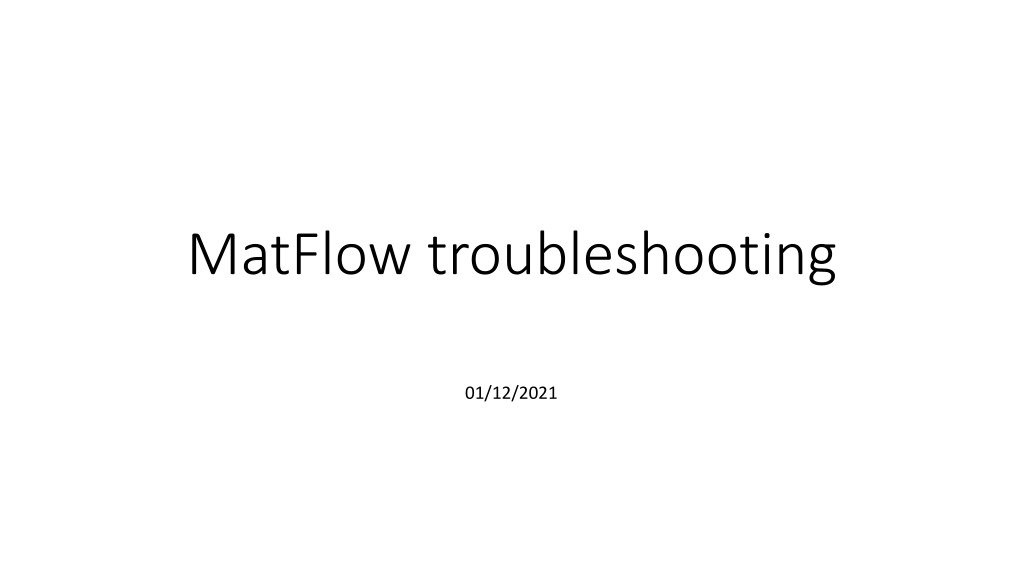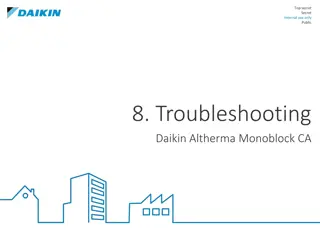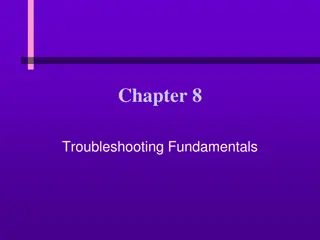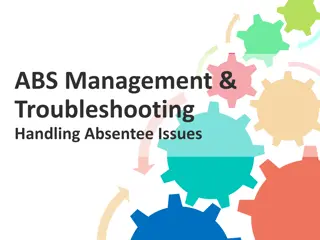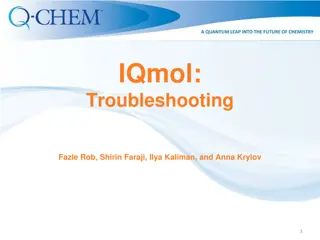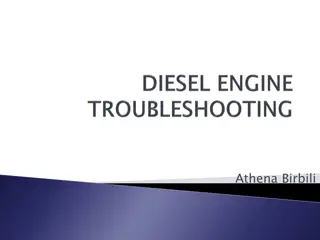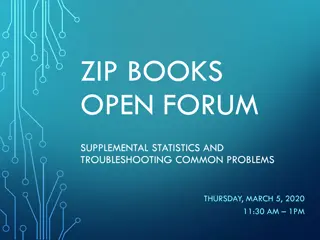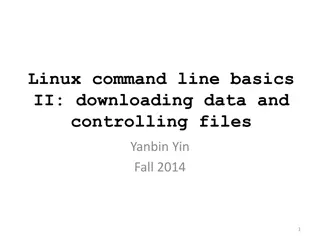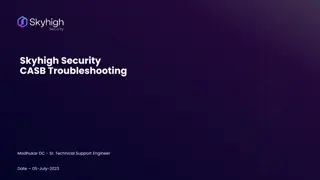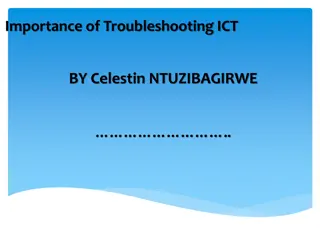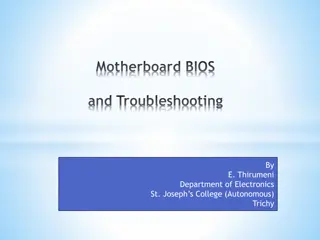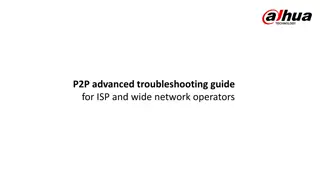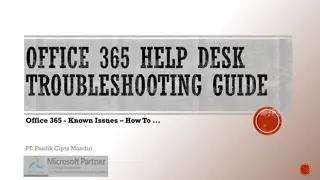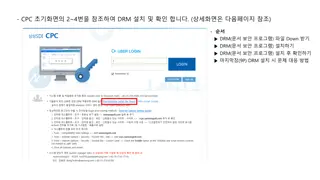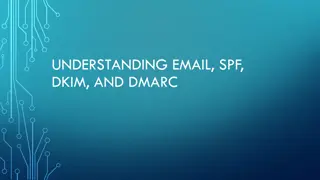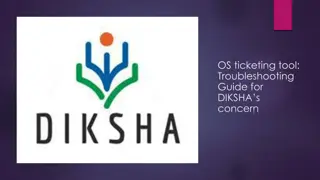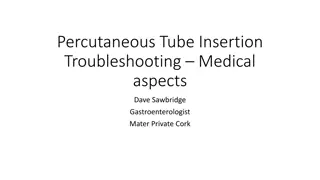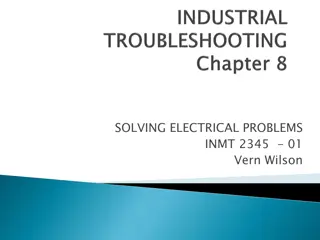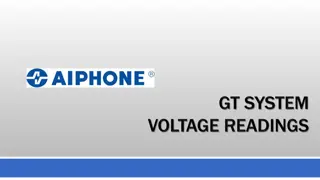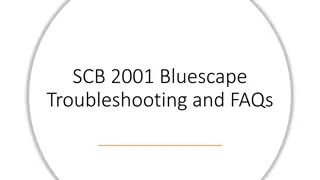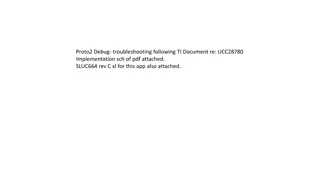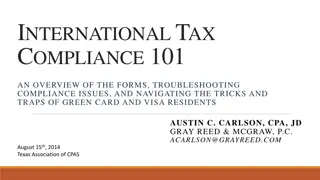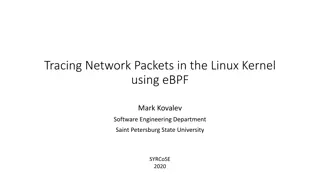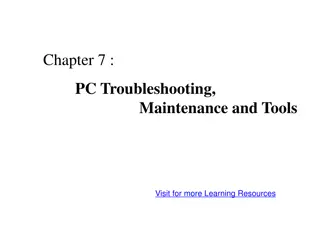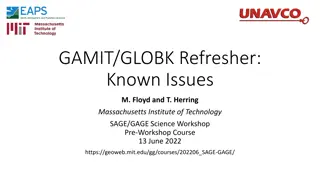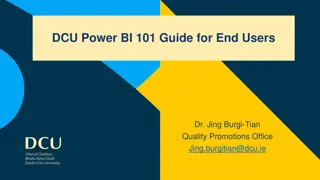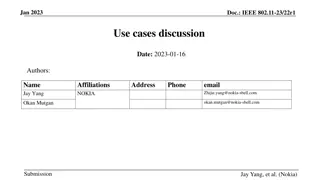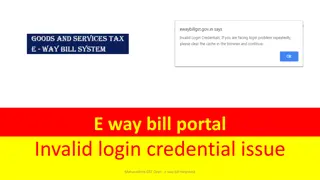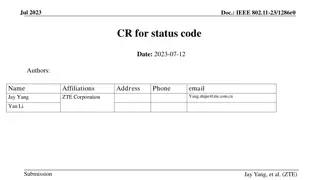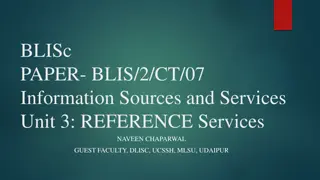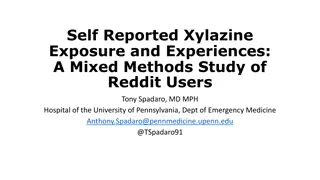Troubleshooting Tips for MatFlow Users
Troubleshooting guide for MatFlow users, addressing common issues such as missing extensions/schemas, outdated packages, Bad YAML problems, and finding errors in Python loading. Includes solutions and steps to resolve these problems efficiently. Visual aids accompany each tip to assist users in resolving issues effectively.
Download Presentation

Please find below an Image/Link to download the presentation.
The content on the website is provided AS IS for your information and personal use only. It may not be sold, licensed, or shared on other websites without obtaining consent from the author. Download presentation by click this link. If you encounter any issues during the download, it is possible that the publisher has removed the file from their server.
E N D
Presentation Transcript
MatFlow troubleshooting 01/12/2021
First steps If you think there is a problem, run matflow validateto check for missing extensions/schemas Missing/outdated extension Solution: update packages by running /mnt/eps01-rds/jf01-home01/shared/matflow/update_matflow.sh
Some things that are not problems Even though you may have six tasks, you may not end up with six task directories on Dropbox (some tasks don t produce any artifacts ) When running matflow validate, the message The following schemas are invalid: is not a problem, unless you want to use one of the listed tasks in your workflow!
Bad YAML Solution: copy and paste the workflow YAML into https://yamlvalidator.com/ If still having YAML issues: check for abnormal characters like weird quotation marks copied from other programs! Try commenting out tasks until the workflow runs
Finding the problem If you cannot load in Python, e.g., your volume_element_response parameter: Look in the simulate_volume_element task directory for stdout.log and stderr.log, which are DAMASK s output files. Messages in stderr.log probably mean DAMASK found a problem with the input files Now look at the log files in the output sub-directory of the workflow directory If the simulation seemed to proceed fine, look at the output for jobs after the simulation task (including the processing task: e.g. if task 5 was the simulation: t5_pro.e3271371.1) If the simulation failed because an input file was missing, start looking backwards in the output files e.g. starting from task 4 processing.