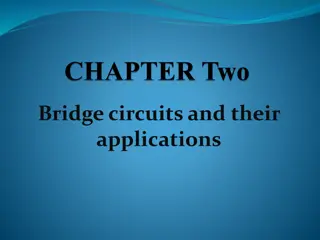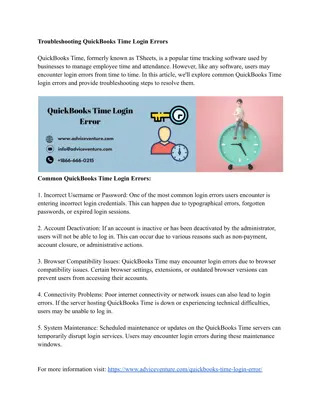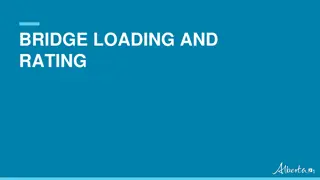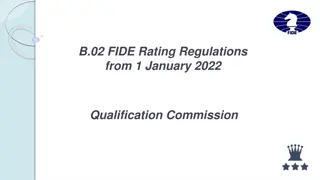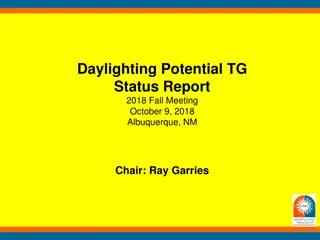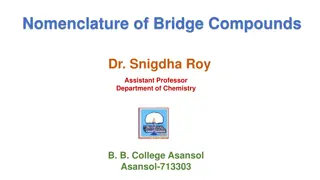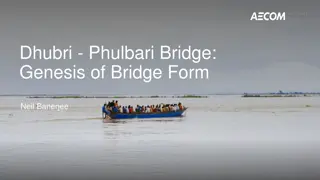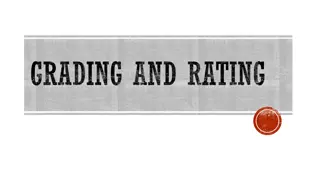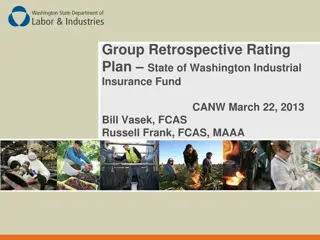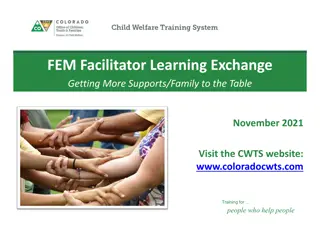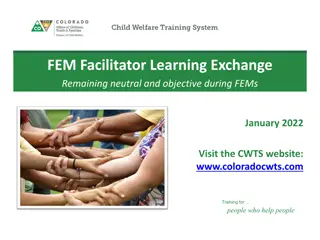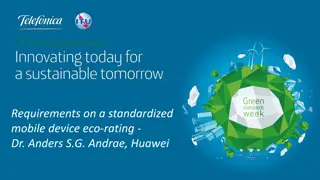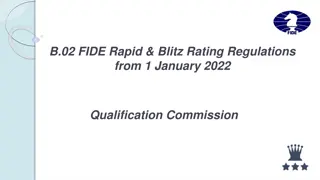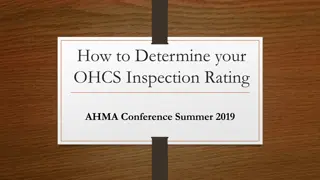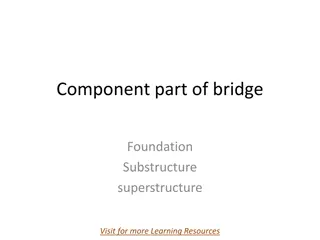Troubleshooting Tips for AASHTOWare Bridge Design & Rating 3D FEM Analysis
Explore hardware recommendations, factors affecting analysis speed, and tips for successful analysis in AASHTOWare Bridge Design & Rating (BrDR) 3D FEM Analysis. Learn about non-zero moments, degrees of freedom, shell elements, live loading increments, and analysis output selections for optimal performance.
Download Presentation

Please find below an Image/Link to download the presentation.
The content on the website is provided AS IS for your information and personal use only. It may not be sold, licensed, or shared on other websites without obtaining consent from the author. Download presentation by click this link. If you encounter any issues during the download, it is possible that the publisher has removed the file from their server.
E N D
Presentation Transcript
AASHTOWare Bridge Design & Rating (BrDR) 3D FEM Analysis Troubleshooting AASHTOWare RADBUG Meeting July 30-31, 2019 South Lake Tahoe, CA
2 BrDR 3D FEM Analysis Troubleshooting Hardware recommendations Factors that influence analysis speed Tips for successful analysis Troubleshooting Non-zero moments at end supports Different number of nodes per girder
3 Hardware Recommendations Machine: Intel Core i7 processor or equivalent Memory: 32 GB or more Hard Disk: Solid State Drive
4 Factors that Influence 3D Analysis Speed Number of degrees of freedom Number of live load vehicles Live loading increments Analysis output selections
5 Number of Degrees of Freedom Number of shell elements in the deck between girders or in the web between flanges Target aspect ratio for shell elements Found on Superstructure Definition: Analysis tab
6 Live Loading Increments Vehicle increment for longitudinal loading Vehicle increment in lane and lane increment for transverse loading Found on Superstructure Definition: Analysis tab
7 Analysis Output Selections Choose a local folder as the Analysis Output Folder. Writing analysis output to a network folder will degrade the performance of the analysis.
8 Analysis Output Selections Select only the necessary analysis output for the analysis. Disk operations are expensive from the analysis performance perspective.
9 Tips for Successful Analysis Fine tune the model while running the DL only
10 Tips for Successful Analysis Review the DL model with Model Viewer
11 Tips for Successful Analysis Check the moments to see if they look normal Run coarser meshes initially and only then fine tune the model
12 Tips for Successful Analysis Do initial live load analysis for a single vehicle only Do first spec check of 1 girder only Launch 3D analysis from the member alternative Only Existing alternatives have influence surfaces loaded and are spec checked
13 Tips for Successful Analysis Do not select diaphragms for spec checking until satisfied with girders
14 Troubleshoot Non-Zero Moments at End Supports Evaluate Pinned support conditions
15 Troubleshoot Different Number of Nodes
16 Troubleshoot Different Number of Nodes 3DGirderNodes.txt Comma delimited file contains node locations and reason why node was generated Developed for debugging, now shared with users 6.8.3: File generated when unable to generate mesh 6.8.4/7.0.0: File always generated
17 Troubleshoot Different Number of Nodes Reasons why node was generated Diaphragm, support, tenth point, cross section change point bitmask 0 : node was added to either get the same number of nodes in a span or added based on the number of shell elements selected on the Structure Definition: Analysis tab
18 Troubleshoot Different Number of Nodes
19 Troubleshoot Different Number of Nodes
20 Troubleshoot Different Number of Nodes Step 1: Use Paste/Use Text Import Wizard to copy each girder s data into its own column in Excel
21 Troubleshoot Different Number of Nodes Step 2: Examine total number of nodes per girder looking for differences
22 Troubleshoot Different Number of Nodes Step 3: For girders with difference, examine number of nodes per spans
23 Troubleshoot Different Number of Nodes Diaphragm at 70.536605 (support 2) + 259.018115 = 329.55472 Pier 4 is at 329.650012
24 Troubleshoot Different Number of Nodes Change the number of diaphragm spacing from 15 to 14 Add a new row at 0 from Support 5(Pier 4) with 0 spacing Move Span 5 data down a row
25 Troubleshoot Different Number of Nodes