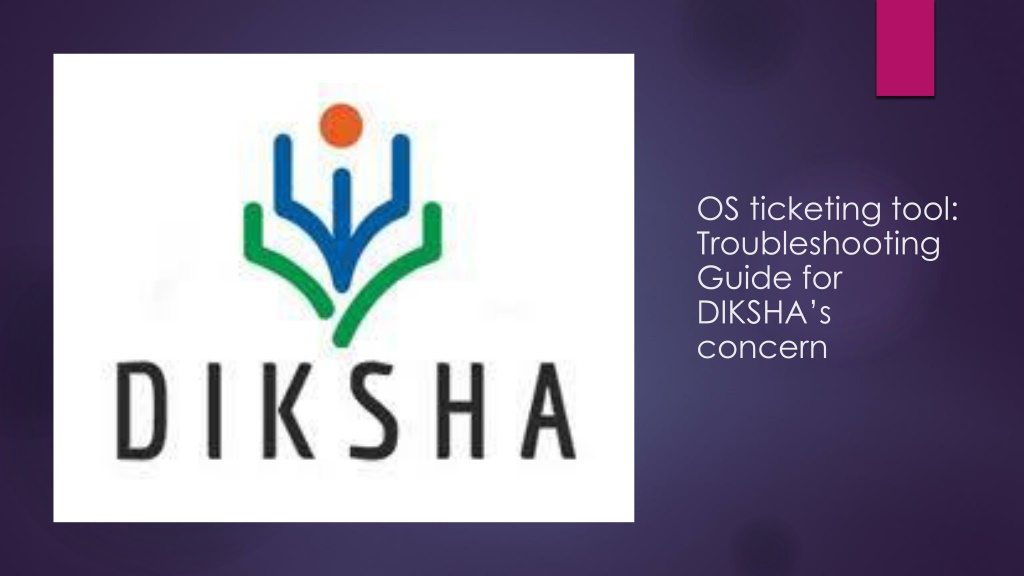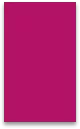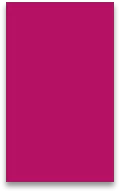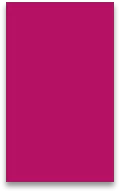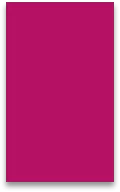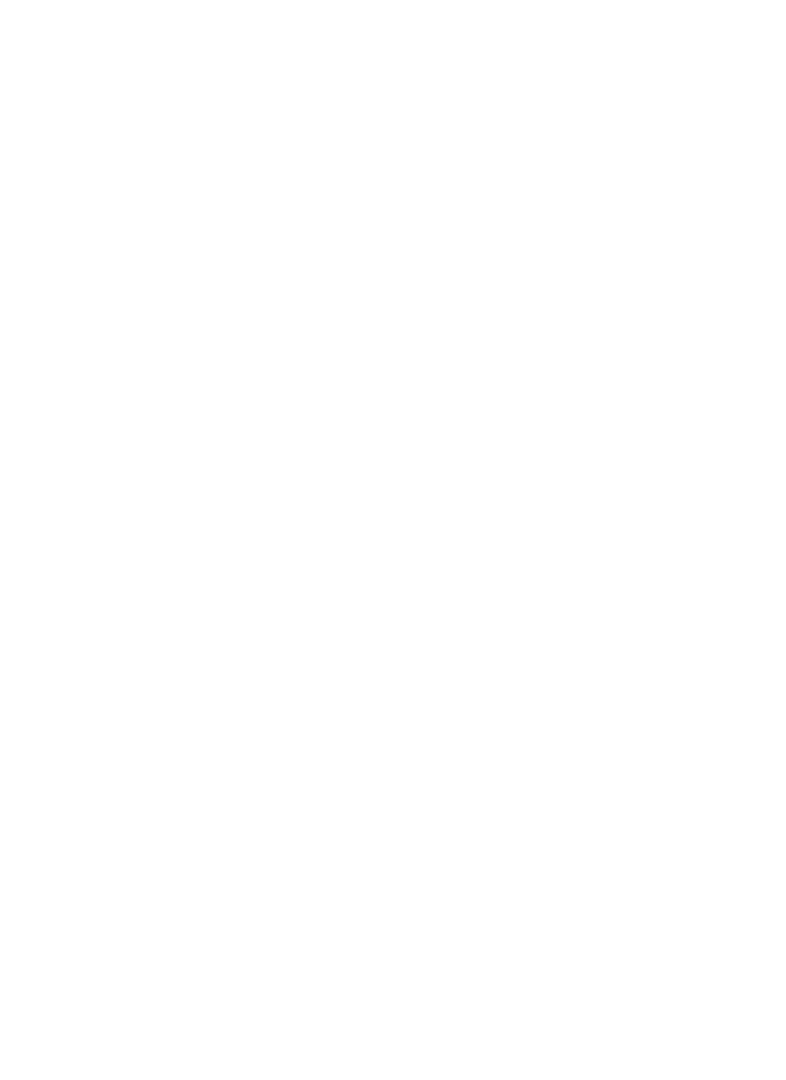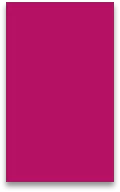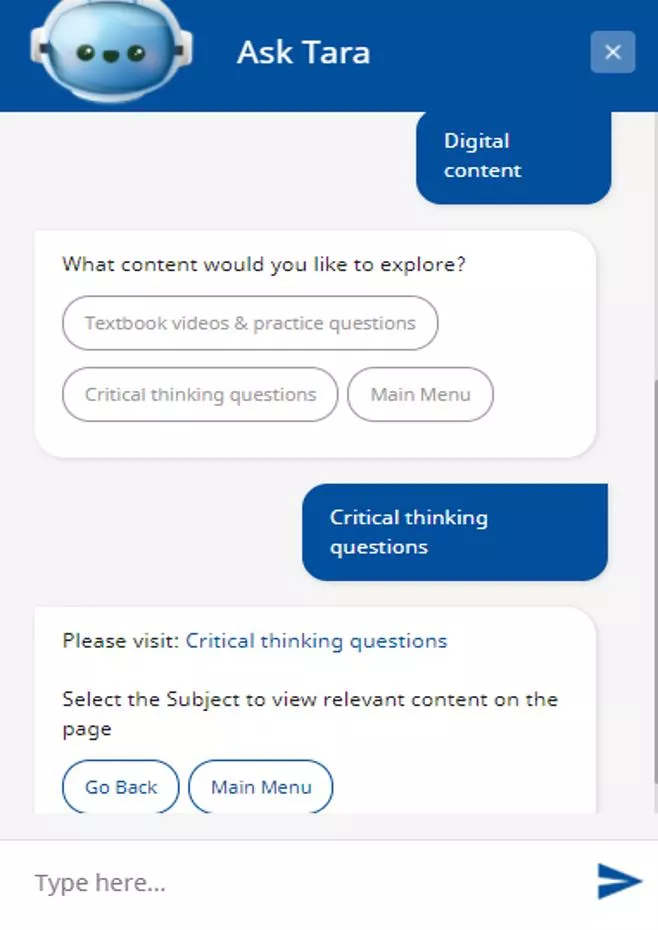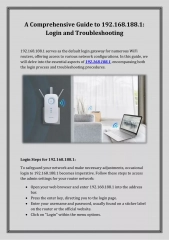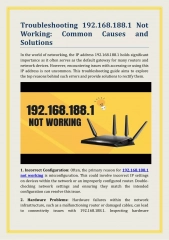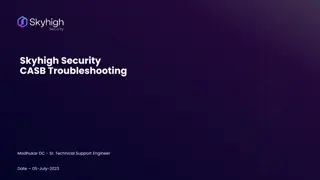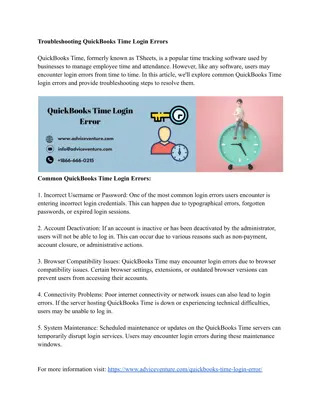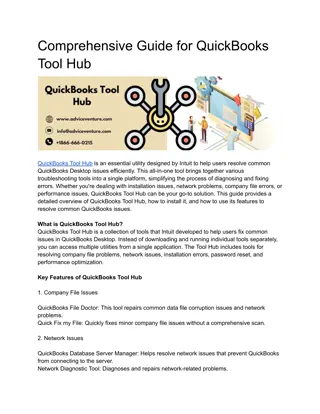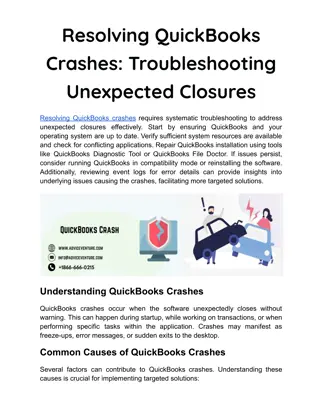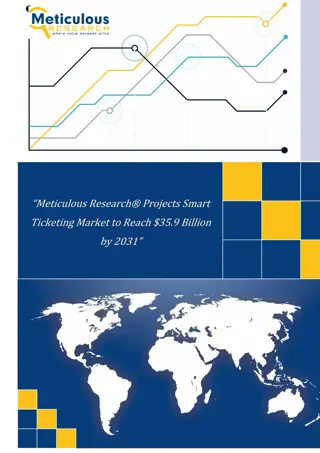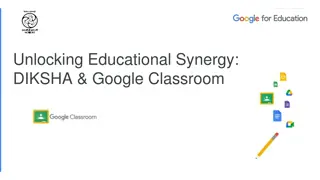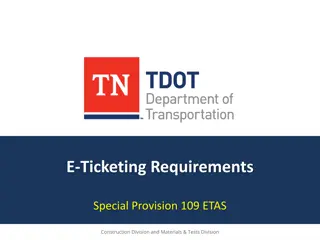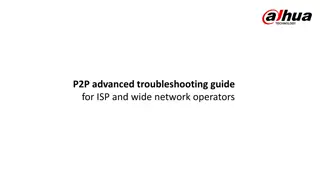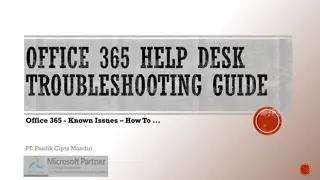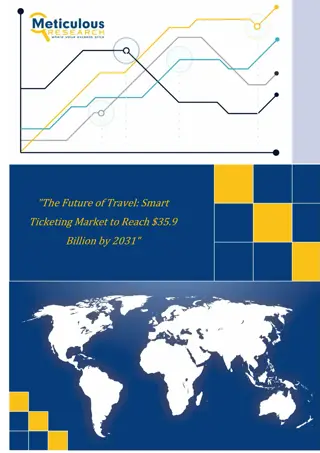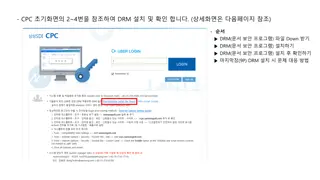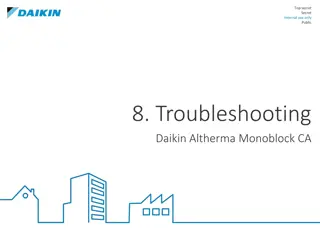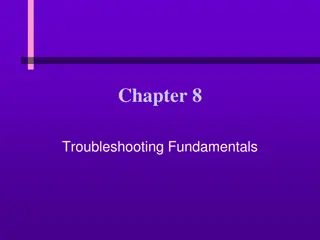Troubleshooting Guide for DIKSHA's OS Ticketing Tool
Comprehensive troubleshooting guide for resolving challenges on the DIKSHA platform using the OS Ticketing Tool, including steps to access the tool, create an account, and utilize the features efficiently. Explore DIKSHA Help resources for detailed step-wise guidance on using DIKSHA effectively.
Download Presentation

Please find below an Image/Link to download the presentation.
The content on the website is provided AS IS for your information and personal use only. It may not be sold, licensed, or shared on other websites without obtaining consent from the author. Download presentation by click this link. If you encounter any issues during the download, it is possible that the publisher has removed the file from their server.
E N D
Presentation Transcript
OS ticketing tool: Troubleshooting Guide for DIKSHA s concern
Troubleshooting DIKSHA Challenge s How to Troubleshoot Challenges on DIKSHA? Tara Chatbot DIKSHA help OS Ticketing Tool
What is Tarachat Bot? 1. Type in your query or the specific content you're looking for, and TARA will provide direct links and guidance to access that content efficiently TARA for help with common tasks such as course enrollment, finding resources, or troubleshooting issues, making it easier to reach your desired information 2.
What is DIKSHA Help? DIKSHA help is resource designed to assist users in navigating and utilizing the DIKSHA platform. It provides comprehensive guides on exploring content, selecting language and location, and using search other features of DIKSHA, ensuring users can easily find and access educational materials Click on the URL- https://diksha.gov.in/help/getting- started/explore-diksha/index.html to explore and learn more about DIKSHA features and functionality.
DIKSHA help has detailed step wise guide for each feature of DIKSHA
DIKSHAs OS Ticketing Tool Ticketing tool is used to manage and resolve support requests from users, DIKSHA has two ticketing tools 1. For Students/ users 2. For Teachers
How to access Ticketing Tool of DIKSHA? Go to the home page of DIKSHA diksha.gov.in Scroll towards the end of the home page If you are a teacher then choose Teacher help option If you a learner with any other profile then choose Need help option
Create your Account on DIKSHA s OS Ticketing Tool Click on the create account option
Fill in the Details for creating your Account and click on register After Registration, you will receive a system generated email with authentication link on the registered email id to verify the account.
Enter your username and password set up at the time of registration to sign in
You can see your profile here You can raise a query here Click here to raise a new query
After selecting the platform type, Issue type and subcategory you can raise a new ticket.
Provide your DIKSHA User ID which is available on DIKSHA profile, Phone Number , Subject and Issue description Screenshots and other supporting documents can also be attached Click on Create Ticket to raise the query
The status of the raised tickets will be visible under "Tickets" tab to monitor the progress
For any other FAQs you can visit Support Center Home tab