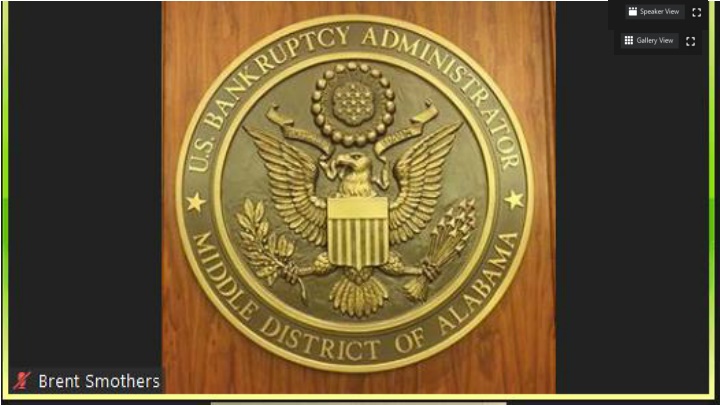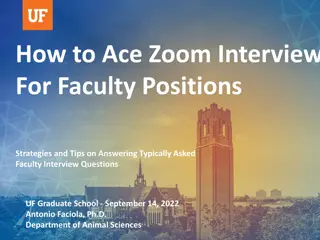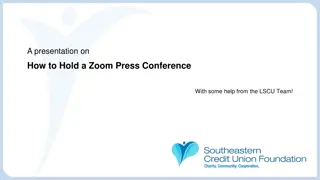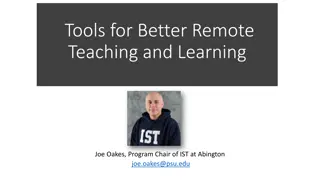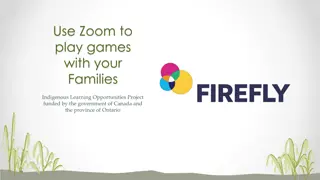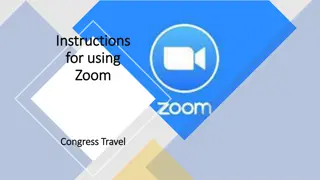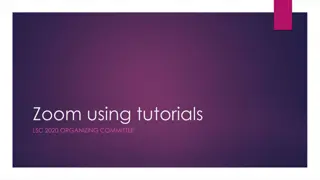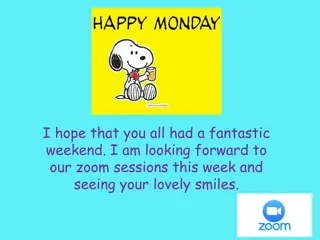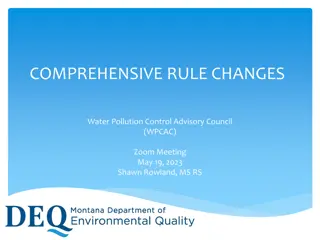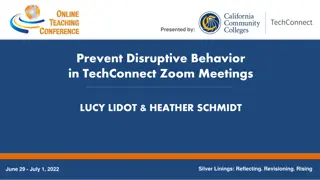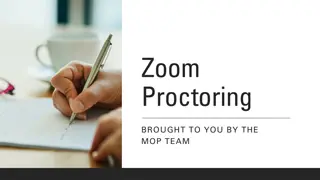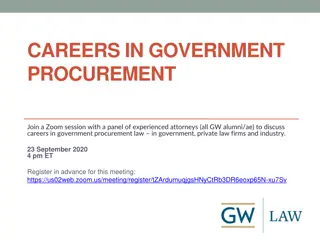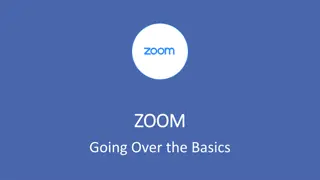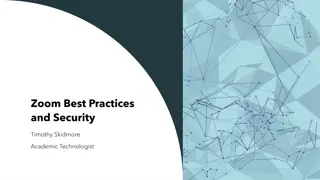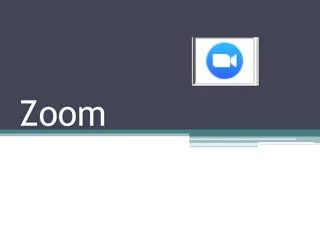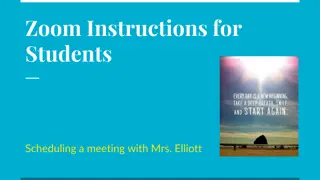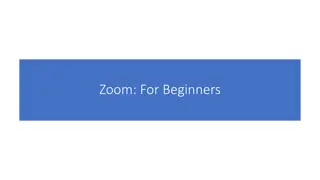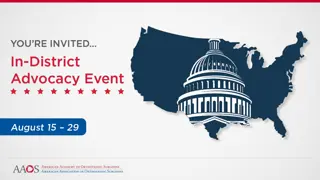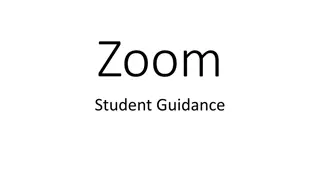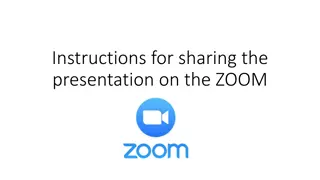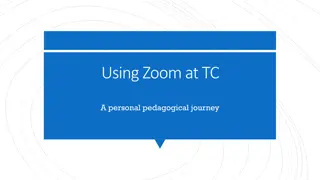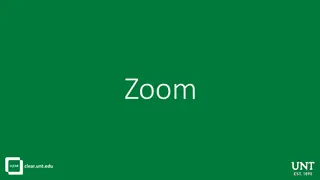Zoom for Government Meeting Guidelines and Resources
Discover the requirements for participating in a Zoom for Government meeting, including the necessary devices and access details. Access valuable resources such as training slides, name change instructions, and excusal forms on the Bankruptcy Administrator's website. Learn how to join, update your screen name, and navigate through the meeting process effectively.
Download Presentation

Please find below an Image/Link to download the presentation.
The content on the website is provided AS IS for your information and personal use only. It may not be sold, licensed, or shared on other websites without obtaining consent from the author.If you encounter any issues during the download, it is possible that the publisher has removed the file from their server.
You are allowed to download the files provided on this website for personal or commercial use, subject to the condition that they are used lawfully. All files are the property of their respective owners.
The content on the website is provided AS IS for your information and personal use only. It may not be sold, licensed, or shared on other websites without obtaining consent from the author.
E N D
Presentation Transcript
Zoom for Government Requirements All Participants must have a device capable of audio, video, and internet (WiFi) to participate in a Zoom for Government meeting. Desktop Computer with a headset and external camera Laptop with built-in microphone (or headset) and camera Tablet (iPad, Samsung Galaxy, Surface, LG, etc.) Cellular phone (iPhone, Android, etc.)
Zoom for Government Resources Zoom for Government resources can be accessed from the Bankruptcy Administrator s website homepage. Zoom Resources include Video Conference Guidelines, Training slides, Name Change instructions, Request for Excusal from Video Conference (Word or .pdf), Wifi Hotspots, and links to the Zoom meetings for Meeting of Creditors by location.
What to do if you get this? Simply click the red X in the upper right corner.
Enter Name and Case Number All participants should update their screen name to include full name (first and Last) and, for debtors, the last five digits of their case number. For example, John Doe with case number 20-00001 would type John Doe 00001.
Youre in the right place! The meeting has not started. Host (Trustee/Staff Attorney) should start meeting early to prevent this screen. We do not want an impatient Debtor to start clicking links!
Youre in the right place! Youre in the Waiting Room. Debtor has joined the Waiting Room Sign In to Join prompt Click Not Now Participants in the Waiting Room will see the following message: Please wait, the meeting host will let you in soon. [BA Seal] Dothan Chapter 7 341 Meeting of Creditors Please be patient. Debtors are providing testimony while you are waiting. The Trustee will admit you into the meeting room when he/she is ready to review your case. You will not see your attorney or other participants logged in until you are admitted into the meeting room. PLEASE DO NOT DISCONNECT until you are dismissed by the Trustee.
Connecting Audio Debtor should connect using Call Over Internet Click Call Over Internet Dial in (phone number will be displayed) Select the number, once connected, the audio will request a Meeting ID And Participant ID; however, the system will enter these for you (after a brief pause) and you DO NOT need to enter either. Once the phone connects, you will receive a message indicating You are in the meeting now and you should stay connected and go back to the Zoom meeting.
Waiting Room (WR) 1. Participants cannot hear/see others 2. Host can admit all into Meeting Room 3. Host can message entire Waiting Room 4. Host can move participants into WR Dothan 13 Meeting of Creditors