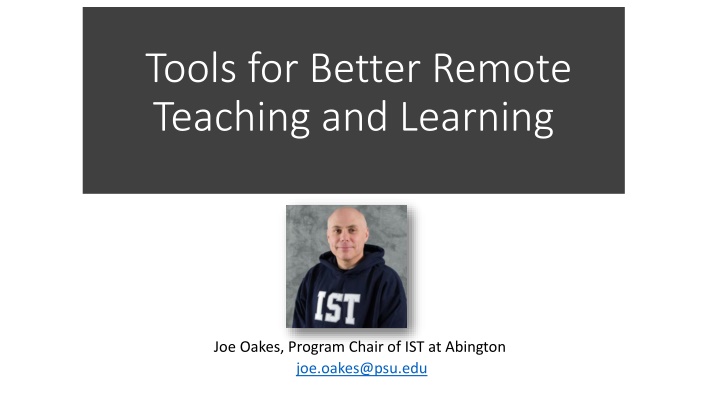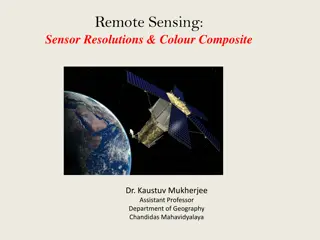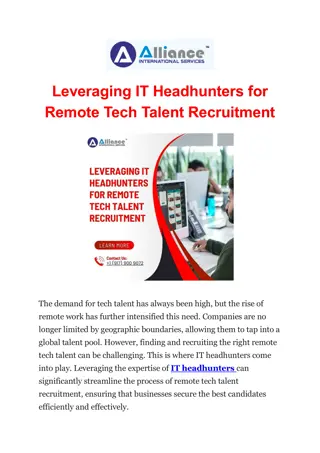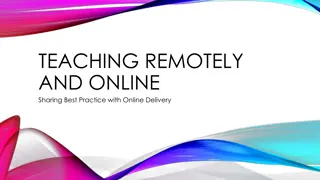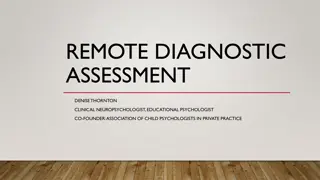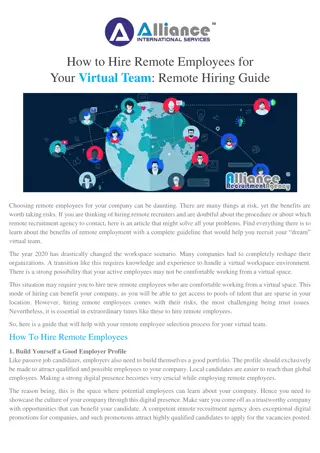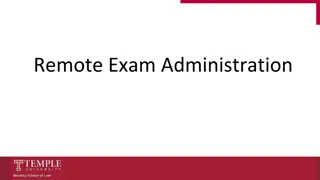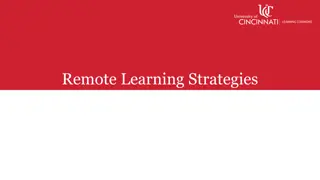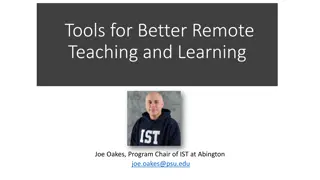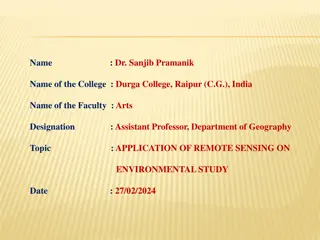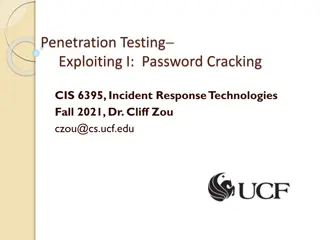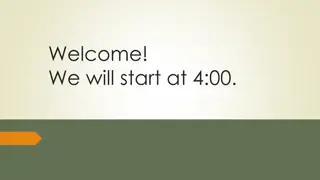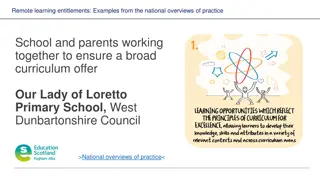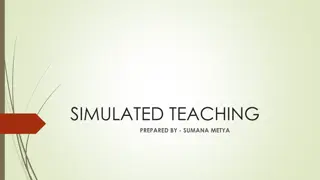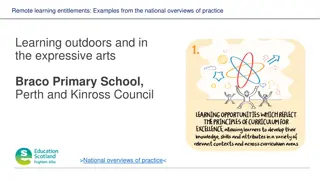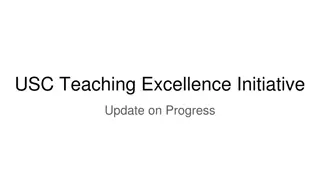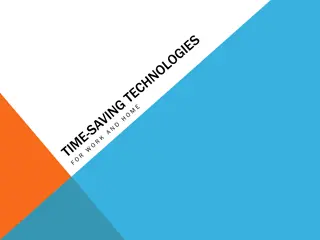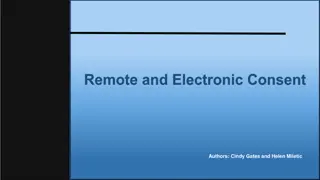Tools for Better Remote Teaching and Learning with ZoomIt
Enhance your remote teaching with ZoomIt, a Microsoft-based screen zoom and annotation tool. Easily zoom in/out, annotate, markup, draw on screen, and capture notes in real-time. Access various options, set hotkeys, adjust zoom magnification, and utilize drawing modes efficiently to engage students effectively in virtual classrooms.
Download Presentation

Please find below an Image/Link to download the presentation.
The content on the website is provided AS IS for your information and personal use only. It may not be sold, licensed, or shared on other websites without obtaining consent from the author.If you encounter any issues during the download, it is possible that the publisher has removed the file from their server.
You are allowed to download the files provided on this website for personal or commercial use, subject to the condition that they are used lawfully. All files are the property of their respective owners.
The content on the website is provided AS IS for your information and personal use only. It may not be sold, licensed, or shared on other websites without obtaining consent from the author.
E N D
Presentation Transcript
Tools for Better Remote Teaching and Learning Joe Oakes, Program Chair of IST at Abington joe.oakes@psu.edu
Tools for Teaching and Learning Zoomit for Markup and Zooming in and out Joe Oakes ZoomIt is a Microsoft based screen zoom and annotation tool for enhancing your presentations Easy to use software tool and lightweight file size 296 KB Activates with customizable hotkeys default: Ctrl+1, Ctrl+2, Ctrl+3, Ctrl+4 Zoom in, out, and you can move around the screen using the mouse wheel Annotate/Markup/Draw on the screen Works with pen tablets Run it local, online or from a USB https://docs.microsoft.com/en- us/sysinternals/downloads/zoomit
Tools for Teaching and Learning Zoomit for Markup and Zooming in and out Joe Oakes Students can now see the content you are presenting in the classroom You can direct the student's focus on a specific content area You can markup your lecture presentation in real time with addition notes You can capture and save your markup notes What is the professor showing?
Tools for Teaching and Learning Zoomit for Markup and Zooming in and out Joe Oakes Access the ZoomIt options using the component tray in Windows (right corner in the bottom of the taskbar) Set the toggle hotkey (default Ctrl+1), use the Escape key or right mouse button to exit You can set the level of zoom magnification
Tools for Teaching and Learning Zoomit for Markup and Zooming in and out Joe Oakes Once zoomed, press the left mouse button to draw, and press the right mouse button to exit Set the Pen color: r, g, b, o, y, p Set the Pen width by pressing the left Ctrl+wheel mouse up and down or use the arrowkeys Draw a straight-line hold Shift key, a rectangle Ctrl key, an ellipse use the tab key, and arrow with Shift+Ctrl Sketchpad drawing mode: w(white), k(black) keys Draw without zoom Hotkey Ctrl+2 Capture the drawing to clipboard: Ctrl+C Save the drawing: Ctrl+S Erase the last entry Ctrl+Z Enter the t key for Typing mode