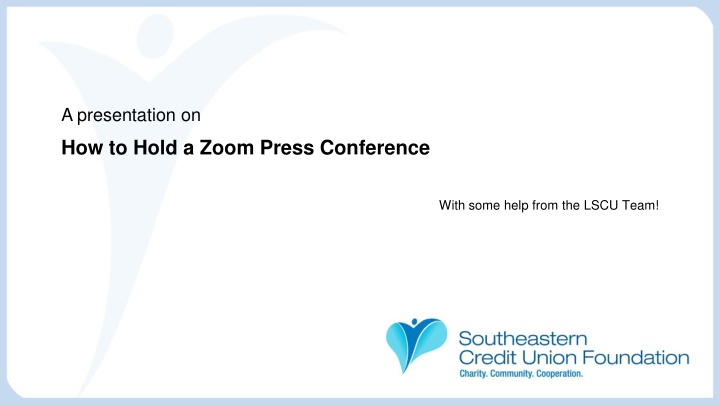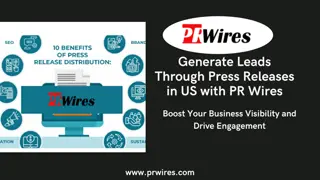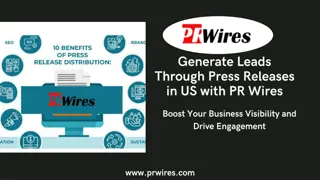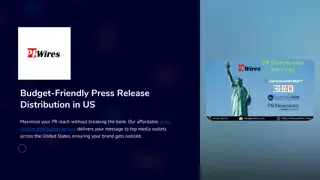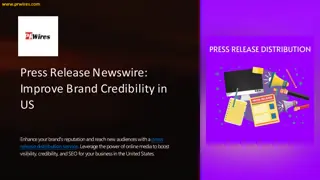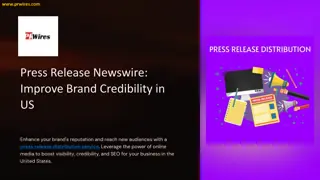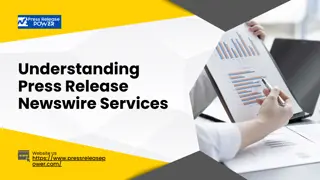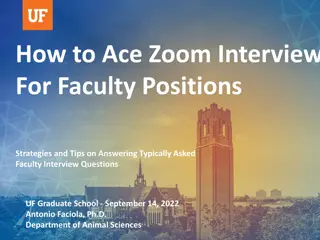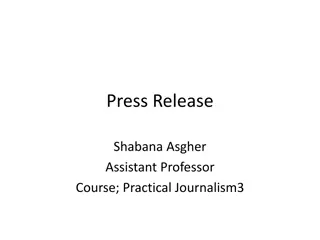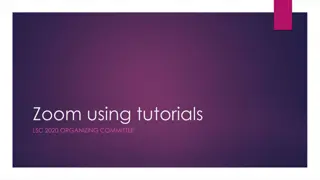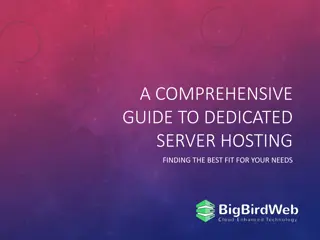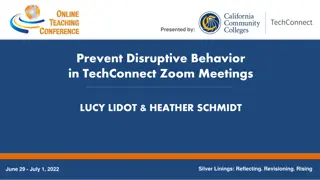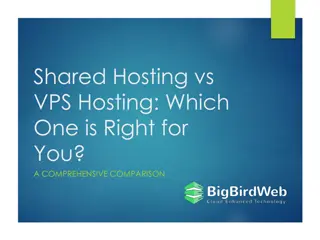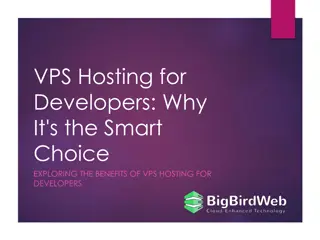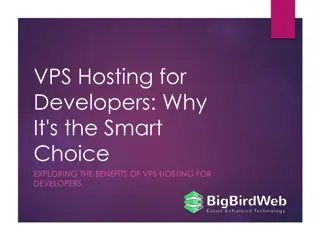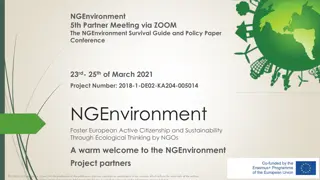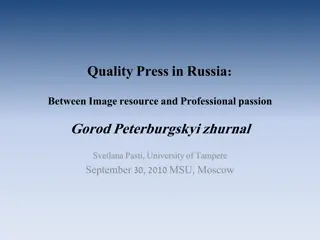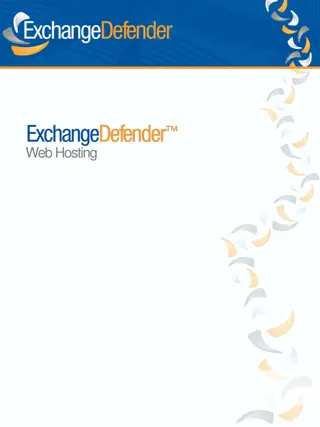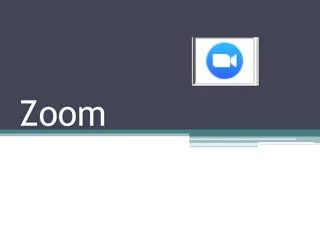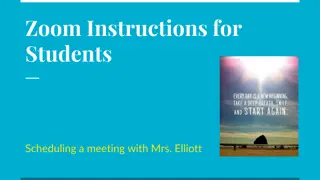Essential Guide: Hosting a Successful Zoom Press Conference
Learn how to effectively hold a Zoom press conference with step-by-step instructions, including creating a Zoom account, setting up a meeting, managing participants during the conference, recording the session, and delivering the meeting recording via Google Drive. Enhance your virtual communication skills and engage with your audience seamlessly.
Download Presentation

Please find below an Image/Link to download the presentation.
The content on the website is provided AS IS for your information and personal use only. It may not be sold, licensed, or shared on other websites without obtaining consent from the author.If you encounter any issues during the download, it is possible that the publisher has removed the file from their server.
You are allowed to download the files provided on this website for personal or commercial use, subject to the condition that they are used lawfully. All files are the property of their respective owners.
The content on the website is provided AS IS for your information and personal use only. It may not be sold, licensed, or shared on other websites without obtaining consent from the author.
E N D
Presentation Transcript
A presentation on How to Hold a Zoom Press Conference With some help from the LSCU Team!
ZOOM Instructions Use the instructions from Zoom to create an account, which is free to use. https://support.zoom.us/hc/en-us/articles/201362033-Getting- Started-on-Windows-and-Mac
Create a Zoom Meeting/Press Conference Use the instructions from Zoom to create a meeting. You can learn how to do that here. Make sure you invite everyone you would like to participate.
During the Zoom Meeting During the Zoom Meeting/Press Conference, be sure to Mute are the participants except the individuals who will be speaking. Speakers should have their video button (located at the bottom left hand of the screen) turned to on. Speakers should have their microphone button (located at the bottom left hand of the screen) turned to on.
During the Zoom Meeting cont. Before the meeting/press conference starts, make sure you hit the record button. At the end of the meeting, hit the record button to stop. The meeting will automatically save.
When the Zoom Meeting Ends Once the meeting is converted to be saved, you ll see this message: Just decide where you want to save the meeting recording and hit OK.
Uploading the Zoom Meeting for Delivery Using Google, open up the Google Drive using the button with nine dots in the upper right hand corner. Then, select Good Drive from this menu.
Uploading the Zoom Meeting for Delivery cont. In the upper left hand corner, look for the New button. Click the New button. Then, click File Upload.
Uploading the Zoom Meeting for Delivery cont. You ll see a menu for you to select the video from where you saved it. Click the video and it will upload to Google. Once loaded, you can email the shareable link to the media who s requested it. The media member can download and edit the video.
Zoom Press Conference Instructions And now you ve held a press conference while adhering to social distancing recommendations and orders! Please contact Ann.Howard@lscu.coop with any questions.