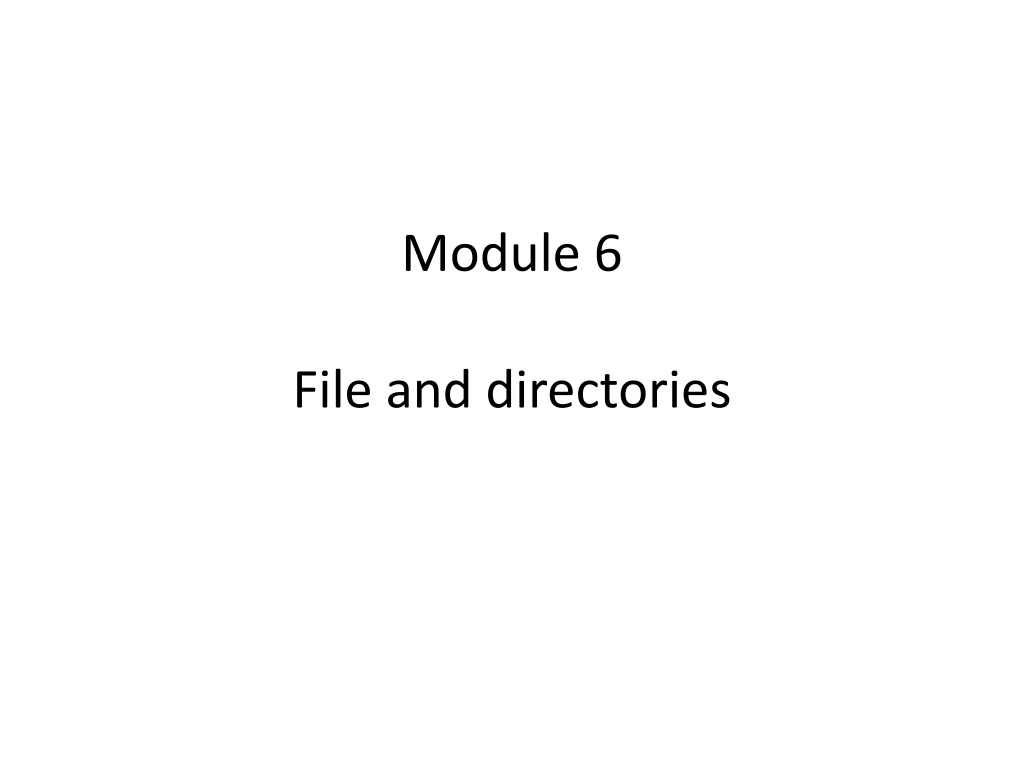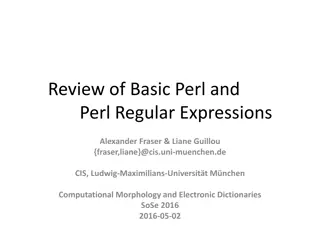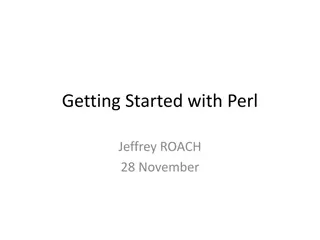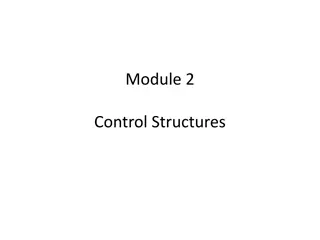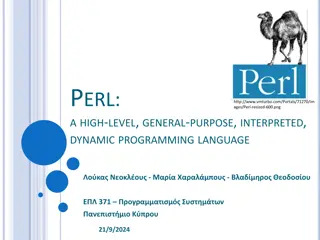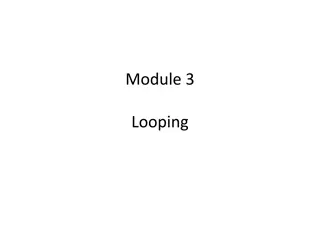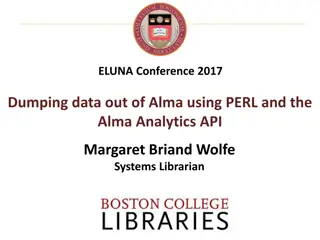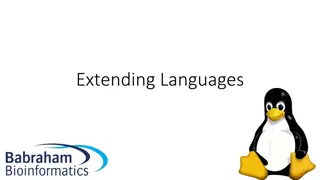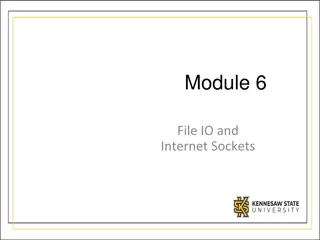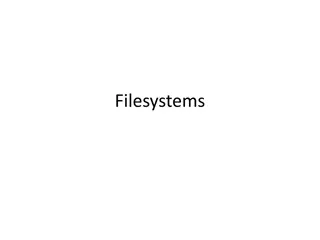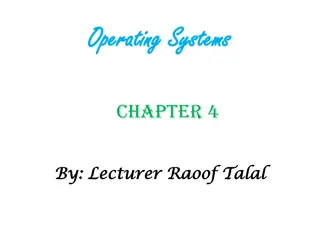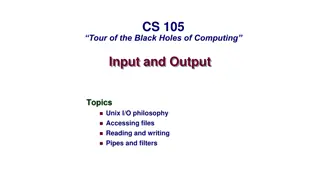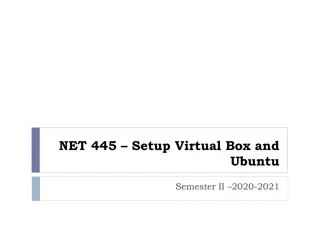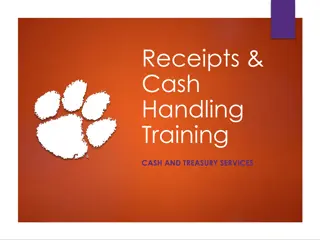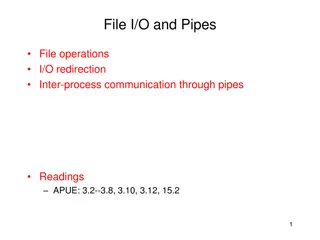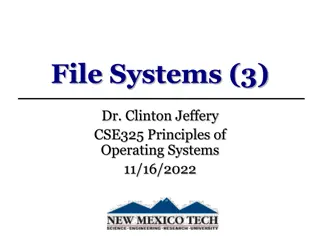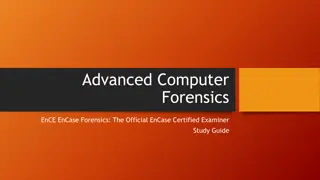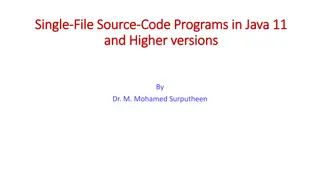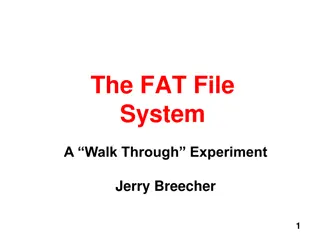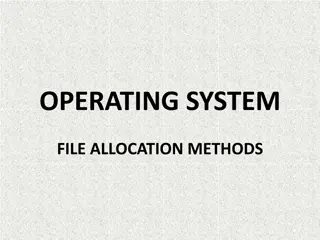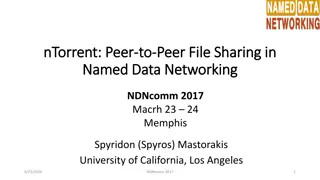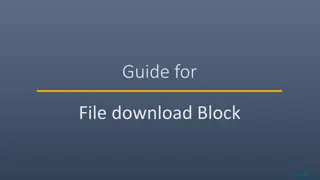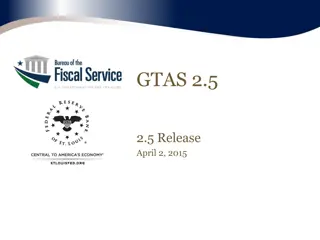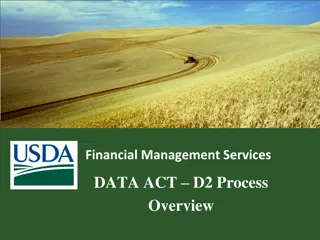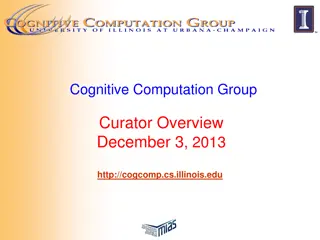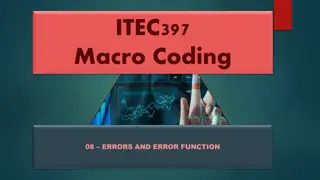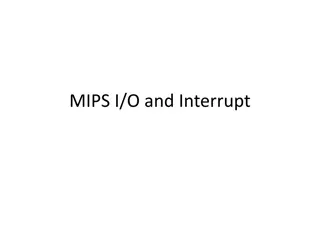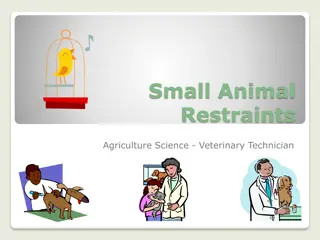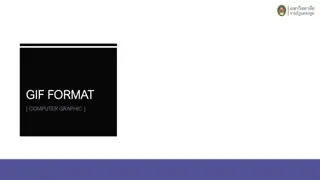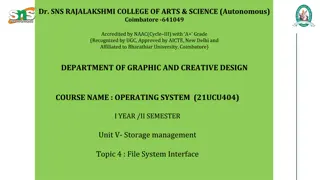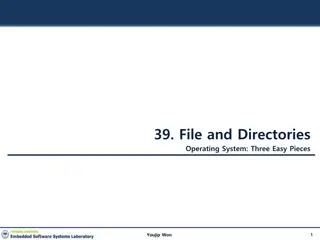Understanding File Handling in Perl
File handling in Perl involves using filehandles as references between your program and the operating system's file structure. Learn about naming conventions for filehandles, opening files, checking file open status, using pathnames correctly, and handling potential issues with paths in this informative guide.
Download Presentation

Please find below an Image/Link to download the presentation.
The content on the website is provided AS IS for your information and personal use only. It may not be sold, licensed, or shared on other websites without obtaining consent from the author. Download presentation by click this link. If you encounter any issues during the download, it is possible that the publisher has removed the file from their server.
E N D
Presentation Transcript
Module 6 File and directories
Filehandles In order to work with files, you need to use a filehandle. A filehandle is a variable that acts as a reference between your Perl program and the operating system s file structure. Filehandles contain information about the file, the way the file was opened (read-only, etc), where you are in the file, and some other attributes. Every file manipulation in Perl is done through filehandles
Naming filehandles Filehandle variables do not have a special character in front of them like scalars, lists, arrays, or hashes. For that reason, the convention is to use uppercase for filehandle variables to avoid confusion with Perl keywords. Filehandle names can be any combination of characters you want, but descriptive names are often easiest to work with and keep track of
Opening a file To open a file to be read by Perl, you need to use the open function with a filehandle. The syntax for open is: open handle, filename; where handle is the filehandle and filename is the file to be opened, which may include a path. An example of using an open function is: open (BIGFILE, file1.dat ); If you do not specify a directory path, the current directory is assumed
Checking an open Normally you will embed an open function inside an if statement to make sure the file was opened properly. Otherwise, commands later in the program would cause errors. Here s a typical setup: if (open(BIGFILE, datafile.dat )) { statements to run } else { print Cannot open the file!\n ; exit 0;}
Using pathnames If you use a pathname in the file open command, it should conform to the format of directory paths in your operating system. For example: open(BIGFILE, D:\data\data.fil ); will work for Windows but will cause problems for UNIX and Linux. This format will cause Perl problems because the \ has to be escaped. To prevent problems, Perl allows you to use UNIX-like slashes for Windows paths, which is correctly interpreted by the Windows Perl interpreter: open(BIGFILE, D:/data/data.fil );
Problems with paths You must use double backslashes for Windows paths because of escaping of the backslash if you are not using forward slashes, but this can cause even more problems. For example, open(BFILE, D:\data\data.fil ); should be written as: open(BFILE, D:\\data\\data.fil ); to escape the backslashes properly. You can use both absolute and relative pathnames, as well as Windows UNC names (such as \\machine\sharename)
Closing a filehandle After you have opened a file and done something with it, you should always close the file. Closing the file lets the operating system know the file is not in use anymore and the filehandle is freed. To close a filehandle, use the close function with the handle name: open(BIGFILE, data.txt ; statements close BIGFILE;
Reusing a filehandle If you have one file open with a specific filehandle, and then use the same filehandle in another open command, the first file is automatically closed and the filehandle is opened with the new file. This can be used to eliminate the opening and closing of file statements in a program, as long as the files are used sequentially
Reading from a filehandle There are a couple of ways to read from an open filehandle. The most common is to use the file input operator, which is a pair of angle brackets around the filehandle name (just like <STDIN> to read from the keyboard). For example: open(BIGFILE, data.txt ) $line=<BIGFILE>; This will read a line from the file data.txt (referred to by the filehandle and not the name) and store it in $line
Using the file input operator The line $line=<MFILE>; will read a whole line of input from the MFILE filehandle. If there is nothing to read, the value undef (for undefined) is returned. You can use loops to read through an entire file. To test whether the value undef has been detected, use the defined keyword: while (defined($line=<MFILE>))
A shortcut for reading lines Perl allows the code on the previous slide to be shortened. Instead of writing: while (defined($line=<MFILE>)) {print $line;} you can write: while(<MFILE>) {print $_;} This works because the shortform stores the line in the default variable $_. The shortform also checks for end-of-file for you.
Exercise Write a program that reads in a file (pick any file from the directory) and display the contents of that file, line by line. Make sure the end of file is handled properly, and remember to close the filehandle after you are finished. Prompt the user for the filename to be read.
Reading into a list So far, we read file contents into a scalar, one line at a time. You could assign the lines read from a file to a list just as easily: open (MFILE, data.txt ); @list=<MFILE>; close <MFILE>; When using a list or array, the entire file is read in. Each line in the file is assigned as one element in the list. (So the first line is @list[0], and so on.)
Using lists If you need to read a lot of data from a file, it is often easiest to use a list or array to hold the contents, instead of assigning a variable for each line, then processing the contents of the line somehow. Since the array or list is just a copy of the file s contents, any changes made to the array will not harm the original file
Exercise Write a program that prompts the user for a filename, then reads that file in and displays the contents backwards, line by line, and character-by- character on each line. You can do this with scalars, but an array is much easier to work with. If the original file is: abcdef ghijkl the output will be: lkjihg fedcba.
The open or die syntax Perl has a command called die which is often used with file commands. When the die command is encountered, the program stops executing and shows a message such as: Died at fileopen.txt line 165 To use the die command with an open function, you can use this format instead of an if statement: open(BIGFILE, data.txt ) || die; This is read as open or die : if the open is successful, execution continues; otherwise, the die statement terminates the program
Adding messages to die To help decipher program exits from the die command, you can use strings to be shown upon exit. For example: die File won t open ; will display the message: File won t open at foo.txt line 52 when the die statement causes termination of the program. You can use these messages to embed error codes or strings in likely locations for die statements
The $! variable When an error is recorded by Perl, it stores the error number in a special variable called $!. When examined numerically, $! shows a number, but when examined as a string it shows an error message from the operating system. This can be used as part of the die string: die Can t open: $! \n ; This statement will display the message Can t open followed by the error string from the operating system when the die is triggered
Warnings Instead of bombing out of a program using die, you may simply want to issue a warning to the user. You can do this with the warn command: warn message ; The warn command will display the error message, but the program keeps running. You can use the error codes with warn: warn message: $! ;
Exercise Modify the last program you wrote to incorporate the die statement to handle file open errors. You can use a custom message if you want.
Opening a file for writing Before you can write data to a file, it has to be opened specifically for writing. You use the open function to open a file for writing, but then use a redirection operator in the filename component: open(MYFILE, >bigfile.txt ); open(MYFILE, >>bigfile.txt ); The redirection operators are the same used by UNIX. > overwrites any contents already in the file, while >> appends to the end of the file.
Creating new files If the file you instruct open to open for writing does not exist. The file is created for you in the current directory unless a path has been specified. If the file does exist, it will be overwritten unless you use the append operator Most operating systems treat case in filenames as important, but some do not. Check with your operating system to see if mixed case filenames are significant, or whether everything is converted to uppercase.
Writing data Writing data to a file is done with the print or printf command, but with the filehandle included. The syntax is: print filehandle data; There is no comma between the filehandle and the data! For example, to write a single variable $num1 to the file once it is opened for writing, use the command: print MFILE $num1; assuming MFILE is the filehandle.
Checking for writes You can use a logic structure to make sure a write has been performed properly: if (! print MFILE $num1) {warn Can t write to the file! ;) } close (MFILE); If the data value $num1 could not be written to the file, the warning is displayed. We used a warn here, but you can also use a die statement instead.
Closing after writing It is important to issue a close operation after writing data to a file. This is because most operating systems don t write to the file immediately, but buffer the data. The close operation tells the operating system to commit the changes, and mark the file as not in use. If you do not issue a close operation, there is a chance you will lose the data you have tried to write, and may corrupt the file
Exercise Write a program that creates a file called data.dat in the current directory. Prompt the user for five numbers, and write them, one at a time, on both the screen and into the file. Close the file, then open it again for reading only, and display the contents on the screen. Handle error conditions that may occur.
Multiple files You can have many files open at once. The limit to the number of files that can be open (for reading or writing) is usually set by your operating system. There is no intrinsic limit imposed by Perl. Often you will want to read one file, line by line, and process the output saving it into another file. This requires two files to be open at once. Keep track of the filehandles and the process will be simple.
Exercise Create a file that has a series of ten strings in it, all accepted from the user through the keyboard. Then, open that file in read mode, and reverse the order of the characters in each line, saving the reversed line to a new file. Display the completed reversed file when done.
Binary vs. text Binary files are files that have to be translated literally, such as a picture file, a sound file, or a binary file. Text files are any files that contain records that end in end-of-line characters. Some operating systems distinguish between binary and text files. Unix and Linux do not, but Windows does. Perl can t tell the difference between binary and text files (it has a Unix heritage).
Handling text files When Perl writes data to a file, it does so in text mode. When the newline \n character is encountered in a string to be written to a file, Perl converts it to the appropriate characters for the native operating system: UNIX/Linux: ASCII 10 (LF) Windows: ASCII 13/10 (CR/LF) Macintosh: ASCII 13 (CR)
Handling binary data When writing binary data to a file you don t want Perl converting anything, so you have to use the binmode command with the filehandle to tell Perl this is to be written literally: open(BFILE, >file1.dat ); binmode(BFILE); You only need to specify binmode for a filehandle once, until you close the file On some operating systems (UNIX/Linux and Macintosh) binmode is ignored as there is no distinction between binary and text files
File tests Perl allows the UNIX file tests to be performed. This is usually done in a condition like this: if (-r FILE) {..} The condition has one valid option followed by the filehandle to be tested. Alternatively, you can use a filename or full path and filename instead of a filehandle.
Valid tests These tests are all UNIX tests available to Perl: -B true if a binary file -d true if directory -e true if file exists -f true if regular file -M returns age in days since last modification -r true if readable -s returns size of file in bytes -T true if text file -w true if writable -z true if file exists but is empty
Using tests You can use tests to verify files when opening or writing. If you are prompting the user for a filename, you can check to make sure the file exists or has the correct type of data. You can also use test to make sure you are not overwriting an existing file.
Exercise Modify the last program you wrote to allow the user to enter both the filename to read and the filename to write, and check to make sure that the file to read exists, and the file to write to doesn t (so you don t overwrite a file). Display messages if the tests fail.
Renaming files To rename a file, you use the rename command with the old filename and the new filename separated by a comma: rename a.dat , b.dat ; You use the filenames and not the filehandles, since the file cannot be open when you rename it. You can use die and warn to trap failures of the rename command, as you have seen earlier.
Deleting files To delete a file, use the unlink command with the filename(s) in a list: unlink file1.dat; As with rename, you can t use a filehandle because you can t delete an open file. Again, you can trap false returns from the operating system with die and warn.
Directories Almost all operating systems use a hierarchical structure to maintain files in directories. Being able to read the directory structure is important. Perl lets you do this through directory handles. A directory handle is used to read the contents of a directory. You can open a directory handle using the opendir function: opendir handle directory; where handle is the directory handle you want to open, and directory is the name of the directory to be read.
Directory listings Once a directory has been opened with a dirhandle, you can read the directory contents with the readdir function: opendir TEMPDIR, /temp || die; readdir TEMPDIR; After you are finished with a dirhandle, you should close the handle with closedir: closedir TEMPDIR;
Storing directory contents in an array You will often want to read the directory contents and store the list for future use. You can assign the contents to an array just as you did with file contents: opendir (MDIR, /temp ) || die; @filelist=readdir MDIR; closedir MDIR; You could then manipulate the contents of @filelist, which will have one directory line per element with most operating systems
Changing directories To change directories, you can use the chdir command. Changes in directory can be specified absolutely or relatively. For example: chdir ../book; will move up one directory level and down into the directory book. If you do not specify a directory argument for chdir, it will change to your home directory (if one is defined by your operating system)