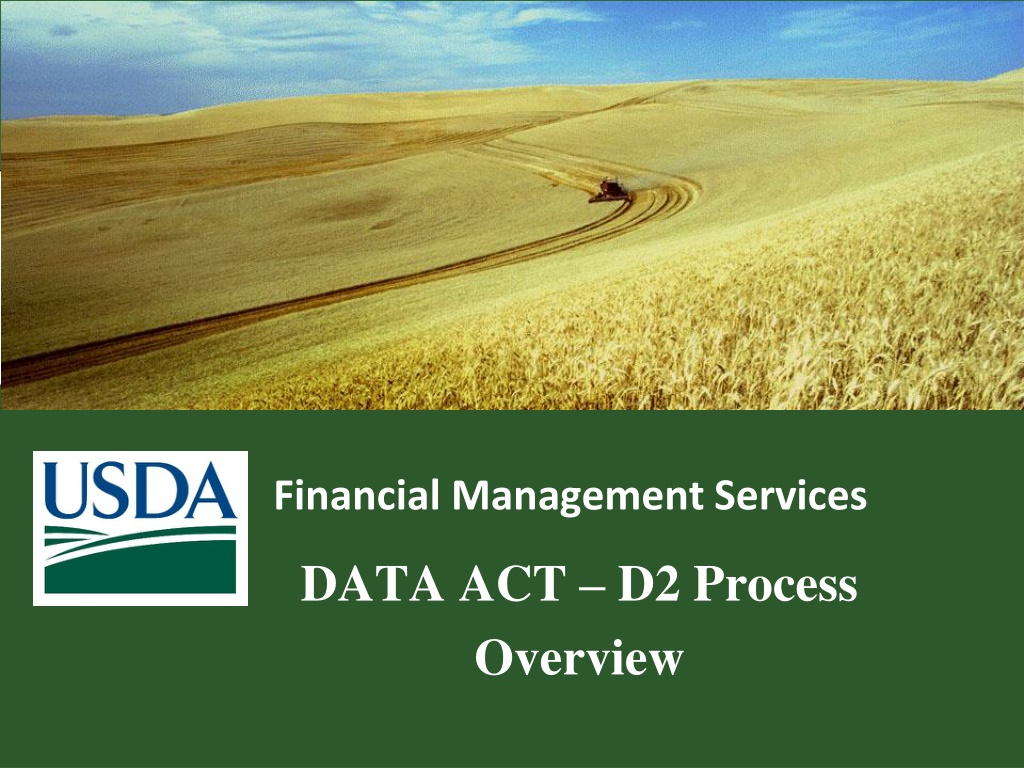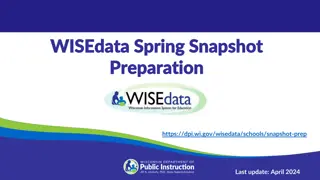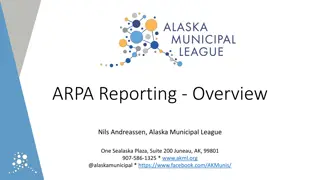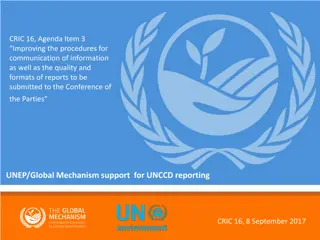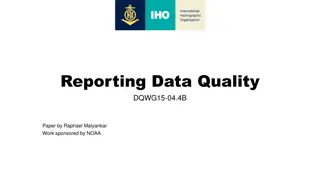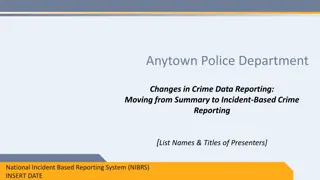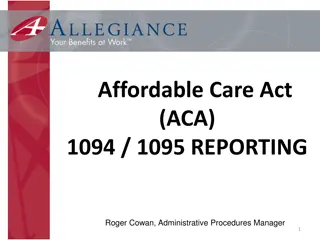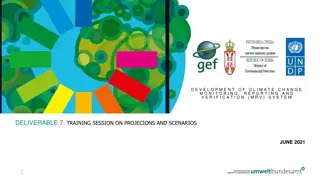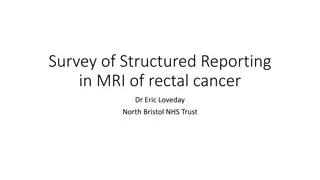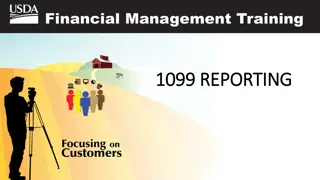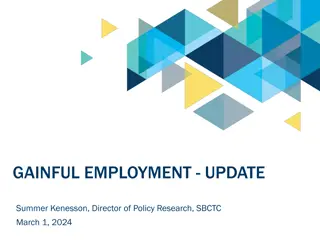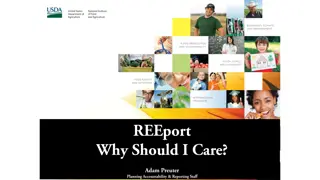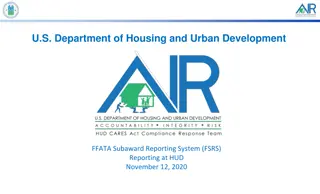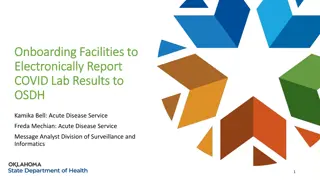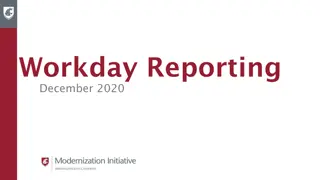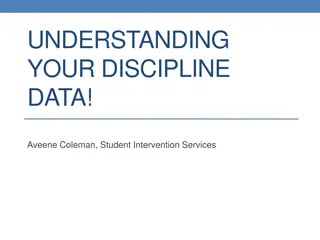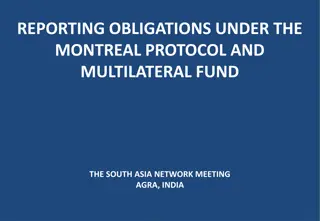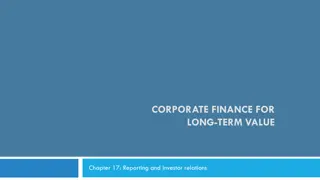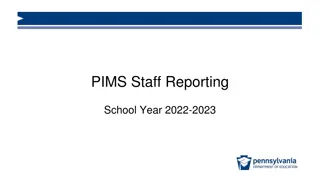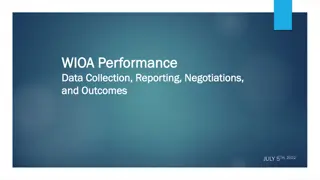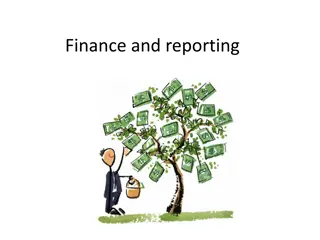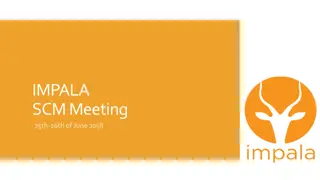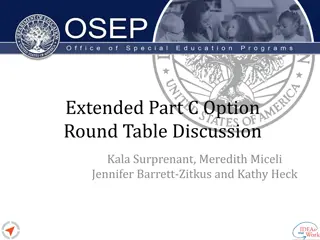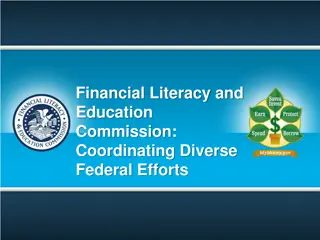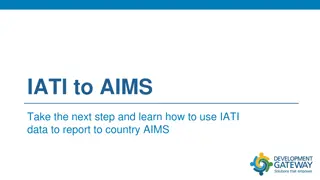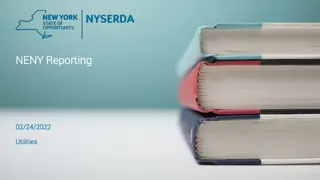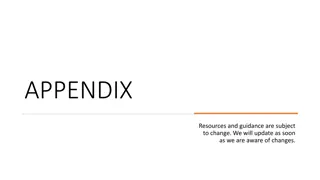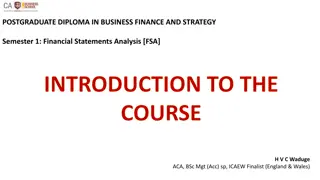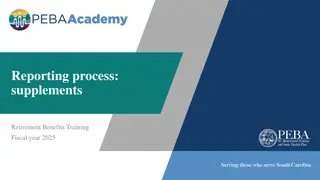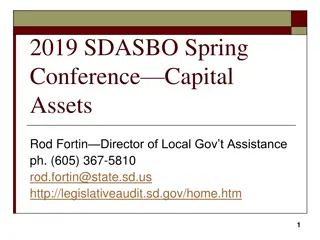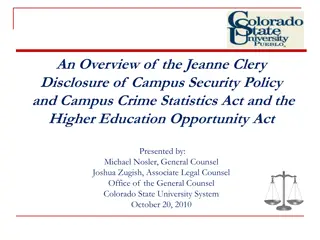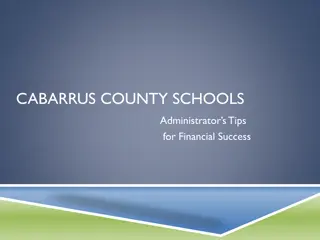Data Act Reporting and Financial Management Overview
The Digital Accountability and Transparency Act (DATA Act) of 2014 aims to enhance transparency in federal expenditures. It directs the government to standardize and publish various financial reports and data compilations related to obligations, spending, payments, budget actions, procurement, and assistance. The Act outlines reporting segments such as financial management, program activity, awards, and more. The process overview includes key dates for semi-monthly processing, file submissions to the FABS portal, and handling inbound data scripts. The process involves pre-validation programs, agency file processing in PB7, and steps for addressing file validation failures to ensure data accuracy and compliance with the Act.
Download Presentation

Please find below an Image/Link to download the presentation.
The content on the website is provided AS IS for your information and personal use only. It may not be sold, licensed, or shared on other websites without obtaining consent from the author. Download presentation by click this link. If you encounter any issues during the download, it is possible that the publisher has removed the file from their server.
E N D
Presentation Transcript
Financial Management Services DATA ACT D2 Process Overview
DATA ACT DATA Act - Digital Accountability and Transparency Act of 2014 is a law that aims to make information on federal expenditures more easily accessible and transparent. 2
Data Act Reporting Segments DATA Act directs the federal government to standardize and publish a wide variety of reports and data compilations related to obligations and spending: financial management, payments, budget actions, procurement, and assistance. File A Appropriations File B- Program Activity Object Class File C- Awards Financials File D2 Award Attributes 3
DATA ACT DATA Act D2 Process Overview 4
D2 Process Schedule Key Dates First semi-monthly processing 1st of the month CRM Extract is run 3rd of the month D2 Internal Process runs at 6:30 am 4th and 5th of the month D2 Internal Process is run on demand after the business day to process files that have come in since the initial processing 5th of the month Files are submitted to the FABS portal Second semi-monthly processing 16th of the month - CRM Extract is run 18th of the month D2 Internal Process runs at 6:30 am 19th and 20th of the month D2 Internal Process is run on demand after the business day to process files that have come in since the initial processing 20th of the month Files are submitted to the FABS portal
D2 Inbound Data Scripts PI SAP BW Agency, Shared Service Customers FMMI Drop Box BW Server Inbound Files 6
STEP 3: Processing Agency Files in PB7 Continued .. Pre-Validation program ZDATA_ACT_FILE_VALIDATION, processes the files from DATA_ACT/inbound Folder. 1. 2. Pre-Validation program processes multiple files After processing multiple files, 1. If the files pass the pre-validation, files will be left in the DATA_ACT/inbound for further processing 2. If the files fail the pre-validation, bad files will be moved to DATA_ACT/bad_D2 folder along with error log 3. Program sends email to the respective agency POC and to the team along with error log, agency needs to fix the issue identified in the error log and resend the failed file again for re processing 4. Further follow-up from the team may be required to re process the failed files 5. If the Agency Code is not part of the inbound file, process chain fails. Inbound file must have agency code part of the file name 7
Agency Files On BW Server INBOUND FILES Agencies send the file to the Drop Box, from the drop box files are transferred to BW Server by PI Team. If the files are missing on the BW Server, contact PI team On the BW Server the files to be processed are stored in /sapmnt/PB7/EAIData/INT/DATA_ACT/inbound After a file is processed the file in the original format is stored in /sapmnt/PB7/EAIData/INT/DATA_ACT/archive Each agency file is processed through a validation program (ZDATA_ACT_FILE_VALIDATION) and if a file is bad, it is moved to /sapmnt/PB7/EAIData/INT/DATA_ACT/bad_D2 directory OUTBOUND FILES The file to be sent are stored in : /sapmnt/PB7/EAIData/INT/DATA_ACT/TRES/ outbound/holding directory Once the file is submitted to FABS the file should be moved From : /sapmnt/PB7/EAIData/INT/DATA_ACT/TRES/outbound/holding To : /sapmnt/PB7/EAIData/INT/DATA_ACT/TRES/outbound/submitted 8
On-going Production Supoort of D2 Execute D2 On Demand Process Chain Per Agency Request Submit Request CRM Extract to PI Team Trouble Shoot D2 Inbound Issues and Assist Agency With Problem Identification and Resolution Review and Constantly Monitor D2 Processing as Inbound Files are Processed and Archived in the USDA DATA_ACT Repository Report D2 File Inbound Format Issues to Agencies and Assist with Resolution as Needed Report D2 Errors and D2 Certification Outcomes to Agencies Publish Files to the US Treasury Site Following Inhouse Processing Attend ERB, CCB, and TCCB Meeting to Field Questions From Change Management Team Create Appropriate Service Tickets as Needed to Track D2 Issues
Check List for D2 Processing D2 Process D2 Certification Process Run the CRM extract program *Once after 2nd and 17th Follow up with Agency NO Agency Approved ? "" Files exist on BW Server NO Follow up with PI Team Check on drop box Files exist on BW Server YES MOVE Agency file on BW Server YES From: DATA_ACT/TRES/outbound/holding To: DATA_ACT/TRES/outbound/submitted Run the main process chain ZDA_D2_MAIN FAILURE Submit File to FABS Portal STOP (Investigate the cause for failure) Success / Failure SUCCESS Publish the good records to the FABS Portal Error Records exist ? YES NO Send Error Report to Agency Run D2 Error Publication END Good Records exist YES Send Certification Report to Agency Run D2 Cert Publication
Processing Agency Files in PB7 There are 5 steps in processing STEP 1: Run the DATA ACT Extract program in CRM STEP 2: Run the D2 Main Chain (Scheduled OR On-Demand) STEP 3: Run the FABS Out (Generates FABS files) STEP 4: Run the Publication of Error Report STEP 5: Run the Publication of Certification Report Note: STEPS are conditional Refer to flowchart 11
STEP 4: Publication of Error Report 1) Run the Data Act File Process Log Report the latest date to see all activities. 2) Run the D2 Daily Error Report to find the list of agencies to send the Error Reports STEP 4: This step will send the error report to Agency POC Each file processed should produce error or certification report, or it can produce error and certification report. Run the D2 DAILY ERROR REPORT to find which agency should receive the error report. Navigate to the publication in FMMI/HANA/DATA ACT/ DATA ACT D2 ERROR REPORT PUBLICATION Right-click the publication and select Schedule Click Prompts: Click Modify, select the Business Area that was just processed in the prompts window (for instance, if you just processed FS00, select FS00) , moving it to the right pane, and click Apply Click Dynamic Recipients: De-select the AM00 business area, moving it out of the Selected pane Select the Agency you are scheduling for and move it to the Selected pane NOTE: DYNAMIC RECIPIENTS MUST BE SELECTED LAST, JUST BEFORE SCHEDULING THE PUBLICATION Click Schedule 13
STEP 5: Publication of Certification Report STEP 5: This step is will send the certification report to the agency Navigate to the publication in FMMI/HANA/DATA ACT/ DATA ACT D2 CERTIFICATION REPORT PUBLICATION Execute this process for the most recent submission date, for each Business Area processed on that date Right-click the publication and select Schedule Click Prompts: Click the first Modify, select the Submission Date/Business Area in the prompts window, moving it to the right pane, and click Apply Click the second Modify, select the Business Area in the prompts window, moving it to the right pane, and click Apply If the prompt did not get applied (Business Area selection does not appear by the Modify button), click Formats (Do not change settings) and then go back to Prompts to set the second prompt Click Dynamic Recipients: De-select the AM00 business area, moving it out of the Selected pane Select the Agency you are scheduling for and move it to the Selected pane NOTE: DYNAMIC RECIPIENTS MUST BE SELECTED LAST, JUST BEFORE SCHEDULING THE PUBLICATION Click Schedule 14
FABS Submission Spreadsheet Status 15
Questions ? 16