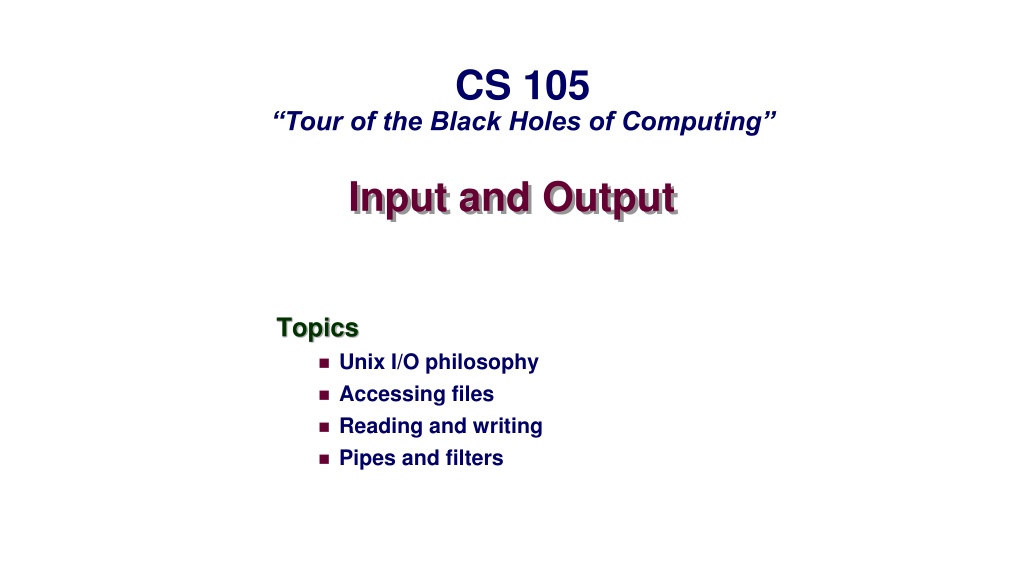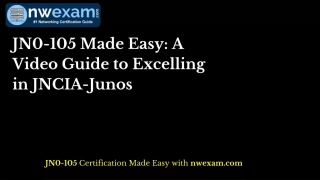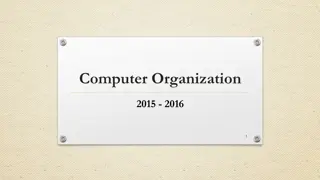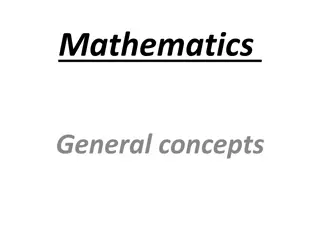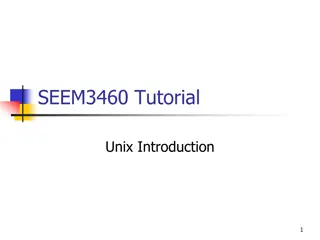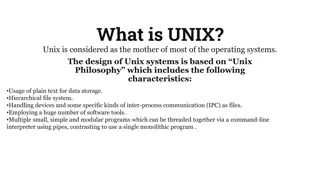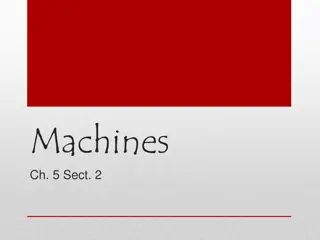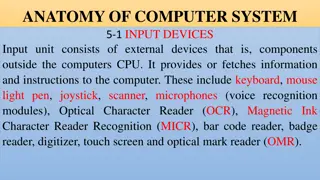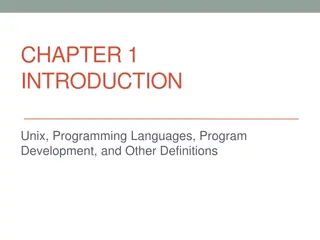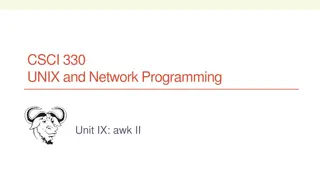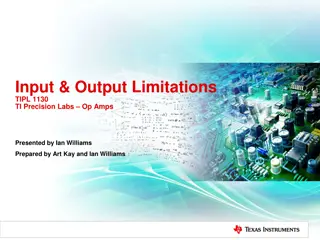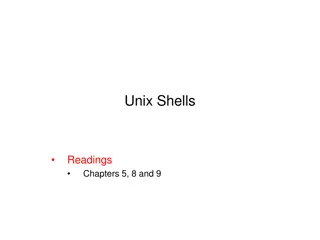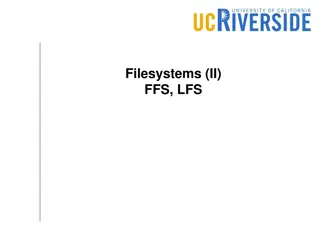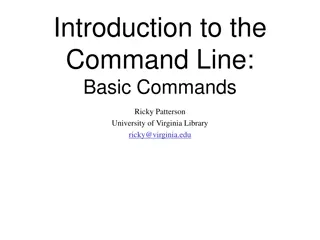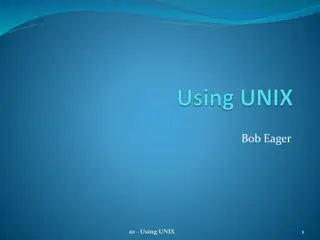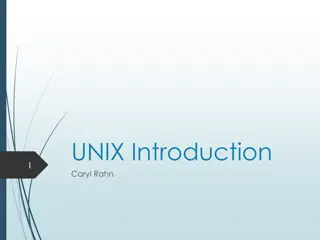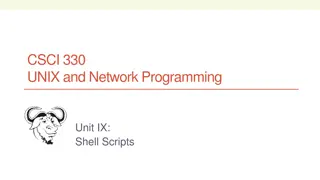Exploring Unix Input and Output Topics in CS.105
Dive into the Unix I/O philosophy, understanding pathnames, conventions, and file structures. Learn how Unix revolutionized file handling with its unified approach and discover the power of accessing files, reading/writing, pipes, and filters. Gain insights into Unix file conventions and the flexibility it offers in handling data streams.
Download Presentation

Please find below an Image/Link to download the presentation.
The content on the website is provided AS IS for your information and personal use only. It may not be sold, licensed, or shared on other websites without obtaining consent from the author. Download presentation by click this link. If you encounter any issues during the download, it is possible that the publisher has removed the file from their server.
E N D
Presentation Transcript
CS 105 Tour of the Black Holes of Computing Input and Output Topics Unix I/O philosophy Accessing files Reading and writing Pipes and filters
The Unix I/O Philosophy Before Unix, doing I/O was a pain Different approaches for different devices, different for files on different devices OS made it impossible to do some simple things (e.g. objdump a program) Unix introduced a unified approach All files are treated the same All devices appear to be files Access methods are the same for all files and devices Exception: Berkeley royally screwed up networking OS doesn t care about file contents any program can read or write any file CS 105 2
Unix Pathnames Every file (or device) is identified by an absolute pathname Series of characters starting with and separated by slashes Example: /home/geoff/bin/mindiffs Slashes separate components All but last component must be directory(sometimes called a folder ) Net effect is the folders-within-folders model you re familiar with All pathnames start at root directory, which is named just / For convenience, relative pathname starts at current working directory Starts without slash If CWD is /home/geoff, bin/mindiffs is same as /home/geoff/bin/mindiffs CWD is per-process (but inherited from parent) CS 105 3
Pathname Conventions Some directories have standardized uses: / is the root of the file system tree everything starts there /bin and /usr/bincontain executable programs ( binaries ) /home/blah is home directory for user blah Convenient shorthand (only works in shell): ~/foo means /home/geoff/foo for me blah s executables go in /home/blah/bin (aka ~blah/bin) /etc has system-wide configuration files /lib and /usr/lib have libraries (also lib64 on some machines) /dev contains all devices /dev/hda might be hard disk, /dev/audio is sound /dev/null throws stuff away or gives EOF; /dev/zero gives binary zeros; /dev/random gives random binary data /proc and /sys contain pseudo-files for system management E.g. /proc/cpuinfo tells you all about your CPU chip Many others, less important to know about CS 105 4
Unix File Conventions Earlier systems tried to help with file access Example: divide file into records so you could read one at a time Often got in way of what you wanted to do Unix approach: file (or device) is uninterpreted stream of bytes Up to application to decide what those bytes mean Implication: if you want to bring up emacs on ctarget, that s just fine Can produce surprises but also gives unparalleled power Text files have special convention Series of lines, each ended by newline ('\n') Implication: last character of any proper text file is newline (editors can enforce) Many programs also interpret each line as fields separated by whitespace Following that convention unlocks the awesome power of pipes CS 105 5
Accessing Files Programs access files with open-process-close model Opening a file sets up to use it (like opening a book) Processing is normally done in pieces or chunks (like reading a page at a time) Close tells operating system you re done with that file OS will close it for you if you exit without closing (sloppy but common in small programs) CS 105 6
The open System Call To access a new or existing file, use open: fd = open(pathname, how [, permissions]) pathnameis string giving absolute or relative pathname how is logical OR saying how you want to access file O_RDONLY if you are just planning to read it O_WRONLY if you intend to write it Include O_CREAT | O_TRUNC and permissions if you want to (re)create it permissions are usually 0666 or symbolic equivalent (PITA, IMHO) O_RDWR to both read and write fd is returned small-integer file descriptor, used in all other calls -1 on error, as usual fd 0 is already connected to standard input of the process fd 1 is standard output, used for the normal results of the program fd 2 is standard error, used for messages intended for humans CS 105 7
Closing a File result = close(fd) Closing says I m all done, release resources CLOSING CAN FAIL!!! Returns -1 on error Some I/O errors are delayed for efficiency reasons Good programs must check result of close After closing, fd is invalid (but same number might be reused by OS later) CS 105 8
OK, Thats the Easy Stuff Actually there s more easy stuff but it s not as important link: create alternate name (efficient but now mostly obsolete) symlink: create alternate name (more flexible than link, now most popular) unlink: oddly, it s how you delete files stat/fstat: find out information about files (size, owner, permissions, etc.) chdir: like cd command but for processes instead of command line Too many more to list all; learn em when you need em CS 105 9
Reading and Writing Fundamental truth: files don t necessarily fit in memory Implies programs have to deal with files one piece at a time stdio library (covered later) makes that easier for text files Understanding underlying mechanisms is important Every open file has an associated file position maintained by the OS Position starts at 0 Updated automatically by every read or write Next operation takes place at new position If necessary, can discover or reset position with lseek CS 105 10
Reading Data nbytes = read(fd, buffer, buffer-size) fdis a file descriptor returned by a previous open (or 0, for stdin) bufferis the address of an area in memory where the data should go Often a char[] array But can be (e.g.) the address of a double or a struct, etc. buffer-sizeis the maximum number of bytes to read (usually array or object size) nbytes will tell how many bytes were actually read read will collect data from the given file and stick it in buffer Subsequent read will return the data after what the last read gave you So read,read,read will give you all the data in the file one chunk at a time read will NEVER return more than what you asked for But it has the right to return less! You may have to re-ask for more data readreturns 0 when there is no more data ( end of file or EOF) CS 105 11
Writing Data nbytes = write(fd, buffer, buffer-size) fdis a file descriptor returned by a previous open (or 1 or 2, for stdout or stderr) bufferis the address of an area in memory where the data comes from buffer-sizeis the number of bytes to write (usually size of array or object) nbytes will tell how many bytes were actually written write will collect data from the given bufferand write it to the chosen file Next write will add data after where the last write changed things Thus write,write,write will gradually grow the file write will NEVER write more than what you asked for But it has the right to write less! You may have to re-ask to finish the work Fun fact: if write fails you might not find out until close (for efficiency) CS 105 12
The Canonical File Loop while (1) { nbytes = read some data into a buffer (often from stdin) if (nbytes == -1) handle error else if (nbytes == 0) break; // End of file (EOF); we re all done process nbytesof data in some way write results (often to stdout) from same or another buffer } CS 105 13
Sample (Bad) Program: cat Copy stdin to stdout (works on files of any size, even if they are far larger than memory): int main() { int n; char buf[1]; while ((n = read(0, buf, sizeof buf)) > 0) { if (write(1, buf, n) == -1) return 1; } if (close(1) == -1) return 1; return 0; 14 } CS 105
Improving cat Inconvenient to use Must connect desired file to stdin (using < sign) Nicer to be able to put file name on command line (as real cat does) See https://www.cs.hmc.edu/~geoff/interfaces.html for thorough discussion As written, horribly inefficient One system call per byte (roughly 6000 cycles each) OS can transfer 8K bytes in as little as 2K cycles Transfer done in 8-byte longs, >1 cycle per long Straightforward modification Error checking and reporting are primitive Again, straightforward Handles short reads but must also handle short writes CS 105 15
Binary I/O There is no law saying that buf has to be an array of chars: struct info { int count; double total; }; ... struct info stuff; off_t cur_pos = lseek(data_fd, 0, SEEK_CUR); nbytes = read(data_fd, &stuff, sizeof stuff); ++stuff.count; stuff.total += value; lseek(data_fd, cur_pos, SEEK_SET); nbytes = write(data_fd, &stuff, sizeof stuff); Relative to current position Absolute position CS 105 16
The Guts of fgrep n = strlen(search_string); while (1) { nbytes = read(fd, buf, sizeof buf); for (int i = 0; i < nbytes n + 1; i++) { if (strncmp(&buf[i], search_string, n) == 0) /* Print line containing search_string */ } } Big problem: What if line or search string runs across two buffers? CS 105 17
Fixing fgrep Solution to problem: Process one entire line at a time Read 8K (or whatever) into a data buffer Copy one line at a time into a separate line buffer If line continues past buffer end (i.e., no newline found), refill data buffer Repeat for next line Same should be done for output Collect whatever you re writing into output buffer When buffer gets full, flush it to output file This way there s one system call per 8K of output Happens often enough that there s a library to do it: stdio CS 105 18
Using stdio The standard I/O package takes care of intermediate buffers for you fopen, fclose getchar, putchar, getc, putc: read and write characters (extremely efficient; don t be scared of them) fgets, fputs: handle one line at a time fread, fwrite: deals with n bytes; useful for binary I/O fseek, ftell, rewind: equivalents of lseek scanf, fscanf: bad input parsing; only useful in primitive situations printf, fprintf: formatted output; old friends by now setbuf, setlinebuf, fflush: force output to appear CS 105 19
fopen and fclose #include <stdio.h> FILE* some_stream = fopen(pathname, mode); Returns a stream handle, or NULL on error Kind of like a file descriptor, but it s a complex structure and much more powerful pathname same as for open mode is a string: "r" to read, "w" to write new file; other options available Sadly, "rb" and "wb" needed to handle binary files on some badly designed OSes int error = fclose(some_stream); Returns 0 on success, EOF (a #defined constant) on error CS 105 20
Character and Line I/O int ch = fgetc(some_stream); int result = fputc(ch, some_stream); Return value must be declared as int (why?) Both return EOF on either end-of-file (fgetc only) or error Must use ferror or feof to distinguish char line[some_size]; // Your responsibility to declare! char* result = fgets(line, max_size, some_stream); int result = fputs(line, some_stream); fgets includes trailing newline (if any) and guaranteed '\0' (compare gets) fgets returns NULL on error or EOF, otherwise useless pointer to line fputs expects trailing null byte; you must supply newline at end fputs returns 0 on success, EOF on error CS 105 21
printf and fprintf int nbytes = printf(format, ...); int nbytes = fprintf(some_stream, format, ...); Both return number of bytes printed, or -1 on error printf automatically goes to standard output (stdout) format determines how to interpret remaining arguments Most characters shown as-is Percent sign means substitute next argument here Complex and powerful notation Example: printf("The %s Department has %d professor%s.\n", dept_name, dept_size, dept_size == 1 ? "" : "s"); CS 105 22
The Output-Buffering Problem Sending data to a file or device is expensive Refer back to byte-at-a-time implementation of cat The stdio package automatically buffers output and sends it in bunches Sometimes you want to see output right away Prompts to user Output on terminal Information in log file stdio offers three options and several functions to help Normal buffering: saves up 4K or 8K, writes all at once (highly efficient) Line buffering: write immediately after every newline No buffering: write every character immediately (inefficient; rarely a good idea) CS 105 23
Controlling Output Buffering stdio tries to make sensible automatic choices Chooses line buffering if an output file (including stdout) is connected to a terminal Otherwise uses normal buffering Multiple ways to override the default choice: fflush(some_stream)says send out everything you ve saved, now setlinebuf(some_stream)says I want line buffering even if it s not going to a terminal Useful, e.g., for log files setbuf(some_stream, NULL)says Don t buffer anything; write every character now Rarely a good idea; better to write a few characters and then use fflush fflush returns EOFon error; others can t fail CS 105 24
File Sharing Every open (and thus fopen) creates a new entry in OS s open file table Contains identity of file plus (important) current file position Forked children inherit parent s open file descriptors and file table entries By implication, they share current file position Nice for output: means both parent and child can append to same file without clobbering each other s data But need to be careful about when flushing happens! Confusing for input: if child reads line 1, parent will next see line 2 Even more confusing: if both use stdio buffering, child will see first 8K, parent next 8K Could result in intermixed lines exec does not close descriptors (mostly), so those are also shared Nice end result: when you run a program, it s still connected to your terminal Some other ways to share, but not critical here CS 105 25
Unix Filters Most Unix commands are filters that can read from stdin and write to stdout Interpret data as lines of fields, separated by whitespace Do one simple task ( Do one thing and do it well ) Result: you can do powerful tasks by feeding output of one command to input of another Simple example: ls /etc > temp1 grep "time" < temp1 > temp2 wc l < temp2 rm temp1 temp2 FWIW, returns 3 on my machine, 2 on Wilkes CS 105 26
Unix Pipes Drawback of filters: all those temporary files Solution: a pipe connects standard output of one command to standard input of another Returning to previous example: ls /etc | grep "time" | wc l This example also illustrates why stderr was invented CS 105 27
20 Filters Worth Learning About grep, egrep, fgrep sort tr echo diff cmp wc sed [only basics] awk [complex] uniq head, tail comm find [weird syntax] xargs [only useful with find] cut join tee CS 105 28
BTW, Heres How I Made That List cat ~/bin/* 2>/dev/null | fgrep '|' \ | tr '|' \\012 | awk '{print $1}' \ | sort | uniq | grep '^[a-z]' \ | egrep -iv '^[a-z0-9_]+=' \ | less Piece by piece: Collect all my shell scripts, ignoring errors, and look for lines with pipes Convert pipe symbols to newlines and print first nonblank field on each line Sort result, choose unique lines, choose only those starting with a letter Discard lines that start with a variable name followed by = Feed it into less so I can eyeball the 147 lines of output 1. 2. 3. 4. 5. 9 commands strung together: this is exactly the power of pipes! CS 105 29