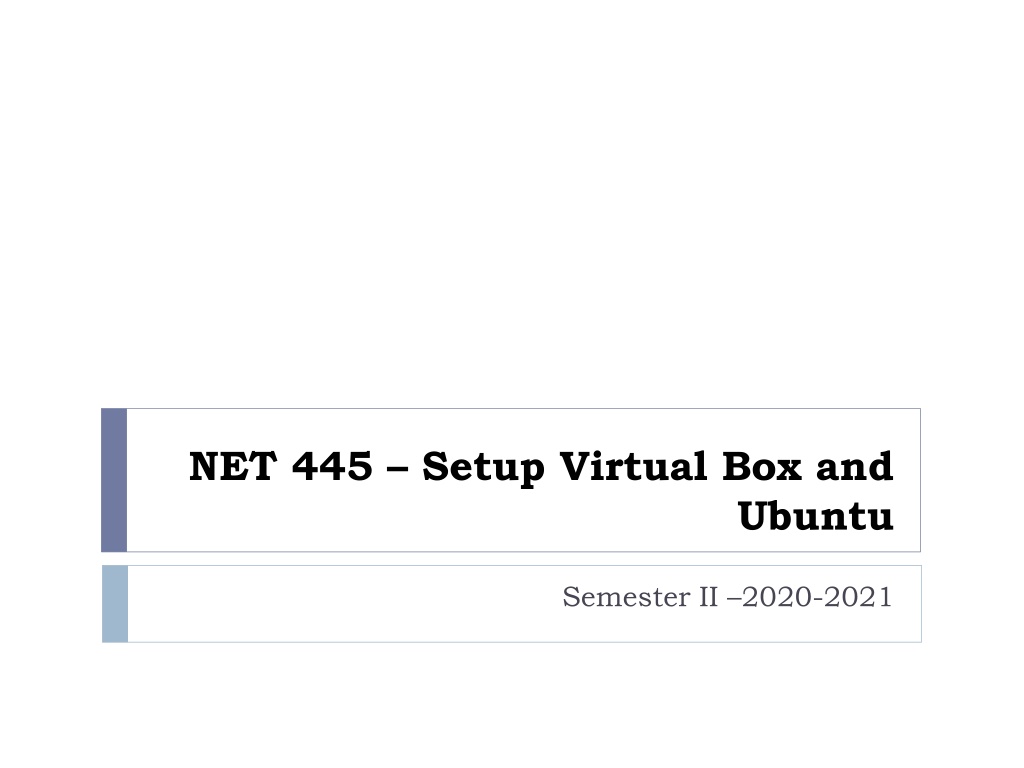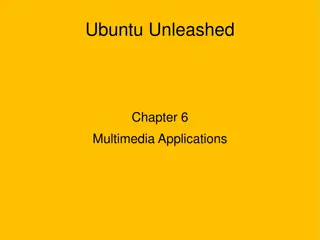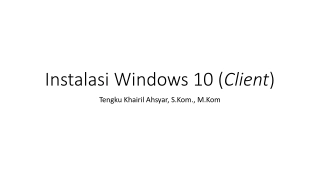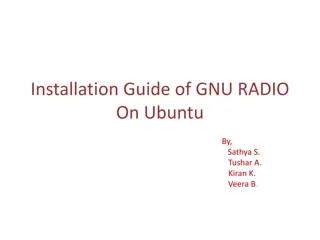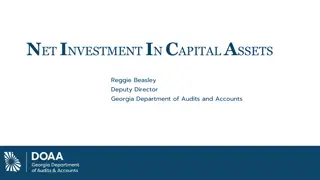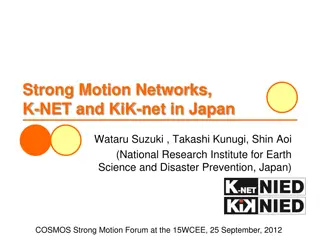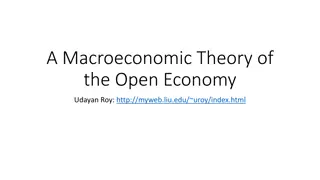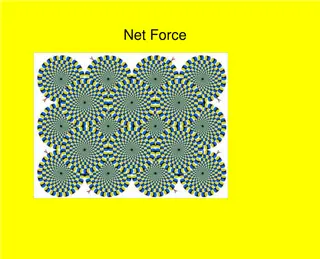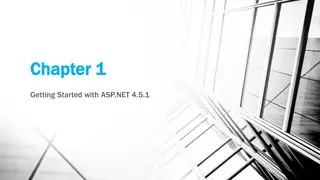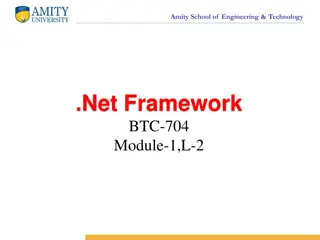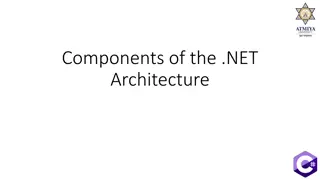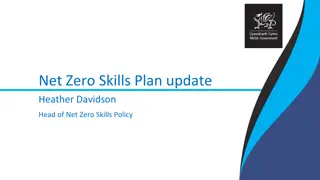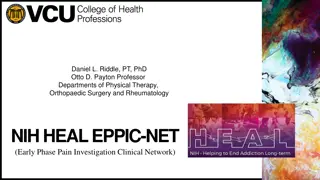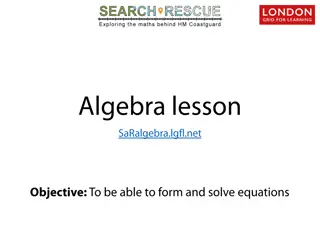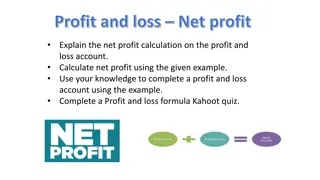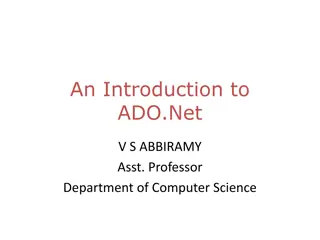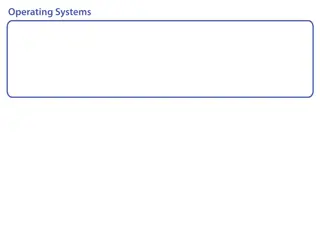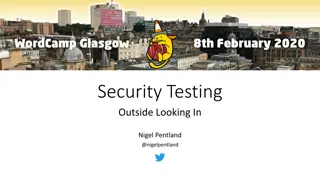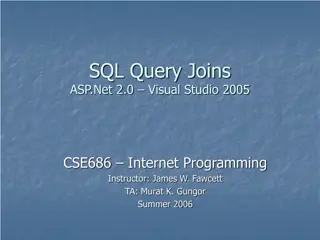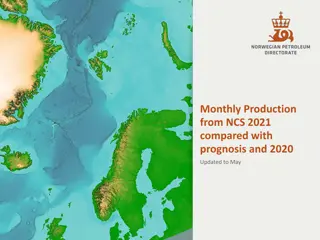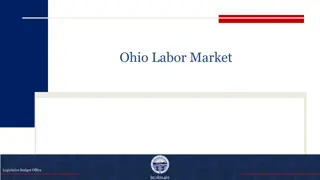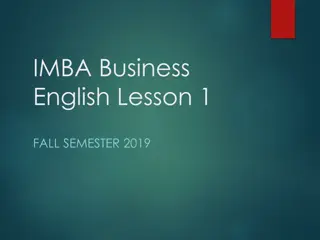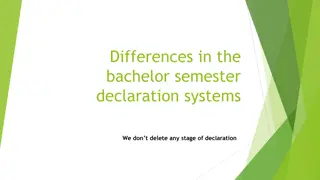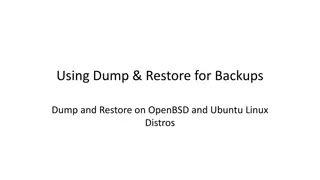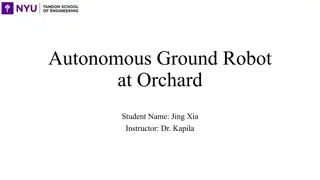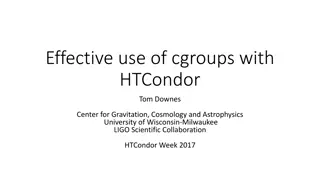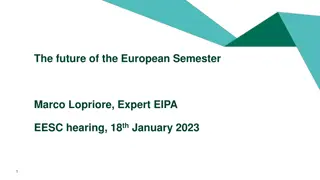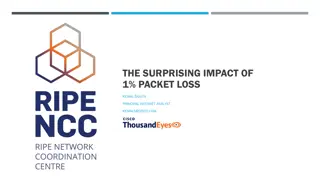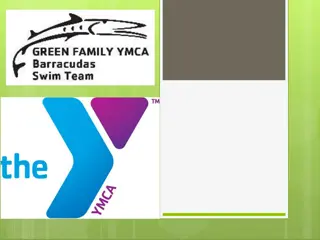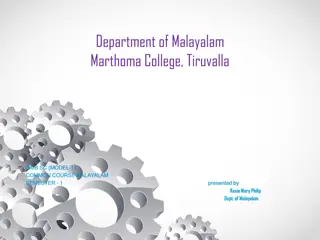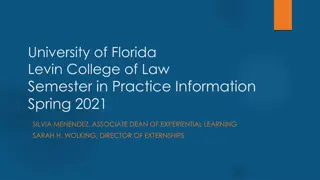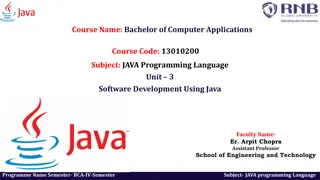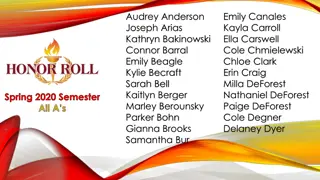Setting Up VirtualBox and Ubuntu for .NET Course Semester II 2020-2021
Learn how to set up VirtualBox, download and install Ubuntu Mate 18, start the virtual machine, explore the GUI, and install Geany IDE for editing files efficiently. Geany IDE offers syntax highlighting, code completion, and supports various file types like C, Java, PHP, HTML, Python, Perl, and Pascal on Ubuntu. Follow the steps provided to successfully configure your development environment.
Uploaded on Sep 29, 2024 | 0 Views
Download Presentation

Please find below an Image/Link to download the presentation.
The content on the website is provided AS IS for your information and personal use only. It may not be sold, licensed, or shared on other websites without obtaining consent from the author. Download presentation by click this link. If you encounter any issues during the download, it is possible that the publisher has removed the file from their server.
E N D
Presentation Transcript
NET 445 Setup Virtual Box and Ubuntu Semester II 2020-2021
Setup Virtual Box https://www.virtualbox.org/wiki/Downloads 2
Download Ubuntu Mate Install Ubuntu mate 18 https://ubuntu-mate.org/download/ 3
Geany IDE Geany IDE was developed to provide a small and faster IDE for users for editing files. Features: Geany has a large number of features which is useful for use, below is the list of few basic features: Syntax highlighting Code completion Auto completion of constructs Geany supported filetypes like C, Java, PHP, HTML, Python, Perl, Pascal 6
Download Geany IDE on Ubuntu Open your terminal and run the following command: To start Geany IDE go to dashboard home search box and type Geany 7