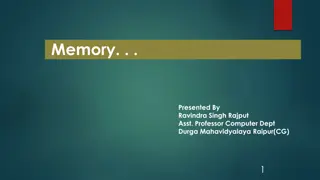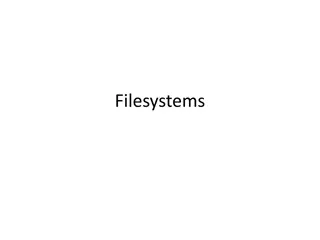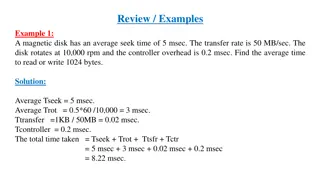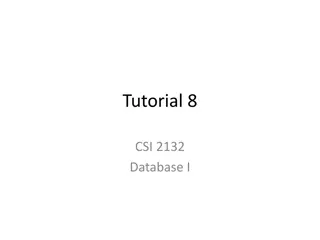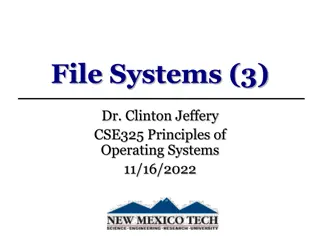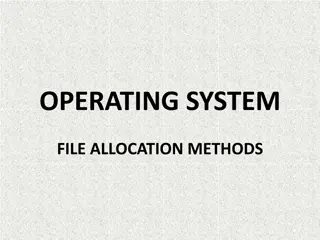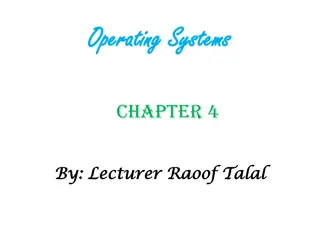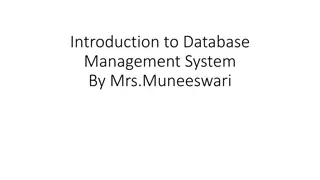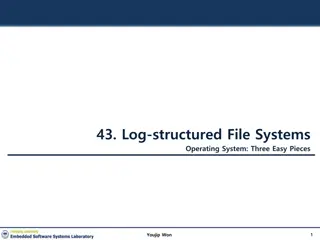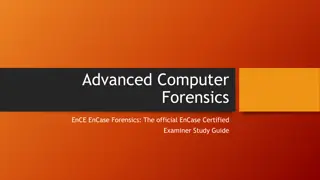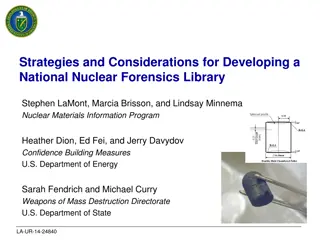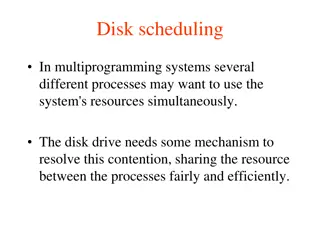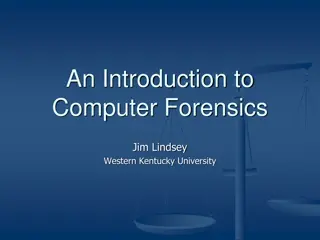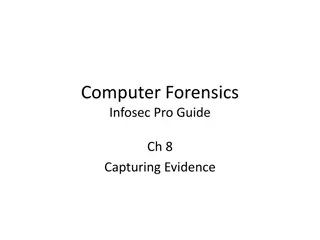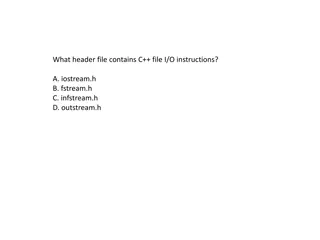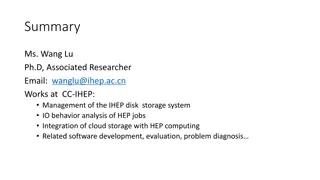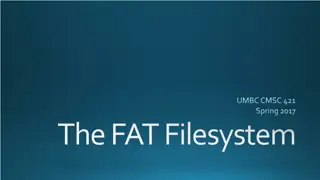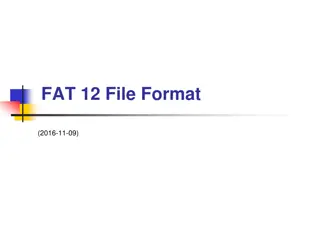Understanding File Systems and Disk Basics in Computer Forensics
Explore the fundamentals of file systems and disk basics in computer forensics, covering topics such as disk preparation, partitioning, volume creation, file system formatting, FAT basics, and file allocation tables. Learn about disk structures, cluster allocation, and the functioning of FAT versions to enhance your knowledge in advanced computer forensics.
Download Presentation

Please find below an Image/Link to download the presentation.
The content on the website is provided AS IS for your information and personal use only. It may not be sold, licensed, or shared on other websites without obtaining consent from the author. Download presentation by click this link. If you encounter any issues during the download, it is possible that the publisher has removed the file from their server.
E N D
Presentation Transcript
Advanced Computer Forensics EnCE EnCase Forensics: The Official EnCase Certified Examiner Study Guide
Chapter 2 File Systems
Disk Basics - 1 Hard Disk Physical Device Referred to as a numeric value (0, 1, 2 etc) Logical Volume Referred to by letters A: floppy and C etc. volumes on physical disk Disk Preparation Partition create partition table MBR Master Boot Record 4 partition limit Disk size to 2 TB No backup copy of partition table GPT GUID Partition Table 128 partitions 8 ZB hard drive Has a copy of the partition table
Disk Basics - 2 Disk Preparation Partition create partition table Right Click -> choose partition style Creates a new blank partition table in the first sector of the hard drive Create a new Volume Right Click -> unallocated NEW VOLUME Specify volume size VBR will be created Format the Volume Choose file system Structure of how information will be written and recalled FAT, NTFS, ExFAT Sectors and Clusters Based on File Systems used Allocation blocks or clusters will be established with groupings of sectors Sectors are commonly 512 bytes Clusters keep addressing manageable in very large drives Windows default 8 sectors per cluster 4096 bytes
FAT Basics - 1 Directory Entry Directory Entries do NOT contain any data Data is contained in Data allocation units or Clusters Clusters 1 or more sectors Smallest unit in which a file or directory can be stored If a file is bigger than 1 cluster than it is allocated more than one Directory only keeps track of the starting cluster/extent
FAT Basics -2 File Allocation Table Tracks Sequence of clusters for a file Allocation of clusters (used or available) Bad clusters Three Versions of FAT FAT 12 12 bit entry (to mark clusters) 4,084 maximum addressable clusters FAT 16 32 bit entry 65,524 maximum addresses FAT32 (4 highest bits are reserved so really only 28bits to address with 268,435,456 MBR imposes a 2 TB limit (67,092,481) ExFAT 32 bits with none reserved 4,294,967,285
FAT Basics - 3 Directory Entry Every file and directory is referenced and described in a separate directory entry. (32 bytes in length 0 logical size) Name Logical Size Dates / Times Starting Cluster/Extent (beginning cluster) Extension File Attributes
FAT Basics - 4 Physical Layout of FAT Reserved (Volume boot sector) FAT (File Allocation Table) Data Storage area (directory entries and data)
FAT Basics -5 Reserved Area Volume Boot Sector (boot sector VBS - VBR) Size is defined in the boot sector data, but for FAT12 and FAT 16 usually only one sector FAT 32 length is defined in boot sector usually 0, 1, and 2 with backups at 6, 7, and 8 Total reserved area is usually 32 sectors FSINFO File System Information (sector offset SO) 48-49 usually located in sector 1 between the boot and sector 2 which is a continuation of the bootstrap (it s backup is usually in sector 7) Meant to indicate how many free clusters and where the next one is for the OS
FAT Basics - 6 Reserved Area Volume Boot Record Located at sector 0 there are 4 distinct sections Jump instruction (first 3 bytes) Where to find the beginning of the OS bootstrap BIOS Parameter Block Boot code and error messages Signature bytes 510-511 (hex 55 AA)
Clustering Clustering combines a set of contiguous sectors and treats them as a single unit Called a cluster or file allocation unit Instead of numbering the sectors, clusters were numbered Allowed partition sizes up to 2 GB [Image] DOS, Windows 3.1, and the first version of Windows 95 all use FAT16 Newer OSs also support FAT16
How FAT Works Windows looks for the first cluster marked 0000 (good & available for use) If the file fits in that cluster, FFFF is put in the status column If the file is larger than the cluster, Windows finds the next open cluster That open cluster s number is put in the first status field to know where to link Process continues until the file is fully stored Last cluster s status field is marked FFFF (end-of-file)
Fragmentation Fragmentation occurs when files are spread across drives (not contiguous) Individual files are broken into pieces that fit into a sector or cluster The pieces are stored on the hard drive but may not be stored in contiguous clusters Fragmentation slows down the system during hard drive reads and writes Programs such as Disk Defragmenter or Speed Disk can be used to defragment files, folders, or both
Fragmented Files Take longer for a system to piece together and can impact performance [Instructor Selected Image]
Slack [Instructor Selected Image]
Directory Entries EnCase - 1 Function of FAT How a file is stored Keeps track of file location (cluster addressing) Clusters are allocated or unallocated Reading a File OS Looks in the parent directory reads info. Regarding the file Starting cluster and length After reaching the length is stops nothing else within the sector or cluster is considered. Logical size actual number of bytes a file takes up Physical size actual number of clusters a file occupies Reading larger files Ones that take up more than one cluster Need to determine how many clusters (remember there can be no partial clusters) Each cluster will have the next cluster within it's entry until the 0xFFFF (end of file)
Directory Entries EnCase - 2 Effects of Deleting and Restoring Deleting a File An hex E5 is placed in the first character of the filename Because the OS knows the # of clusters it marks each with a 0 (available for use) up to and including the EOF cluster No data is lost and all clusters are available Logical size actual number of bytes a file takes up Physical size actual number of clusters a file occupies Restoring a file Reverse the process Replace the 0xE5 with an underscore or a known character Go to the FAT entry for the starting cluster enter the next clusters address and then EOF once you get to the end of the file
Directory Entries EnCase - 3 Slack Space RAM Slack/Sector Slack End of data until the end of the sector 95B and later is filled with zeros File Slack End of the written sector to the end of the cluster Viewed in red within EnCase Data in a logical file is black as a default Information within the File Slack could contain data from previous files
NTFS Basics - 1 New Technology File Systems $MFT Tracks Filename Starting cluster Length of file and other metadata Clusters used Allocated and Unallocated space $MFT File Entries of all files and folders on a HD (partition table) Database entry for every file and directory in the partition (even an entry for itself) Fixed length of 1,024 bytes Each entry has a header followed by attributes (if 480 or less the file could be contained within the entry record) Resident Data cluster runs are stored here if the file is not a resident file Deleting a File Sets a flag indicating the file is not in use Data runs are usually left intact, thus file retrial is more reliable than with FAT $MFT can grow, but never shrinks therefore deleted entries can quickly be overwritten $BITMAP tracks allocation of clusters
NTFS Basics - 2 New Technology File Systems Volume Boot Record Created when a partition is formatted with NTFS 16 sectors are reserved for its use usually only 8 are used for data Bytes 3-6 are NTFS Backup of the VBR is located at the last sector of the partition File system data is contained in files $MFT similar to the FAT directory $Bitmap similar to the FAT1 and FAT2 (allocated/unallocated space) 1 bit for each cluster in the partition (0 unallocated 1 allocated) Deleted File $Bitmap must be updated to mark the cluster as unallocated Formatting Windows 7 full format will wipe Windows 7 quick default will not
CD File Systems - 1 ISO 9660 Restrictions Uppercase characters, number, and underscore for file names 8.3 naming convention Directory names 8 characters Nesting sub-directories limited to 8 Files are contiguous Updates Up to 30 characters in a name Files don't have to be contiguous Joliet Up to 64 characters for naming Directories can have extensions You will see both an ISO 9660 directory and Joliet directory Two separate directory structures pointing to the same data
CD File Systems - 2 UDF Uses Packet writing to write information in increments for CD-R/RW 255 characters for files Need the drivers to read a UDF format (sometimes causes issues for examiners) Can use 3 party to convert to Joliet HFS Mac Unreadable on a PC Hybrid directories HFS and Joliet pointing to the same data Rock-Ridge For Unix Also has an ISO9660 directory that can be read EnCase CD Inspector Can even read tough CD formats images them with a .zip extension to be opened within EnCase rd
exFAT ExFAT Designed for flash media might be referred to as FAT64 File size limit of 16 EiB (1 exbibyte=260 bytes) Great for examiners who need space OS Support Vista SP 1 XP Server 2003 SP 2 or higher and patch KB955704 Server 2008 Windows 7 OS X Snow Leopard (10.6.5) OS X Lion Linux (working on it) 4 Regions of exFAT Main boot region Backup boot region FAT region (normally only FAT1 is found unless TFAT is configured then FAT2 will be found Data region
DOL Disclaimer and CCBY This workforce product was funded by a grant awarded by the U.S. Department of Labor s Employment and Training Administration. The product was created by the grantee and does not necessarily reflect the official position of the U.S. Department of Labor. The Department of Labor makes no guarantees, warranties, or assurances of any kind, express or implied, with respect to such information, including any information on linked sites, and including, but not limited to accuracy of the information or its completeness, timeliness, usefulness, adequacy, continued availability or ownership. Creative Commons License Except where otherwise noted, this work by Central Maine Community College is licensed under the Creative Commons Attribution 4.0 International License.