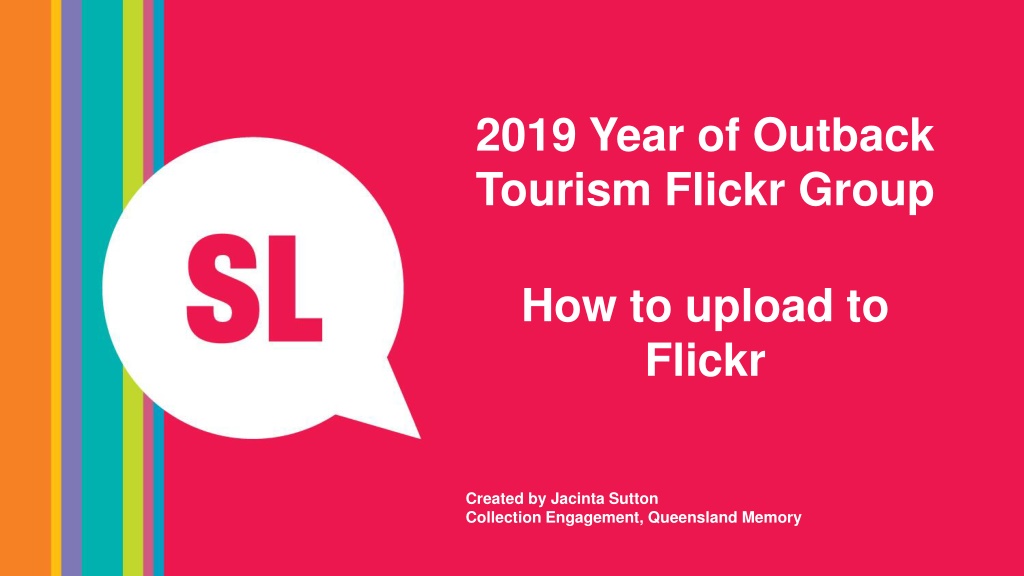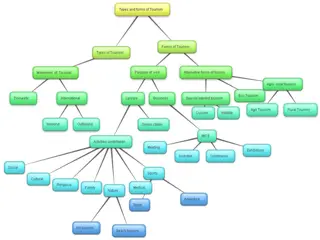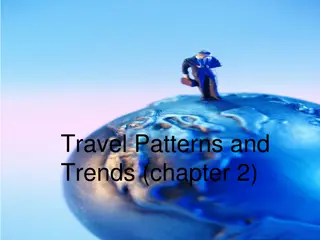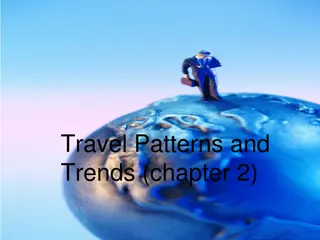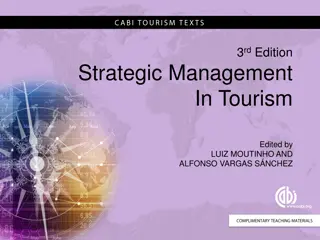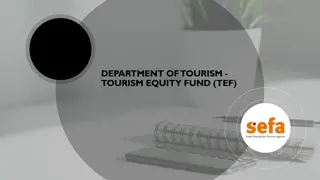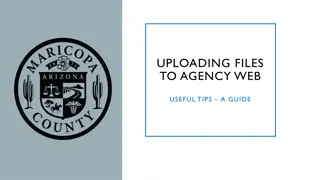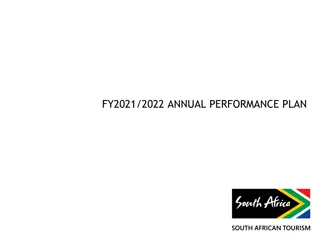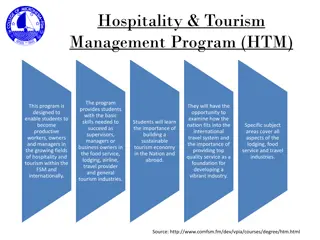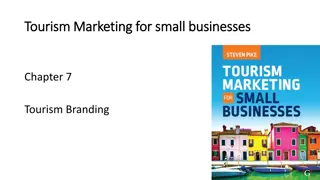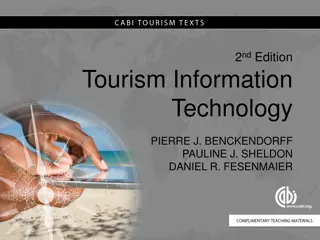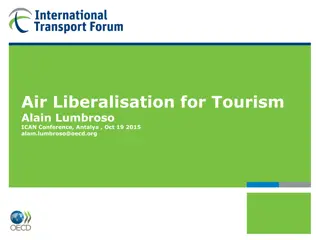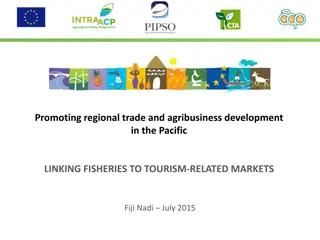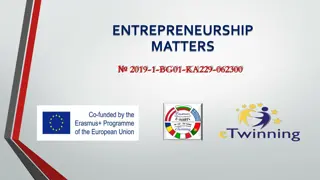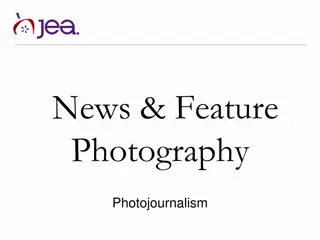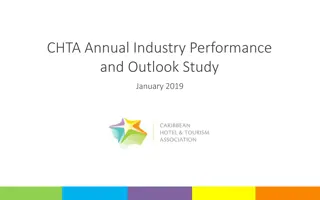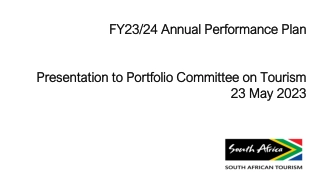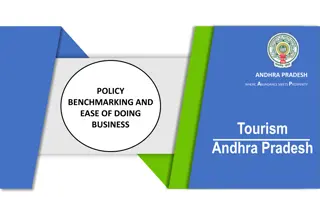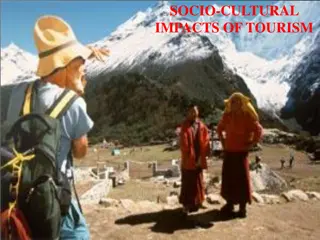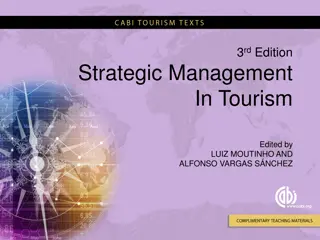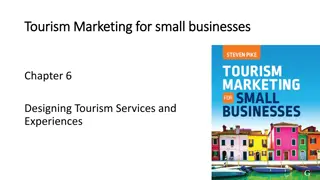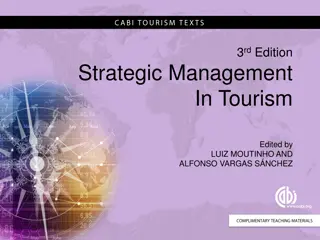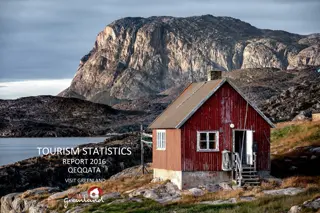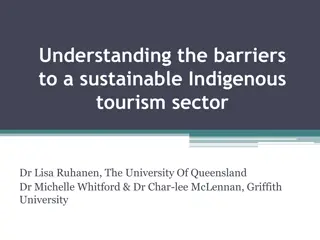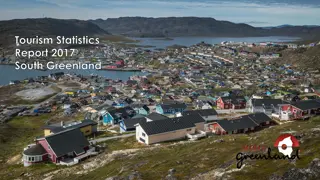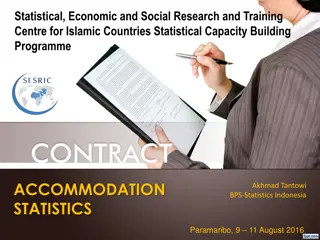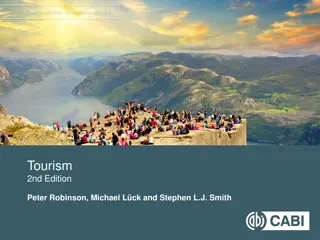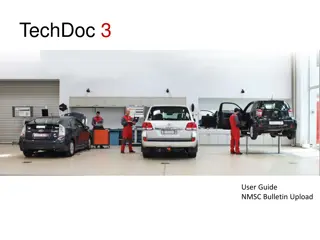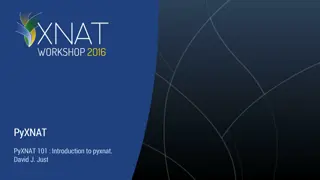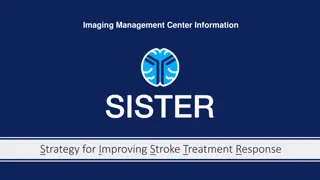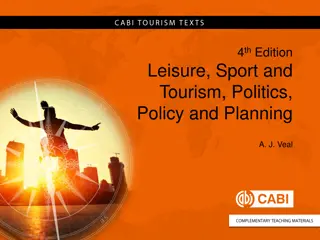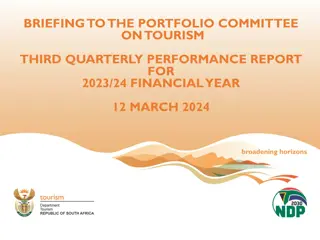A Guide to Uploading Photos to the 2019 Year of Outback Tourism Flickr Group
To upload photos to the 2019 Year of Outback Tourism Flickr Group, you will need a Flickr account. Follow the steps outlined in the guide, including creating or using an existing account, joining the group, uploading your photos, and adding metadata to each image. Get your images ready and start sharing your Outback Queensland memories with the community!
Download Presentation

Please find below an Image/Link to download the presentation.
The content on the website is provided AS IS for your information and personal use only. It may not be sold, licensed, or shared on other websites without obtaining consent from the author. Download presentation by click this link. If you encounter any issues during the download, it is possible that the publisher has removed the file from their server.
E N D
Presentation Transcript
2019 Year of Outback Tourism Flickr Group How to upload to Flickr Created by Jacinta Sutton Collection Engagement, Queensland Memory
Introduction You will need a Flickr account to upload photos. Some councils have an existing Flickr account or you may need one created. After you log in, search 2019 Year of Outback Tourism and click on Groups to find our Flickr Group. After reading the rules, click I agree to join If you get really stuck, get in touch and we can help you get your photos up!
Uploading your photos Have your .jpg images ready in File Explorer to upload. Click the upload icon (cloud with an arrow) in the top right corner
Choose your photos Click Choose photos and videos to upload and select your pre- curated images from File Explorer
Upload one or multiple photos On the left hand side column of the upload screen: 1. SkipReplace XX titles and skip Add a description add these individually after upload. 2. Add tags: Click on Add Tags and add the following for all images. 2019 Year of Outback Tourism , Outback Queensland , the name of your town, Queensland, and whatever tags relate to ALL the images. Other tags unique to each photo can be added individually after upload. For tags with multiple words, use double quotation marks i.e. 2019 Year of Outback Tourism . 3. SkipAdd people. You can also skipAdd to albums. 4. Click Add to groups and type in 2019 Year of Outback Tourism and click Done. 5. Owner settings: Click Edit to change the licence from All Right Reserved. Choose one of the following for your photo to be eligible for Montage selection: Public Domain Work Public Domain Dedication (CC0) Attribution-NonCommercial-ShareAlike Creative Commons Attribution-NonCommercial Creative Commons 6. Click Upload Photos in the top right corner!
Adding metadata to each photo Now to fill in the metadata of each individual image. Click on a photo you just uploaded. Double click the title area to open editing of the description and title. Copy and paste the html text on the next slide into the description field of your photo and fill in each field with the information about your photo/s.
Adding Metadata: The basic HTML text below (with examples) goes into the description field of your photo <strong>Creator:</strong> e.g.Lew Jenkin <strong>Location:</strong> e.g. Julia Creek, Queensland. <strong>Description: </strong> e.g. Four women dressed for a day at the Julia Creek races, around 1965. All of the women are wearing hats and strings of pearls, and all are either carrying or wearing gloves. Styles of hats include a large beret, a tall straw hat tied with a scarf, a close fitting hat covered in artificial flowers and a wide brimmed straw hat. Left to right: Mrs Nancy Hacon, Mrs Magoffin, Mrs Myra Beach and Mrs Nola Harrington. <strong>Information about State Library of Queensland s collection:</strong> <a href="http://www.slq.qld.gov.au/resources/picture-queensland" rel="nofollow">www.slq.qld.gov.au/resources/picture- queensland</a> Contact e.g. State Library of Queensland if you are seeking permission to use this photo.
Adding Metadata if you took the photo: Copy and paste this text below into the description field of your photo <strong>Creator:</strong> <strong>Location:</strong> <strong>Description: </strong> Contact the creator if you are seeking permission to use this photo.
Fill in the metadata for each photo: Title Description Date Map location Add to Group Tags