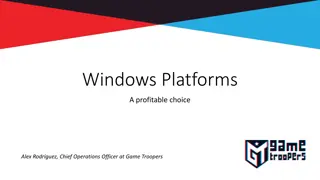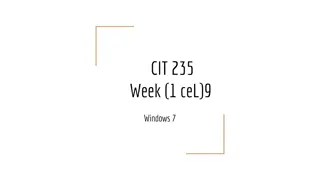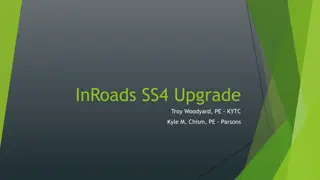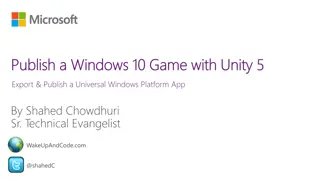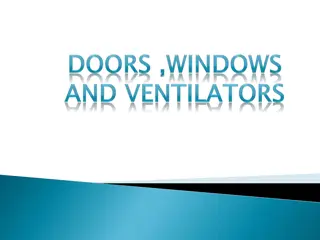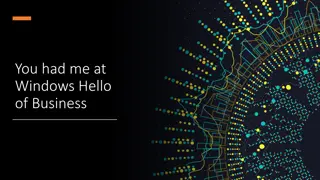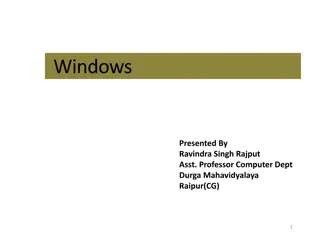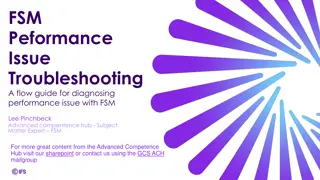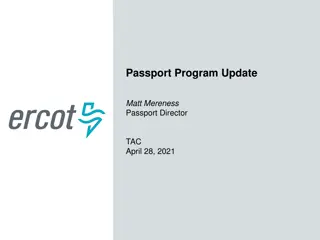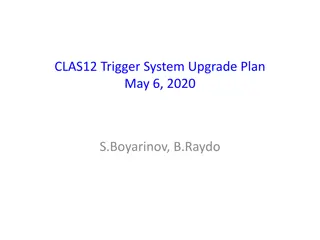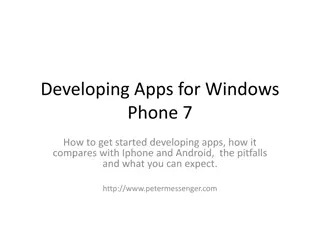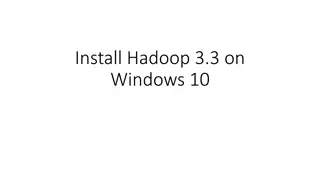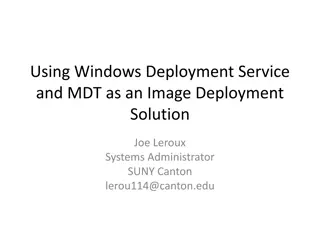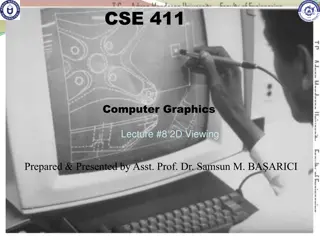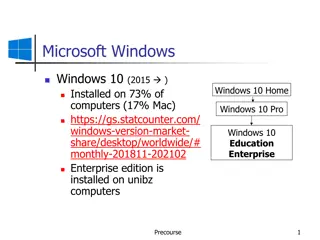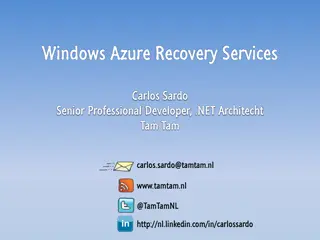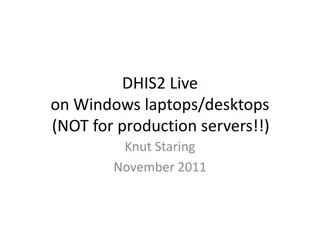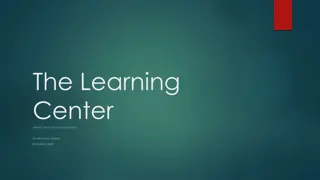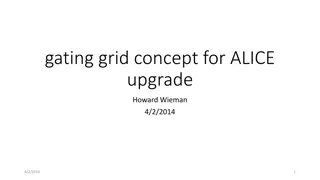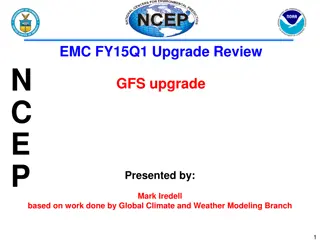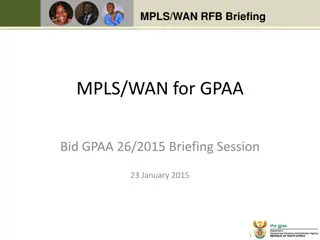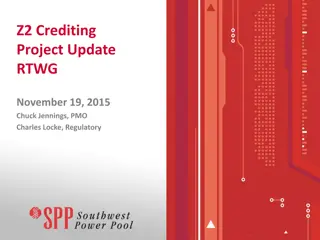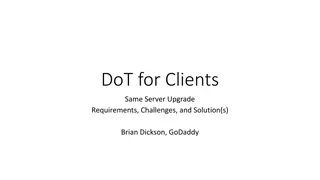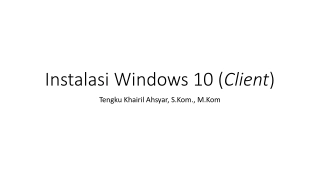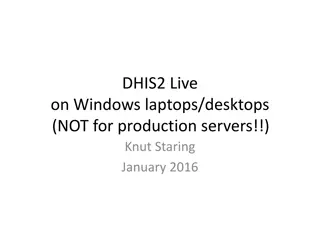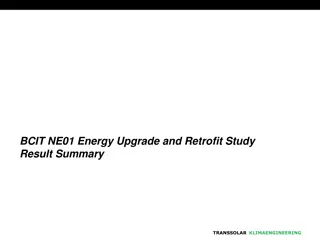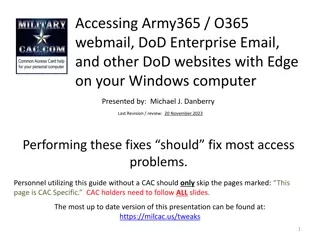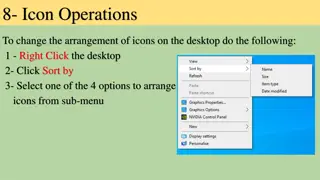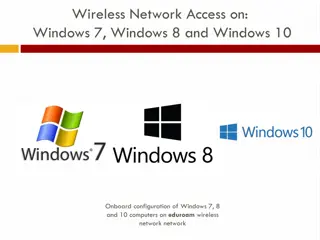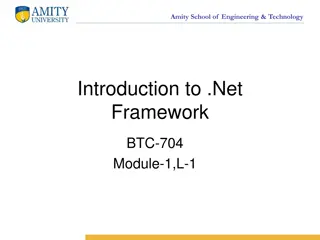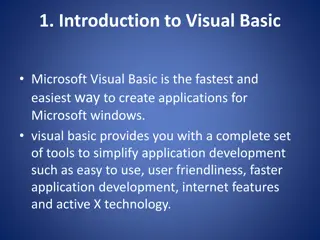Windows 10 Upgrade Guide
Windows 10 is a free upgrade until July 29, 2016, offering faster boot times, new features like Cortana, and improved security. However, upgrading may pose challenges such as compatibility issues with older hardware and software. This guide covers the installation process, benefits, pitfalls to watch out for, how to avoid the upgrade, and tips for a smooth transition. It also touches on service pack upgrades, ease of upgrading, and various upgrade paths available for different systems.
Uploaded on Sep 21, 2024 | 0 Views
Download Presentation

Please find below an Image/Link to download the presentation.
The content on the website is provided AS IS for your information and personal use only. It may not be sold, licensed, or shared on other websites without obtaining consent from the author. Download presentation by click this link. If you encounter any issues during the download, it is possible that the publisher has removed the file from their server.
E N D
Presentation Transcript
Windows 10 Ready for prime time Final version of Windows Free upgrade until July 29, 2016 New features Works on most computers < 6 years old
Installation type Pre-installed on new computer Recommend local account, not Microsoft login Upgrade from Windows 7 or 8 Keep settings, applications and most customizations Clean install From Windows XP Lose settings and applications
Why upgrade? Boots much faster Only free until July 29, 2016 Security New features Cortana (Similar to Siri) Multimedia Detect new hardware much faster Forward compatibility Simplified backup and recovery
Potential pitfalls Wear and tear on computer Old computer PS/2 (round plug) mouse or keyboard Old scanner or camera Old software (Quicken, QuickBooks, AutoCAD) Damaged hard drive will get worse Possible loss of data Downtime due to upgrades
More pitfalls Slow internet connection Can install Windows 10 from disk downloaded on machine with fast internet Laptop with weak battery Plug in to electricity while upgrading Designate WiFi as metered connection Printer with parallel port only May need to purchase parallel-to-USB adapter No longer able to boot directly to Safe Mode Use BCDEDIT to enable Safe Mode on boot
Avoiding the upgrade Don t want to upgrade? Don t want the Windows 10 nag screen? Edit the registry to disable GWX and disable OS upgrade
Service pack upgrade Major upgrades twice a year Can be postponed but not avoided Compute is unusable for 2-3 hours No notification or warning
Ease of upgrade No special knowledge needed Takes about 2-4 hours for typical machine
Upgrade paths 32-bit to 32-bit 32-bit to 64-bit (requires clean install) 64-bit to 64-bit 64-bit to 32-bit (requires clean install)
Upgrade paths Windows Home Windows 10 Windows Starter Windows 10 Windows Pro Windows 10 Pro Windows Ultimate Windows 10 Pro Windows Enterprise no free upgrade Windows volume license no free upgrade
Can you upgrade? Check compatibility with Microsoft Upgrade Assistant (just check, don t use this to upgrade) http://go.microsoft.com/fwlink/p/?LinkId=261871 Hardware compatibility CPU Graphics card Software compatibility Quicken QuickBooks Other older programs
Before you upgrade Back up data Check hard drive for errors Check for viruses Do a system backup
After you upgrade Make Windows 10 repair CD or flash drive Install start menu software Turn off lock screen Add icon for Show Desktop Plug security holes Check that printer is default and it works Perform full system backup Turn off OneDrive Install games (Solitaire, etc.) if needed Fix sharing settings and browser add-ons
Apps vs. Applications Apps run on phones, tablets and computers Applications are programs for computers Applications are more complex
New icons Task view File Explorer Store - Buy and download apps Microsoft Edge replaces Internet Explorer
New names This PC (was My Computer) Microsoft Edge (was Internet Explorer) PC settings (Windows 10 control panel) Windows update moved to PC settings
Rolling back to Windows 7 Easy within 30 days Harder after that Restore Windows 7 system image Clean install
Controlling Windows updates On wired ethernet, cannot be disabled Can be postponed for several months Not recommended On WiFi, can designate as metered connection Manual update Recommended at least once a month
Windows 7 games Manual install and download Have to re-install after every service pack (build) upgrade, about twice a year
Enabling safe mode on boot Safe Mode needed to recover from bad drivers, virus infestation, etc. From elevated command prompt: bcdedit /set {bootmgr} displaybootmenu yes bcdedit /timeout 2 bcdedit /set {default} bootmenupolicy legacy
Enabling safe mode on boot Hit F8 when you see this screen
Recovery environment Hold down shift key while restarting If can t boot, may launch automatically
Windows 10 start menu customization
System image back up Built-in software on Windows 7,8 and 10 Third-party software (Acronis) Can mirror hard drives (RAID) For secondary backup only
Data back up Cloud backup Google Drive DropBox Local backup Manual drop-and-drag Third-party software (GFI) Built in software in Windows 7, 8, and 10 Time Machine (NOT recommended)
Local or Microsoft login Local login Easier to trouble-shoot and repair Can use blank password Microsoft login Sync with OneDrive Sync with Live Mail and Outlook.com Can get locked out of computer Harder to trouble-shoot Cannot use blank password
To learn more My website www.suekayton.com click on Windows 10 update Tom s Guide to Windows 10 http://www.laptopmag.com/t/windows