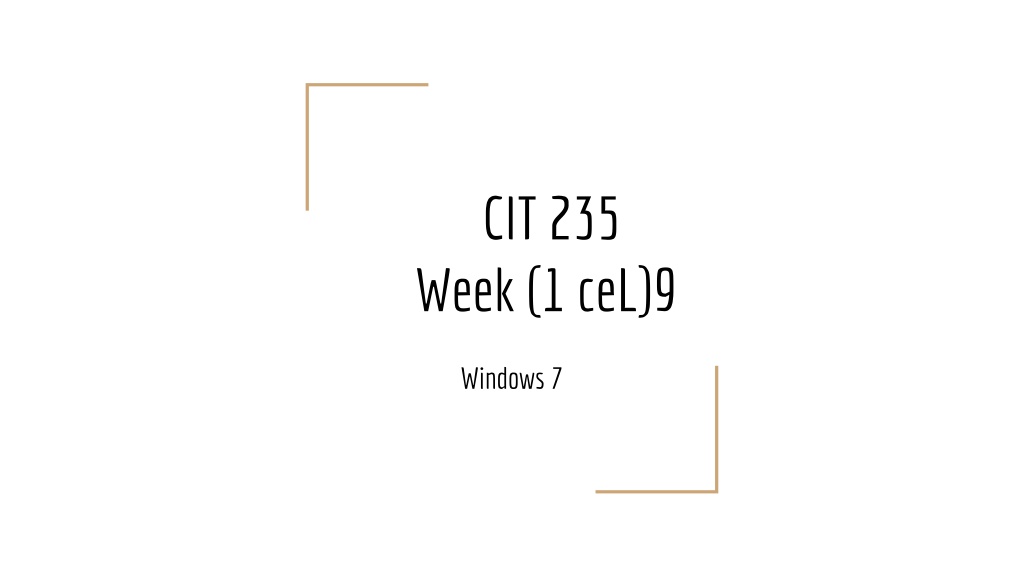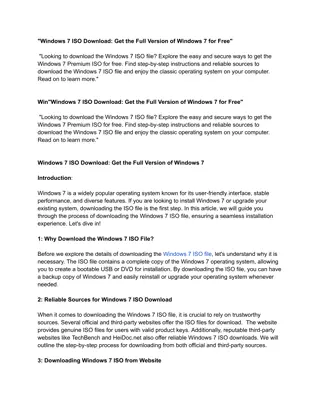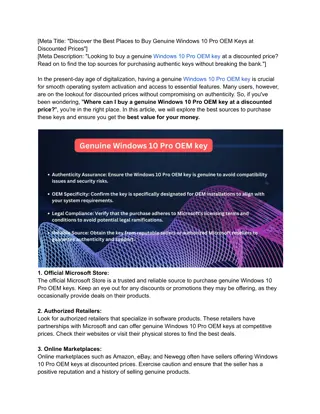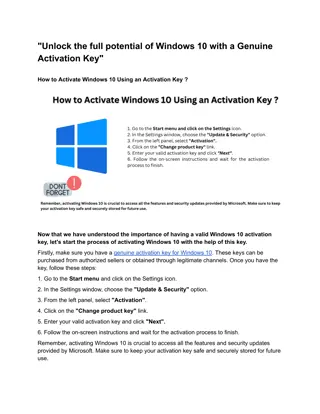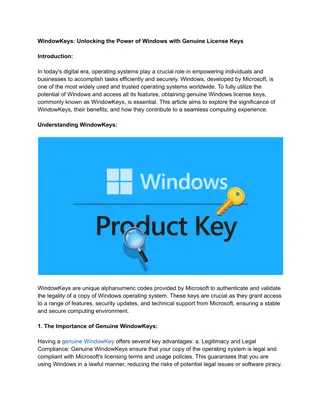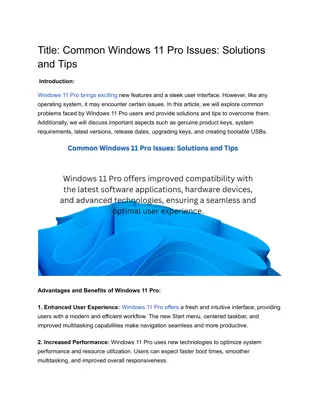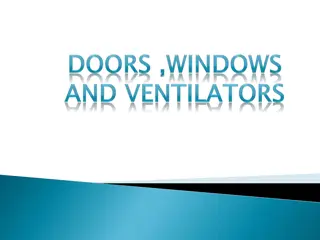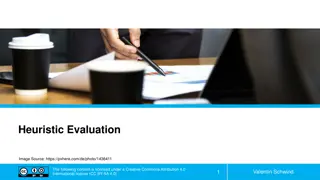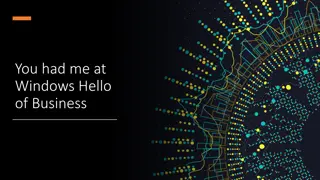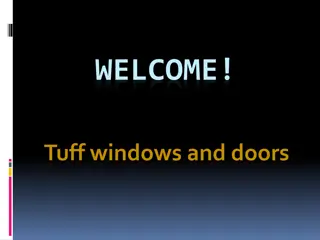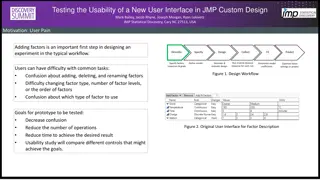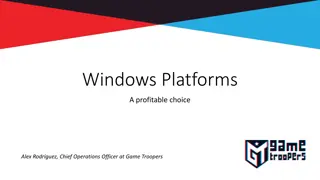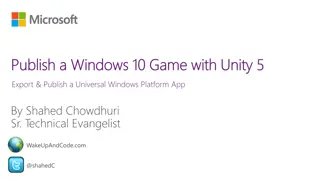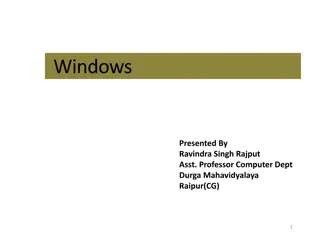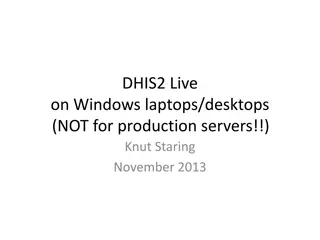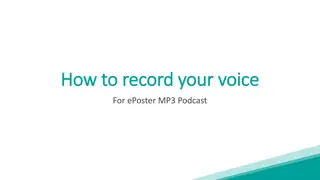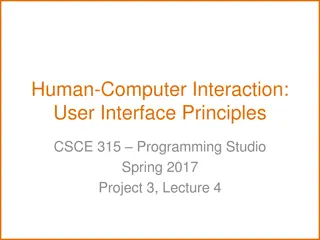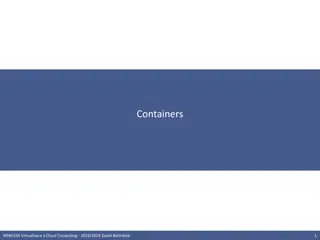Windows 7 User Interface Overview
Explore the user interface elements of Windows 7 including the Taskbar, Explorer windows, control options, and how to efficiently navigate between programs. Learn about managing windows, customizing views, and utilizing features like Libraries and pinned programs on the Taskbar. Enhance your productivity and organization with these Windows 7 tips.
Download Presentation

Please find below an Image/Link to download the presentation.
The content on the website is provided AS IS for your information and personal use only. It may not be sold, licensed, or shared on other websites without obtaining consent from the author. Download presentation by click this link. If you encounter any issues during the download, it is possible that the publisher has removed the file from their server.
E N D
Presentation Transcript
CIT 235 Week 1 ) ceL( 9 Windows 7
Taskbar Start menu Open programs Favorite programs (Pin to Taskbar) Notification area Action Center (backup out of date, Windows update Power, network, volume ,clock Hidden status icon Taskbar toolbar (right click taskbar > Toolbars) Show desktop button hover or click Maximize a program ) How can you quickly switch between programs? Press Alt+Tab Press +Tab
Windows Title bar Window edges (reshape window) Minimize, maximize, Close button (Alt+F 4 ) Can maximize to half of the screen Control menu Only one active window (top window) How can you keep one window and minimize all other windows? Drag the title bar back-and-forth (shake)
Explorer Window Controls Address bar (path of files and folders) Web address Search phrase Folder name (Computer, Documents , etc ) Program or path name Back and forward Recent page list Recent folder list Refresh Search box
Explorer Window Controls Optional window pane Details pane Preview pane Navigation pane Favorite list Libraries Documents, Music, Pictures and Videos Everything is in one spot Add folders (Right-click > Include in library) Create new library (from Navigation bar)
Explorer Window Controls Icon and list views Sorting files Grouping Folder Options options Organize snoitpo hcraes dna redlof esoohc >
CIT 235 Week 2 ) ceL( 9 Windows 7
Week 9Exercise A B C Open Windows Explorer Change the view to List View Add Link Tool to the Taskbar Pin the Calculator to the Taskbar 1. 2. 1. 1. D E How can you keep one window and hide all other with one move ? 1. What is Libraries for ? 1.
Windows Search The Start menu Search entire computer Live interactive search See more results Limit by (Size, Date, Rating, Tag Use name: or created: or size : Explorer windows Search only that window and folders inside it Search filters (Author, Size ) How can you search a range on Windows? Use two dots 2 MB ..5 MB ) for example size: ..
The Folders of Windows Computer (Start > Computer) Every disk inside Computer Disk (C:) is the primary hard drive Program files Personal Folder (Users > [username] Windows stores (Preferences, documents, email Icons properties Different properties for each icon )
The Folders of Windows Selecting items Select all (Ctrl+A) Select several (click+Ctrl) Checkboxes (Organize > Folder and search option > View tab > Use checkboxes) Copying files Copying VS Moving Link Icons Recycle Bin Restore deleted files Empty Recycle Bin How can you delete a file permanently without moving it to the Recycle Bin? Shift+Delete
Decorating Windows What is Aero? Themes (right-click on desktop > personalize) Themes changes the following Background Screen saver Icons design Color scheme Arrow cursor Sounds How can you turn off Aero s transparent window edges? Search transparency > disable
Personalize Windows Background Screen saver Windows color Sounds Desktop icons Mouse Makeover How can you show or hide Computer icon on the Desktop? Search icons in the Start menu > show or hide common icons on the desktop
Getting Help Start menu > Help and Support Remote Assistance Both on Windows 7 Windows Remote Assistance > Easy Connect Different Windows versions Windows Remote assistance > Use email to send invitation How can you get help from Microsoft? On the Help and Support window, click Ask a ot uoy ekat lliw sihT . pleh teg nac uoy erehw etisbew tfosorciM morf .
Programs and Documents Opening and closingsmargorp The Task Manager (Ctrl+Alt+Delete) Saving Documents eliF( ro )evaS > eliF( )sA evaS > Cut, Copy and paste Installing software From disk Downloaded software Uninstalling software dna smargorP( )llatsninU > serutaeF
Gadgets Sidebar is similar to MacOS Dashboard (right-click on the Desktop > Gadgets) Add and remove Gadgets
Windows Live Essential Mail Photo Gallery Messenger Movie Make, DVD Maker Family Safety (web-page blocker for kids) Toolbar (toolbar for web browser to be used in Microsoft s Mail, chat and other services) Writer
Accessories and other Bluetooth File Transfer Calculator Command Prompt Notepad Paint Snipping Tool (screenshot of your PC) Sound Recorder Sticky Notes Wordpad (open and edit Microsoft Word) Games
Other softwares Internet Explorer Windows Fax and Scan Windows Media Center (watch TV, burn DVD ) Windows Media Player Windows Update
Next Week WEEK 10 The Control Panel Hooking Up the Internet Internet Security Internet Explorer Windows Live Services