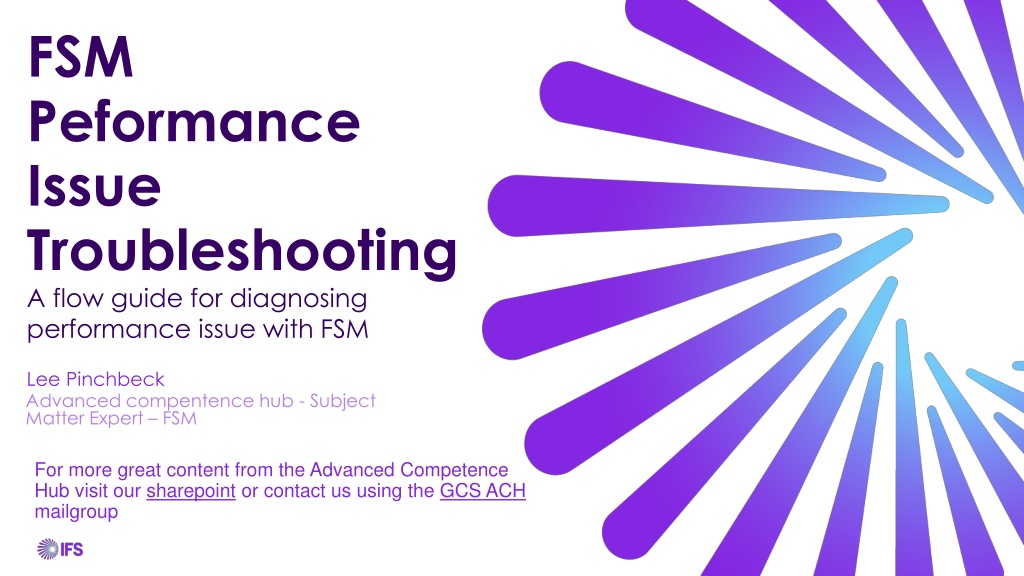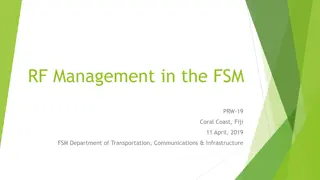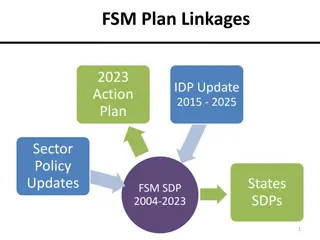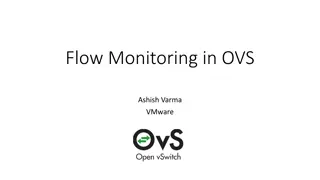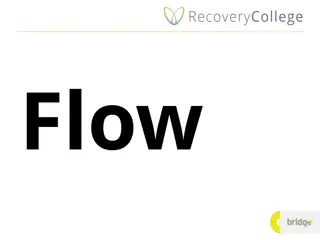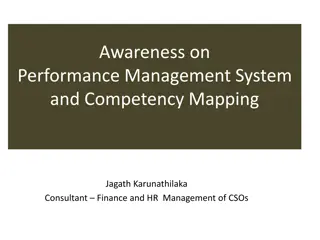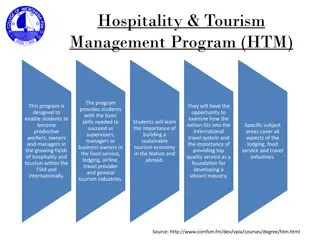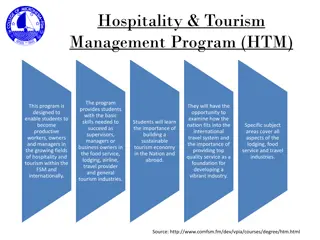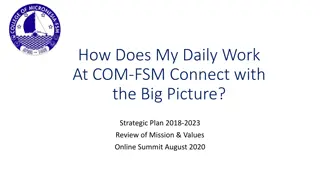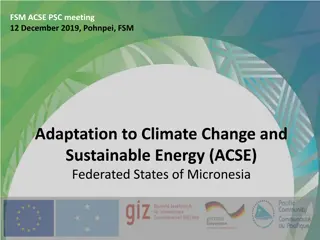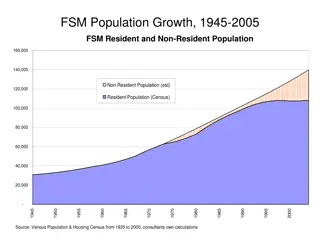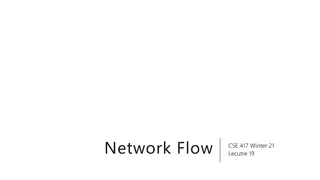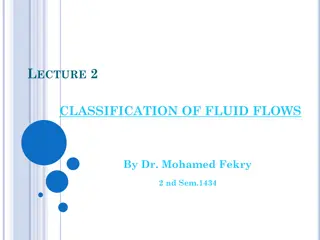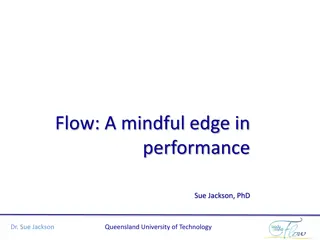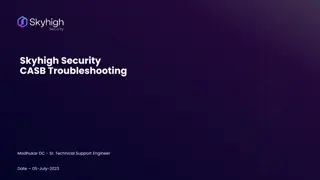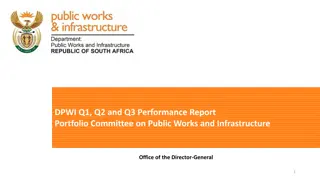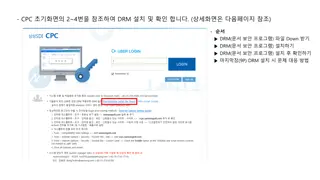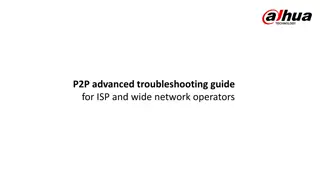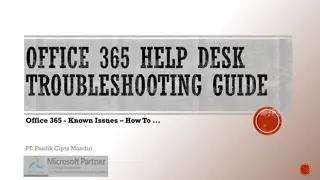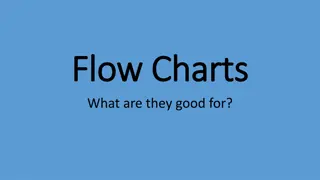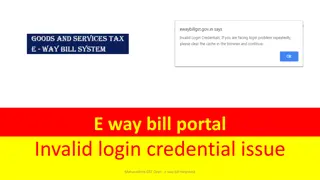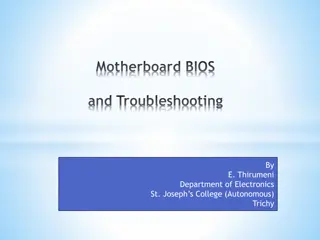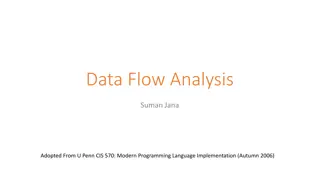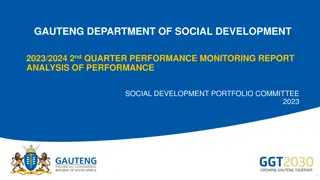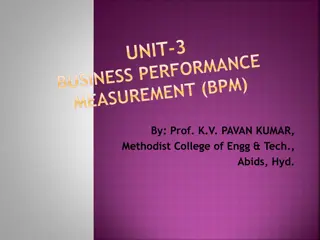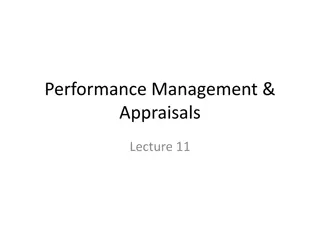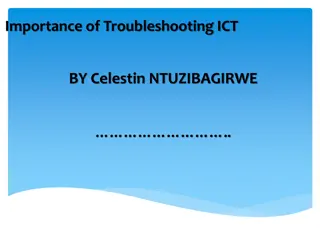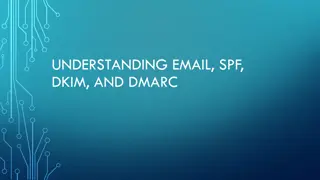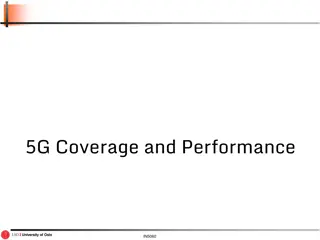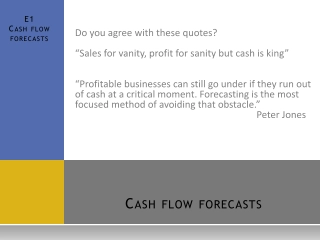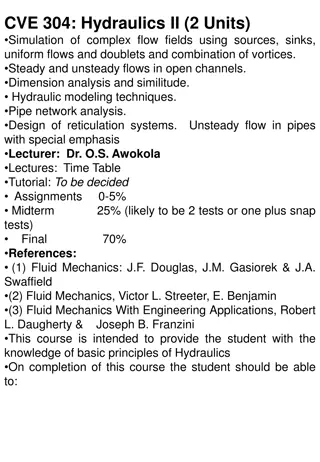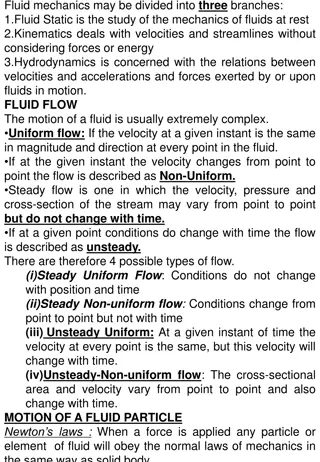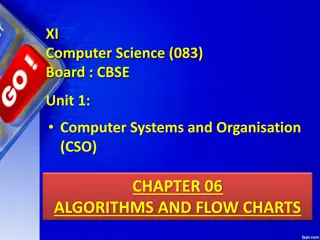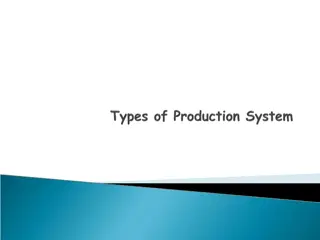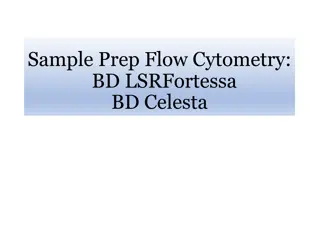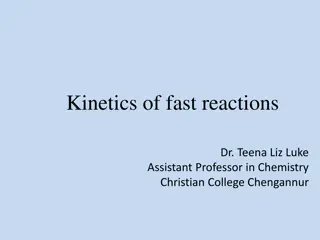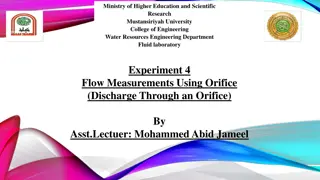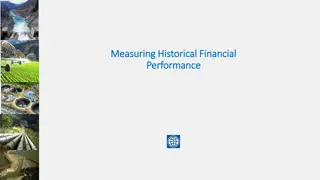FSM Performance Issue Troubleshooting Flow Guide
Troubleshoot performance issues in FSM by following a detailed flow guide. Start by checking for performance degradation post-upgrade, verify upgrade source, review upgrade procedure adherence, investigate mobile-specific issues, analyze server processes, and take necessary actions to resolve performance problems. Additional steps include identifying resource-consuming processes, handling dump files, and verifying intermittent performance issues. Seek further aid if required.
Download Presentation

Please find below an Image/Link to download the presentation.
The content on the website is provided AS IS for your information and personal use only. It may not be sold, licensed, or shared on other websites without obtaining consent from the author. Download presentation by click this link. If you encounter any issues during the download, it is possible that the publisher has removed the file from their server.
E N D
Presentation Transcript
FSM Peformance Issue Troubleshooting A flow guide for diagnosing performance issue with FSM Lee Pinchbeck Advanced compentence hub - Subject Matter Expert FSM For more great content from the Advanced Competence Hub visit our sharepoint or contact us using the GCS ACH mailgroup
Resource type key The letter at the top right of each slide indicates the resource type you will require for that step. N&S Database Analyst IFS Network and Server Support The key for this is indicated here No letter Any FSM Studio User DBA IFS Support and/or Consulting 3P Third Party Provider
Step 1 Click here for detailed help on this step Did the performance degrade following an upgrade? Yes No
Step 2 Click here for detailed help on this step Was the upgrade performed by IFS? Yes No
Step 3 Click here for detailed help on this step Was the upgrade performed exactly as per the upgrade instructions? Yes No
Step 4 Does the performance issue affect the mobile side only? Yes No
N&S Step 5 Click here for detailed help on this step Check the processes on the affected server. Identify the process that is consuming most of the CPU and/or memory Is the process related to FSM? Yes No
N&S Step 6 Click here for detailed help on this step Retrieve the dump file of the problem process and then recycle the app pool Does the performance issue return? Yes No
Step 7 Click here for detailed help on this step Does the performance issue periodically end and then reoccur later rather than being constant? Yes No
Step 18 Click here for detailed help on this step Check scheduled processes, data loads or generation runs at the times of the spikes. Consider splitting or filtering these. Further assistance required? Yes No
Step 8 Click here for detailed help on this step Review any recent configuration changes. The changes most likely to cause issues would be lobbies or new business rules. Remove temporarily and re-check performance. Does the issue remain when the changes are reversed/have there been no recent changes? Yes No
Step 9 Check the refresh rates for each area of the system and extend or turn off where possible. Examples would be the scheduleboard, activity feed, GPS updates and sync rules. Activity feed especially should be turned off if not being used. Consider also turning off the app param that allows spell checking within FSM. Does the issue improve with the longer refresh rates and/or disabled refreshes? Yes No Click here for detailed help on this step
Step 17 Click here for detailed help on this step Amend the refresh rates of the items that were disabled an review the scripting that relates to those elements. Are the problem configurations/customisations covered by support or otherwise require IFS assistance in reviewing any scripting? Yes No
DBA Step 10 Ask your DBA to review any user_def fields used in join or query constraints to assess the need for new indexes and check the fragmentation of indexes within the database. It is suggested that you rebuild any indexes that are over 75% fragmentation and review a reindexing scheduled task with your DBA. If one already exists, confirm this is running Is the system still slow following the re- indexing? Yes No Click here for detailed help on this step
DBA Step 11 Click here for detailed help on this step Check mm_message_out. Look for very large queues for one table and or one user. Consider removing devices with large queues if no longer required. For large queues relating to one table. Review the sync rule for this table and consider restricting further. Start SQL trace for completed transactions and sort results by time elapsed. Review longest transaction from trace and use to determine points of improvement. Does the mobile queue reduce over time? Yes No
Step 12 Click here for detailed help on this step Is performance still an issue? Ensure the mobile sync is active as long as possible to ensure that the queue reduces to a manageable level. Consider using Azure and Push notification to allow background syncing for a constant sync. Re- assess once queue is back down to a reasonable level. Yes No
DBA Step 13 Click here for detailed help on this step Make a record of any items not yet synced back from devices, clear mm_message_out of entries that are not syncing and retry sync. This may take several repetitions. Once sync is back active or the queue is empty, re-initialise each device one at a time during a quiet period. Is performance still an issue? Yes No
3P Step 14 Click here for detailed help on this step Troubleshoot the server issue with the Third Part responsible for the process causing the spike on the server Are there still performance issues? Yes No
Step 15 Click here for detailed help on this step Check errors on mobile dashboard and user device. Work through and clear any errors found. Are all mobile users still having issues? Yes No
Step 16 Check the devices of the specific users affected and compare to device of user who has no issues. Check reception in the area the user works, storage space on the device and any notifications that the device is giving Yes Does the issue remain if the user initialises on another device? No
Solution found Performance has now been returned to a satisfactory state. Thank you for using this guide to assist you in correcting your issue.
IFS Support case required Please log a case with IFS for further investigation in to this issue. Steps taken Data captured Traces and/or logs recorded during the use of this guide Include specific details including:
IFS Support case required Please log a case with IFS for further investigation in to this issue. Steps taken during upgrade Any changes made to the installer, file structure or other system config for upgrade Any errors or messages received during the upgrade Include specific details including:
IFS Further analysis required To prevent a re-occurrence please investigate the data retrieved prior to the performance improving. If you require assistance with this please raise a case to IFS with all information you have acquired.